
Following the wave of emulators going free in the wake of Nintendo taking legal action against Switch emulator Yuzu, I thought I’d share my favourite features of Android DS emulator Drastic.
While Drastic has standard emulator features like fast forward, an FPS counter, save states, and more, my favourite element is the ability to theme it. When you combine that with a phone with excellent haptics, it turns into an excellent emulator.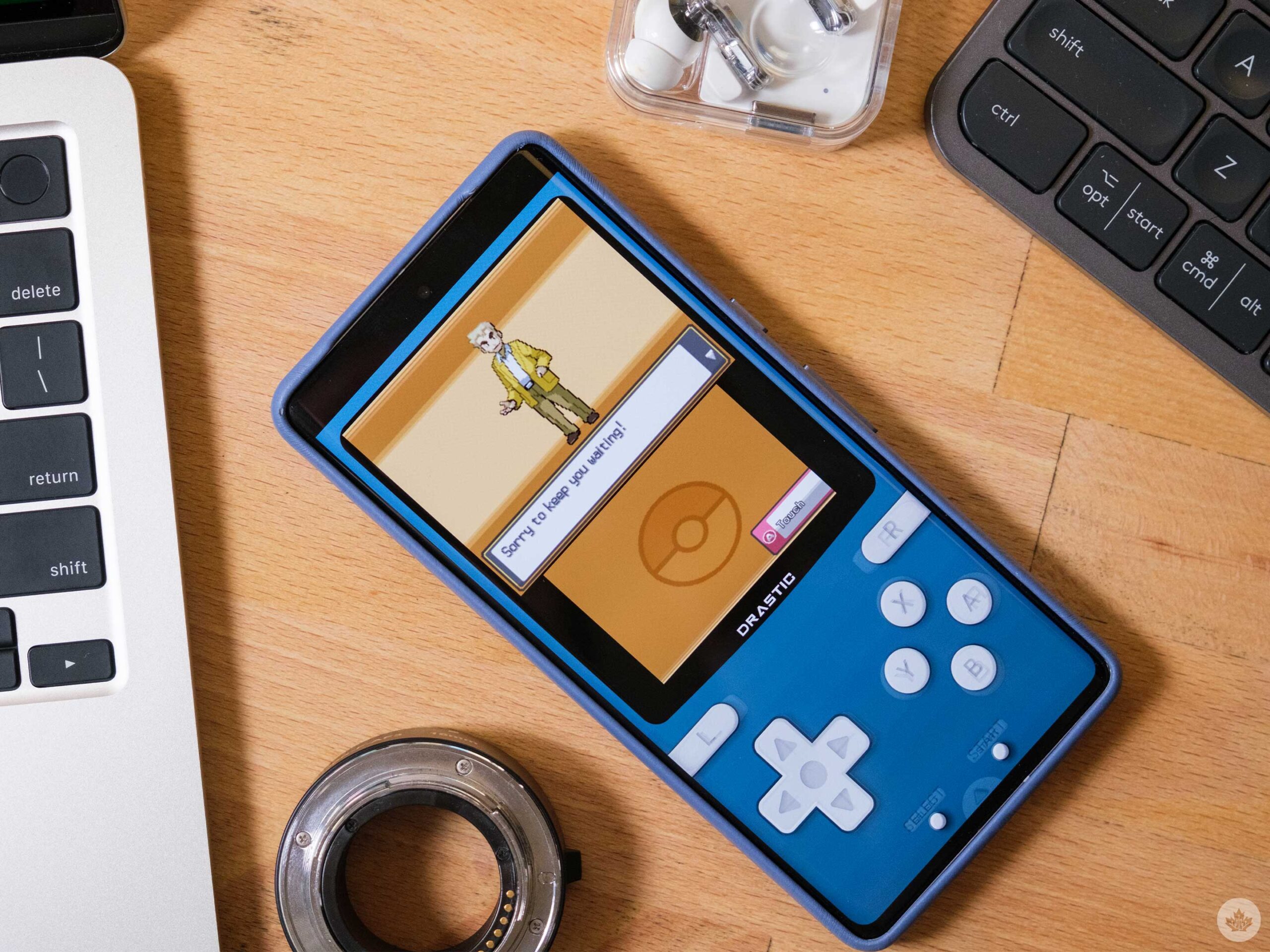 That said, it’s not as easy to theme as it should be. Instead, you need to find backgrounds online and then tweak the control layout to match. However, we’ve included a few basic themes in our guide below to get you started.
That said, it’s not as easy to theme as it should be. Instead, you need to find backgrounds online and then tweak the control layout to match. However, we’ve included a few basic themes in our guide below to get you started.
How to prepare
To embark on this journey, you need to download the Drastic Emulator on Android. You’ll also need to load a few of your DS game backups onto your phone and put them in a folder called ‘Games.’
Once that’s ready to go, you need to set up your storage. Open the Drastic app and select ‘Change Options’ from the main screen, then ‘General.’ Scroll to the bottom and set your ‘System Directory’ to ‘Scoped internal storage’ and choose the Games folder you set up earlier. This will make it easier to load files.
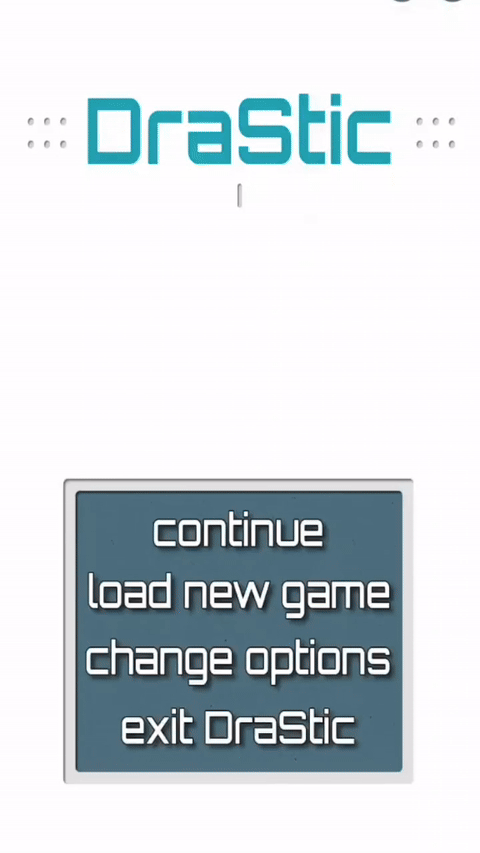 Restart DraStic, and then when you go into your files app, there should be a subfolder under ‘Games’ called ‘Backgrounds.’ This is where you place your themes. Since many Android phones have slightly different aspect ratios, finding a theme that fits your device perfectly can be tricky. However, I think most people can make do with the 16:9 option I’m using.
Restart DraStic, and then when you go into your files app, there should be a subfolder under ‘Games’ called ‘Backgrounds.’ This is where you place your themes. Since many Android phones have slightly different aspect ratios, finding a theme that fits your device perfectly can be tricky. However, I think most people can make do with the 16:9 option I’m using.
You can download skins bys searching online, but I’ve linked to some cool ones here. When you download them, move them to the ‘Backgrounds’ folder we just discovered. You can find more skins here.
How to install the theme and adjust the control layout
Open a game on Drastic, and you’ll be greeted by the basic controls. Tapping on the small arrow at the bottom of the screen will open up an option wheel. Tap on ‘Menu’ and then choose ‘Edit Screens and Virtual Pad’ and select ‘Portrait 1:1.’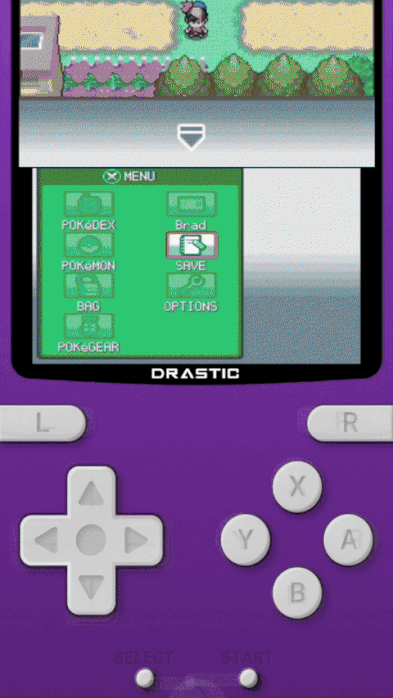 This will load you into the control layout options. You can tap on ‘Menu’ and select ‘Set background image,’ and you should see all the colours you loaded into the Backgrounds folder earlier.
This will load you into the control layout options. You can tap on ‘Menu’ and select ‘Set background image,’ and you should see all the colours you loaded into the Backgrounds folder earlier.
To adjust the screens to fit into your new theme, you can tap on either screen and adjust it to fit. You may need to tap the ‘Resize Screen’ button to make it easier. There’s also an option in the top left that allows you to break the aspect ratio. I usually do this for the bottom screen since the only game I have is Pokémon, and there’s not a lot happening on the touch screen, so I really maximize the top screen.
After that, hit ‘Menu’ again and ‘Edit controller layout.’ You can touch and drag the virtual buttons over top of the fake buttons built into the theme. Once you have them lined up, hit Menu again and ‘Save as global layout.’
Back out of the Theme menu and on the main Settings menu, choose ‘Options’ then ‘Virtual gamepad.’ Scroll all the way to the bottom and drop the transparency to around 8 percent so you can barely see the controls.
Other tips
You can find lots of other skins online, and if you have a folding phone like the OnePlus Open or the Galaxy Z Fold, you can even find options that emulate the look of the original DS and DS Lite. That said, I find the portrait aspect ratio to be the most convenient for me.
If you have Photoshop or some other photo editing app you can take the normal skins image file and hue shift them to make basically whatever custom colour you want.
Drastic is available for free right now in Google’s Play Store, but it’s creator says they plan to pull the app entirely soon.
MobileSyrup may earn a commission from purchases made via our links, which helps fund the journalism we provide free on our website. These links do not influence our editorial content. Support us here.


