
The Surface Laptop Go is hands down my favourite laptop of the year, which is what makes it so hard to say you shouldn’t buy it.
Pretty much from the moment I opened the box, I knew I’d love it. From the gorgeous Ice Blue colour of the review unit to the minuscule size, light weight and impressive portability, it was perfect. Even using it was a mostly great experience — despite the older, slower internals Microsoft opted for, the Surface Laptop Go handled most of my day-to-day tasks with ease.
I’ve long felt that Microsoft’s Surface devices were expensive for what they offered, although not always unreasonably so. For the Surface Pro or Laptop, both devices offer similar performance and a heightened build quality compared to the competition along with a similar but often slightly higher price.
My hope with the Surface Laptop Go was that it would break that trend with a truly affordable option that surpassed the competition. Unfortunately, that wasn’t the case.
Ultimately, the higher-than expected price puts the Laptop Go — and myself — in an awkward spot. On the one hand, I think the Laptop Go is an excellent computer, especially for fans of small form-factor PCs. The Laptop Go is mostly unmatched in the Windows laptop space. On the other hand, it took only a few minutes of browsing on Best Buy to find laptops with similar guts to the Laptop Go with much cheaper prices.
Solidly mid-range specs

- Display: 12.4-inch PixelSense Display, 1536 x 1024 pixel resolution (148ppi), 3:2 aspect ratio, 10-point multi-touch
- Processor: 10th Gen Intel Core i5-1035G1
- Memory: 4GB or 8GB LPDDR4x RAM
- Storage: 64GB eMMC, 128GB SSD or 256GB SSD
- Dimensions: 278.18 x 205.67 x 15.69mm
- Weight: 1,110g (2.45lb)
- Camera: 720p HD f/2.0 front-facing camera
- Operating System: Windows 10 Home in S Mode
- Battery: Up to 13 hours of “typical device usage”
- Connectivity: Bluetooth 5.0, Wi-Fi 6
- Sensors: Ambient light sensor
- Ports: 1x USB-C, 1x USB-A, 3.5mm headphone jack, 1x Surface Connect port
- Graphics: Intel UHD graphics
Tiny laptop, great design

When I saw the box the Surface Laptop Go came in, I was excited. It was smaller than other Surface packaging, hinting at the sleek laptop within. Once I pulled the Ice Blue Laptop Go out of the package, I was even more impressed.
Despite being a relatively minuscule 12.4-inches (which isn’t that much smaller than the 13.5-inch Surface Laptop), the Laptop Go is remarkably sturdy. Typically with smaller, lower-cost laptops like this, manufacturers cut costs with build quality and you end up with flex in the display or body.
That’s not the case with the Surface Laptop Go, which feels surprisingly premium — even with the plastic base. The lid and the top of the laptop around the keyboard are aluminum, but Microsoft says it used a plastic resin made with 30 percent glass fibre and 40 percent recycled material for the underside of the laptop. However, it feels really nice and other than looking a bit odd next to the aluminum, doesn’t significantly detract from the experience.

In many ways, the Surface Laptop Go feels a lot like Apple’s discontinued 12-inch MacBook, although not quite as sleek and certainly more powerful.
The Laptop Go is pleasantly light and the size makes it incredibly portable. With the excellent build quality, I’d have no issue tossing this in a backpack and taking it on the go. While the pandemic has kept me at my home office for a while, I could easily see this being an ideal travel laptop.
Mediocre screen manages not to ruin the experience

While the overall design of the Surface Laptop Go is excellent, some aspects aren’t quite as good. The display, for instance, is a misstep on Microsoft’s part, albeit not enough to ruin the whole experience.
The best way to describe the Surface Laptop Go’s display is mediocre. Colours looked fine, but the resolution is incredibly disappointing. I had hoped that at this price point Microsoft would include at the very least a Full HD+ display. Unfortunately, Microsoft opted for a sub-par 1536 x 1024 pixel screen instead.
While it looks okay when you’re using the Laptop Go on your lap or on a desk, moving the screen slightly closer than a normal viewing distance quickly reveals the pixels.
Another oddity with the display is that Microsoft opted to round the corners on it. The company seems to be following the recent trend with smartphones that has seen the wide adoption of rounded corners. Unfortunately, the rounded corners look out of place with Windows 10, which itself is almost entirely made up of squares, rectangles and other elements with 90-degree corners.

I have no issue with the rounded corners themselves other than that the low-res display makes them look jagged instead of smooth. They just look out of place on Windows. Part of the reason rounded corners work on smartphones is that both iOS and Android feature user interface elements with rounded corners, which ties together the software and hardware. That’s not the case here.
One upside to the low-res display is that it helps with battery life, which I’ll dig into more in a bit. However, I would love to see a better display on the Laptop Go, especially with the higher-end models that come very close in price to the Surface Laptop 3, which has an incredibly crisp and vibrant screen.
Ultimately, the display is fine for the Laptop Go, but a disappointment when you consider the cost of the device.
Handles the basics well

When it comes to performance, the Laptop Go isn’t exactly a powerhouse. It uses an older Intel i5-1035G1 processor instead of one of the new 11th Gen CPUs (likely in an effort to keep costs down). It’s also got Intel’s old UHD graphics instead of the impressive new Xe graphics available on the 11th Gen chips.
I don’t put much stock in benchmarks as they often don’t tell the whole story, but they can be a useful tool for providing a general idea of what performance is like. With that in mind, I ran a few CPU-oriented benchmarks on the Laptop Go. In Geekbench, the Laptop Go managed a reasonable 1150 single-core score and 3552 multi-core score. On Cinebench, the Laptop Go managed a low score of 1402, while the Blender ‘bmw27’ benchmark took 11 minutes and 22 seconds to complete. None of these numbers are particularly impressive, but considering that the Laptop Go is a small, portable laptop, these scores aren’t terrible either.
In short, benchmarks show the Laptop Go performing slightly below what you’d see on a Surface Laptop 3 or Pro 7 with an i5-1035G7 or i5-1035G4 processor respectively. However, it’s important to note that both the Laptop 3 and Pro 7 can be equipped with i7 CPUs and more RAM, which can help boost performance.
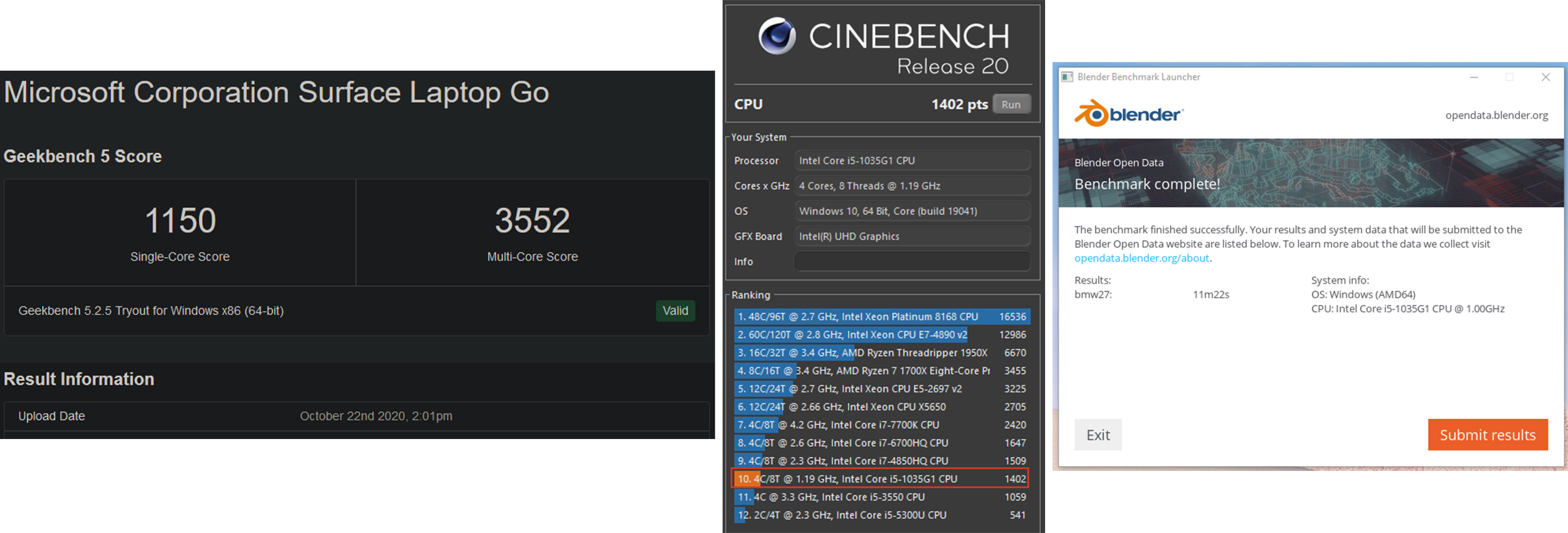
Benchmarks aside, the Laptop Go works fine. In my use, which involved opening a ton of tabs and editing some photos in Photoshop, it handled everything well. I’d get the odd stutter while scrolling around, but it was never problematic.
Things got a little dodgy when running Photoshop, however. At one point with a solid 15 browser tabs open alongside Photoshop, the 8GB of RAM just wasn’t enough to go around. My browser began clamping down on unused tabs and stopping those processes to save memory. When I returned to those tabs, it took a while to get back up and running. It’s important to note that this is intended behaviour when memory usage is high, so I’m not surprised to see it. However, I do wish that Microsoft offered a Laptop Go version with 16GB of RAM precisely to help with this scenario.

Since the Laptop Go is aimed more at students or people who now find themselves working remotely, most people who get a Laptop Go will likely use it primarily for browsing the web or using software like Microsoft’s Office Suite. I doubt most users will push it as hard as I did, and few will run into the same issues as me.
The laptop definitely doesn’t have the chops for gaming either, so anyone wanting to game on the Go should look elsewhere.
With that in mind, those who use Microsoft’s Edge browser will likely find the performance optimal. Other browsers aren’t quite as effective on the Laptop Go in my testing, but still very capable as long as you keep your tab count down.
S Mode returns

Like the Surface Go 2 I reviewed earlier this year, the Laptop Go runs Windows in S Mode out of the box. In short, this means Microsoft locks down Windows so you can only use software from the Windows Store.
On the one hand, S Mode is a helpful option, say for those who aren’t computer savvy, as it can protect against unsafe downloads and installations by blocking everything not from the Microsoft-vetted Store. This is ideal for grandparents who need a laptop but may not need or want all the extra stuff, or perhaps for kids who just need the basics for schoolwork.
An extra bonus this time around is that, unlike the Go 2, the Laptop Go arrived with Microsoft’s new Edge browser installed. When I review the Go 2, I couldn’t use the much-improved Chromium Edge without switching out of S Mode, which seemed like a cruel joke. At least now those who want to stick in S Mode have access to a modern browser that’s actually really good.
For the majority of people though, one of the first things you’ll do is turn S Mode off. That’s how it went for me — I went to download my browser of choice and was promptly sent to the Microsoft Store to switch from S Mode. Although you have to do it from the Store, it’s worth noting that switching from S Mode to regular Windows 10 is free. Once you switch, you can’t go back, but chances are if you’re making the jump to regular Windows 10, you don’t want to go back anyway.
Decent battery life for a tiny PC

In short, I found the battery life to be fine for what the Laptop Go is. In my testing, I hit about four and a half to five hours on average with fairly heavy use (10+ tabs open and Photoshop).
Granted, I elected to run the Laptop Go on the ‘Better performance’ setting accessible from the Battery icon in the taskbar. It gives four performance options ranging from ‘Best battery life’ to ‘Best performance.’ The default setting is ‘Recommended,’ just one step up from ‘Best battery life.’
While the Recommended setting was adequate most of the time, I found I was able to get much better performance just by bumping it up to the Better performance setting without a significant hit to battery life (Recommended kept the laptop going for more than five hours). Likely, you can play with these settings yourself to get the ideal balance of performance and longevity. I recommend using the Better performance setting when unplugged. Also, make sure you change the setting when the Laptop is plugged in — by default, Microsoft strangely set the Laptop Go to run at the Best battery life setting when charging.
Microsoft remains the best when it comes to keyboards

Nothing compares to my mechanical keyboard, but it’s unfortunately not as portable as I’d like. When I do have to suffer with a laptop keyboard, however, Microsoft continues to prove it’s the best around.
Typing on the Surface Laptop Go is an absolute joy and is almost enough to save the other aspects of this laptop.
The keyboard is tactile without being loud — I’m a fan of very clicky boards, but those who work near me most certainly are not, and they welcome the near-silence of the Laptop Go compared to my normal racket.
As good as the keyboard is, I do have two small issues. First, there’s no keyboard backlight. This won’t be an issue for people until they try typing in a dimly lit room, but it’s worth knowing in case you need to do that often.
The Laptop Go sports a dedicated ‘Search’ key as well, but it’s entirely redundant since you can tap the Windows key and start typing to initiate a search as well. I’m sure Microsoft could have come up with something else to put in its place that added functionality.

Microsoft also managed to get an excellent trackpad into the Laptop Go, which came as a surprise to me. While it’s a bit small for my taste, there also isn’t much room for anything bigger so it works. It’s incredibly smooth and responsive — honestly, I didn’t enjoy using the Surface Laptop 3 trackpad this much.
It’s not as good as what Apple includes on its MacBook laptops, but the Laptop Go is very close to matching the MacBook in this area.
Finally, the keyboard includes one key that looks quite different from the others: the power key, which also happens to contain a fingerprint scanner. While not quite as fast or convenient as Windows Hello face recognition, the fingerprint scanner works well and is a great, quick way to securely sign in to your laptop.
My only real gripe with the scanner is it looks incredibly cheap compared to the rest of the laptop.
Surface Laptop Go is almost perfect

I really want to love the Surface Laptop Go. It’s so close to being perfect for me. It’s lightweight and extremely portable. It has some of the best keyboards and trackpads I’ve used on a Windows laptop. It looks way more premium than it is. I can even forgive the sub-par display, but for the price, the corners Microsoft cut just aren’t acceptable.
Acer has an Aspire 5 laptop available at Best Buy Canada with the same or better specs as the top Laptop Go configuration. The biggest difference? Price. The top-level Laptop Go clocks in at $1,299.99 in Canada for an i5, 8GB of RAM and a 256GB SSD. The Aspire 5 cost about $800, making it slightly more than the base-level $759.99 Laptop Go with the same i5, 4GB of RAM and 64GB of eMMC storage.
As much as I love the Laptop Go, I can’t justify the cost and honestly, you shouldn’t pay as much as Microsoft is asking for a laptop like this. The $759 base model should be the price for the mid-tier $959 model and it should have at the very least a FHD+ display. If you’re looking at the Laptop Go and considering the $1,229 model, just do yourself a favour and get the base level Surface Laptop 3 for $1,349 — the faster processor and better screen are well worth the extra $120.
At the time of writing, a sale on the Microsoft Store also made the Surface Pro 7 with a faster i5, 8GB of RAM and 128GB of storage (plus the extra money for the Surface Type Cover attachment) about $30 cheaper than the top-level Laptop Go configuration.
Frankly, the pricing is the most disappointing part of the Laptop Go. There is almost no reason to spend this much money on what the Laptop Go offers. Anyone looking to get something similar can find a cheaper, better version from another PC-maker like Acer.
MobileSyrup may earn a commission from purchases made via our links, which helps fund the journalism we provide free on our website. These links do not influence our editorial content. Support us here.


