
The Pros
- Two great screens boost productivity
- Excellent keyboard accessory
- Built-in kickstand
The Cons
- Battery life struggles with two screens
- Bugs and software issues
Laptops have been a fairly static product category for years now, arguably because the typical clamshell form factor is actually pretty good. However, that hasn’t stopped companies from trying to innovate with new designs, for better and worse. One of the iterations I find more intriguing is the dual-screen laptop, which takes the standard clamshell design and swaps the keyboard for a second display. When executed right, I think the dual-screen laptop could be a very compelling productivity device – and Asus sure does it right.
I’ve been testing the company’s new Zenbook Duo for a few weeks and am thoroughly impressed with the laptop. I’d go so far as to say it’s one of the best dual-screen laptops out there, and I much prefer it to the Lenovo Yoga Book 9i I tried last year. I’ll dig into the comparison a little more below, but at a base level, the Zenbook Duo manages to solve many of the issues I had with the Yoga Book while offering a similarly productivity-boosting experience.
Of course, the Zenbook Duo is far from perfect, but it gets enough right that I’d be comfortable recommending it to people looking to amp up their on-the-go work experience. I won’t be using any corny lines like “this is an easy way to 2x your productivity” – it really isn’t – but having two screens whenever I want is a major boost when I need to get things done more efficiently.
The Zenbook Duo does come at a premium, starting at $2,199 in Canada, but if you really like having two displays, that price tag might be easier to swallow.
Specs

- Display: 2x 14-inch 2880×1800 pixel OLED 16:10 120Hz displays with 500nits peak brightness
- Processor: Intel Core Ultra 9 185H
- Memory: 32GB
- Storage: 1TB SSD
- Dimensions: 31.35 x 21.79 x 1.46 ~ 1.99 cm
- Weight: 1.65kg (3.64lbs)
- Camera: Full HD camera with IR function for Windows Hello
- Operating System: Windows 11
- Battery: 75WHrs
- Connectivity: Wi-Fi 6E, Bluetooth 5.3
- Sensors: n/a
- Ports: 1x USB 3.2 Gen 1 Type-A, 2x Thunderbolt 4, 1x HDMI 2.1, 1x 3.5mm audio
- Graphics: Intel Arc graphics
Note: the above specifications are for my review unit — you can find all available configurations here.
More than just two screens taped together
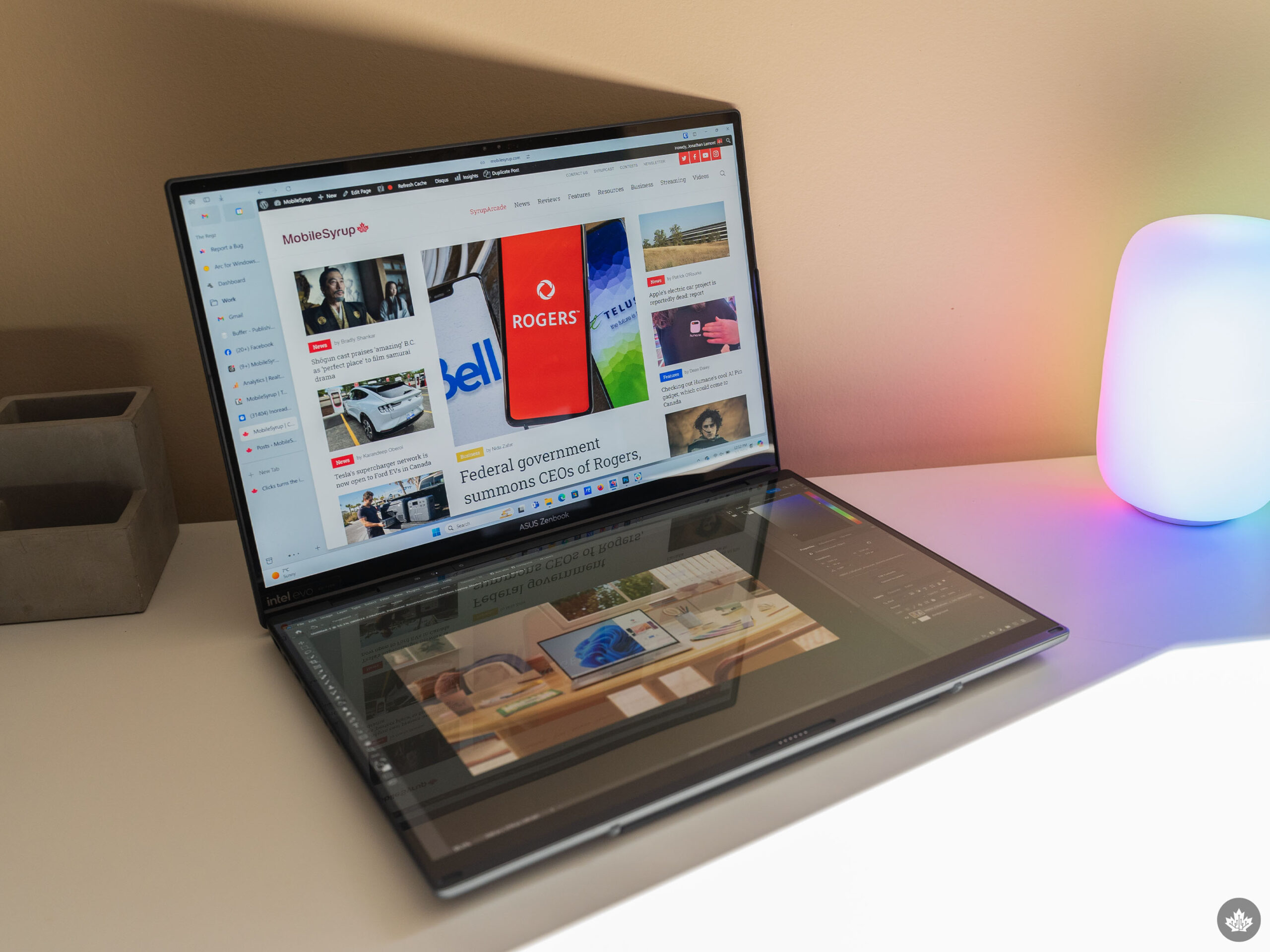 Perhaps the biggest difference between the Zenbook Duo and the Yoga Book 9i is that the Duo feels more thought out and less like two screens taped together. Don’t get me wrong, Lenovo’s Yoga Book 9i is a decent device, but functionally, it just doesn’t compare to what Asus has done with the Duo.
Perhaps the biggest difference between the Zenbook Duo and the Yoga Book 9i is that the Duo feels more thought out and less like two screens taped together. Don’t get me wrong, Lenovo’s Yoga Book 9i is a decent device, but functionally, it just doesn’t compare to what Asus has done with the Duo.
The best example of this is the included keyboard attachment – a must-have to really make this dual-screen concept work. The Yoga Book 9i’s keyboard accessory feels like an afterthought. There’s no easy way to store it with the laptop. If you want to use the Yoga Book in a laptop form factor, the magnets don’t hold the keyboard securely enough. There’s no trackpad.

A close-up of the contacts on the bottom of the keyboard and on the bottom of the second display.
With the Zenbook Duo, Asus solved all of these issues. The keyboard accessory is larger, but includes a full-function trackpad, an addition I didn’t know I wanted until I tried the Zenbook Duo. Moreover, the Duo’s keyboard attaches securely to the bottom screen of the laptop. When attached, it turns the Duo into a typical clamshell laptop – at a glance, you might not even realize the keyboard comes off. Plus, the Zenbook Duo is designed to close with the keyboard attached, so you don’t have to worry about where to store the keyboard when you’re on the move. Another added benefit of this setup is the keyboard can charge off the laptop (though I did have some charging issues I’ll talk about more below).
Sure, the Zenbook Duo isn’t as pretty as the Yoga Book 9i, but it’s far more practical and I’ll take that over style any day. And because the laptop is designed to close around the keyboard, it makes things look a little weird if you close it without the keyboard. Moreover, it makes the Zenbook Duo quite thick when closed, and it’s already thicker than your average laptop thanks to the additional display. None of these are dealbreakers though, and in most cases, I think they’re fair tradeoffs to make for the benefits of an extra screen.
Another practical benefit is the built-in kickstand. Compared to the Yoga Book 9i’s foldable folio kickstand, the Zenbook Duo feels much sturdier. Plus, having an attached kickstand means one less accessory to remember to bring along when I go out. The only real downside compared to the Yoga Book’s folio stand is the Zenbook Duo doesn’t work great in a vertical orientation – the offset displays and kickstand make for an unbalanced setup.
Unfortunately, while the kickstand does make the Duo more sturdy than the Yoga Book, it doesn’t make it any better when it comes to using the Duo on your lap. You can put it on your lap in dual-screen mode, but it’s hardly a comfortable experience and it doesn’t take much to unbalance the whole thing.
Extra software is a hindrance more than anything
 Like the Yoga Book 9i, the Zenbook Duo includes several extra software features intended to make the dual–screen experience better. In my experience, they’re generally either not that useful or get in my way.
Like the Yoga Book 9i, the Zenbook Duo includes several extra software features intended to make the dual–screen experience better. In my experience, they’re generally either not that useful or get in my way.
For example, there are gestures to call up a virtual keyboard and touchpad. But with the keyboard attachment being as good as it is, I never felt like I needed to use the virtual options. Plus, as someone who types for a living, the thought of writing anything longer than a sentence on a touchscreen fills me with dread.
Another example is Asus’ included window management shortcuts, which frustrated me to no end. These appear when you start dragging a window and if you move your cursor over the shortcuts and then let go, it will snap the window to either to top or bottom display. You can also access shortcuts to snap windows to certain parts of either display, such as having the window snap to fill half or a quarter of the screen. In theory, it’s a handy addition that makes it easier to quickly switch windows between displays. In practice, it almost always got in the way of where I was actually trying to move my window, and often it felt in conflict with Windows 11’s built-in snap functionality.
 I encountered a few other minor software quibbles along the way as well. Sometimes the display brightness levels would desync, leaving one display noticeably brighter than the other. Speaking of brightness, the top display can get dimmer than the bottom display, leading to an inconsistent experience when working in darker environments. In another instance, the bottom display stopped turning off when putting attaching the keyboard accessory. After closing and opening the laptop, the bottom display wouldn’t come back on. A reboot set things right, but it’d be nice if there were a way to manually turn the displays on or off when this type of thing happens. In another instance, my desktop wallpapers disappeared entirely for no apparent reason.
I encountered a few other minor software quibbles along the way as well. Sometimes the display brightness levels would desync, leaving one display noticeably brighter than the other. Speaking of brightness, the top display can get dimmer than the bottom display, leading to an inconsistent experience when working in darker environments. In another instance, the bottom display stopped turning off when putting attaching the keyboard accessory. After closing and opening the laptop, the bottom display wouldn’t come back on. A reboot set things right, but it’d be nice if there were a way to manually turn the displays on or off when this type of thing happens. In another instance, my desktop wallpapers disappeared entirely for no apparent reason.
None of these things are major issues, but bugs did occasionally make using the Zenbook Duo more annoying. Thankfully these issues were fairly minimal, but they were present and worth making note of. My Yoga Book 9i was experience was also buggy, so it’s possible that dual-screen laptops need a little more tuning and polish.
Decent performance, middling battery life
 The Zenbook Duo’s performance is about what you’d expect from a laptop sporting Intel’s latest and greatest chip. My review unit had the Intel Core Ultra 9 185H paired with 32GB of RAM, and it handled everything I threw at it without issue.
The Zenbook Duo’s performance is about what you’d expect from a laptop sporting Intel’s latest and greatest chip. My review unit had the Intel Core Ultra 9 185H paired with 32GB of RAM, and it handled everything I threw at it without issue.
My typical work setup includes a browser (usually Firefox or Edge, depending on my mood, but for a good chunk of time with the Duo I was using the Arc Windows beta), Slack, and Photoshop. It’s admittedly not the heaviest workload, but the Zenbook Duo still handled it well. It sports Intel’s Arc graphics for laptops, which were sufficient for editing photos in Photoshop. I didn’t do any gaming on this particular device and it’s not really a gaming laptop anyway — you could game on it, but don’t expect to play the latest titles at high fidelity with good framerates.
On the battery life side of things, the Zenbook Duo isn’t a star. It’s not much of a surprise, however. Driving two 2880 x 1800 resolution 120Hz displays will take its toll on any battery. I found that, depending on my workload, I could kill the Duo’s battery in three or four hours when using both screens. Naturally, things are better when attaching the keyboard and using the Duo in single-screen laptop mode, though I wasn’t able to quite get through a whole workday like that.
Beyond the laptop battery, you also need to worry about the wireless keyboard attachment’s battery. In the early days of testing the Zenbook Duo, I ran into several issues with the keyboard attachment dying far too quickly. After discussing the issue with Asus, it turned out to be a mixture of things. For one, the Zenbook Duo can recharge the keyboard attachment, but Asus limits charging to one hour when the laptop is on battery. Because of this, I had a few instances where I’d open the laptop in the morning and find the keyboard nearly dead because I hadn’t plugged the laptop in overnight, and it stopped recharging the keyboard.
 Asus told me the keyboard accessory should last around a day with the backlight turned on or about a week with it off, though that’s with intermittent use. Given I type a lot for work, I couldn’t get the keyboard to last a full week with the backlight off and, for a stretch, I was barely making it through an eight-hour work day. However, over the review period, the attachment seemed to correct itself and I was able to comfortably get through a couple days on a single charge with the backlight off. I also noted that Windows shows the battery level of the keyboard accessory in the Bluetooth menu, but I found it to be fairly inaccurate. In one instance, Windows showed the battery level drop by 50 percent in about an hour, but then showed the keyboard at seven percent for another three hours.
Asus told me the keyboard accessory should last around a day with the backlight turned on or about a week with it off, though that’s with intermittent use. Given I type a lot for work, I couldn’t get the keyboard to last a full week with the backlight off and, for a stretch, I was barely making it through an eight-hour work day. However, over the review period, the attachment seemed to correct itself and I was able to comfortably get through a couple days on a single charge with the backlight off. I also noted that Windows shows the battery level of the keyboard accessory in the Bluetooth menu, but I found it to be fairly inaccurate. In one instance, Windows showed the battery level drop by 50 percent in about an hour, but then showed the keyboard at seven percent for another three hours.
These keyboard battery issues aren’t exactly dealbreakers, but they can be frustrating, especially if you end up stuck with a dead keyboard. Thankfully you can just attach the accessory and use the Zenbook Duo as a regular laptop, but I preferred avoiding that as much as I could.
The best dual-screen so far
Despite the various issues I encountered, I’d still call the Asus Zenbook Duo the best dual-screen laptop, at least so far. I think the product category in general has a lots of room for improvement, so I’m excited to see where future dual-screen laptops go. But of the ones I’ve tried so far, the Zenbook Duo hits the right balance of practicality and usability that makes the whole package feel less gimmicky and more like a legitimate productivity tool.
Ultimately, the Zenbook Duo manages to be a good laptop and a good dual-screen desktop device in one package. It’s made my in-office days more bearable by allowing me to work on the train like I have a normal laptop, and then when I get to the office I can unfold it into a two-screen productivity powerhouse before packing it back into a laptop mode to head home.
And clearly, I’m not alone in thinking the Zenbook Duo is a solid product. Shortly before publication of this review, Asus told me that the Zenbook Duo was practically flying off shelves and the company was working to bring more stock of the Duo to Canada. So if you’re having trouble tracking one down, don’t worry, more are on the way.
The Zenbook Duo starts at $2,199 in Canada and is available through the Asus eShop, Amazon, Best Buy, Canada Computers, Memory Express, Newegg, CDW, and Visions.
MobileSyrup utilizes affiliate partnerships. These partnerships do not influence our editorial content, though we may earn a commission on purchases made via these links, helping fund the journalism provided free on our website.
MobileSyrup may earn a commission from purchases made via our links, which helps fund the journalism we provide free on our website. These links do not influence our editorial content. Support us here.





