
If you’re in the market for the coolest-looking portable storage solution out there, Dockcase’s Pocket SSD enclosures offer incredibly distinct designs. They’re tiny with a very trendy screen and a few other perks. The Photography Edition I’m using even has quarter-twenty screw threads on each end for attaching to a camera.
I’ve used it in various ways over the last few months, and over that time, I’ve fallen more for its minuscule size than the screen. There’s no denying it’s interesting to see how fast my iPhone is writing Log footage to the solid-state drive (SSD) when recording. Still, after the initial, “oh cool,” there’s not a very functional reason to need to know the specific speed your data is transferring at. That same feeling applies to using it as a regular storage drive or working from it to edit a video project over a few days. In that instance, the SSD display constantly switching between the main display and the file transfer screen got annoying, and I flipped it over.
 The lustre starts to wear off further when you look at the price and how it compares to regular SSD options. The Photography Edition I tested retails at $109 USD (roughly $147 CAD), and that’s just the enclosure. Once you combine it with the cheapest 1TB SSD I could find online, it totals $250 CAD, which is about twice the price of a regular 1TB Samsung T7 SSD. On a side note, I’ll mention that the Samsung option goes on sale a lot to sweeten the deal even further.
The lustre starts to wear off further when you look at the price and how it compares to regular SSD options. The Photography Edition I tested retails at $109 USD (roughly $147 CAD), and that’s just the enclosure. Once you combine it with the cheapest 1TB SSD I could find online, it totals $250 CAD, which is about twice the price of a regular 1TB Samsung T7 SSD. On a side note, I’ll mention that the Samsung option goes on sale a lot to sweeten the deal even further.
If that hasn’t deterred you, then let’s look into what adding the screen to the Dockcase enclosure does. When you first plug in the device, it boots up and shows you a row of four different stats. The first is the 3-second PLP notifier. This stands for ‘power loss protection.’ When this bar fills up, it means that the SSD has enough charge stored in its capacitor to try and use that three seconds to save any data you might be working on in case of a power outage. This adds a nice piece of mind when working from the hard drive, but if you’re just using it for basic file transfers, then PLP matters less. Below the PLP indicator, there’s a blue line that shows the drive’s overall size and brand name. Moving down another line, you can see the overall health of the drive and how many hours it’s been powered. The final section displays how much data has been read and written since you last turned on your SSD.
Below the PLP indicator, there’s a blue line that shows the drive’s overall size and brand name. Moving down another line, you can see the overall health of the drive and how many hours it’s been powered. The final section displays how much data has been read and written since you last turned on your SSD.
Holding down the only button on the device switches to a few other screens. One keeps track of the temperatures, and another offers you more stats about your SSD, but none of them give me what I really want, which is to see how much free space I have. I can see this through my computer, but without that information, the screen on the Dockcase enclosure feels more set up for people who want to look like a hacker and less for those who want to use it every day.
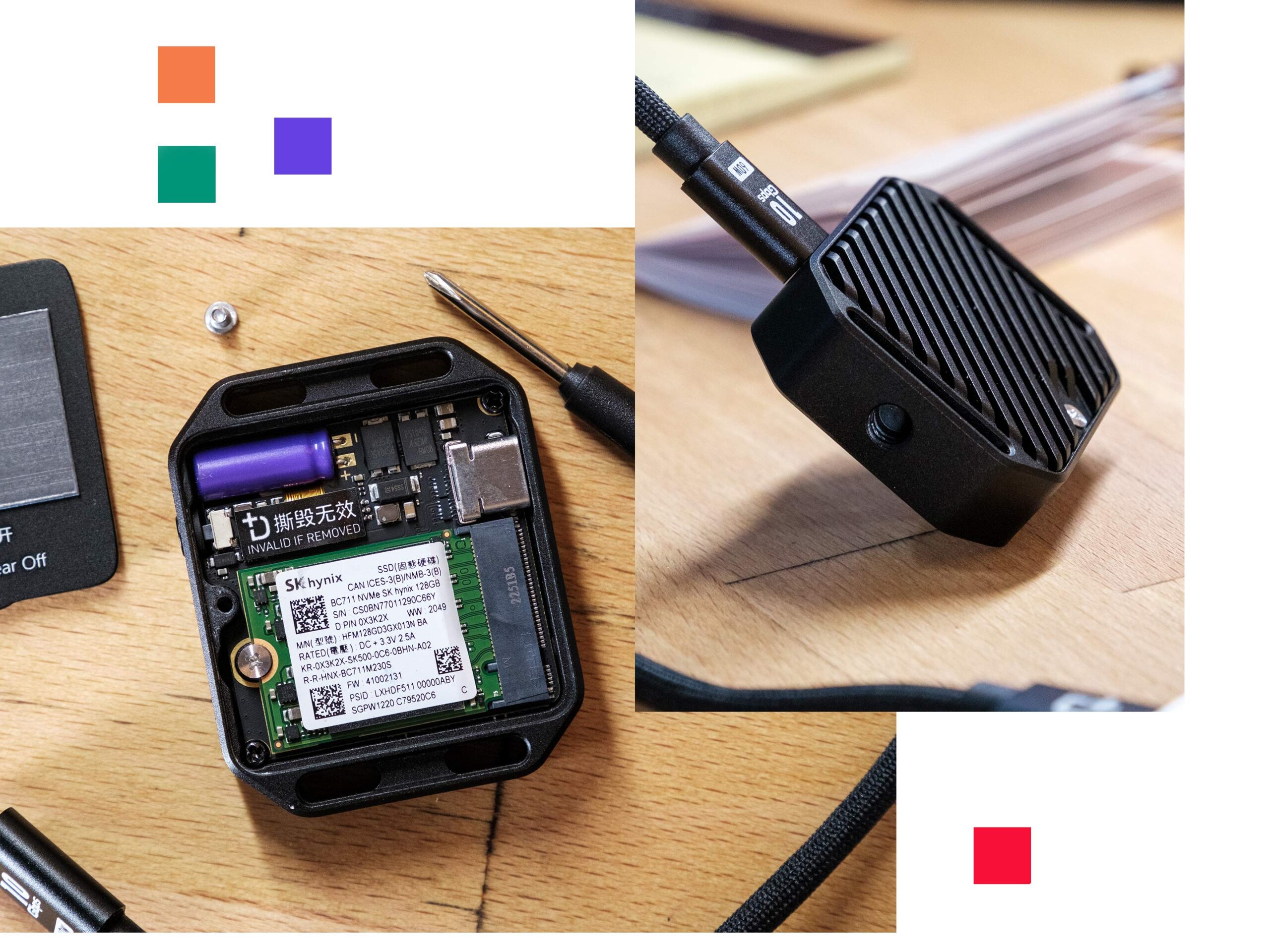 Don’t get me wrong, the device looks extremely cool, and options like a read-only mode and seeing the overall drive health are helpful, but they’re not as immediately useful as just seeing how much free space you have left.
Don’t get me wrong, the device looks extremely cool, and options like a read-only mode and seeing the overall drive health are helpful, but they’re not as immediately useful as just seeing how much free space you have left.
For instance, My work camera is a Fujifilm X-H2S, which features a small e-ink display on the top. The number one thing I use that display for is to see how much space is left in my SD card and how much charge remains in the camera. Glancing at the camera and seeing these two vital bits of information is incredibly convenient. On the Dockcase Pocket, the screen only comes on when you plug it in, and while the stats it shows are moderately interesting the first time you see them, I think a persistent e-ink with the remaining storage and drive health would be a more compelling feature.
 During my time with it, the small size of the device has made it highly pocketable, and it’s been convenient to shoot iPhone 15 Pro log footage with it. The unit I got also came pre-installed with an SSD from Dockcase, but the company assured me that users can initialize their own SSD over USB, which makes setting this device up leagues better than the Gadget Hub SSD enclosure I reviewed a few years ago.
During my time with it, the small size of the device has made it highly pocketable, and it’s been convenient to shoot iPhone 15 Pro log footage with it. The unit I got also came pre-installed with an SSD from Dockcase, but the company assured me that users can initialize their own SSD over USB, which makes setting this device up leagues better than the Gadget Hub SSD enclosure I reviewed a few years ago.
In the box, you also get a small screwdriver for removing the back, a short 10Gbps USB-C to C cable and a manual.
Overall, the device works as expected, with quick data transfers, reliable power loss protection and the ability to swap out the SSD for a larger model if you want. It’s just the addition of the screen and the price increase that comes along with it that makes this more of a luxury purchase instead of a must-buy for people who use SSDs every day.
If you still want a Dockcase enclosure, you can find them on the company’s website starting at $109 USD (about $147.79 CAD).
MobileSyrup may earn a commission from purchases made via our links, which helps fund the journalism we provide free on our website. These links do not influence our editorial content. Support us here.


