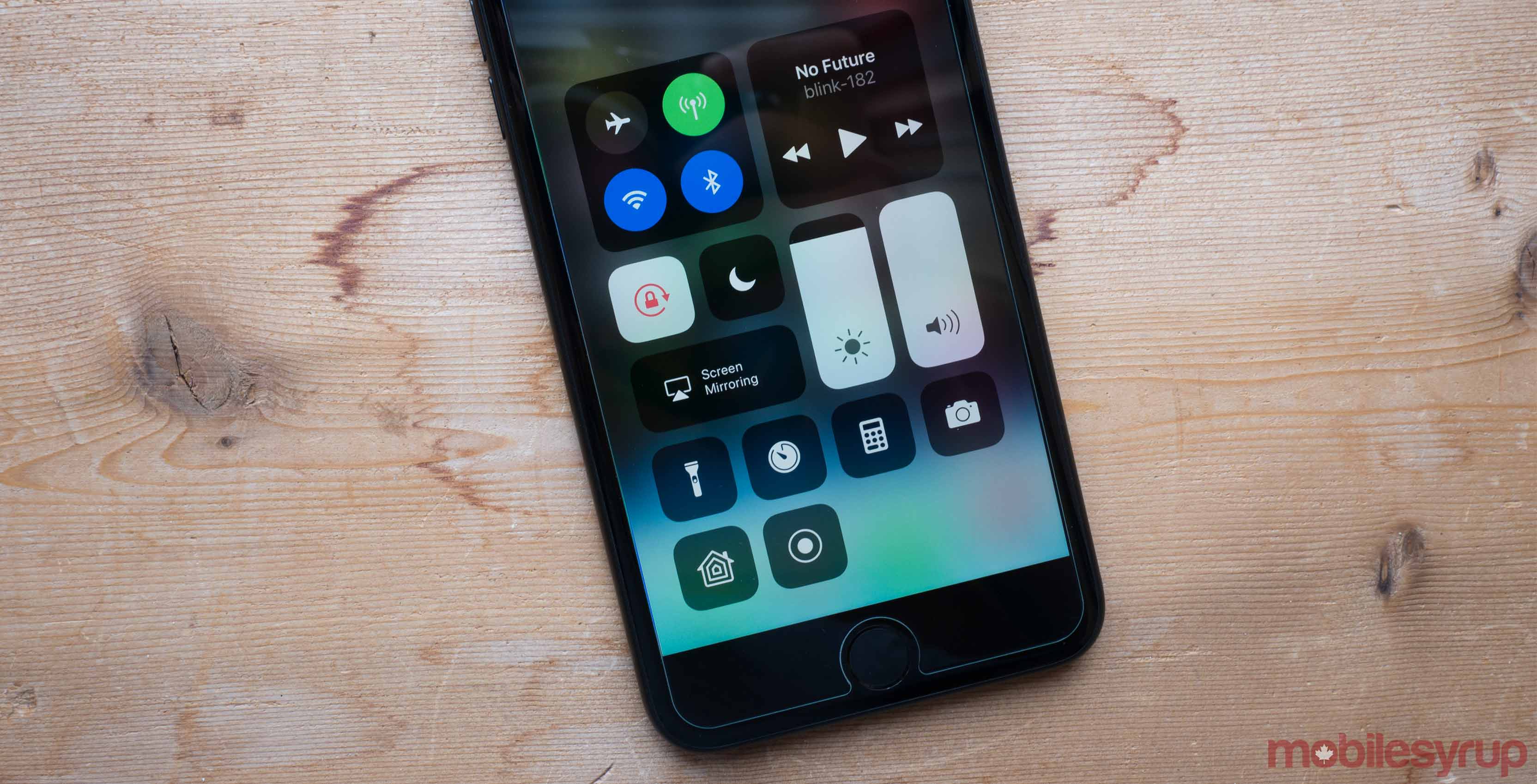
If you can’t wait for the likely slightly more stable final release of Apple’s iOS 11, anyone interested in getting their hands on the latest version of the mobile operating system can sign up for its public beta.
While I’ve had few problems with iOS 11, particularly with the 10.5-inch iPad Pro, we’ve heard a few reports indicating there are issues related to making or receiving phone calls, so as with all betas, download Apple’s latest offering at your own risk.
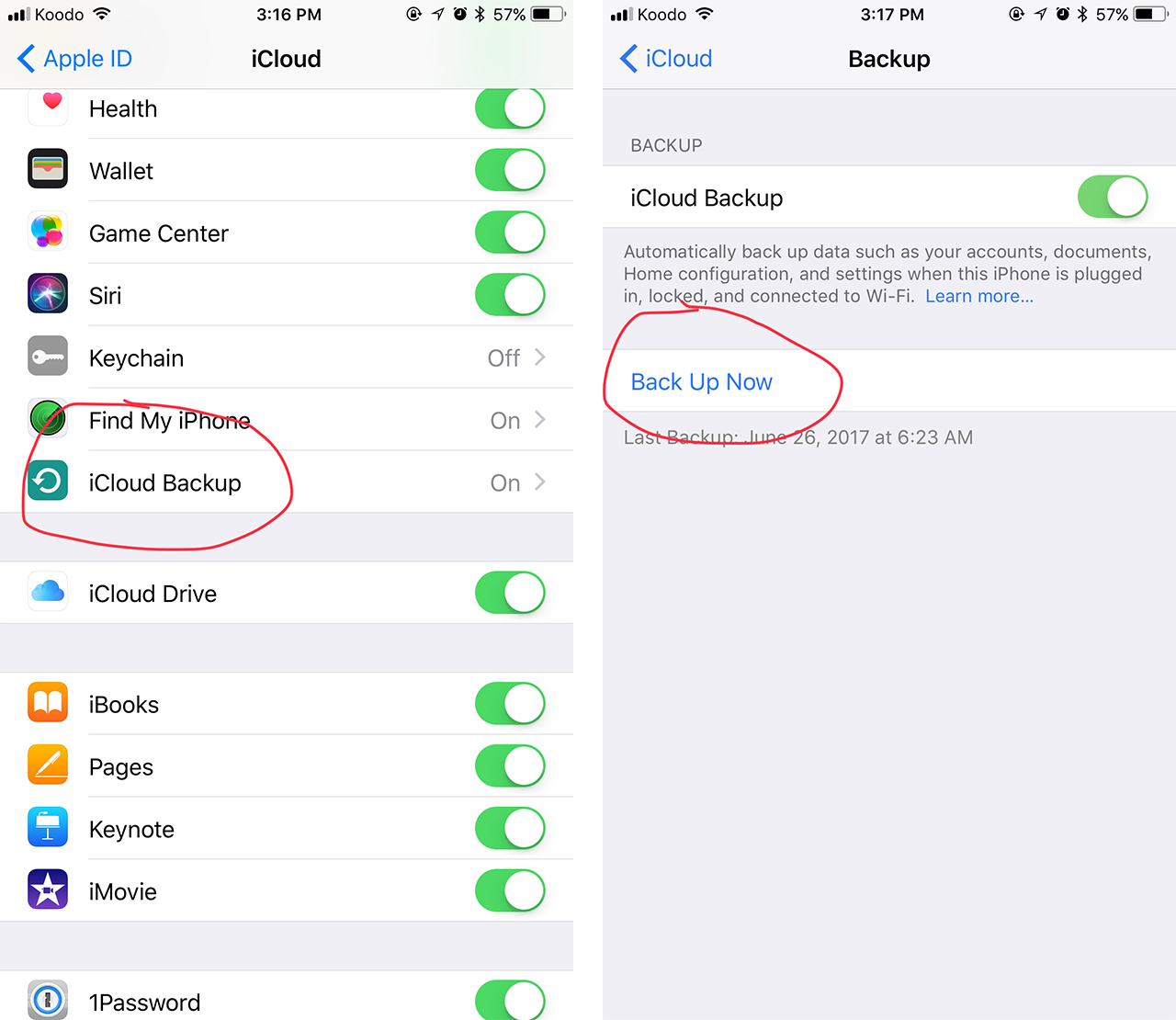
We also recommend backing up your iOS device before downloading and installing iOS 11. To do this, navigate to iTunes, select your device and click ‘Backup.’ To perform the same action on your iPhone, go to ‘Settings,’ then select your name (it’s at the top) and choose ‘iCloud.’ Finally, scroll down to ‘iCloud Backup,’ and press ‘Back Up Now.’
iOS 11 is available on the iPhone 5s, 6, 6 Plus, 6s, 6s Plus, SE, 7 and 7 Plus. In terms of tablets, the operating system can be installed on the 5th generation iPad (2017), the iPad Mini 2, 3, and 4, as well as all versions of the iPad Air and Pro. Finally, iOS 11 is also compatible with the 6th generation iPod Touch (2015). Note that any older generation devices, such as the iPhone 5 and 5C, are not supported by the new OS.
Join the Apple beta software program
The first step in the process of installing iOS 11 is joining the Apple beta software program, which allows users to check out early versions of the company’s mobile operating system and provide feedback via a separate app.
To do this, you’ll need a valid Apple ID in order to move through the relatively simple enrolment process that can be found at this link.
Next, hit the iOS tab and select ‘enrol your iOS device’ in the ‘Get Started’ section.
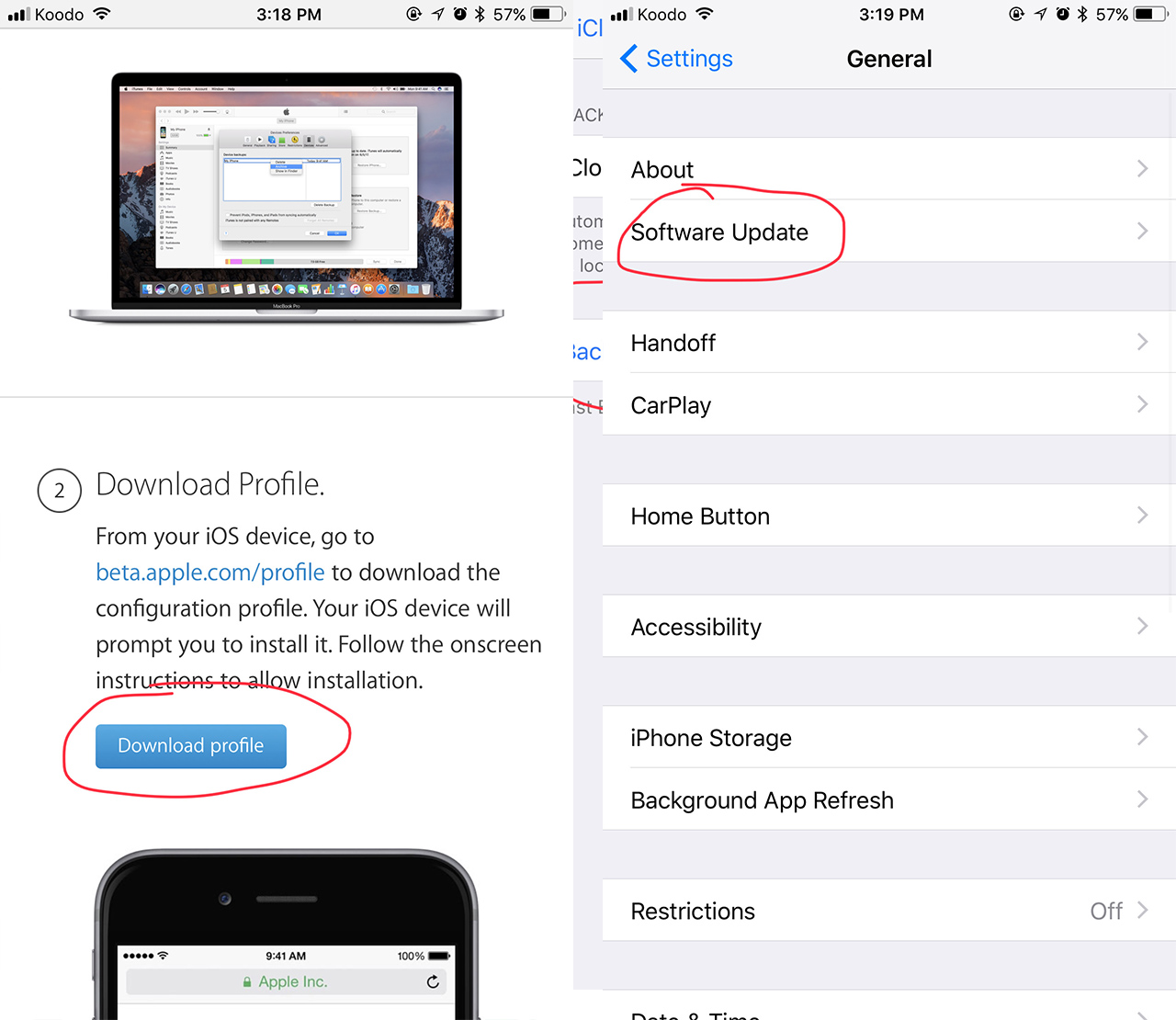
Now select ‘Download Profile’ and hit ‘Install.’ Make sure you’re doing all this on your iPhone with Apple’s Safari browser, or it won’t work. You will then be prompted to restart your device.
Once your iPhone has restarted, navigate to ‘Settings’ and then ‘General’ and select ‘Software Update.’ The update then starts downloading. Once it’s finished, click “Install Now.”
Once your phone has restarted, you’ll need to log back in with your Apple ID.
If you’re interested in learning more about some of iOS 11’s key features, check out our brief overview of the operating system’s new functionality.
MobileSyrup may earn a commission from purchases made via our links, which helps fund the journalism we provide free on our website. These links do not influence our editorial content. Support us here.


