
While Toronto doesn’t have the biggest winter storms, other places in Canada aren’t so lucky. For instance, Nova Scotia recently experienced a pretty hectic winter storm that grounded air traffic.
So what happens if you’re stuck in a winter storm? Your iPhone and Apple Watch are here to help out.
Prepping for a Winter storm


Your Medical ID can save paramedics and first responders critical time by providing access to important medical information. They won’t even need your passcode to access it. You can add your medical conditions, allergies, medication, blood type, and emergency contacts.
What’s most important is setting up your emergency contacts. Setting this up in your Medical ID allows responders to contact someone to let them know your situation. Additionally, your emergency contacts will be notified if you use Emergency SOS via satellite on your iPhone.
Location: Before heading out, use the Maps app and download the map of the area you will be in to have it if Wi-Fi or cellular service gets interrupted.
You should also share your location with your family and loved ones. You can do this with the Find My app and share your location automatically with your family.
Devices with iOS 17 have a new ‘Check In’ feature built into the Messages app. Open the Messages app on your device, make a new conversation or select an existing one, tap the plus, then tap ‘More,’ tap ‘Check In,’ and then tap Edit, and choose either ‘When I Arrive’ or set a period of time. The former asks you to specify a destination, how you’re travelling, and if you need extra time. The latter just goes by a period of time, for instance, if you expect to be home in 30 minutes.
If your handset doesn’t arrive at the destination in the amount of time, then your friend or family will see you didn’t complete your Check In.
Are you a little lost?
 When you’re lost with your Apple Watch or iPhone, there are methods for finding where you are. For example, if you’ve downloaded a map of the area, you might be able to find your way out via the map.
When you’re lost with your Apple Watch or iPhone, there are methods for finding where you are. For example, if you’ve downloaded a map of the area, you might be able to find your way out via the map.
If you have an Apple Watch Series 6 or later, you can open the compass app on your wearable. You can also make waypoints on your compass app and find the distance and directions between them. Therefore, when you’re travelling in a storm, leave waypoints to help you find your way back.
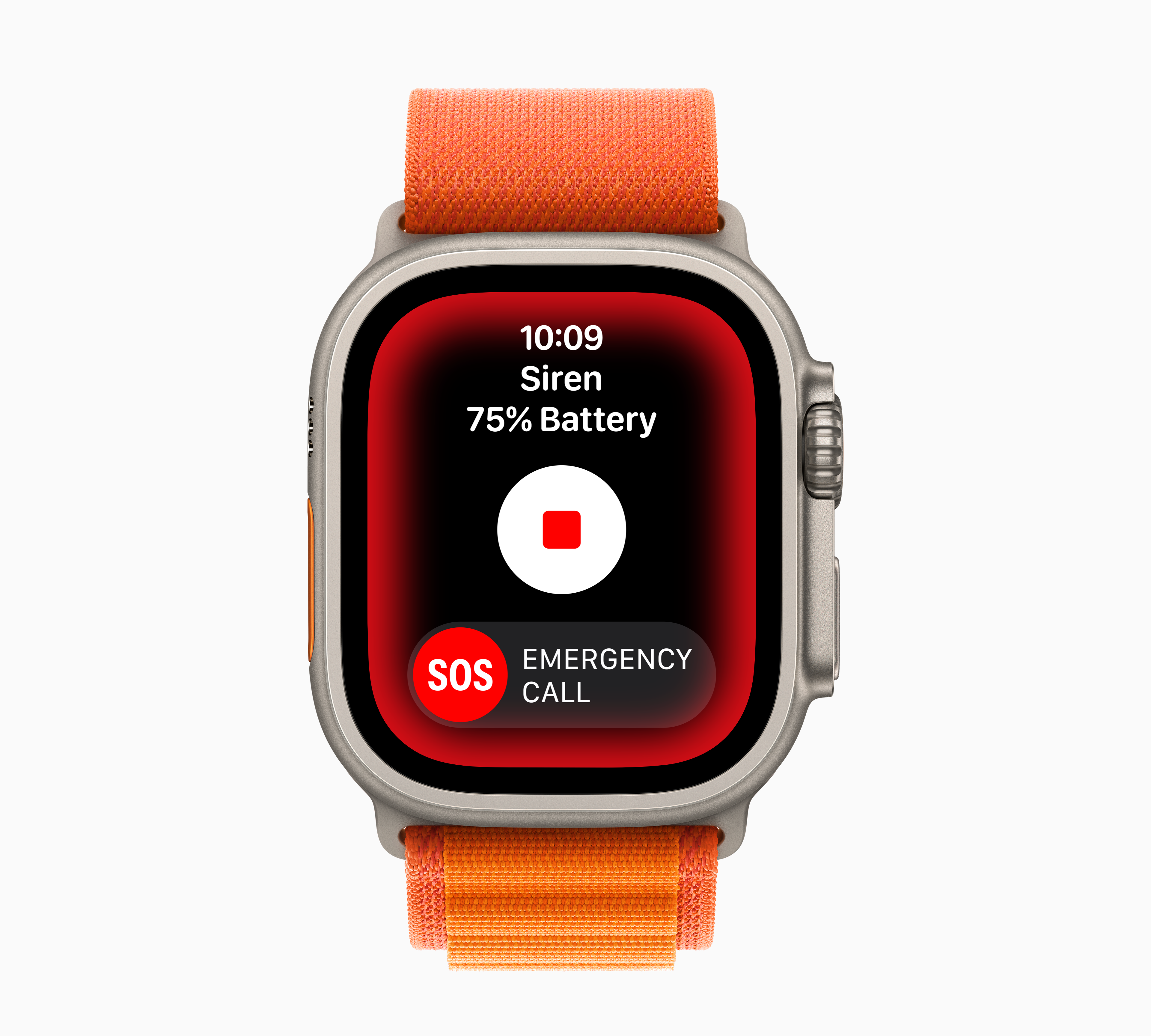 There’s also a Backtrack feature in the Compass app that helps you retrace your steps. When you head to the Compass app record your route by tapping the button the button that looks like two feet ‘
There’s also a Backtrack feature in the Compass app that helps you retrace your steps. When you head to the Compass app record your route by tapping the button the button that looks like two feet ‘![]() .’ When it’s time to retrace your steps, tap the pause button, and where you first pressed the two-feet-button appears on your compass.
.’ When it’s time to retrace your steps, tap the pause button, and where you first pressed the two-feet-button appears on your compass.
If you own an Apple Watch Ultra, there’s a new siren button that can be heard from up to 600 feet away. The siren uses unique, high-pitched sounds, and it doesn’t stop until your handset runs out of battery or you turn it off. You can turn on the siren button using the Action button or the side button.
Emergency SOS

If you are unfortunately in an emergency, your Apple Watch and iPhone are there to help you out with features like Emergency SOS via Satellite. This works on smartphones starting with the iPhone 14 and newer.
To turn on the Emergency SOS, you need to press and hold the side button and the volume button to make an emergency call. Or you can just call 911 when you have no service.
Your phone will first try to use regular cellular roaming to attach to any network in the area, but if it can’t, the option to trigger SOS via Satellite kicks in. When this happens, it says, “No connection. Try Emergency Text via Satellite,” and the green button will transfer you to the Satellite SOS interface. From there, you can answer a quick questionnaire about your predicament. For full instructions, follow our detailed article about Emergency SOS.

You can also set up Crash Detection on your iPhone 14 or later, or Apple Watch Series 8 or later. Crash detection is designed for car crashes, including front-impact, side-impact or rear-end collisions. When a severe crash is detected, your iPhone or Apple Watch will sound an alarm and display an alert. If you’re unable to respond within 20 seconds, it contacts emergency services as well as your emergency contacts. When your device makes the call, it will play a looped audio message to emergency responders and on your device’s speaker.
While Crash Detection works if you’re driving, there’s also Fall Detection if you’re not driving.
The Apple Watch can detect hard falls and connect you with emergency services if it’s needed. If your Apple Watch detects that you’re moving, it’ll wait for you to respond, but if it detects no movement within a minute, it’ll contact emergency services as well as your emergency contacts.
It’s worth noting that several Android devices, including Google’s Pixel 8, offer features like Car Crash Detection, and the Pixel Watch can detect falls. Google also allows users to download maps to use offline, and you can set up your medical ID on Pixel devices as well. We’ll publish an Android safety guide in the near future.
MobileSyrup may earn a commission from purchases made via our links, which helps fund the journalism we provide free on our website. These links do not influence our editorial content. Support us here.


