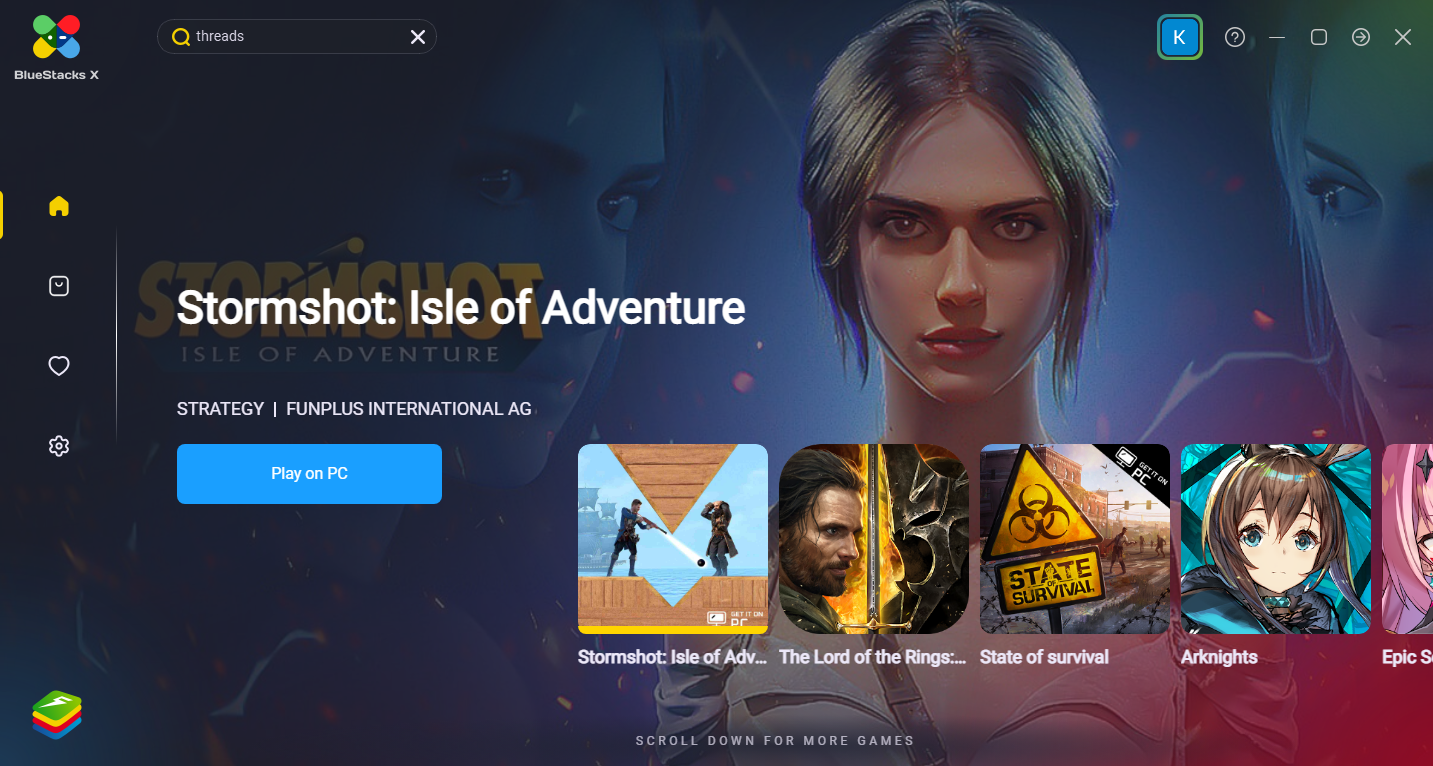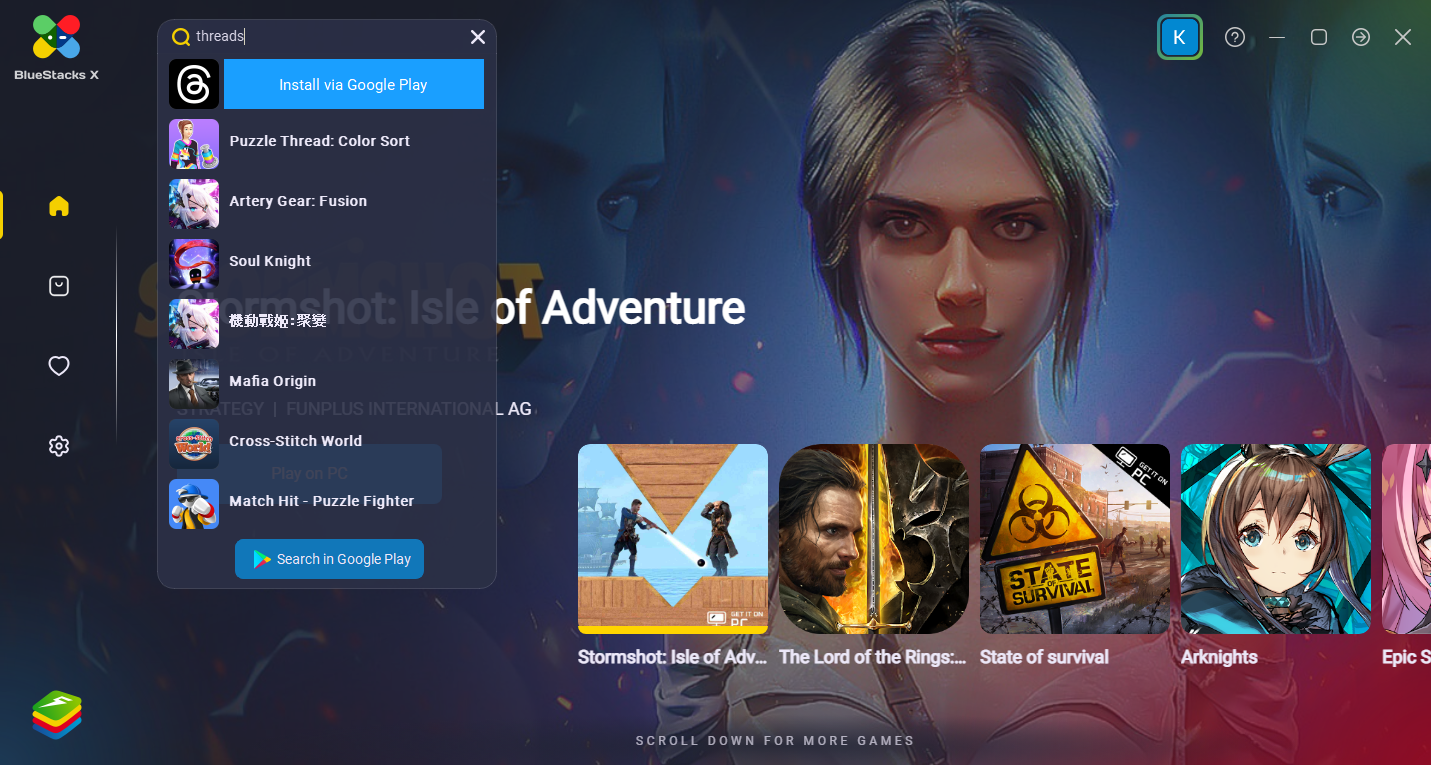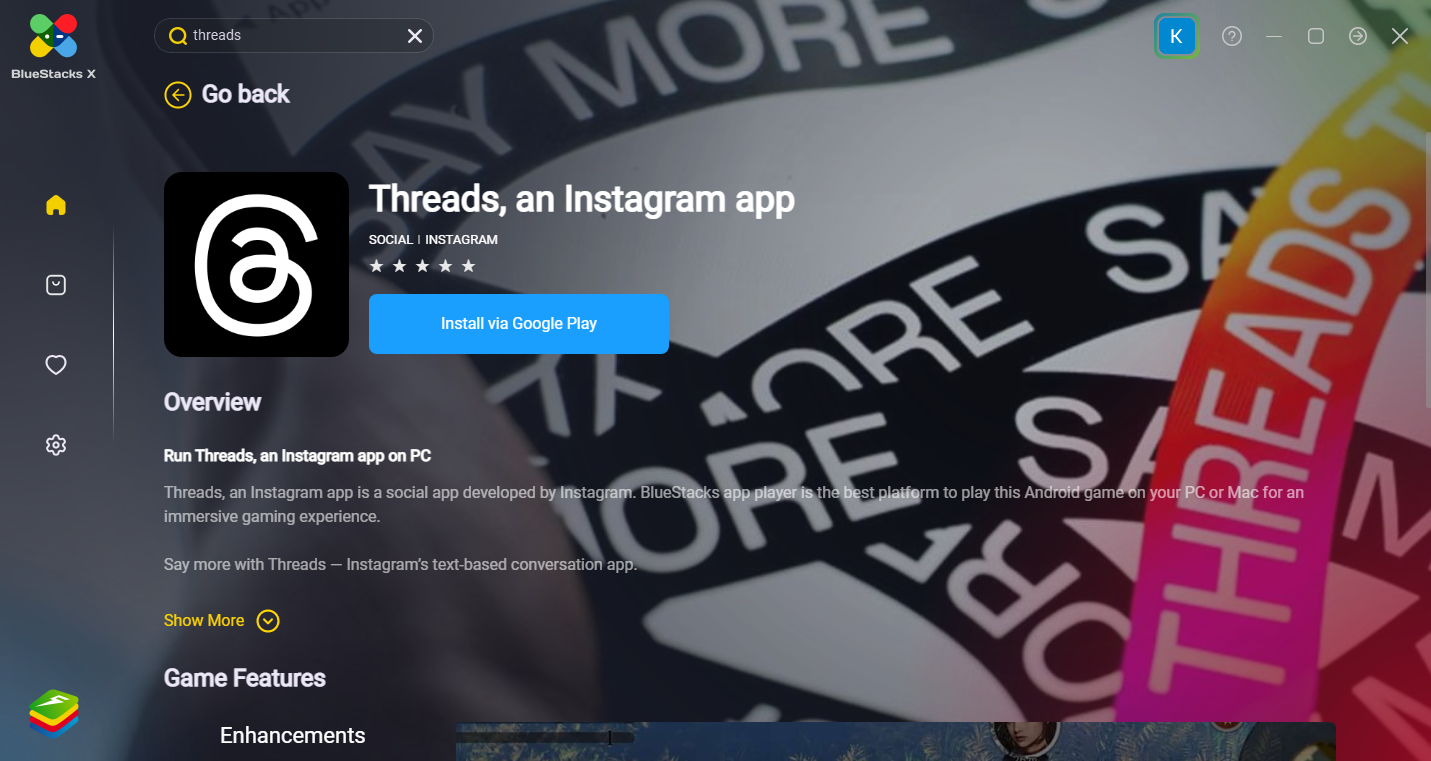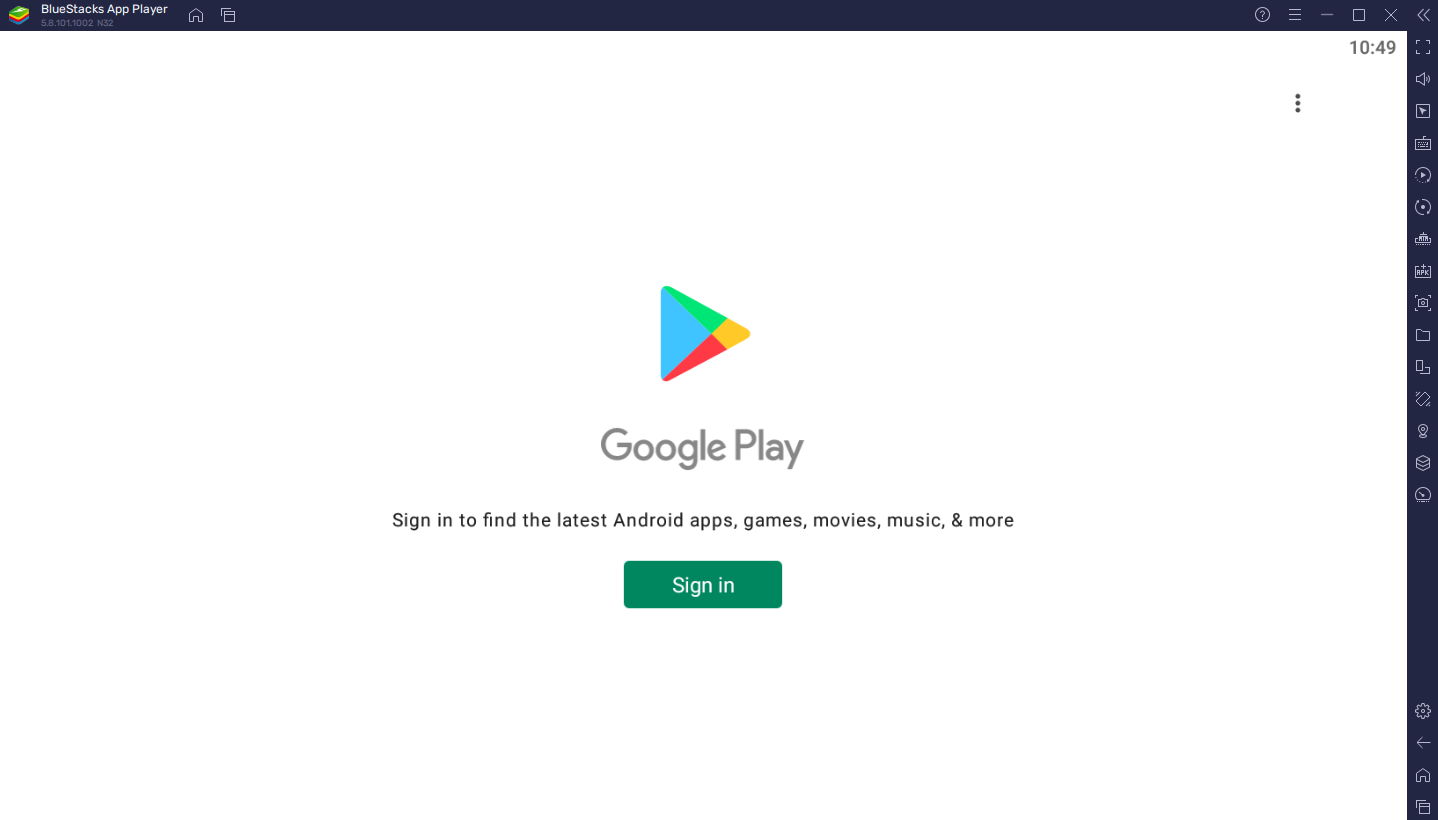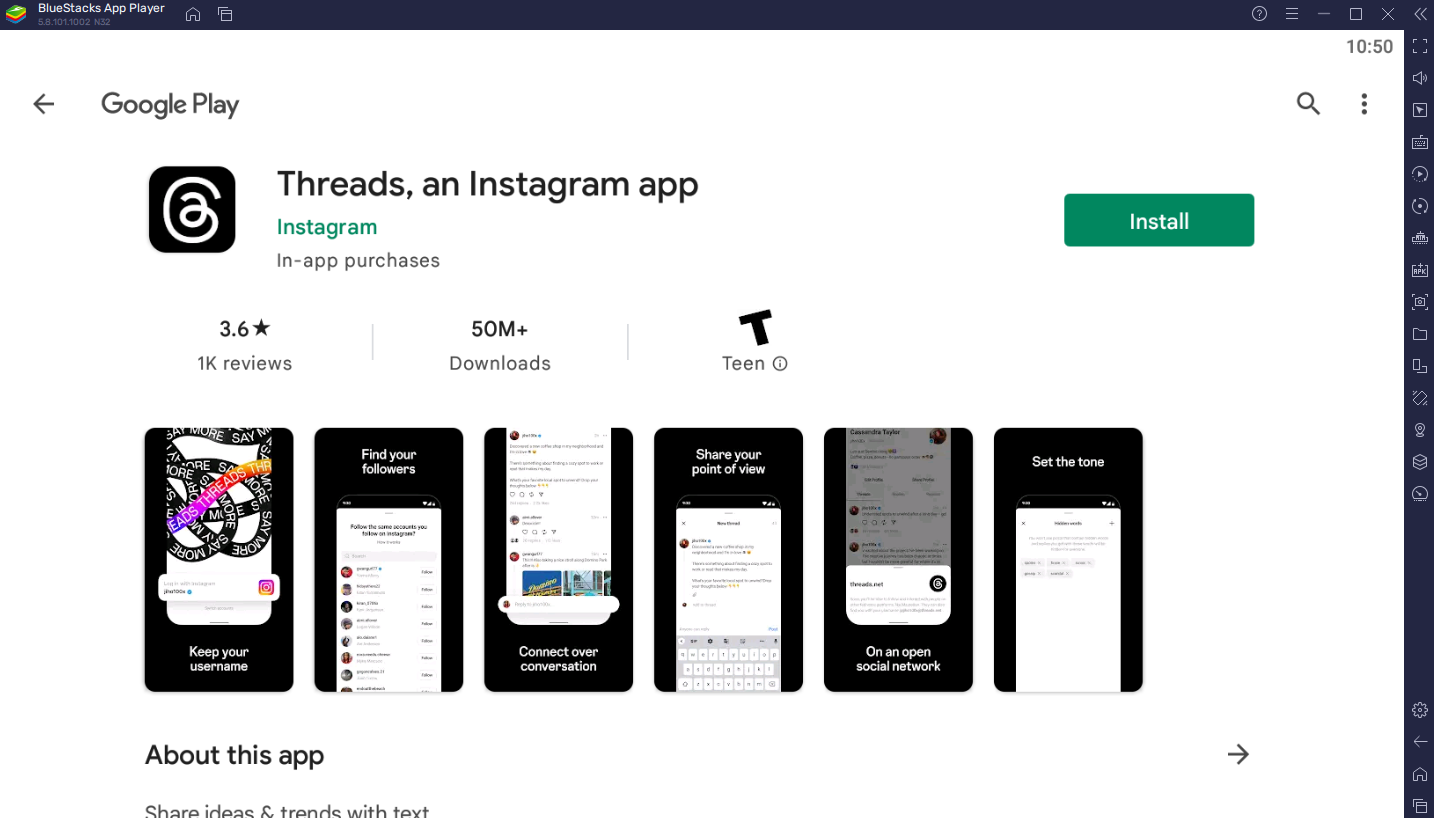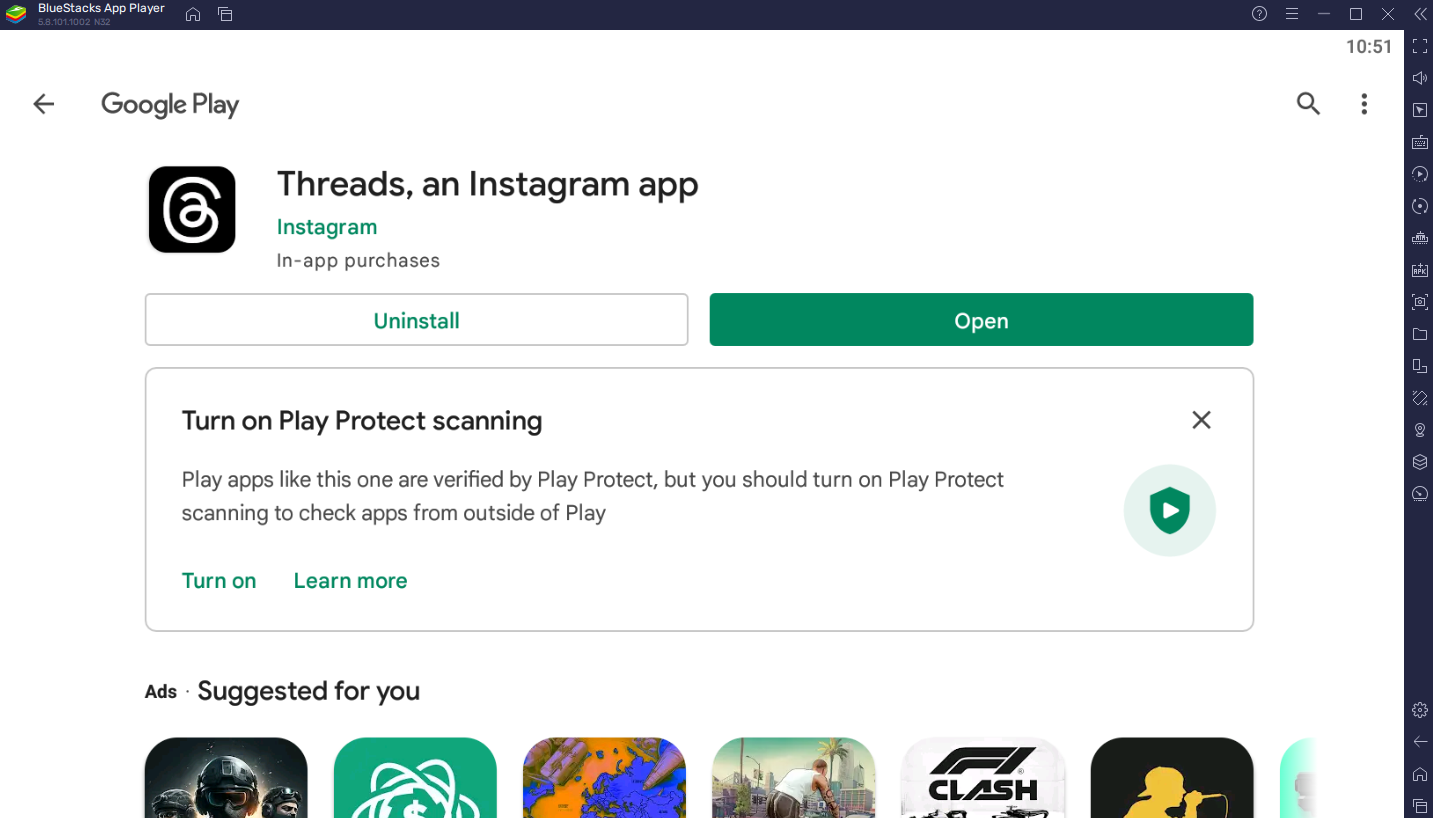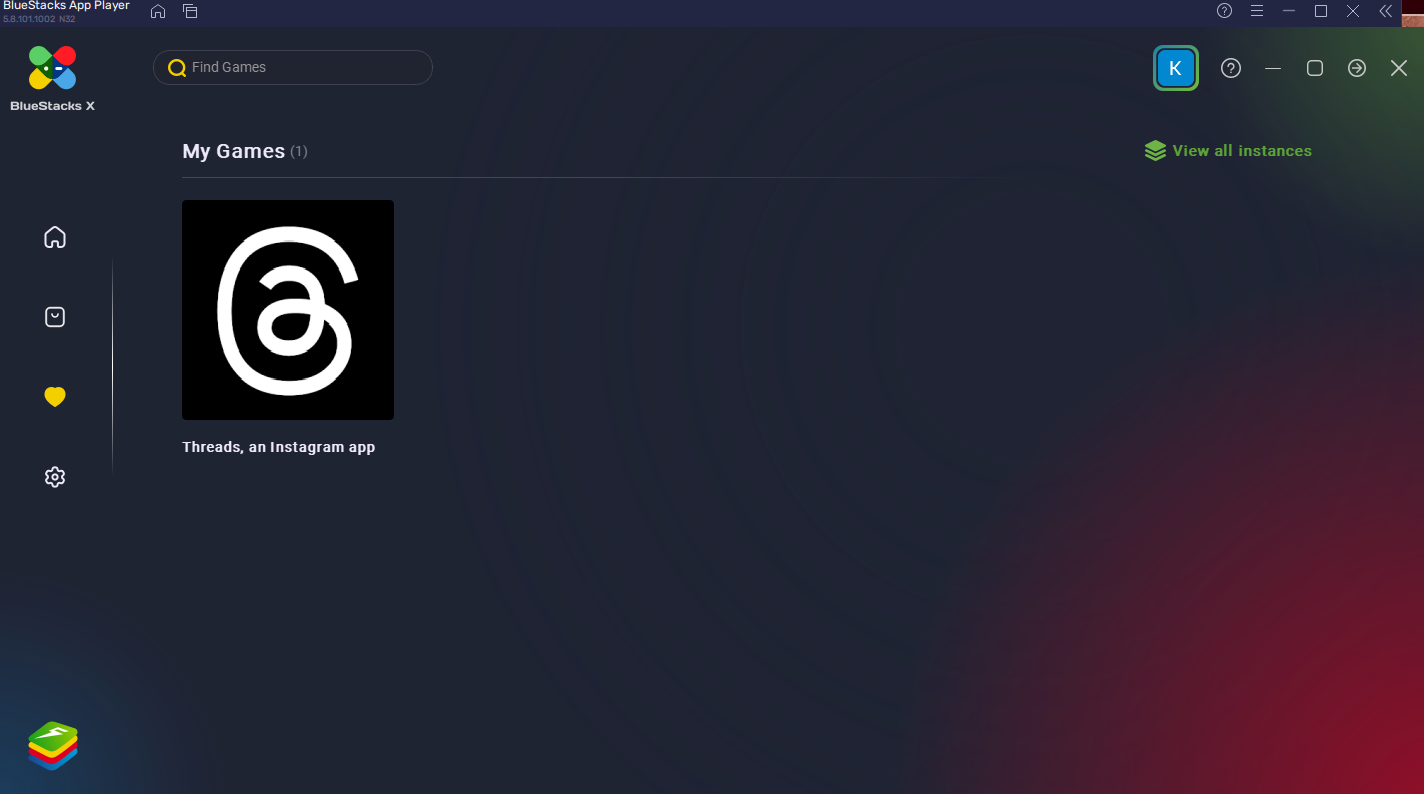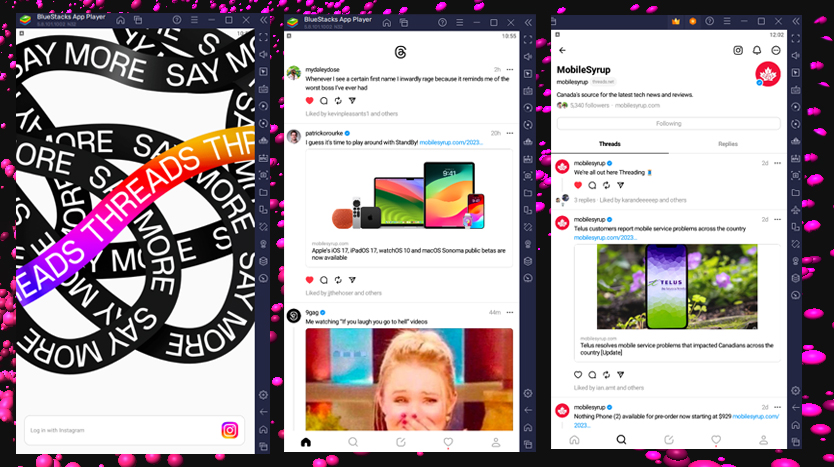
Meta’s Twitter-killer Threads went live on July 5th and has since taken the world by storm. Within less than a week, on July 10th, the app had already reached the milestone of 100 million signups.
Other Meta-owned applications, like Facebook, WhatsApp and Instagram, are all available as Android and iOS mobile apps, through the Microsoft or App Store on Windows or macOS devices and via browsers through web pages.
However, Threads is seemingly only available to use as an iOS or Android app, at least as of right now, and there is no web support for the application. Visiting the official Threads.net website shows a QR code you can scan to download the app to an Android or iOS device.
It’s worth noting that users can access user Threads profiles or individual posts via the website, though they can not interact with them or access the main scroll-able feed.
So far, Threads surprisingly doesn't suck. It's clean, easy to use and doesn't involve Elon Musk. If a desktop app/the ability to use multiple accounts comes soon, it could be the real deal. https://t.co/FrEmEaElmf
— Patrick O'Rourke (@Patrick_ORourke) July 6, 2023
For users that primarily surf the social media space from their laptop or computer, the absence of a web client or a PC/laptop app for Threads is a ‘big oof.’ It might just be what prevents Threads from eventually becoming the Twitter killer.
There is a workaround for those who want to use the new application directly from their desktop or laptop, though it requires you to use an emulator.
The staple Android emulator BlueStacks has been around for more than 10 years now. It seamlessly allows users to run Android apps and games on a PC or laptop. It’s available to download from the BlueStacks website here.
The emulator doesn’t have any limitations when it comes to titles or applications. It features a built-in Google Play Store and can run all applications available on it, including Meta’s Threads.
Once downloaded and installed, simply type in “threads” in the top left, click on the first search result, and click “Install via Google Play,” as seen in the screenshot below.
A new BlueStacks App Player will open up asking you to sign in with your Google account. Once signed in, click ‘Install,’ like you regularly would with a Play Store app and open the app once installed. Alternatively, you can launch Threads from the ‘My Games’ tab in the emulator.
Once launched, simply log in with your Instagram credentials and you’ll be able to scroll through your feed, interact with other users’ Threads, and post your own Threads with attachments directly from your laptop/desktop. Happy scrolling!
MobileSyrup may earn a commission from purchases made via our links, which helps fund the journalism we provide free on our website. These links do not influence our editorial content. Support us here.