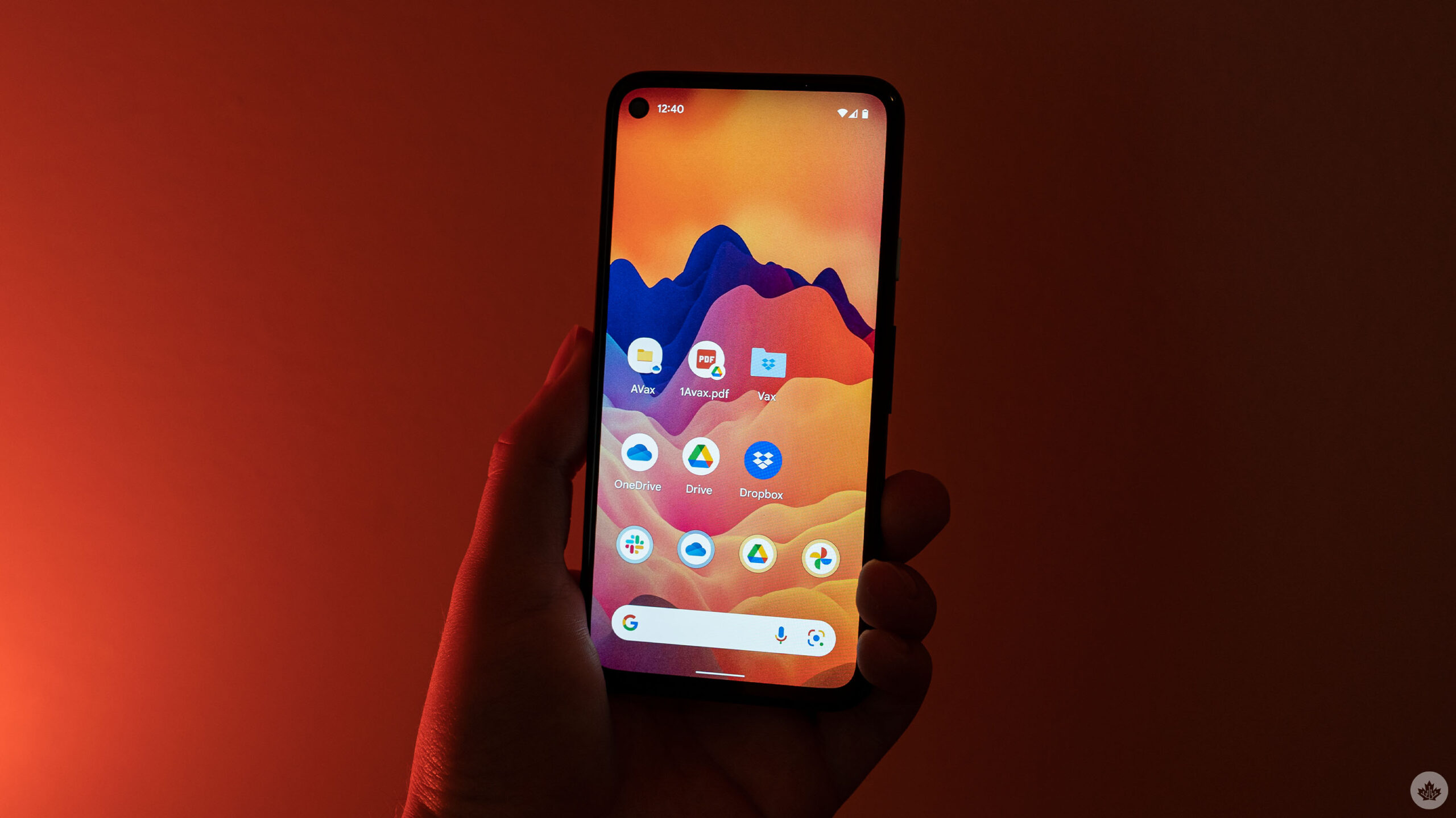
Earlier this month, MobileSyrup published a guide on creating a shortcut on an iPhone to quickly access your vaccination record for when people needed to verify their vaccination status.
While helpful for iPhone users, the guide didn’t have anything for Android users — this new guide should help in that regard. That said, if you’ve landed on this page and you own an iPhone, you should click here to head to the iPhone guide.
Okay, now that it’s just us cool Android users, here’s how you can create an easy shortcut to access your vaccination document on your phone. To be clear, this isn’t a replacement for a vaccination certificate app or similar technology — it’s just a convenient way to carry a digital copy of your vaccination receipt for if and when you need to verify your vaccination status.
Download your vaccination receipt
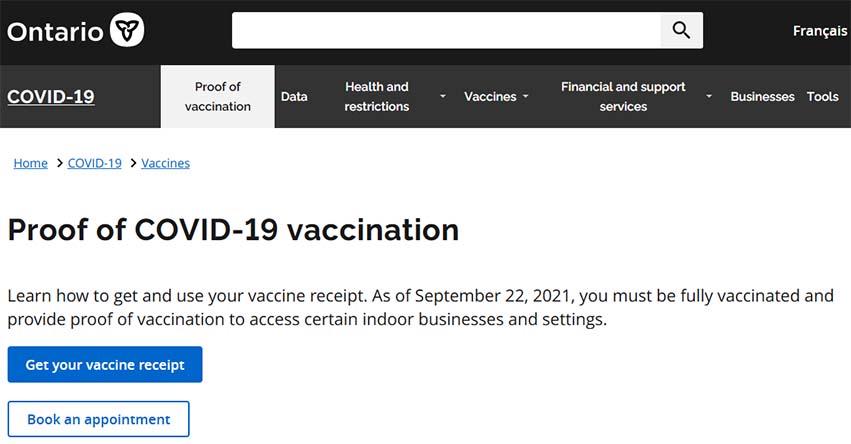
Before anything else, you’ll need to get a digital copy of your vaccination status. For Ontario residents, you can do that using this website from the Ontario government. You can click or tap here to access the website, then select ‘Get your vaccine receipt.’ If you don’t live in Ontario, you can follow the same steps but you’ll need to get your proof of vaccination from your province’s/territory’s/country’s website instead.
Scroll to ‘To download your proof of vaccination or book an appointment’ and check that you’ve read the terms of use, then press ‘Continue.’
On the next page, you’ll need to enter some personal information, including health card number, postal code and date of birth. Next, the site will let you access a PDF copy of your proof of vaccination. You’ll want to download that to your computer or phone. Those doing this on their computer will then need to move the PDF to their phone (if you use a service like Google Drive or Microsoft OneDrive, you won’t need to upload the file from your phone later).
Choosing an app to use
iPhone owners can use a helpful app called ‘Shortcuts‘ to create an app icon that links directly to a digital copy of their vaccination status. While Shortcuts isn’t available for Android (it’s an Apple app, after all), there are several similar solutions. Perhaps the easiest, if not necessarily the best, is using a file management or cloud storage app to quickly access the proof of vaccination PDF via a home screen shortcut generated by a cloud storage or file management app.
Realistically, this same strategy should work with any app that lets you create home screen shortcuts to specific files — Google Files, unfortunately, does not let you do that as far as I can tell, which is why I chose to use a cloud storage app instead.
I tested this on Google Drive, OneDrive and Dropbox and it works on all three platforms. I recommend using whichever one you already use as that’s easiest. However, I found Google Drive worked a little better than the other two because it let you link directly to the PDF file.
More tech savvy people could probably use an app like Tasker to create a shortcut to the PDF. However, Tasker costs $4.59 in Canada and can be rather complex (I found myself struggling to figure it out, and I’m usually pretty good with this stuff). I also tried IFTTT but couldn’t find a way to make it do what I wanted.
Ultimately, the approach I detail below is a think a good balance of accessible and convenient. However, if you’ve got other solutions, we welcome you sharing them in the comments below. Finally, it’s worth noting that some online services offer tools to turn your proof of vaccination PDF into a scannable QR code. While certainly helpful, not all businesses or locations are equipped to scan those codes and verify them — you may need to have your proof of vaccination (digitally or physically) ready to go too. The steps below should help you get that set up.
Creating your home screen shortcut
Start by uploading your vaccination PDF to the cloud service of your choice. On Google Drive, that’s all you need to do. With OneDrive and Dropbox, I found you couldn’t create a shortcut to a specific file, so I recommend putting the PDF into a folder instead. And, for bonus efficiency, tap the three-dot menu button next to the PDF file and set it to be available offline — the app you’re using will download the file and store it locally for you.
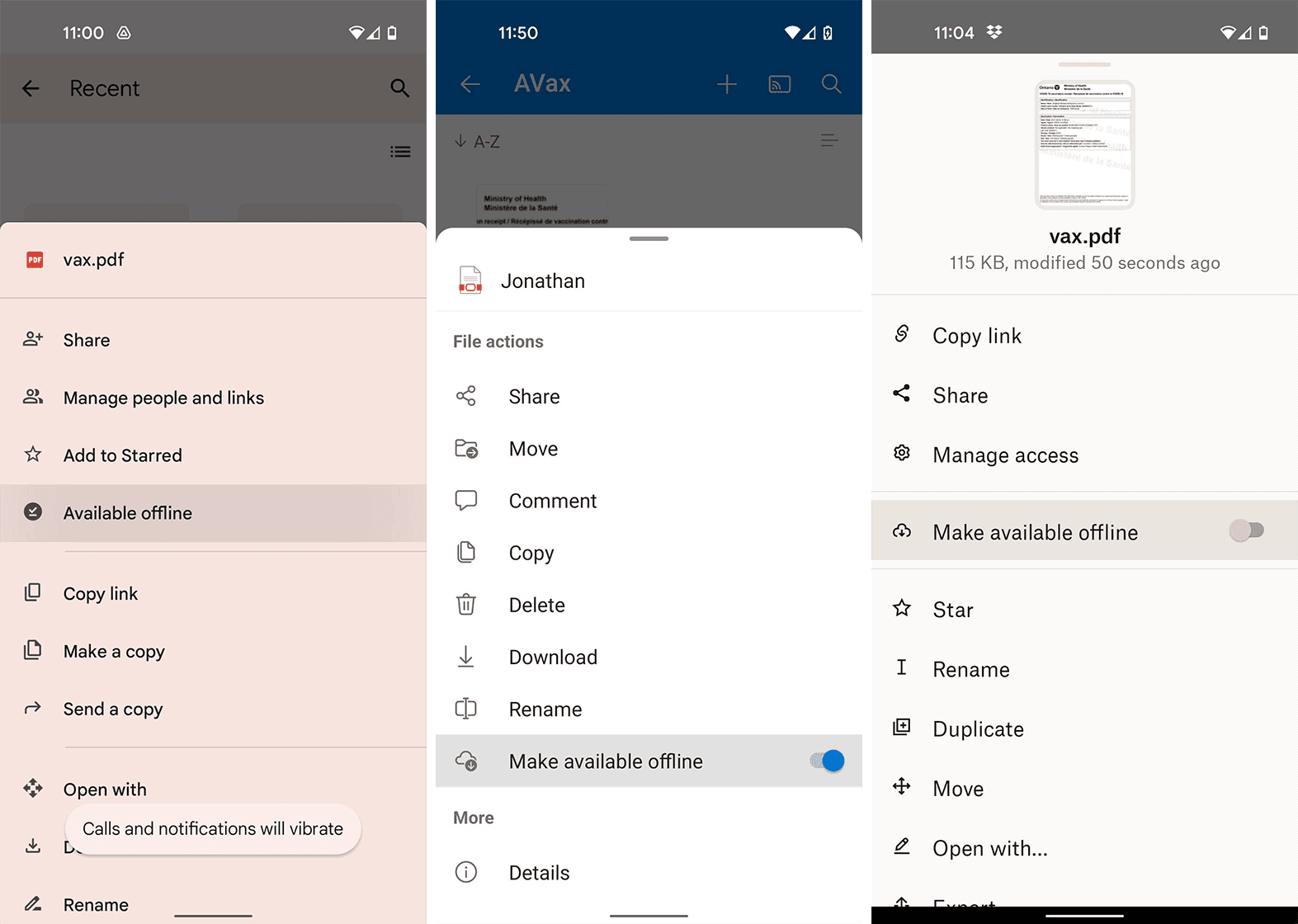
Then, go to the home screen on your Android phone and do the following (note that some steps may differ slightly depending on the phone you have, Android version and other software):
1. Press-and-hold on an empty home screen space and select ‘Widgets’ from the menu.
2. Find the section for your app of choice (Google Drive, OneDrive, Dropbox, etc.).
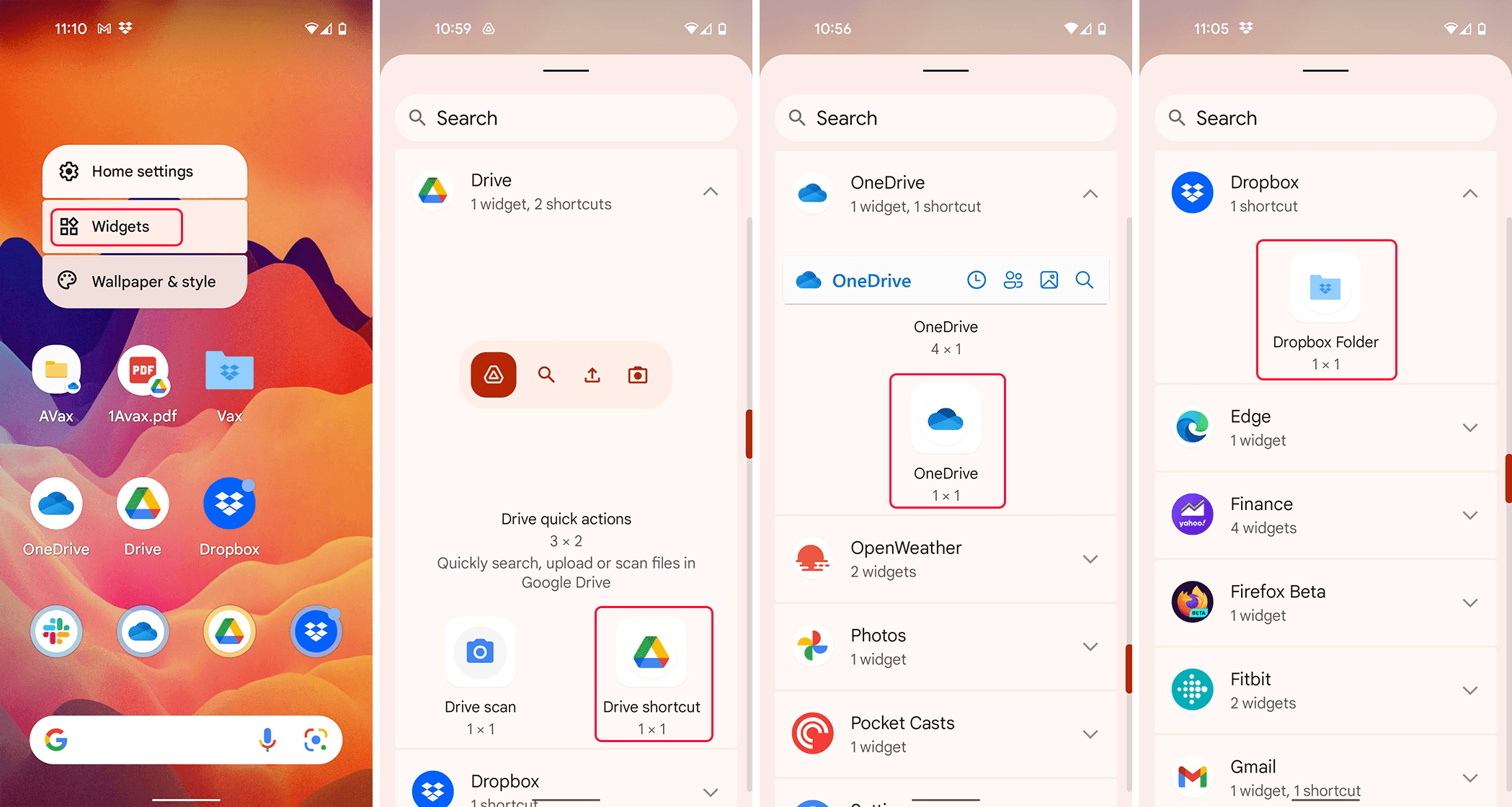
3. Press-and-hold on the ‘shortcut’ widget, then drag it to the home screen.
4. Follow the steps to select a file or folder (Note that Google Drive will ask which account you want to use if you have multiple accounts).
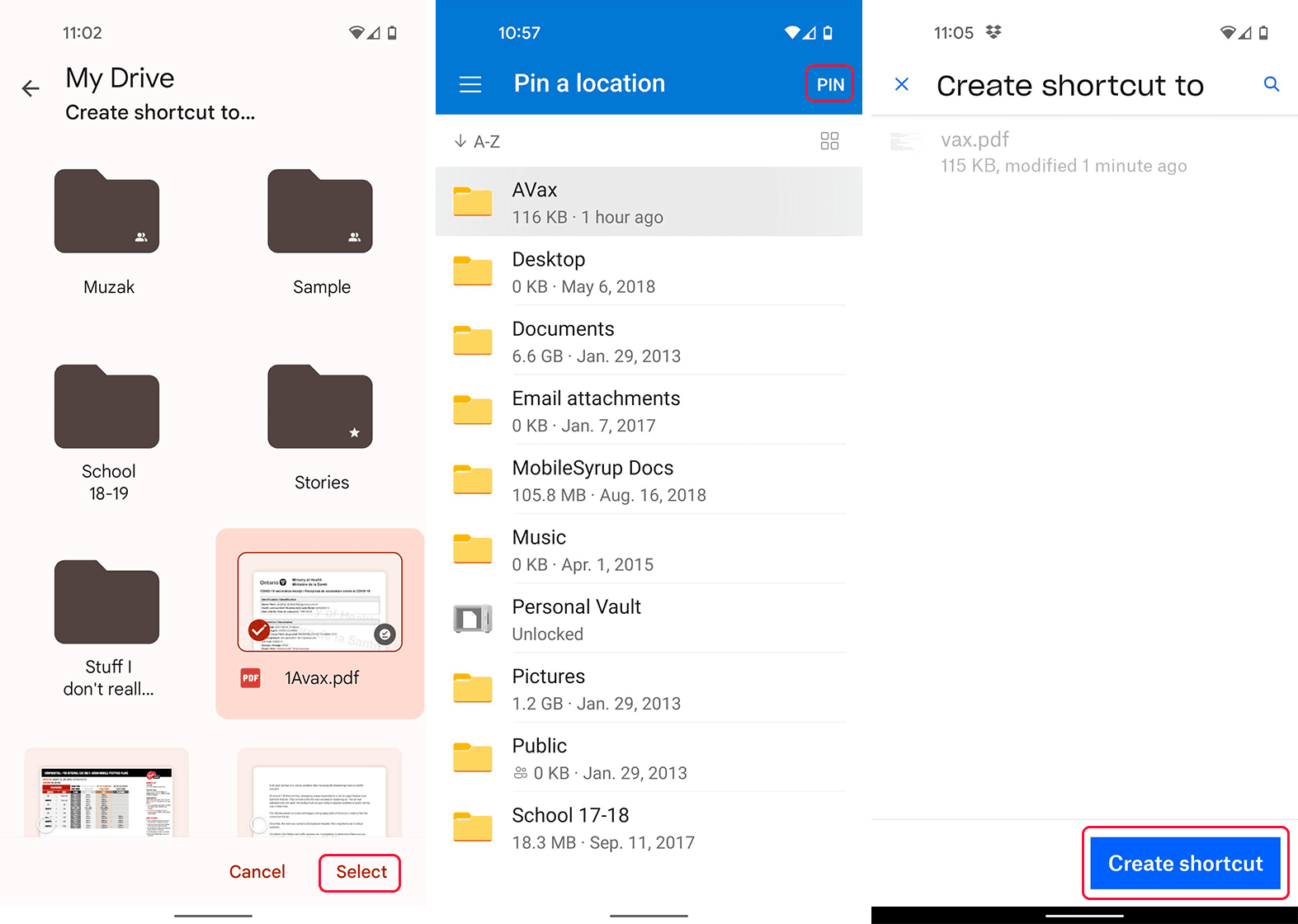
5. Select the vaccination PDF file (Drive) or the folder you put the file in (OneDrive, Dropbox).
Update Oct. 01, 2021 at 1:17pm: It seems I missed a few easy ways to add shortcuts to PDF files to your home screen. First up, if you tap the three-dot menu button next to a file in Google Drive and scroll down, there is an option to add that file to your home screen directly from Google Drive. It’s a fair bit easier and faster than the method explained above (thanks Mike!).
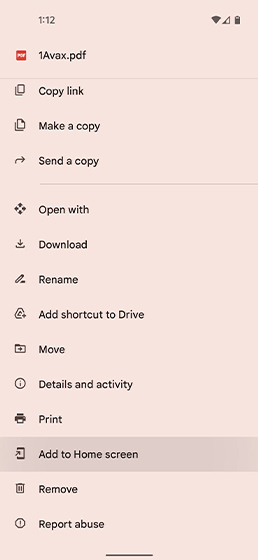
I also saw a few comments on Facebook noting that Samsung phones let you add PDF files to the home screen without needing to go through Google Drive or other apps. I didn’t have a Samsung phone available to test this on, but apparently you can long-press on a PDF file and add it to the home screen (thanks Steve and Jerome!).
Once that’s done, you should have a shortcut on your home screen. When you tap it, it will open either the PDF file or the folder you keep the file in, letting you quickly access it from your home screen.
MobileSyrup may earn a commission from purchases made via our links, which helps fund the journalism we provide free on our website. These links do not influence our editorial content. Support us here.


