Google has been out of the tablet game for a minute, but the company’s new Pixel Tablet is an attempt to return in style.
On the surface, the device seems intriguing. It clocks in just shy of 11 inches for the display and sports the same Tensor G2 chip found in Google’s Pixel 7 series phones. More than that, the Pixel Tablet’s main feature (gimmick?) is that it comes with a charging dock/speaker combo that turns the whole thing into a smart display when you’re not using it.
MobileSyrup senior reporter Dean Daley and news editor Jon Lamont took the new tab for a spin to see how it measures up, both as a tablet and as a smart display. You can read about their hands-on experience below the specs.
Pixel Tablet
Display
10.95-inch, 2560 x 1600, 60Hz refresh rate display
Processor
Tensor G2
RAM
8GB of RAM
Storage
128GB, 256GB
Dimensions (in.)
10.2 width x 6.7 height x 0.3 depth
Weight
493
Rear Facing Camera
8-megapixel
Front Facing Camera
8-megapixel
OS
Android 13
Battery
N/A
Network Connectivity
Wi-Fi 6, Bluetooth 5.2
Sensors
Face ID, Three axis gyro, Accelerometer, Ambient light sensor, Barometer
SIM Type
Launch Date
June 19, 2023
Misc
Colours: Haze, Rose, Porcelain
Display
Pixel Tablet
10.95-inch, 2560 x 1600, 60Hz refresh rate display
Processor
Pixel Tablet
Tensor G2
RAM
Pixel Tablet
8GB of RAM
Storage
Pixel Tablet
128GB, 256GB
Dimensions (in.)
Pixel Tablet
10.2 width x 6.7 height x 0.3 depth
Weight
Pixel Tablet
493
Rear Facing Camera
Pixel Tablet
8-megapixel
Front Facing Camera
Pixel Tablet
8-megapixel
OS
Pixel Tablet
Android 13
Battery
Pixel Tablet
N/A
Network Connectivity
Pixel Tablet
Wi-Fi 6, Bluetooth 5.2
Sensors
Pixel Tablet
Face ID, Three axis gyro, Accelerometer, Ambient light sensor, Barometer
SIM Type
Pixel Tablet
Launch Date
Pixel Tablet
June 19, 2023
Misc
Pixel Tablet
Colours: Haze, Rose, Porcelain
Dean’s thoughts: Not the tablet for me
![]() I’ve had about a week with Google’s Pixel Tablet, and while I’ve used it a lot as a replacement for a Nest Hub or Nest Mini in my room, I’ve rarely taken the time to use the device as its other function, a tablet.
I’ve had about a week with Google’s Pixel Tablet, and while I’ve used it a lot as a replacement for a Nest Hub or Nest Mini in my room, I’ve rarely taken the time to use the device as its other function, a tablet.
I’m not saying it’s a bad tablet, but it doesn’t seem like a device designed for me. The screen is a 10.95-inch IPS LCD panel and features the following dimensions: 10.16 x 6.65 x 0.32 inches. This is a lot bigger than I want from a tablet since it feels less portable and too bulky. Sure, it’s great for watching content occasionally, but I typically want to leave it on the dock.
I also dislike the Pixel Tablet’s volume rocker and wish it wasn’t one long button. I’ve found it difficult to know whether I’m turning up the volume or lowering it.
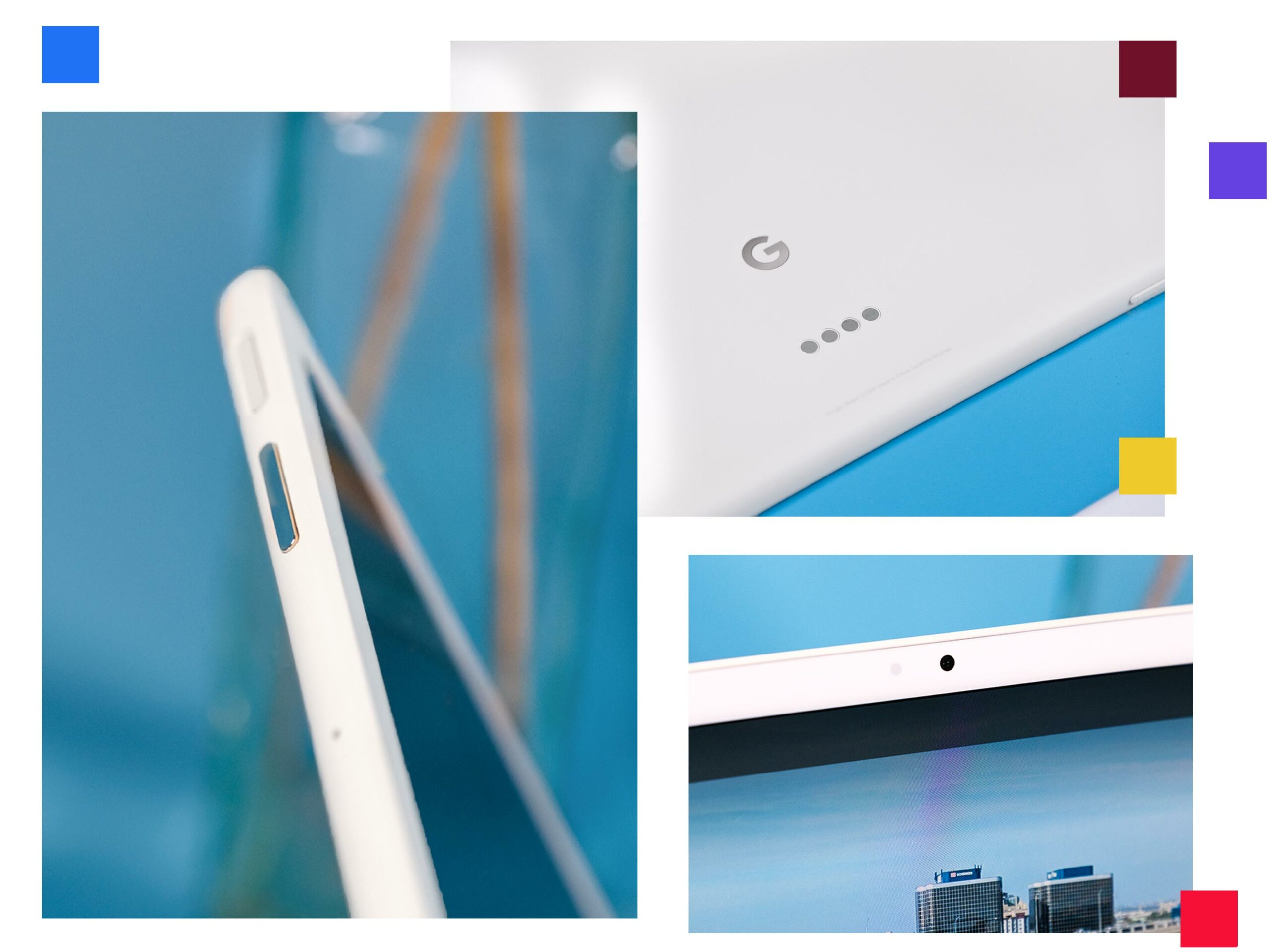 With its base, the Pixel Tablet offers booming sound, a display that’s easy to read further away, and Google Assistant with your voice. It’s what you’d expect from a Nest Hub. I definitely prefer the device in Hub Mode. It’s not that it’s a lot better than my Google Home Hub (yeah, I have the OG smart display), but the larger screen is a nice touch.
With its base, the Pixel Tablet offers booming sound, a display that’s easy to read further away, and Google Assistant with your voice. It’s what you’d expect from a Nest Hub. I definitely prefer the device in Hub Mode. It’s not that it’s a lot better than my Google Home Hub (yeah, I have the OG smart display), but the larger screen is a nice touch.
“The Pixel Tablet isn’t for me, unfortunately.”
I typically use my Nest Hub in the kitchen to watch content while cooking, ask for timers, and make song requests. I have the Pixel Tablet in my room this time, and I’m using it to play YouTube videos in the background while I’m working.![]() I removed my Nest Mini from my room, and I’ve started to use the Pixel Tablet as my main device for listening to music when I’m in there.
I removed my Nest Mini from my room, and I’ve started to use the Pixel Tablet as my main device for listening to music when I’m in there.
Google describes the sound as “room-filling,” and I think that’s perfect. It’s not as loud as my 2nd-Gen HomePod but still features great audio. The dock works as a sub, amplifying the tablet’s volume. I’ve been playing the Spider-Man: Across the Spider-Verse soundtrack on repeat on the device, and while I think it could provide better bass, I appreciate its crystal-clear audio.
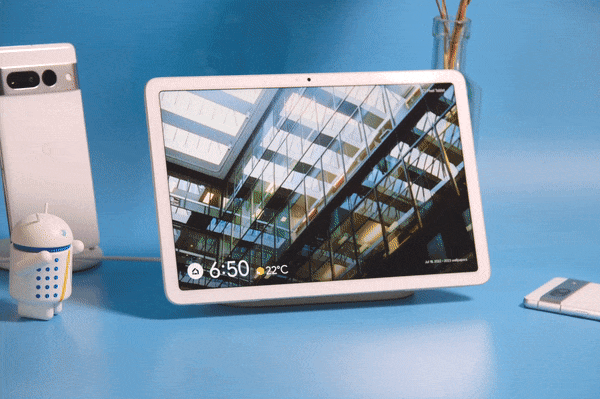 I’ve experienced some bugs with the Pixel. On one occasion, when I removed the tablet from the dock while playing music on Spotify, the Pixel Tablet froze, and I couldn’t do anything except turn the device off. I also had an issue where the dock stopped working for a few minutes. It finally worked after removing the tablet and unplugging it a couple of times. I’ve heard from other reviewers they’re experiencing a lot more issues than I am. However, likely, Google will patch these problems quickly.
I’ve experienced some bugs with the Pixel. On one occasion, when I removed the tablet from the dock while playing music on Spotify, the Pixel Tablet froze, and I couldn’t do anything except turn the device off. I also had an issue where the dock stopped working for a few minutes. It finally worked after removing the tablet and unplugging it a couple of times. I’ve heard from other reviewers they’re experiencing a lot more issues than I am. However, likely, Google will patch these problems quickly.
The Pixel Tablet isn’t for me, unfortunately. While I love the bigger screen in dock mode, I’m not a big fan of huge tablets. If the device had a smaller display, I’d prefer to use it more in tablet mode, but I’m unsure if I would still like it as much in dock mode if that’s the case.

The Pixel Tablet next to an iPad (10th gen) and iPad mini.
I think the Pixel Tablet offers a good use case for someone who wants a larger tablet and is also interested in a big Nest Hub. I used my mom as the perfect example in my hands-on. Someone who already uses a big tablet and a Nest Hub would benefit from the combined experience.
Jon’s thoughts: Dueling identities
![]() The Pixel Tablet will replace my Google Nest Hub Max on my kitchen counter, but not necessarily because it’s better.
The Pixel Tablet will replace my Google Nest Hub Max on my kitchen counter, but not necessarily because it’s better.
From day one with the Nest Hub Max, I thought it’d be great if I could just pop off the screen and use it as a tablet whenever I wanted. Well, the Pixel Tablet is, for better or worse, a Nest Hub Max that lets you take off the screen to use as a tablet.
And frankly, it’s pretty good at that.
 But anything that tries to fill multiple roles is not great at any of them. On that tablet side, the Pixel is fine in every sense of the word. Some people might malign the lack of productivity features, but that clearly wasn’t Google’s intent for the device. Besides, if you actually want to be productive, there are better options (some might say the iPad Pro or Microsoft’s Surface 2-in-1s, but I honestly don’t think anything beats the real-world productivity of the traditional clamshell laptop yet).
But anything that tries to fill multiple roles is not great at any of them. On that tablet side, the Pixel is fine in every sense of the word. Some people might malign the lack of productivity features, but that clearly wasn’t Google’s intent for the device. Besides, if you actually want to be productive, there are better options (some might say the iPad Pro or Microsoft’s Surface 2-in-1s, but I honestly don’t think anything beats the real-world productivity of the traditional clamshell laptop yet).
My main problem with using the Pixel Tablet as a tablet was that there were few compelling reasons to use it that way. Google’s multi-year neglect of Android tablets is part of the cause, as there isn’t a wide selection of large screen-friendly Android apps. In most cases, it felt like I was using a smartphone app that just got stretched to fill the display or had way more empty space around the edges of the content than was necessary.
![]() Not every app was in bad shape. Some, like Spotify or Disney+, made better use of the larger screen, and games were also nice on the bigger display. Google said it optimized 50 of its apps to work better with tablets, and for the most part, Google apps did seem to make better use of the screen. Plus, there are some tablet-friendly software enhancements like a quick-switch app dock and easier access to split-screen to run two programs side-by-side. Unfortunately, those additions feel productivity-focused and, ultimately, at odds with Pixel Tablet’s ethos.
Not every app was in bad shape. Some, like Spotify or Disney+, made better use of the larger screen, and games were also nice on the bigger display. Google said it optimized 50 of its apps to work better with tablets, and for the most part, Google apps did seem to make better use of the screen. Plus, there are some tablet-friendly software enhancements like a quick-switch app dock and easier access to split-screen to run two programs side-by-side. Unfortunately, those additions feel productivity-focused and, ultimately, at odds with Pixel Tablet’s ethos.
“Generally, I think Google did a decent job at making the Pixel Tablet into a functional Nest Hub Max when it’s docked on the speaker.”
My other gripe about the device was the speaker placement. There are four speakers total, two on each side of the tablet, but the bottom two often end up underneath my hands. It makes using the Pixel without the dock rather awkward since I either need to hold it in a way that doesn’t feel natural or use the Pixel Tablet case with a kickstand, so I don’t need to hold it at all. In fact, the kickstand case felt increasingly necessary when the tablet wasn’t docked, particularly frustrating given it costs an absurd $109 in Canada. The case is nice, but it’s not that nice.
![]() Using the Pixel Tablet in the hand, however, is only part of the story. When you don’t need a tablet (which, for me, turned out to be most of the time), the screen lives on its charging dock as a smart display. If you’ve used any of Google’s Nest Hubs before, you know what to expect here.
Using the Pixel Tablet in the hand, however, is only part of the story. When you don’t need a tablet (which, for me, turned out to be most of the time), the screen lives on its charging dock as a smart display. If you’ve used any of Google’s Nest Hubs before, you know what to expect here.
You’ve got your gamut of screensaver modes while docked, allowing you to show slideshows of your photos, various art galleries, full-screen clocks (there are four uniquely boring clocks with customization options, including three colours to match the three tablet options and light/dark modes), or weather conditions. I ultimately landed on the ‘Weather Frog’ since it was both cute and I liked being able to see the weather.
![]() Other Nest Hub-like features remain here, like ‘At a Glance’ information pop-ups and more. Users can also pick different Assistant settings, allowing anyone to talk to Google Assistant while it’s in Hub Mode and allowing Assistant to respond while the tablet is locked.
Other Nest Hub-like features remain here, like ‘At a Glance’ information pop-ups and more. Users can also pick different Assistant settings, allowing anyone to talk to Google Assistant while it’s in Hub Mode and allowing Assistant to respond while the tablet is locked.
Unfortunately, the Pixel Tablet’s Android side tends to interfere. I quickly noticed that the device doesn’t like to be used as a tablet while docked (also called ‘Hub Mode’). For example, I sometimes noticed the Hub Mode screensaver wouldn’t come back after I used it on the dock, and it would sit there showing the lock screen instead.
Nest Hub Max on the left, Google Pixel Tablet on the right.
Another example of this was the various settings I’ve grown used to having for a Nest Hub-like device. On the Pixel Tablet, you’ll find most of the options in the Settings app under ‘Hub Mode’ rather than in the Google Home app like on the Nest Hub Max. Frustratingly, some options are missing, like the option to set a default speaker. (When I asked about the missing features, Google said it “will continue making improvements to Hub Mode over time.”)
The Pixel Tablet’s speaker dock isn’t bad, but it certainly doesn’t measure up to my typical Sonos One speaker. The Nest Hub Max has long been set to play music on that speaker, saving me from having to tell it where to play music every time I want to play a song. There’s no such option on the Pixel Tablet, and when I (too often) forget to specify, it starts playing from the speaker dock. I also found it liked to pull up music videos on YouTube rather than play the songs I wanted from my connected Spotify account.
Moreover, because the Tablet treats the Hub Mode like a screensaver, you lose out on the interactivity you get from a Nest Hub display –– for example, you can’t swipe around to view different cards with apps and media like on a smart display. And when you ask for things through Assistant, it does so using Android apps (i.e. setting a timer does so in the Clock app). Or sometimes, there are two apps instead, such as Spotify, which can exist as a tablet app or as a limited interface connected to the smart display side of things. None of these are dealbreakers, but it does feel like the two experiences are competing rather than working together.
Generally, I think Google did a decent job at making the Pixel Tablet into a functional Nest Hub Max when it’s docked on the speaker. However, throughout my time with the device, I kept encountering little areas where it didn’t quite act as I expected and instead did something more ‘tablet-y.’
Worth the money?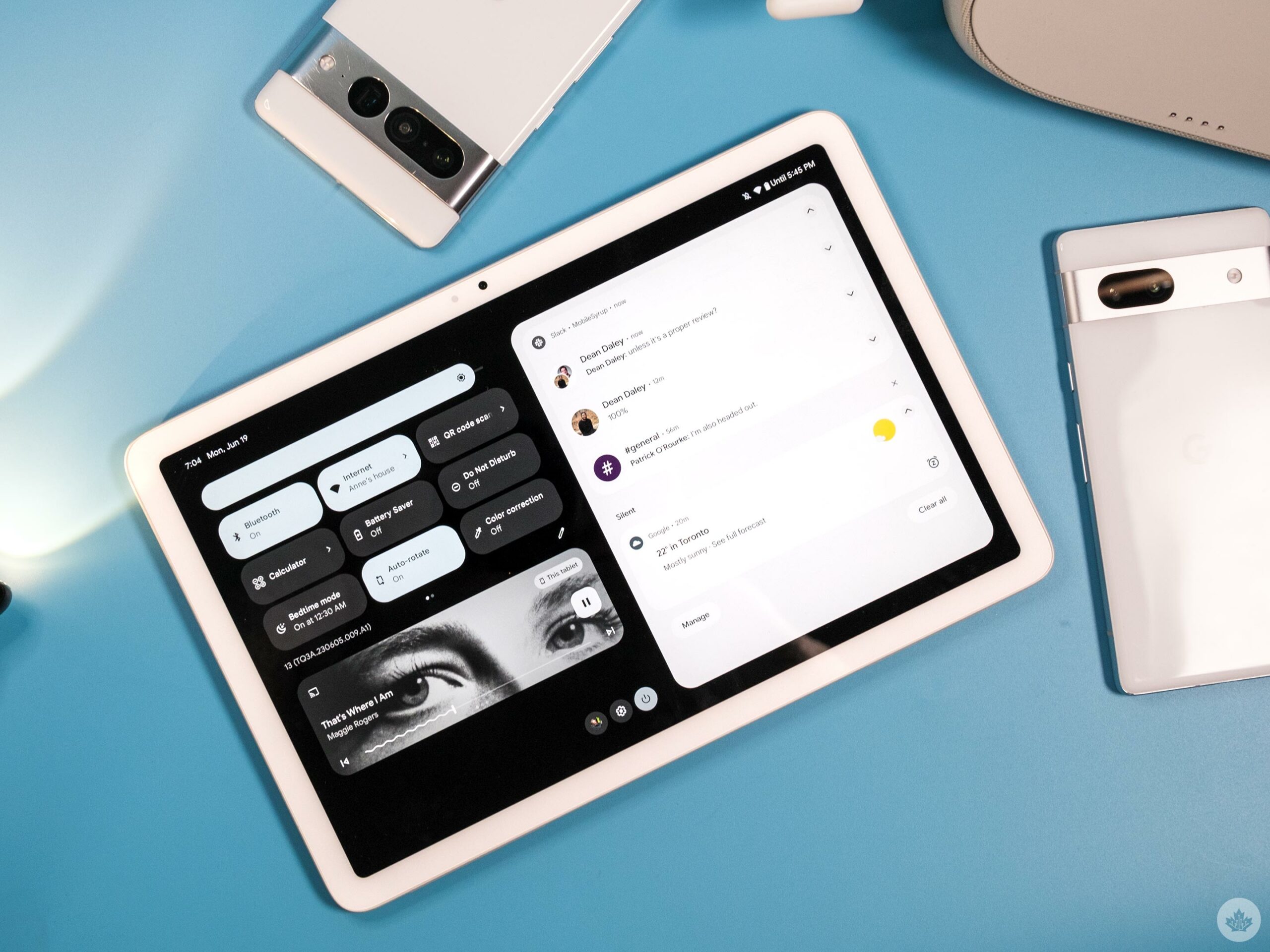
In Canada, the Pixel Tablet costs $699, which includes the charging speaker dock. That puts it well ahead of the $129.99 Nest Hub (2nd gen) and the $299 Nest Hub Max.
Because of that price difference, I think anyone looking to buy the Pixel Tablet needs to really consider what they want it for. If you’re looking primarily for a smart home display, you can save a good amount of money by going for either Nest Hub.
Meanwhile, those looking for a tablet-first experience will likely appreciate the device more since the hub functionality feels like more of a nice add-on rather than a central use case. Still, at $699, you’re getting into iPad territory, and most iPads will be better tablets than this.
It’s no fault of the Pixel Tablet, of course. And since most of its issues as a tablet stem from software neglect rather than hardware problems, the only obstacle to resolving the Pixel Tablet’s woes is Google’s commitment to Android tablets for the long run. Google says it is, but we’ve been down this road before.
MobileSyrup may earn a commission from purchases made via our links, which helps fund the journalism we provide free on our website. These links do not influence our editorial content. Support us here.




