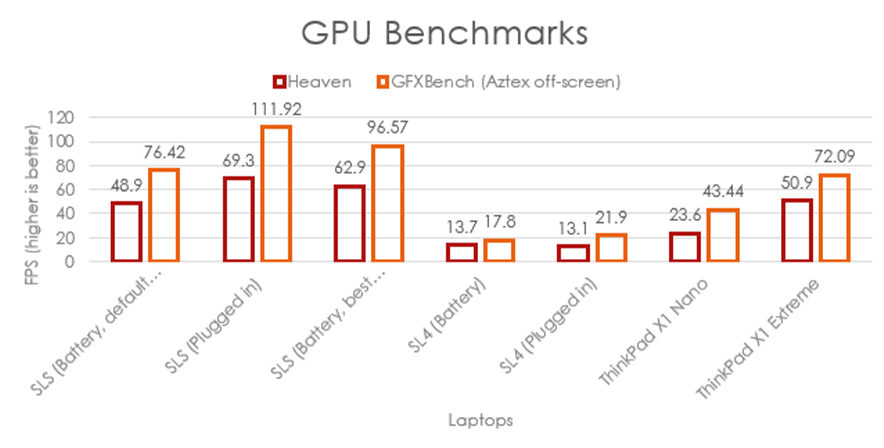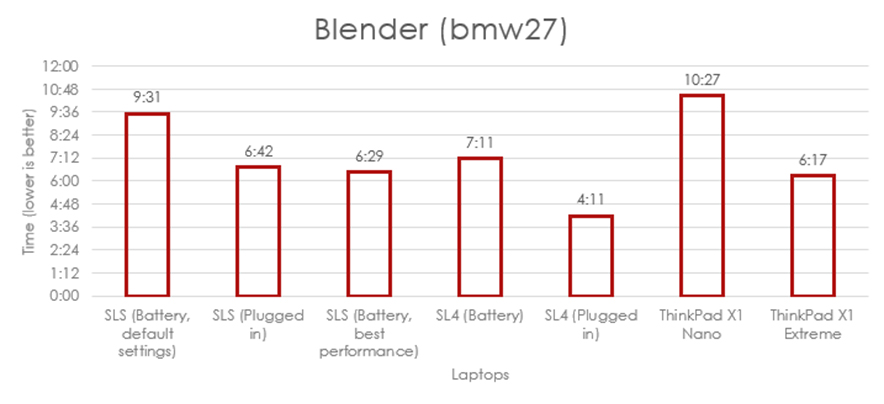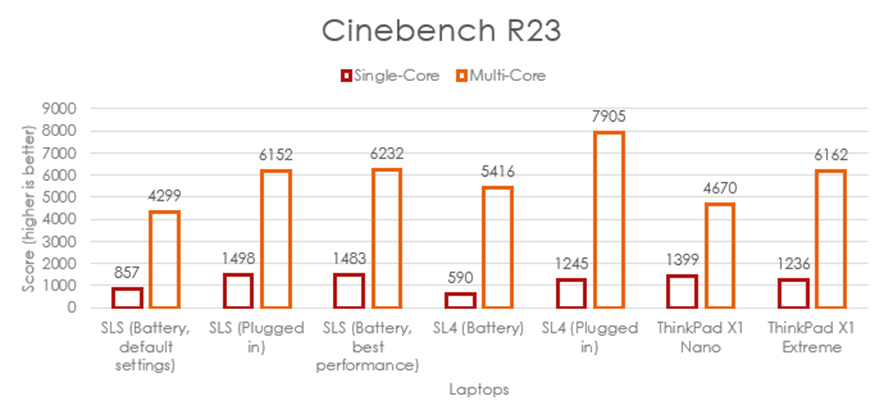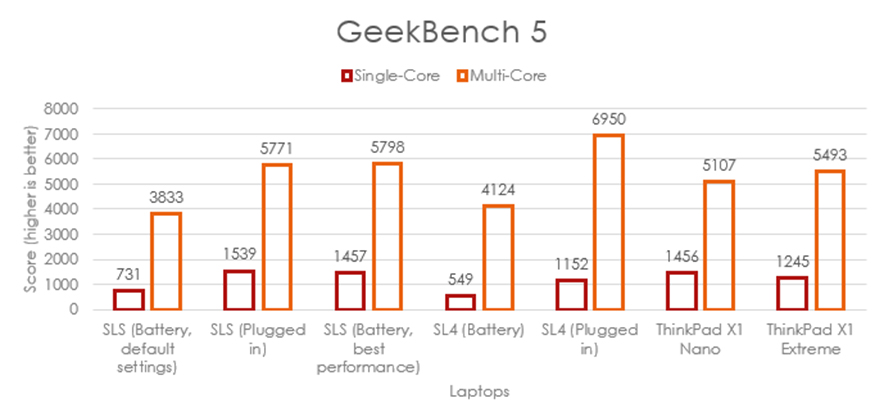The Pros
- Unique design
- Premium build
- Excellent keyboard and trackpad
The Cons
- Battery life could be better
- Hinge system is limiting
- Not enough performance benefit over cheaper Surfaces
Microsoft’s new Surface Laptop Studio is an incredibly nice laptop.
It feels very premium in a way that few Windows laptops do, and I want to say that the company’s hardware team was firing on all cylinders when they made this surprisingly elegant machine.
But I just can’t figure out why anyone would want the strange, limited hinge. On the Surface Laptop Studio website, Microsoft describes it as “infinitely flexible.” It’s a bold claim that falls flat when you try to use it — the screen works in only three positions.
That doesn’t make the Laptop Studio a bad device. Far from it — in the few days I’ve had to put the Laptop Studio to the test, it’s proven to be a capable, powerful machine and a very good laptop.
I think that’s what makes it so disappointing — when the Laptop Studio tries to be more than just a laptop, it falls flat.
As a tablet, the Laptop Studio feels unwieldy. In easel mode, it feels stifling. When used as a laptop, the Laptop Studio excels — but in any other position, the device is as cumbersome as its name.
Specs

- Display: 14.4-inch ‘PixelSense Flow’ touch display, 120Hz refresh rate, 2400 x 1600 pixels (201ppi), 3:2 aspect ratio
- Processor: Intel 11th Gen Core H35 i7-11370H
- Memory: 32GB
- Storage: 1TB SSD
- Dimensions: 323.28 mm x 228.32 mm x 18.94 mm
- Weight: 4lb (1,820.2 grams)
- Camera: 1080p front-facing Windows Hello camera
- Operating System: Windows 11
- Battery: Up to 18 hours of “typical device usage,” nominal capacity of 58Wh
- Connectivity: Wi-Fi 6, Bluetooth 5.1
- Sensors: Ambient light sensor, accelerometer, gyroscope, magnetometer
- Ports: 2x USB-C with USB 4.0 and Thunderbolt 4 support, 3.5mm headphone jack, 1x Surface Connect port
- Graphics: Nvidia GeForce RTX 3050 Ti with 4GB GPU memory
Note: The above specs are for the unit I reviewed. You can find the full specifications on Microsoft’s website.
Microsoft literally put it on a pedestal

The Surface Laptop Studio (or SLS, as I’m going to refer to it for the sake of my fingers) sits on a pedestal or slab — maybe a plinth, as some have called it. It’s not super noticeable in the pictures on Microsoft’s website, but it is very noticeable when using the laptop. Not so much in laptop mode, of course. When you want to pick the laptop up while in tablet mode, then you can feel the pedestal.
Plinth: a usually square block serving as a base.
To hear Microsoft say it, the pedestal is an excellent and purposeful addition to the Surface Laptop Studio. The company touted the lip at the front as a place to store the new Surface Slim Pen 2. In some of the diagrams Microsoft published on its website, you can even see how the plinth holds the cooling system. Thanks to the pedestal’s side-facing vents, you can feel the hot air pumped out of the chassis on your hands when they’re not on the keyboard deck. I also found the extra cooling power didn’t always keep the chassis cool under heavy load.
These are all real benefits of the slab, but I don’t think they excuse it. Plus, when you consider that at best you can get an Nvidia RTX 3050 Ti GPU and the battery life is generally not great (more on this later), the slab seems like wasted space. I think about other laptops out there, like the Razer Blade 14 that’s thinner than the SLS (plinth included) and also sports a more powerful GPU, and wonder why Microsoft didn’t make the SLS a more uniform shape.
Three display positions leave me wanting more

Easel mode is neat, but not that useful.
But enough about the plinth. It’s there, it sucks, but it’s not that bad. What disappoints me more is the failed potential of the Surface Laptop Studio’s excellent display and hinge mechanism.
The hinge is such an impressive feat of engineering. It’s ridiculously thin, yet bends with incredible fluidity, all without feeling flimsy. And yet, it’s also sadly limiting. I had my issues with the Laptop Studio’s predecessor, the Surface Book 3, but by allowing people to fully remove the display, it opened up a world of possible use cases. The SLS tries to emulate that, but I don’t think it succeeds. That being said, I think the SLS is a better laptop than the Book 3 — based on build quality alone, it’s miles ahead of Microsoft’s previous high-end Surface.
My biggest issue with the SLS hinge is that it doesn’t hold its position. Instead, the laptop relies on magnets to hold the display in place, which severely limits how you can use it. In laptop mode, as I mentioned above, the SLS works great.

When you collapse the display into tablet mode, it still works well and is great for drawing. Unfortunately, I didn’t have a Slim Pen 2 and, frankly, I’m not an artist. If I was, I think I’d appreciate the ability to lay the screen flat. The ability to manipulate the display into different angles and positions would also be a significant improvement. I don’t see the SLS beating something like the new Surface Pro 8 as a digital drawing device, if only because the Pro 8 offers much more freedom in how users can position it.
Further, thanks to its large size and weight, not to mention the plinth, the SLS does not offer a pleasant tablet experience. Again, this is an area where a device like the Pro 8 excels.
Finally, there’s the easel mode, where the SLS screen covers the keyboard and leaves the palm rest and trackpad exposed. Microsoft pitches this as a great option for entertainment, but I found it didn’t work well for anything. When in easel mode, the screen is locked into one angle that often didn’t work for me. For example, using the SLS on my lap to watch a video worked better in laptop mode because I could adjust the screen to a more comfortable angle.

The SLS would be a more interesting device if I could position the display like this (without having to hold it up).
Another idea Microsoft suggests for the SLS is putting it in easel mode when connecting to external displays, keyboards, mice and other accessories. I found this worked pretty well in my testing, although I’d prefer to put the SLS on a riser of some kind so I wouldn’t have to look down so much.
Ultimately, I think the SLS would be a much better device if I could place the display in any position I wanted. It’d make the hinge even more complex and likely more difficult to manufacture, but I think it’d be well worth it. Either that or go back to having a removable display so that when people want to go into tablet mode, they can ditch that awful pedestal.
Good performance, but not the best

I was generally happy with the performance I got out of the SLS during my testing. It was more than sufficient to handle my typical workload, including multiple browser windows and tabs, using Photoshop, Slack and other apps. Though to be fair, my workload isn’t the most demanding out there — video editors and graphic designers would give the SLS more of a run for its money.
However, while the performance is good, for the price I’d hope for better. The model I tested was the $3,449 version of the SLS with 32GB of RAM, Intel i7-11370H, and the RTX 3050 Ti GPU. Although benchmarks certainly aren’t everything, the SLS scored about the same as the significantly cheaper, AMD-equipped Surface Laptop 4 (and even worse in some tests). You can click or tap the below images to make them bigger.
While having the 3050 Ti did help boost performance in GPU-related benchmarks, the 3050 Ti is still an all-around disappointing GPU choice. It’d work well for some light gaming on the SLS, but don’t expect to play the latest and greatest PC games at high framerates or fidelity. It, unfortunately, feels like a waste of the Laptop Studio’s excellent 120Hz display, since the 3050 Ti would have a hard time hitting 120fps in most modern games.
If you look closely at the benchmarks above, you might notice that the SLS has multiple entries with different scores. I included multiple scores because of Microsoft’s fairly heavy-handed performance tuning. I noticed the same issue with the Surface Laptop 4 — in short, Windows 10 and 11 have a ‘Power mode’ setting in the Settings app under System > Power & Battery. The three SLS scores in the benchmark correlate to tests run on the default ‘Recommended’ settings while on battery power, the ‘Best performance’ setting on battery power, and ‘Best performance’ again while plugged in. Switching from the ‘Recommended’ power mode to ‘Best performance’ yields a significant increase in power, but also drains the battery much faster.
- I also included the Lenovo ThinkPad X1 Extreme, since it also features a discrete GPU (the Nvidia GTX 1650 Ti Max-Q). The SLS’ 3050 Ti definitely out-performed the X1 Extreme’s 1650 Ti, the scores are still rather close.

You can clip the Surface Slim Pen to the underside of the chassis like this (but I didn’t have a Slim Pen to use for this photo).
While testing the SLS, the suite of benchmarks I ran drained the battery from about 80 percent to 50 percent on the ‘Recommended’ setting, while the same run of tests on ‘Best performance’ drained the battery from 100 percent to 44 percent. Using the SLS on ‘Recommended’ let me get through almost a full workday before needing to plug in, while the ‘Best performance’ mode didn’t last quite so long.
In other words, to get the best battery life you can out of the SLS, keep it set to ‘Recommended.’ When you need that extra blast of performance, switch to ‘Best performance.’
Unfortunately, Windows 11 made changing these settings a little more annoying. Windows 10 let users easily swap between power modes by right-clicking on the battery icon. In Windows 11, you have to go into the Settings app to make the switch (which you can access by right-clicking on the battery icon and selecting ‘Power and sleep settings’). It’s not a huge change, but slightly more annoying if you like to fiddle with this setting a lot.
Excellent display, keyboard, and trackpad

I compressed these important hardware pieces into one section not because they don’t matter, but because I don’t have much to say other than that the screen, keyboard and touchpad are all fantastic.
Starting with the screen, the SLS impressed with what honestly might be the best display I’ve seen on a Surface device. With a 120Hz refresh rate at 2400 x 1600 pixels (201ppi) and a 3:2 aspect ratio, it looks sharp, feels smooth, and is wonderful for productivity.
Another thing I really like about this screen is it avoids the weird almost over-saturated colours I’ve seen on previous Surface devices.

When folded in tablet mode, the hinge components stack up.
As for the keyboard, it’s classic Surface. Typists have long praised the Surface devices for offering fantastic keyboards, and this one is no different. It has good travel, feels clicky, and is honestly a joy to use.
Finally, the trackpad. Microsoft changed things up this year with the ‘Precision Haptic’ touchpad and it feels really good. It offers excellent, tactile clicks and it feels precise when navigating Windows 11. Plus, its ample size leaves plenty of space for gestures, which is always welcome.
The Laptop Studio is an excellent laptop, but Microsoft promised more

Here’s the thing — after spending time with the SLS, I can confidently say it’s a great laptop, maybe even the best laptop from Microsoft. However, Microsoft promised more, and that’s where the SLS falls flat.
With that in mind, it’s tough to recommend the SLS to someone. It’s a fantastic laptop, but why pay more for the extra features that, in my opinion, aren’t worth the cost? The Surface Laptop Studio starts at $2,049, and you need to jump to the $2,649 model to even get the more powerful i7 and 3050 Ti.
As I mentioned up top, you can save anywhere from a few hundred to almost $1,000 by getting a Surface Laptop 4, and you’ll end up with a very similar performance in everything but gaming and other GPU-intensive tasks. However, I don’t think the SLS offers enough performance lift in the GPU to justify the extra cost.
If you want to use your laptop for drawing, great! You could buy the SLS, which can be converted into a tablet for drawing, but I think most artists would get more out of the Surface Pro 8 thanks to the increased versatility of the tablet-like form factor.
Microsoft's most premium laptop, if that's what you need
And of course, those looking to get the most bang for their buck can grab cheaper options from other PC manufacturers. Sure, you’ll lose out on the premium build quality of a Microsoft device, but if you’re looking to get as much performance as possible for the lowest price, build quality is something I’d happily trade.
All that said, the Surface Laptop Studio is an excellent, premium Windows PC. Unless that’s what you need (or want), there are probably better ways to spend your money.
Microsoft's Surface Laptop Studio starts at $2,049 at Best Buy and the Microsoft Store.
MobileSyrup utilizes affiliate partnerships. These partnerships do not influence our editorial content, though MobileSyrup may earn a commission on purchases made via these links.
"Those looking to get the most bang for their buck can grab cheaper options from other PC manufacturers"
MobileSyrup may earn a commission from purchases made via our links, which helps fund the journalism we provide free on our website. These links do not influence our editorial content. Support us here.