
Earlier this week, Toronto-based smart light company Nanoleaf announced an expansion on its ‘Shapes’ smart light panels. The company added two new options to the Shapes line, the new Triangles and Mini Triangles lights.
I’ve had the opportunity to test out the new Triangles and Mini Triangles and, in short, Nanoleaf has outdone itself once again. The new Shapes Triangles are a refresh of the company’s original triangle-shaped Light Panels but with the new connector that makes them interoperable with other Shapes panels, such as the Hexagon lights launched earlier this year.
The Mini Triangles, on the other hand, are a smaller option that also are more affordable. Someone looking to get into Nanoleaf without dropping a ton of money will appreciate the new Mini Triangles, plus they work with other Shapes panels, which means you can expand on them later on if you want. Moreover, the unique size of the Minis makes them a great option to include on a desk or other space that might not have the room for a full set of Nanoleaf Shapes panels.

Since the new Mini Triangles and Triangles are so similar to the Shapes Hexagon, I won’t spend too much time on the panels themselves. Other than the triangular shape, you can expect nearly identical setup processes, wall mounting steps and more.
Like the Hexagons, both of the new triangle-shaped panels offer a snap-on mounting piece on the underside of the panel, connection ports on all sides (the Triangles actually have two on each side, which allows for some more unique connections), touch sensitivity and more.
If you’re looking for more details on these things specifically, check out my overview of the Hexagons, almost all of which should apply to the new panels.
Working great together, except for a few hiccups

The setup process for both the Triangles and Mini Triangles should be familiar to anyone who’s tried other Nanoleaf panels. For those that haven’t, it’s a simple as using the Nanoleaf app and scanning a QR code on the instruction booklet that comes with the lights (there are other options as well, such as NFC, but I haven’t been able to get those to work reliably in my testing). One other thing worth noting here is that the panels themselves don’t connect to the app — instead, it’s the control bar with the touch buttons.
It’s important to keep that in mind since if you choose to mix and match panels, you’ll need to connect using the QR code of the connection bar you used, not the panel set. Each set of panels comes with its own bar, but you only need one bar per array of lights.
Those who already have Shapes panels will have an easier time if they just want to expand on their existing setup. This is the route I took since I currently have a limited space to use these smart light panels and since I’m in the process of moving, didn’t want to go through the steps of mounting the panels on a wall only to turn around and remove them in the coming weeks. Plus, I wanted to see for myself how well the new Triangles work with existing Hexagon panels.

Nanoleaf control bar for Shapes panels
The most significant issue I ran into when connecting Triangles, Mini Triangles and Hexagons was that I had to delete and then re-add my Hexagons in the Nanoleaf app. I suspect, however, that this may have been caused by switching to the beta app. When I tested the lights, I had to swap into the beta version of Nanoleaf’s app since the stable version wasn’t updated to work with the new Shapes. The update has since come out for the stable app, which might resolve these issues.
Alternatively, it could have been a mix up on my end since I switched phones for a review I’m working on. In my experience, the Nanoleaf app doesn’t really support being used across multiple devices, a niche problem for someone like me who reviews phones for a living, but not a problem most people will experience.
Mini Triangles seem a little too bright

Another small oddity I noticed is that some colours appear to be slightly brighter on the smaller Mini Triangles than on either of the bigger Shapes panels. It’s not super noticeable and I don’t think I’d have spotted it if I wasn’t trying to take pictures of the panels, but for the extra observant out there, the difference may prove annoying.
Update 10/20/2020 at 11:50am: Nanoleaf confirmed that it pushed out a software update with fixes for both the Mini Triangle brightness issue and the problems I encountered when mixing and matching different Shapes panels. If you encounter these issues, make sure your Nanoleaf app is on version 5.0.0 and the Nanoleaf Shapes panels are running firmware version 5.0.0.
App update brings much-needed quality-of-life

The backside of the Mini Triangle next to wall mount stickers and a connector
The other major change from Nanoleaf is its smartphone app, which now sports a new look (and dark mode 🙌) along with some other new features.
Aside from support for dark mode, the best part of Nanoleaf’s new app is its refreshed dashboard. Instead of swiping left and right between screens for each connected Nanoleaf panel set, the dashboard shows a list of ‘Rooms’ and the panels in those Rooms. From this screen, users can quickly turn whole Rooms on our off, adjust the brightness of the panels in those Rooms or turn off individual sets if a Room has multiple panels.
To access a specific panel group, users can press-and-hold to open it. The new control menu for panel groups makes it easy to change colours or scenes on the fly. There’s also an easily accessibly favourite option that lets users save their preferred colours and scenes. You can also create ‘Playlists’ now that cycle through different colours and scenes if you want to change things up throughout the day.
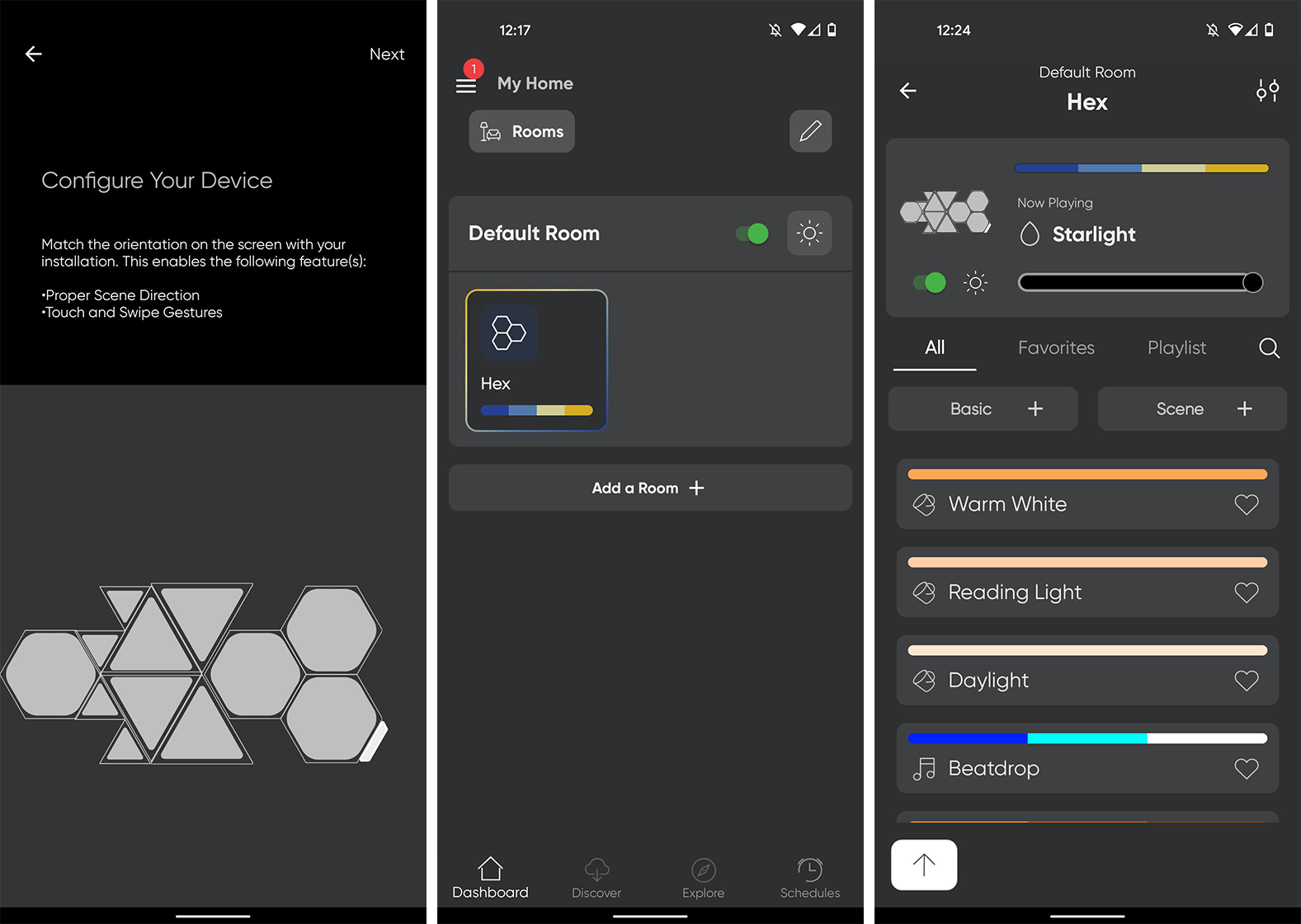
The rest of the Nanoleaf app is much the same. The ‘Discover’ tab gives quick access for people to download new scenes and playlists. ‘Explore’ provides several resources to help learn more about Nanoleaf products and features. Explore can also help teach people how to integrate Nanoleaf products with Google Assistant, Amazon Alexa and other smart services. It’s worth noting I almost exclusively control Nanoleaf products through Google Assistant and, by extension, Google Home since it keeps all my smart home stuff in one place. That said, the Nanoleaf app offers many more options when it comes to controlling the panels.
Finally, the last tab lets users create schedules for their Nanoleaf lights so they can turn on, off, change colours and more at different times. All in all, it’s a welcome update and makes the interface much cleaner and easier to use.
Nanoleaf’s new Triangles and Mini Triangles are available on the company’s website. A seven Triangle ‘Smarter’ kit costs $279.99 CAD (the same as the Shapes Hexagon Smarter Kit with seven panels). The Mini Triangles Smarter Kit costs $149.99 and comes with five triangles.
MobileSyrup may earn a commission from purchases made via our links, which helps fund the journalism we provide free on our website. These links do not influence our editorial content. Support us here.


