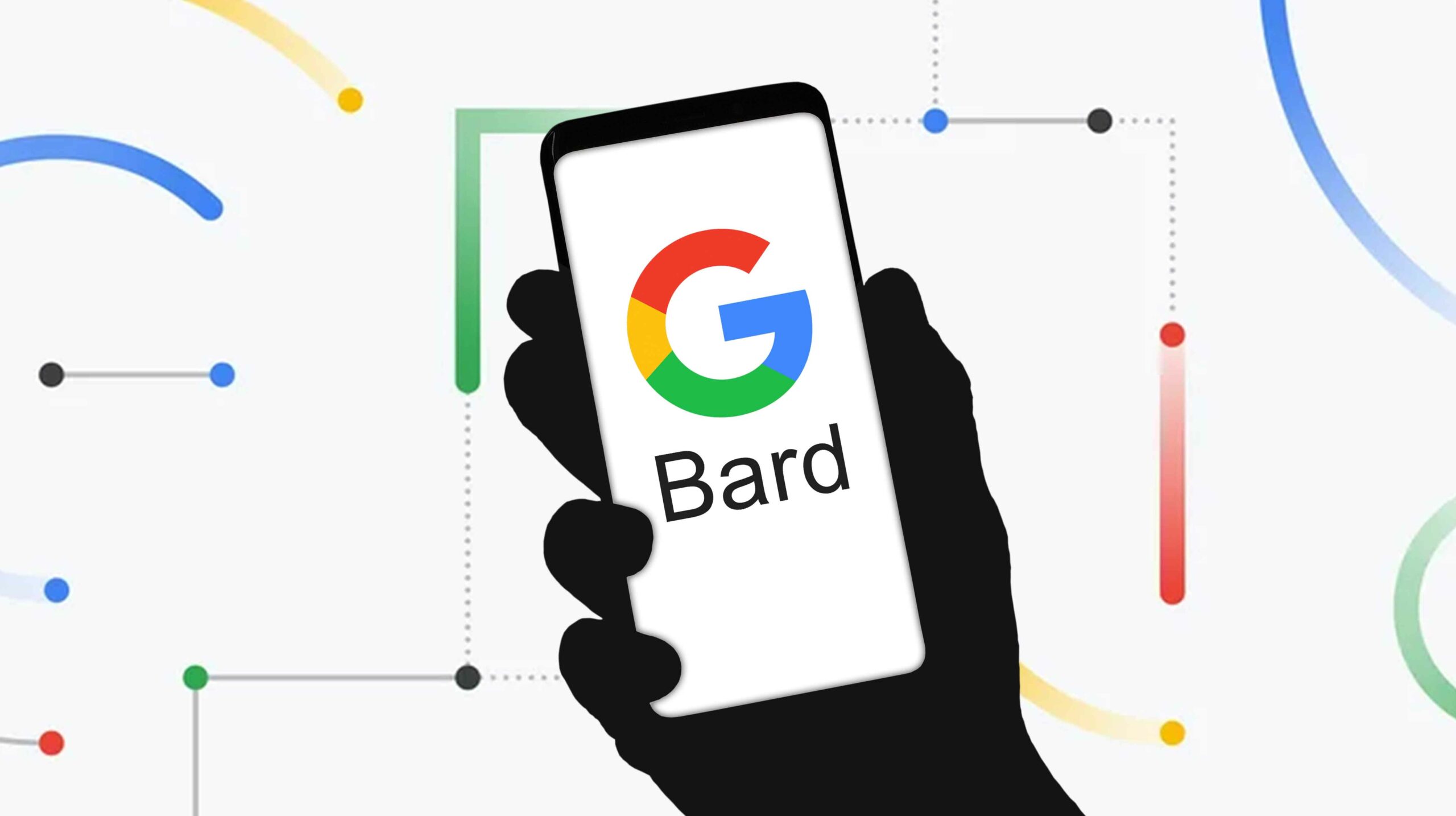
Google is constantly upgrading its Bard AI chatbot in a never-ending battle against OpenAI’s ChatGPT and Microsoft’s Bing AI.
The Mountain View, California-based company is now adding the ability for users to hear Bard’s answers spoken aloud and the ability to include images in their prompts.
In a new blog post shared on Thursday, July 13th, Google announced that the feature can help you approach your idea in a different way. “This is especially helpful if you want to hear the correct pronunciation of a word or listen to a poem or script.” Users would be able to enter a prompt, wait for Bard to generate a response, and click on the sound icon to hear the answer out loud.
The feature is live now in over 40 languages.
The second major upgrade allows users to add images as part of their prompts. The feature, when paired with a text input, gives you results that relate to both inputs. For example, you can upload a photo and ask Bard to make a catchy caption for it. Or, make it act like Google Lens, and ask what the contents of the image are. The feature is currently available in English and will be expanded to other languages “soon,” Google says.
Other minor upgrades include the ability to pin and rename conversations, share responses with your friends, and customize the tone and style of Bard’s responses.
It’s worth noting that Bard is still not available in Canada. When it launched in March, it was limited to the U.S. and the U.K. Since then, Google has been expanding the chatbot’s availability in more countries, but availability in Canada is still missing. Likely reasons for the omission include the Bill C-27, the investigation into ChatGPT by Canadian privacy authorities, and Google’s negotiation with Canada over Bill C-18. Read more about it here.
Canadians who want to try out the new Bard features can do so using a VPN.
Source: Google
MobileSyrup may earn a commission from purchases made via our links, which helps fund the journalism we provide free on our website. These links do not influence our editorial content. Support us here.


