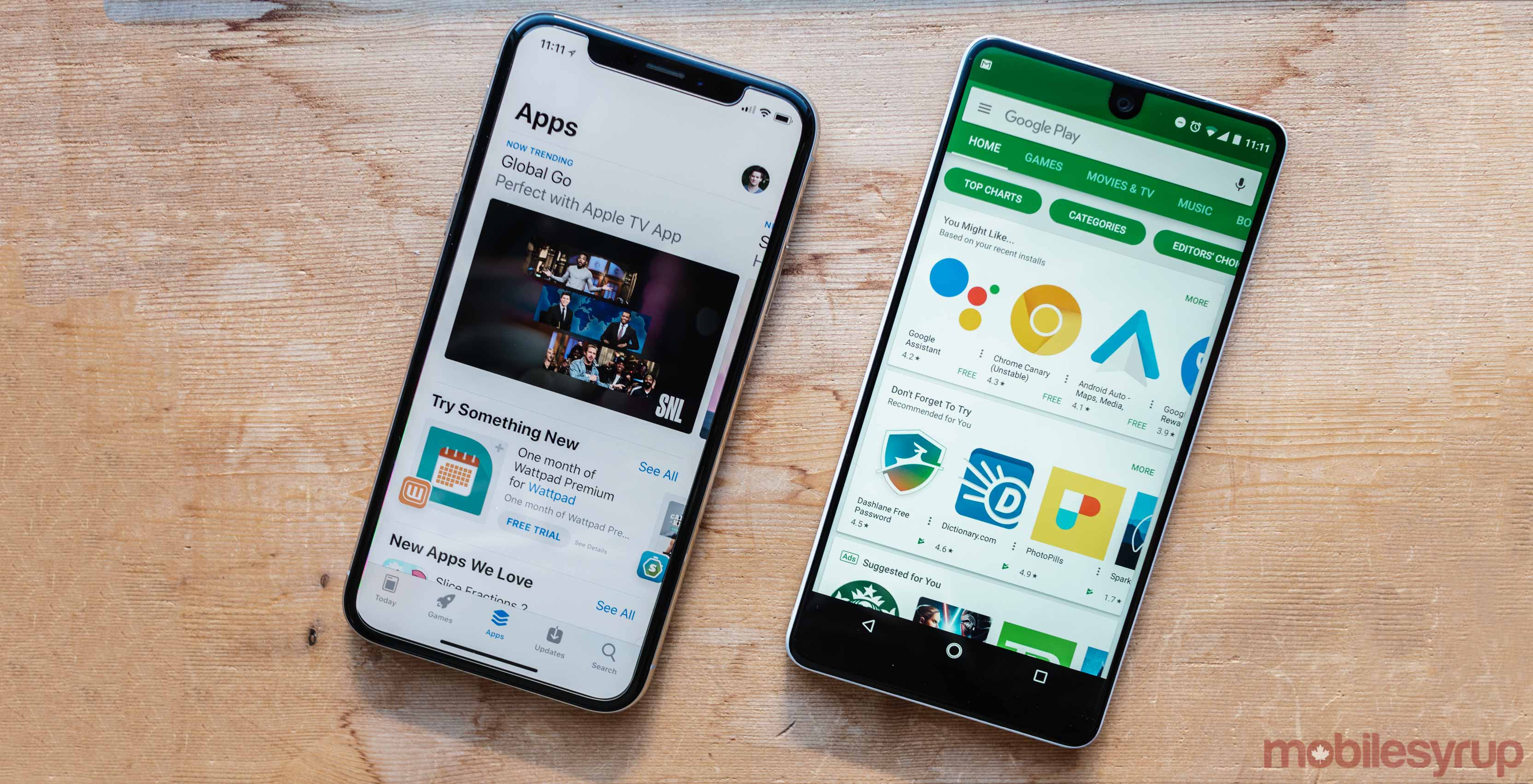
Want to cut back on all those monthly expenses and get rid of some recurring app subscriptions? There are a few steps you’ll need to take.
Here’s how for both iOS and Android.
App Store
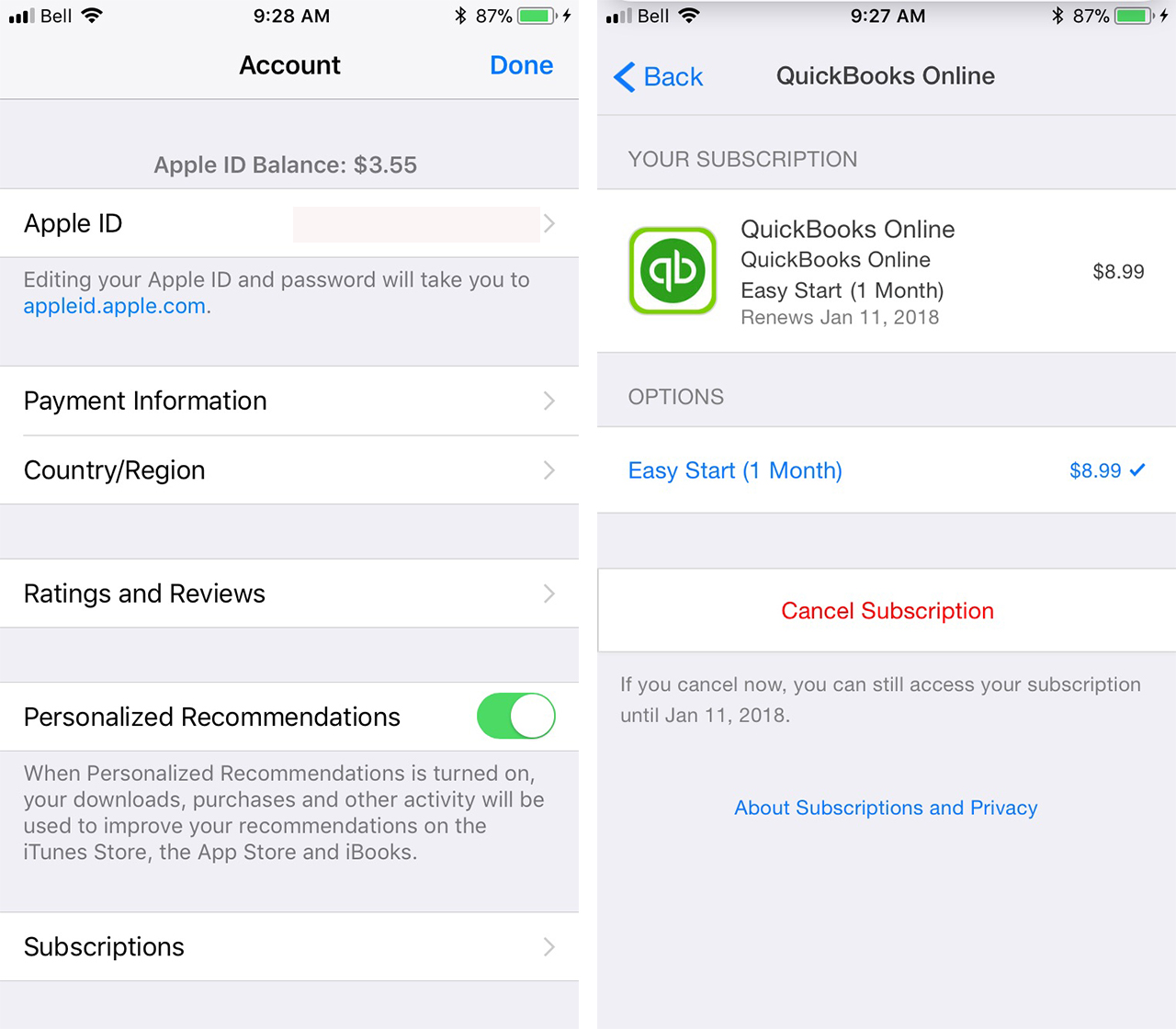
Cancelling a subscription on the App Store on iPhone, iPad or iPod touch only takes a few steps.
1) Go to Settings > [your name] > iTunes & App Store.
2) Tap Apple ID at the top of the screen.
3) Tap View Apple ID.
4) Tap subscriptions.
5) Find the subscription you want to manage.
6) Tap ‘Cancel Subscription.’ Your subscription will stop at the end of the current billing cycle.
Note: If you don’t see the subscription listed, but you don’t see it in your list of subscriptions, it might be billed through a third party.
Google Play Store
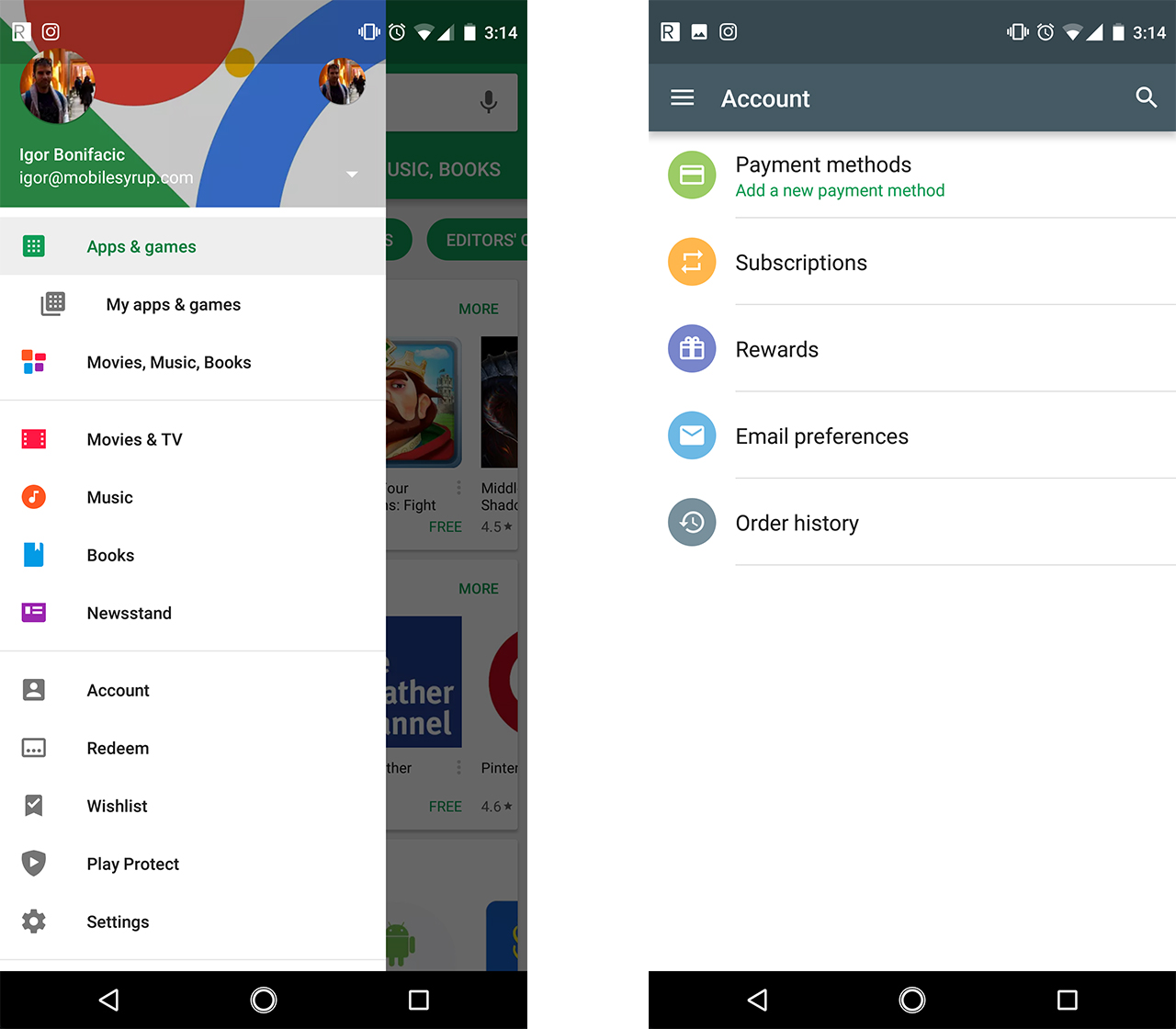
Cancelling an auto-renewing subscription on the Google Play Store is, once again, a fairly straightforward affair.
1) Launch the Play Store app.
2) Tap the three lines menu button, located on the right side of the search bar, or swipe right from the left edge of the screen to open the ‘Menu’ shelf.
3) Tap ‘Account.’
4) Tap ‘Subscriptions.’
5) On this screen you’ll see all the subscriptions associated with your Play Store account. Tap the one you would like to cancel.
MobileSyrup may earn a commission from purchases made via our links, which helps fund the journalism we provide free on our website. These links do not influence our editorial content. Support us here.


