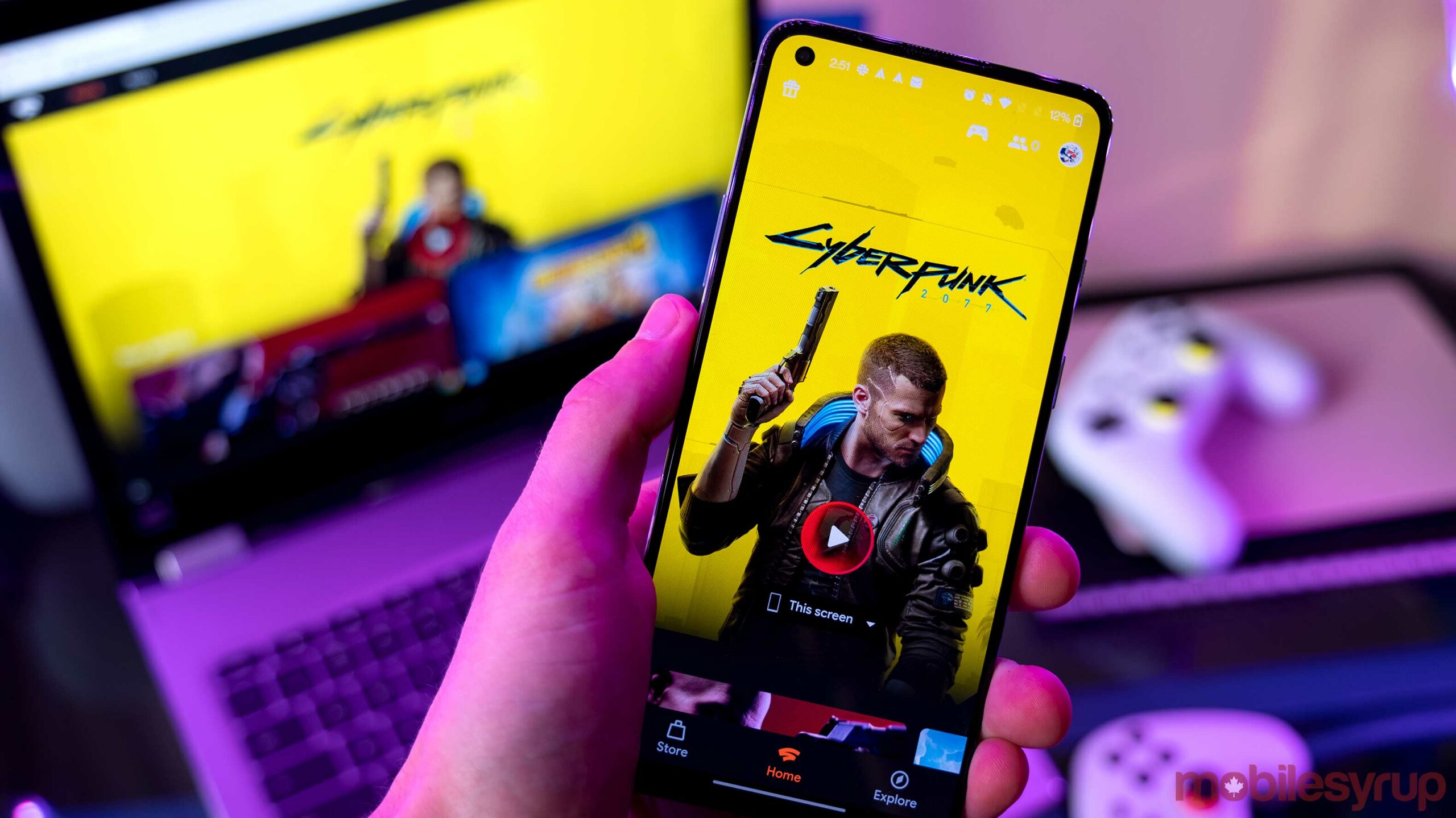
If you’ve become intrigued with Google Stadia now that it’s receiving some positive buzz regarding its handling of Cyberpunk 2077, this guide can help you test the service for free to see if it works for you.
Before diving into how to do this, I’ll explain how Stadia works.
Google’s video game service streams games from the internet to your computer, phone or Chromecast. Stadia works by leveraging the power of Google’s servers around the world, so people don’t need to have physical PCs or consoles in their house. This also means no downloads so as soon as you buy a game you can start playing instantly.
If you’re still having trouble understanding how your PC can play this game and you’re wondering if your graphics card is powerful enough, you’ve gone off track. Remember, this service runs on the tiny Chromecast and low-end phones, so it really doesn’t matter what hardware you have. As long as you’ve got access to Google’s Chrome browser and fast internet, your PC will be able to run games on Stadia.
At its core, Stadia is free. Some add-ons make it more expensive, but the basic streaming service, which is meant to replace a console like an Xbox, doesn’t cost anything. This base level tier locks you into 1080p or 720p gaming depending on your connection, but it’s still the easiest way to try Stadia out.
Another thing to keep in mind is that while the technology that makes Stadia possible is often compared to Netflix, the actual service is more like a traditional online game store. This means you still need to buy games on Stadia. That said, the service offers value because you don’t need a console or an expensive gaming PC.
What do you need to run Stadia?
- One of many Stadia supported Android smartphones
- An iPhone with the Stadium app
- A Chromecast Ultra
- Google Chrome web browser
- Fast internet
- Controller/keyboard/mouse
- Stadia account
In the same way that you need fast internet to stream 4K Netflix, you also required a good connection to stream Stadia. Google recommends a minimum download speed of 10Mbps, but something closer to the range of 17-25Mbps seems to be the sweet spot for low-bandwidth gaming in our experience. You can check your internet speed at Fast.com.
To make a Stadia account, visit the Stadia website or download the app on your phone. From there, sign up using a personal Gmail account, select a username, and then you’re good to go. You may get signed up for the free trial of Stadia Pro during this process, which unlocks some free games and 4k gaming. This tier costs $12 per month, so if you don’t care about 4K, make sure you cancel your subscription.
Testing your first game on Stadia
I’d recommend starting your first Stadia experience on a computer in a Chrome browser since it’s the easiest way to connect controllers. If you’re a mouse and keyboard player, you’re ready to go, and if you’re a console player, plug in a Dualshock 4 or an Xbox One controller. It’s also key to use a wired connection to your gamepad since it helps reduce input lag, which, if not addressed properly, can be one of Stadia’s weak points. For instance, I found it almost impossible to play with a Bluetooth Xbox One controller, but once I plugged it in, the experience was much smoother.
Since you’re just testing Stadia to see if it works with your internet connection, don’t buy any games yet. Instead, find one of the free games like Super Bomberman R or the Immortals: Fenix Rising demo.
If you signed up for the Stadia Pro trial, this unlocks a handful of other free games like Hitman 2 or Risk of Rain. If you have the Pro option, then you can play these games for free too.
Once you’re in the game, make sure you play for a bit to see how stable your connection is over time. If any game on Stadia plays well on your internet connection, then they all will. If you’re a more casual gamer, this will likely be a very cool experience, and if you really want to get blown away, try it on your smartphone.
If you’re a PC gamer who’s spent a lot of money beefing out a sick gaming rig with a new Nividia 30-series graphics card, Stadia won’t look as good as your PC, but there is something to be said about the ability to move between rooms in your house and play on a laptop.
This must have some hidden costs?
Like nearly everything, Stadia can become expensive if you use it a lot and start buying accessories.
For instance, a special Stadia controller connects to your games via the internet to reduce input lag even further. The controller also makes it easier to seamlessly switch from gaming on a computer to another device like a TV with a Chromecast. That said, it isn’t necessary, so make sure your connection can handle streaming games before you invest in the $89 controller.
So far, the only official way to get Stadia on a TV is with a Chromecast Ultra. If you have a newer Chromecast, you need to wait for an update coming in 2021 to play games on it. You can sideload Stadia on it and other Android TVs, but that comes with drawbacks like strange HDR implementation and no Stadia controller support, so it’s worth waiting for the update.
The Stadia Pro subscription also costs $12 per month, which can add up over time. The membership acts like PlayStation Plus or Xbox Game Pass by giving members a few free games each month as a bonus. These games are sometimes awesome but can also be lacklustre. That said, it’s nice to have if you game a lot. The Pro subscription also unlocks 4K, meaning it’s only really worth it if you have a Chromecast Ultra and a 4K TV or a 4K monitor. I’d also mention that streaming in 4K requires a lot more data than the free 1080p version.
Update 14/12/2020: If you were hoping to get Stadia to take advantage of its free Cyberpunk Premiere edition bundle, you’re out of luck. The company has depleted its stock of the free offer. Check out MobileSyrup’s full report for more information.




