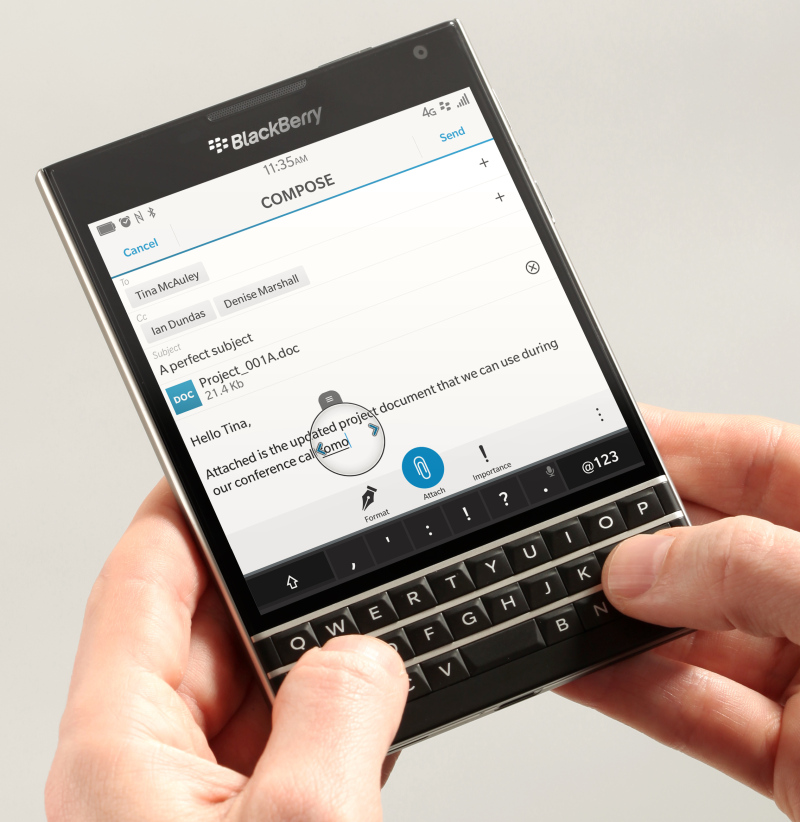
BlackBerry is giving a bit more insight into the new touch-enabled keyboard on the upcoming BlackBerry Passport. The company already revealed a few tips and tricks for how users can benefit the most from using the physical and ‘contextual virtual keys.’
Michael Clewley, Director of Software Product Management at BlackBerry, took to the company blog engaged readers about the Passport’s keyboard, specifically how the square-shaped device “reinvents the mobile keyboard.”
The physical design of the keyboard is iconic to BlackBerry and something the company is proud of, especially now with its core enterprise focus. This is one of the main reasons the Bold 9900 is back in the lineup and why it is launching the Passport and Classic. With the Passport, Clewley notes BlackBerry “set out to create a smartphone that would break some cherished rules in order to set a new bar for real productivity.”
The physical keys are responsive to touch (tactile typing) and gives a feeling of a touchscreen-only device. To use the 3-row “touch-enabled keyboard” you’ll lightly brush your fingers over the keys and, like other Berry devices, comes with several custom commands (listed below). Apparently having the option to switch between physical or the touch-sensitive keys will allow BlackBerry users to be more productive — such as reading documents, surfing the web, reading emails and using various apps.
- Faster scrolling: As noted above, you can use the keyboard to swipe up and down to scroll on long lists in a document or on a browser page, keeping your fingers off the screen and focused on what’s happening.
- More intuitive cursor control and text selection: This is a classic BlackBerry productivity enhancement reinvented for the Passport. Double-tap the keyboard, then drag your finger across the keyboard to drop the cursor at precisely the right point. Or select the text just as you would on an older BlackBerry: hold the SHIFT key while dragging your finger across the keyboard to extend a selection.
- Smart, contextual virtual keys: The Passport’s QWERTY 3-row keyboard creates a clean-looking, right-sized layout. There is also a virtual 4th row on-screen that smartly shifts depending on context. So if you’re typing a password on-screen, the 4th row would automatically include numbers and symbols commonly used in passwords. If you’re typing an e-mail, the ‘@’ symbol will be displayed, and when surfing the Web, the colon and backslash characters needed to type in a URL will be displayed. Like I said, smart! With a little practice, most Passport users should find themselves typing faster than ever before.
- Flick to type: Stuck on a word? BlackBerry 10’s next word suggestion feature learns from you to give you smart, personalized choice of words you’re likely to type. You then just flick up to complete the word.
- Easier delete: Made a mistake? No problem, just swipe back (left) to Delete the last word, just like on our virtual keyboard!
- Entering an accented character? Hold the letter key down, and then lightly tap on the key to add the appropriate accent!
The launch date and price is still unknown, but BlackBerry is expecting the 4.5-inch Passport to be available sometime in September.
Source: BlackBerry
MobileSyrup may earn a commission from purchases made via our links, which helps fund the journalism we provide free on our website. These links do not influence our editorial content. Support us here.


