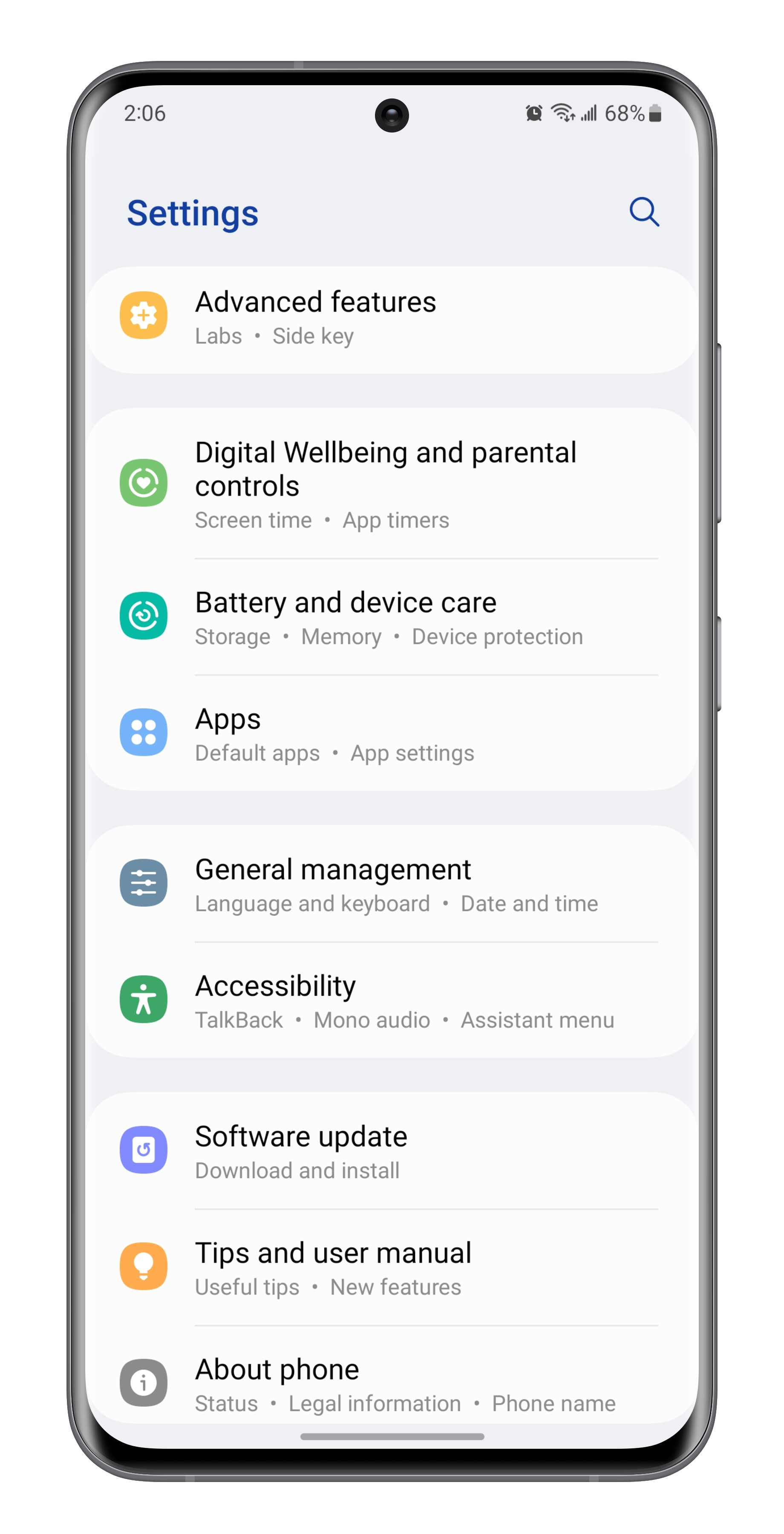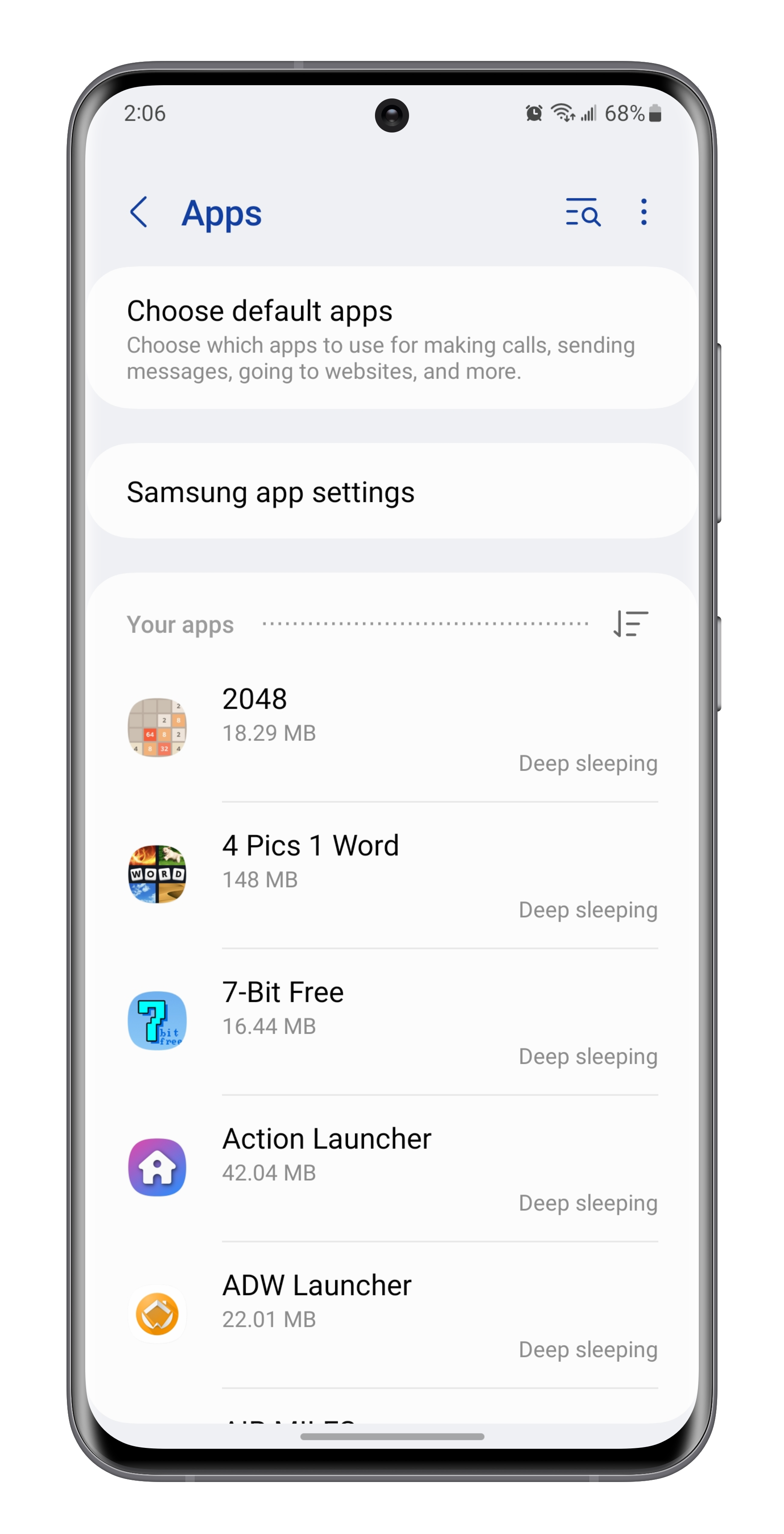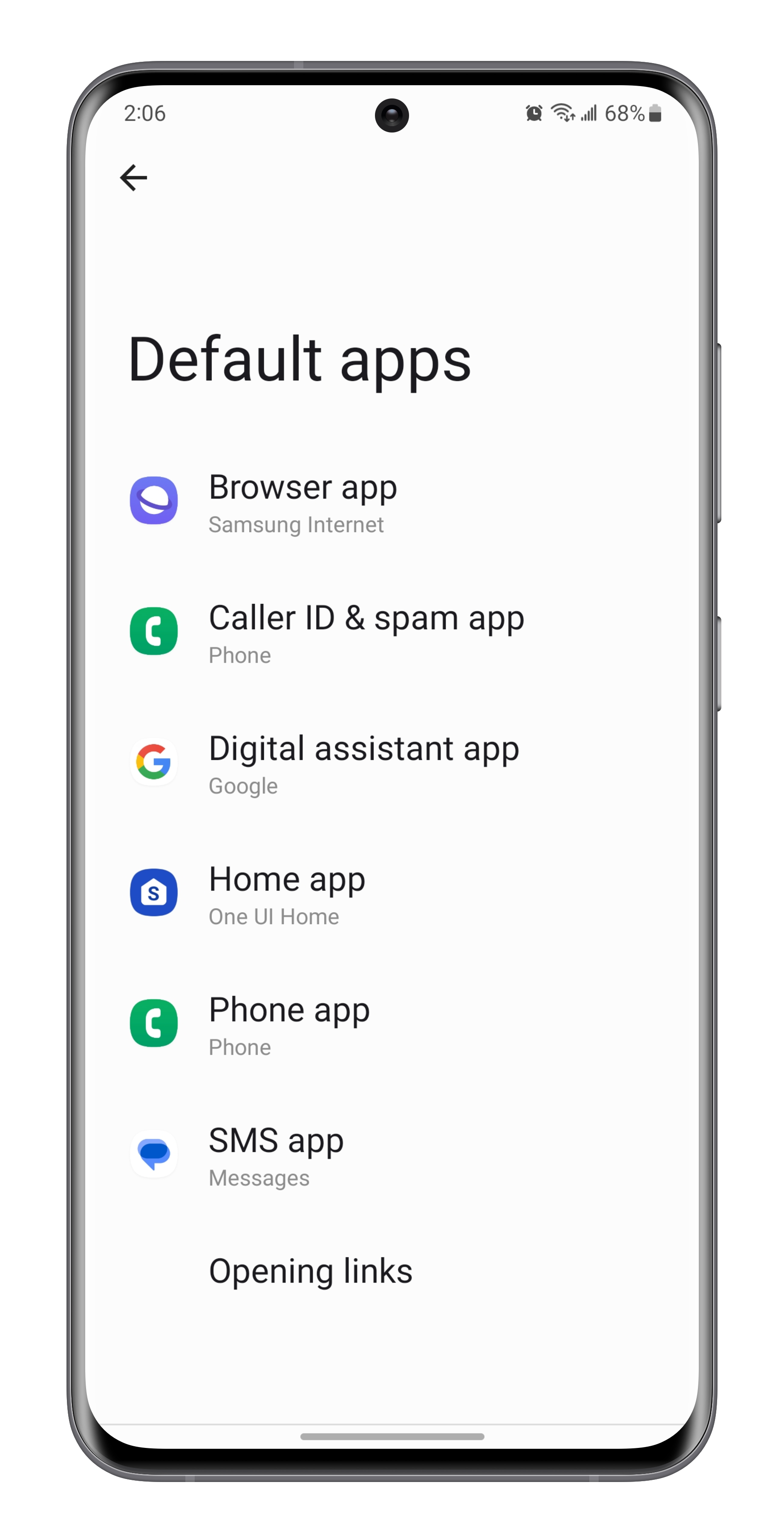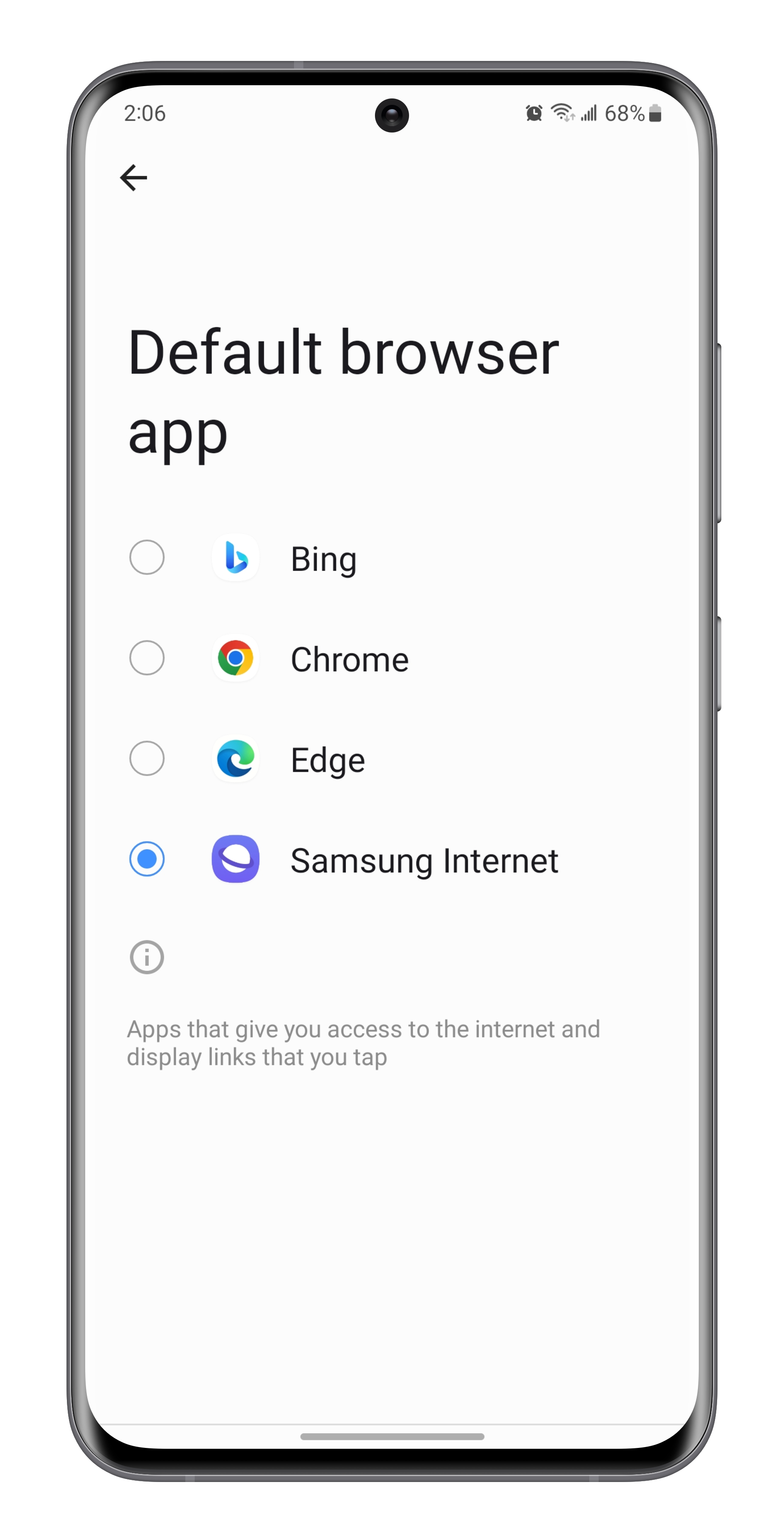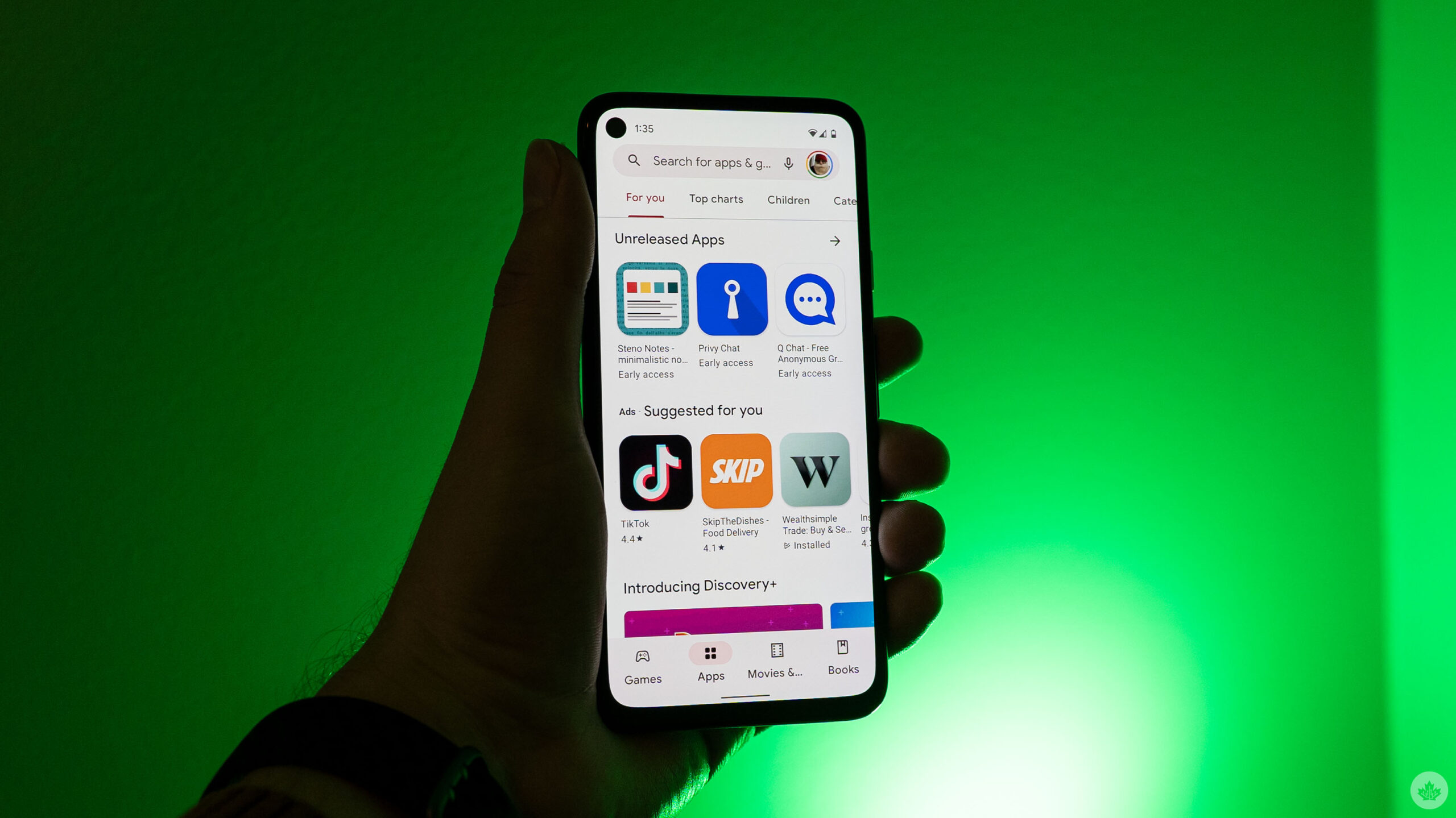
Android has always been a fairly open platform — and this extends to giving users choice over which apps are the defaults. Unlike Microsoft, which controversially obscured the functionality in Windows 11, the feature isn’t going anywhere in Google’s upcoming Android 14 release.
If a web browser like Google Chrome is set as your default, web links will automatically launch within the Chrome app. Likewise, if Google Messages is set as your default texting app — you get the idea.
To check out which apps you have set as your defaults, follow these steps:
To start off, go to the settings page of your phone. From here, navigate to the “apps” section. On this page, you should see a “choose default apps” subsection. Tap on it, and you’ll be greeted by the “default apps” manager.
As you can see, you’re given the choice to set defaults for your phone’s web browser, caller ID & spam app, digital assistant app, home app, phone app, and SMS (messaging) app. When you tap on one of the categories, a list pops up that lets you select a new default.
In this case, my default web browser is set to Samsung Internet. I can choose to switch it to either Bing, Chrome, or Edge instead. If I installed Firefox on my phone, the option to switch to Firefox would be added to the list of available options.
It should also be noted that some Android manufacturers make customizations to the settings page and how it’s organized. While the steps should look similar, your mileage may vary slightly from one device to the next.
And there you have it! You can return to this page in settings anytime to double-check that the app defaults are set up to your liking.
MobileSyrup may earn a commission from purchases made via our links, which helps fund the journalism we provide free on our website. These links do not influence our editorial content. Support us here.