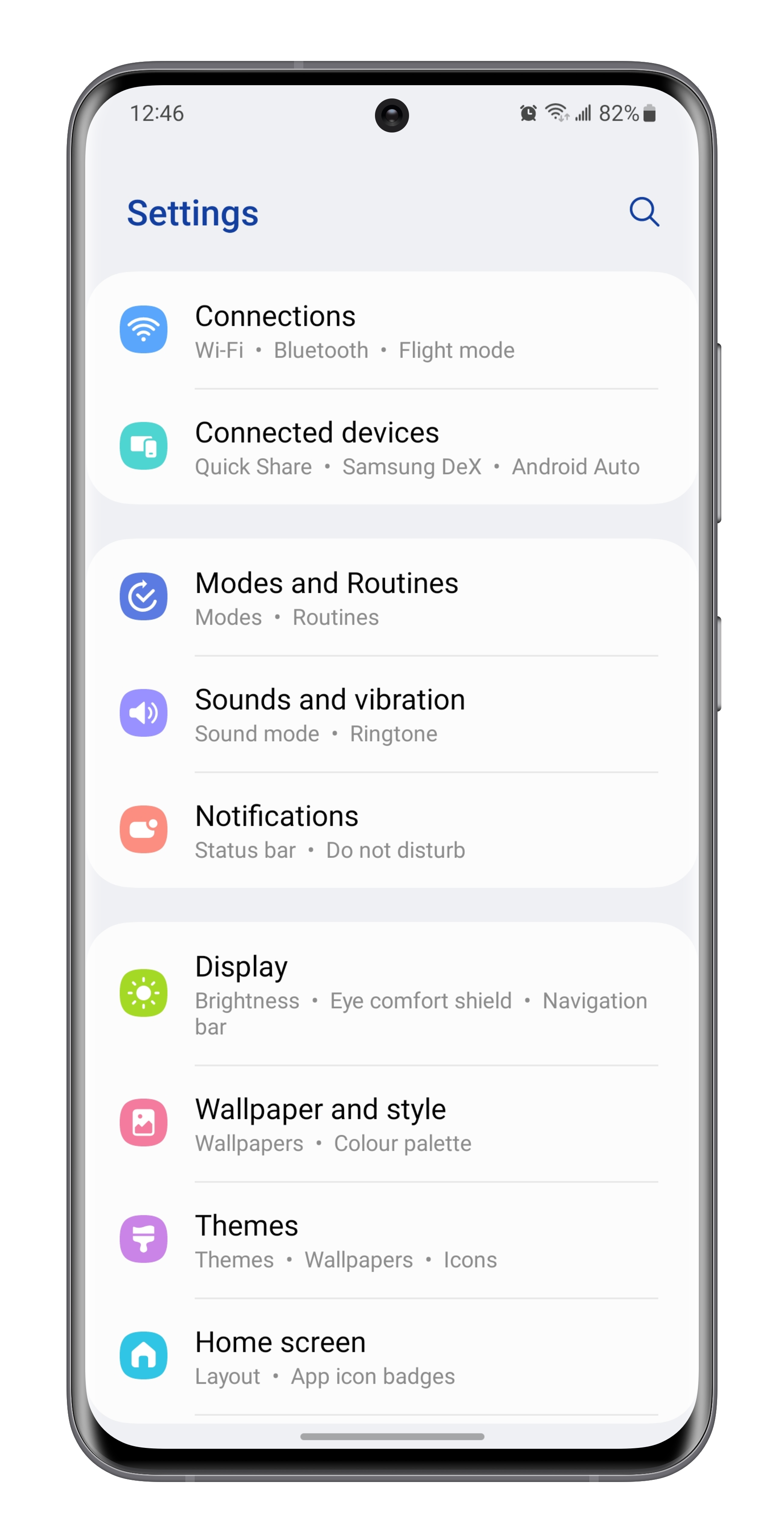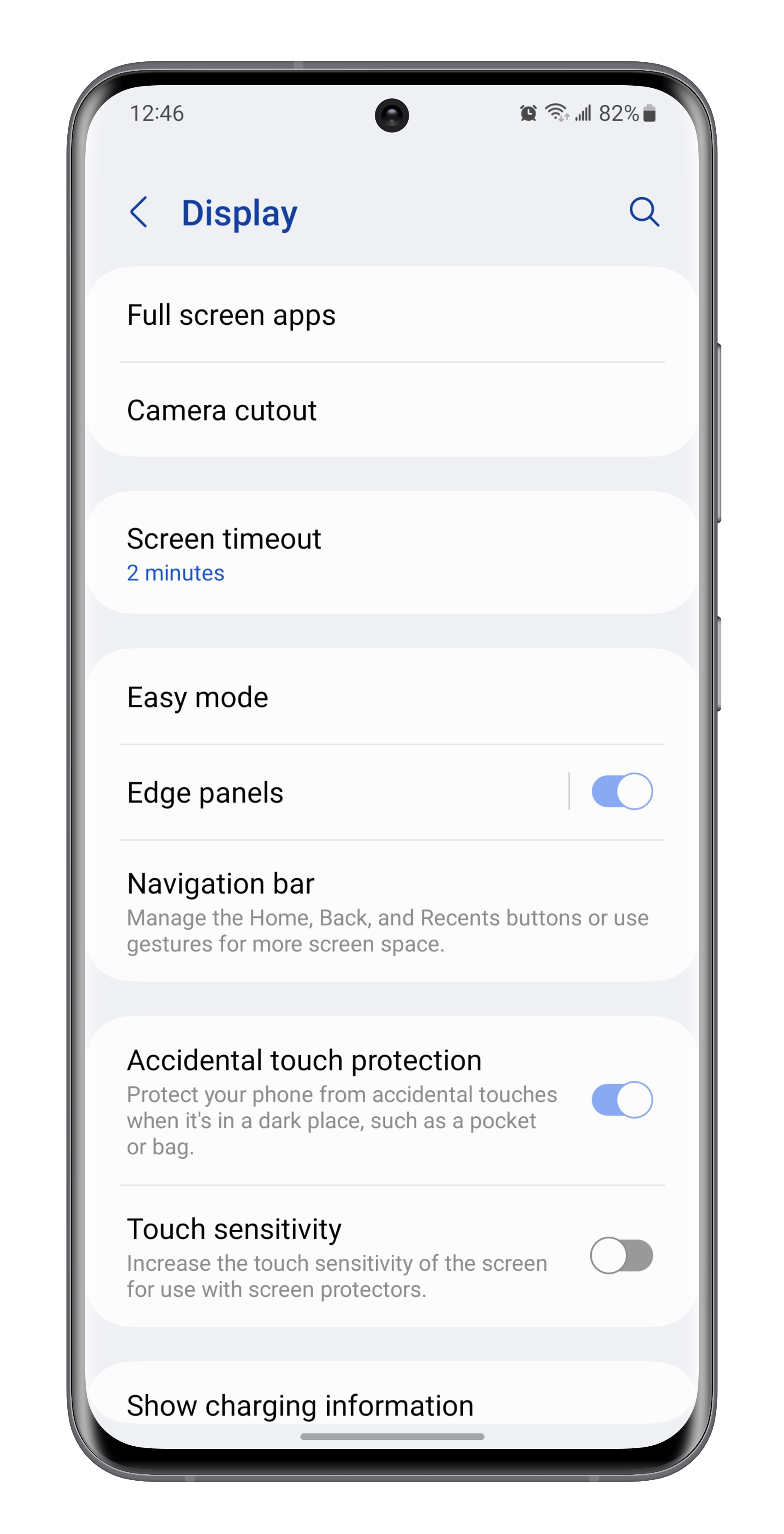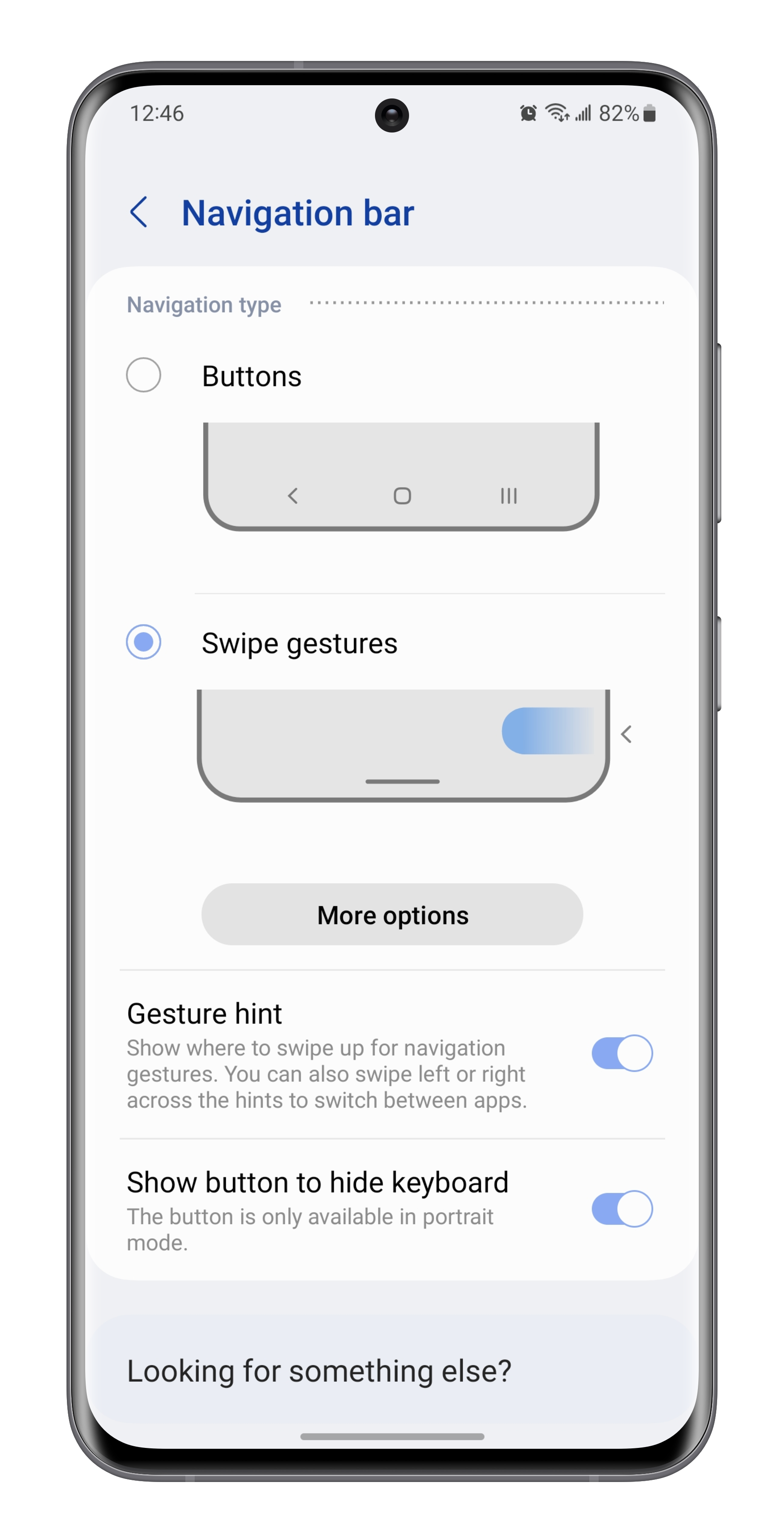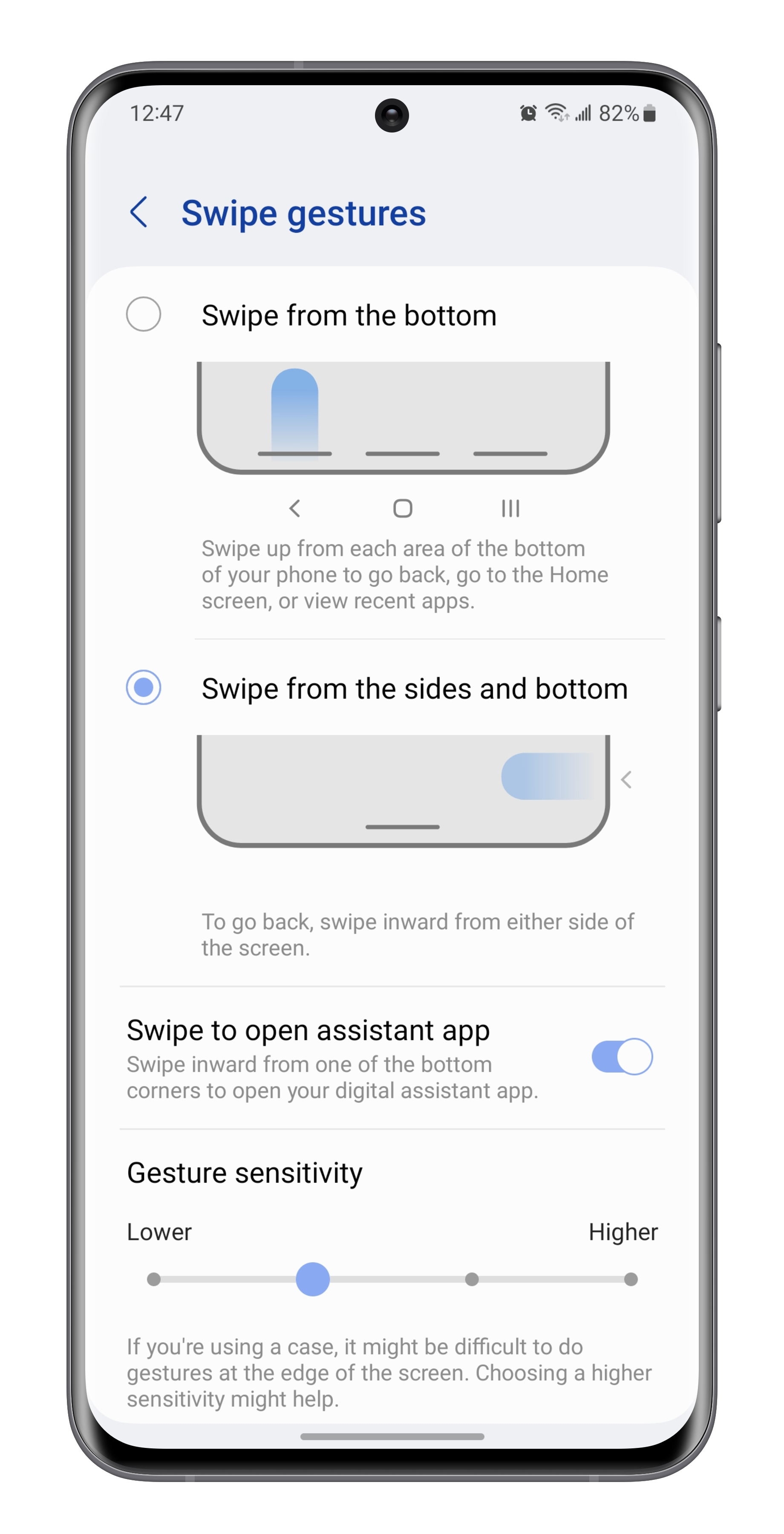If you buy a modern Samsung Galaxy phone, you can be sure of one thing: it’ll arrive with button navigation out of the box. The three-button navigation bar is a classic — it first appeared on Android phones way back in 2011. It gives you one software button for ‘home,’ one to go ‘back,’ and one for recent apps.’
What is less known is that Android offers a swipe gesture system in the vein of the iPhone. It lets you swipe up to go home, swipe up and hold for recent apps, and swipe from the side to return to the previous page. If you want to give these iPhone-inspired gestures a test drive, here’s how:
To start off, head into the ‘settings’ app and then make your way to the ‘display’ section. From here, you’ll want to scroll down until you find the ‘navigation bar’ subsection.
On this page, you can easily toggle back and forth between either of the two navigation systems. If you find the small bar at the bottom of the screen distracting, you’re also given the option to hide it entirely by toggling off “gesture hint.”
There’s also a ‘more options’ button on this page. It’s here where you’re able to get extra granular. You can fiddle with the gesture sensitivity, add an additional gesture to launch Google Assistant, and you even have the option to switch to an alternative swiping style.
And that’s all there is to it! You can try out both styles of Android navigation and see which one fits best for you.
It’s a good thing that both options are available to choose from, rather than forcing a one-size-fits-all approach. That being said, it’s curious that in 2023 Samsung is still shipping its phones with the older style of navigation enabled by default.
MobileSyrup may earn a commission from purchases made via our links, which helps fund the journalism we provide free on our website. These links do not influence our editorial content. Support us here.