
I’ve been a bit of a wired mouse die-hard for a while now. It just made a lot of sense — no need for batteries (or to recharge the mouse), no concerns about latency, lighter weight. The benefits go on.
So, when I got a chance to try out Razer’s new Orochi V2 wireless gaming mouse, I was prepared for disappointment. Thankfully, the Orochi V2 is anything but disappointing.
Razer’s newest mouse trades superfluous extras like RGB lighting and multiple programmable buttons for an incredibly simple and effective solution. The company positions it as a great option for “ultra-light gaming on the go.” However, as someone who games primarily on my desktop, I still found the Orochi V2 a great option. If you’re in the market for a wireless mouse, the Orochi may be a great choice.
Choice where it counts

First up, the Orochi V2 offers plenty of choice where it counts. You can connect the mouse to your PC using either Bluetooth or Razer’s ‘HyperSpeed Wireless,’ which lets the mouse connect to a USB dongle plugged into your PC. As a bonus, if you use a Razer keyboard, it can connect to the same dongle, reducing the number of ports occupied by your peripherals.
On the bottom of the Orochi is a little switch to toggle between Bluetooth and the HyperSpeed Wireless mode. I primarily used the Orochi with the HyperSpeed Wireless, but the Bluetooth works well, too.
Either way, Razer says you’ll get plenty of battery life with the mouse. On the company’s website, it claims up to 950 hours on Bluetooth or up to 425 hours on HyperSpeed Wireless.

The Orochi also lets users choose between using a single AA or single AAA battery — Razer’s website also includes a battery life calculator that lets you punch in your mouse settings, like wireless or Bluetooth, lithium or alkaline and AA or AAA batteries. Finally, users can input their usage, include “gaming hours” and “non-gaming hours.” Then, Razer spits out an estimate of how many days you’ll get out of the mouse.
Unfortunately, I didn’t have the Orochi V2 long enough to test those battery life claims, but in the few days I’ve had the mouse it’s held up well.
Sure, you can’t choose what RGB lighting you want — there isn’t any — but Razer still offers other ways to customize the look of your mouse. The entire top plate of the Orochi V2 pops off to access the battery and storage slot for the included USB dongle, which also makes it customizable. Razer’s website lets you create custom Orochi V2 designs, which is great for anyone who isn’t a fan of the basic black or white options. Unfortunately, the plastic top-plate also makes the mouse feel a bit cheap.
A little small, but still comfortable

Perhaps my biggest issue with the Razer Orochi V2 is that it’s small. Granted, the size isn’t a bad thing, especially if you plan to use the mouse how Razer intends — while on the go. I just found the size was a little less comfortable to hold than the other mouse I typically use, a Glorious Model D.
To be clear, the Orochi V2 isn’t uncomfortable to hold; it just doesn’t fit my hand as well. However, the Orochi is also surprisingly light, weighing in at 60g (just a little lighter than the 68g Model D).
Size aside, the Orochi V2 has some other benefits. For example, Razer says the Orochi uses mechanical switches — this makes for a very tactile click, which I love. The company touts it’ll be good for up to 60 million clicks.

There’s also a well-placed groove on the left side of the mouse for your thumb — sorry lefties, the Orochi likely won’t work well for you. Just above the thumb grove are two programmable buttons and the scroll wheel is also clickable. Plus, the scroll wheel has very tactile stop points. It makes for a rougher scrolling feel, but it’s great for switching through inventory items while gaming.
A little software magic completes the experience
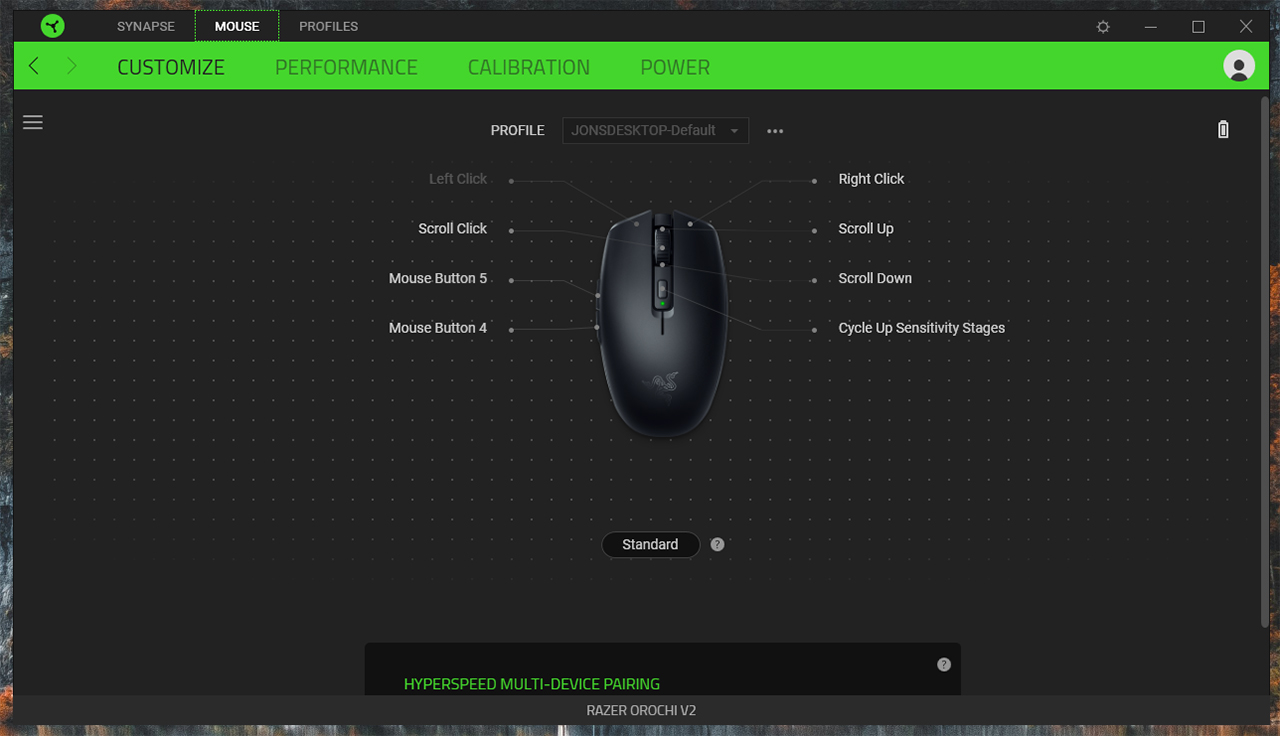
Razer’s Synapse software rounds out the experience with a bunch of extra customization options for those who want it. That includes adjusting different buttons to change how they work — for example, changing the scroll click to launch a program.
There are also a bunch of performance settings. This includes letting you adjust dots-per-inch (DPI) sensitivity anywhere from 100 up to 18,000. Users can set five DPI sensitivity stages that they can cycle through with a button on the top of the Orochi V2 mouse. One of the few LEDs on the Orochi V2 resides under the DPI cycle button and shows the corresponding colour for each stage of DPI sensitivity.
The performance screen lets users customize the polling rate for the mouse as well.
Finally, the Synapse software lets users calibrate the Orochi for your mouse mat surface and customize the power settings for when Orochi enters power-saving mode.
A great little mouse for gamers on-the-go

Overall, I found myself very impressed with the Orochi V2. Is it the best mouse I’ve ever used? No, but it’s definitely a solid option. If my needs were a little different, I could definitely see the Orochi V2 being a top choice.
If you’re looking for a wireless mouse, especially one that’s low-weight and small, the Orochi is a great choice. The tiny size makes it extra portable, a definite bonus when you want to take it with you for some gaming on-the-go. On top of that, the mouse is incredibly responsive, offers multiple wireless modes for great connectivity and accepts multiple battery types so you can keep gaming with whatever you’ve got available.
Plus, the price isn’t bad — at $89.99 CAD, the Orochi V2 is definitely a reasonable wireless option for gamers. The Razer Orochi V2 is available now on Razer Canada’s website.
MobileSyrup may earn a commission from purchases made via our links, which helps fund the journalism we provide free on our website. These links do not influence our editorial content. Support us here.


