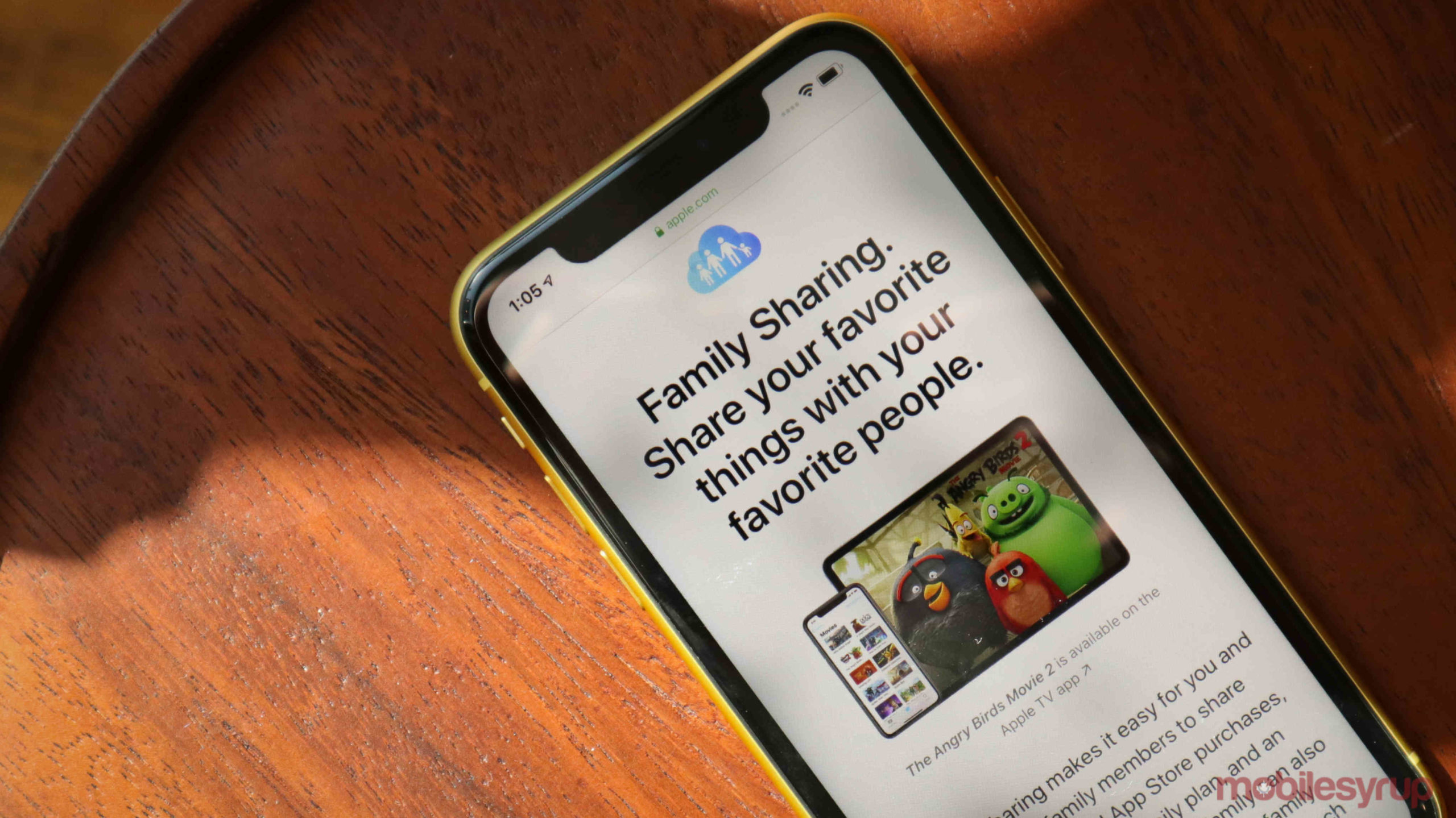
Both Apple and Google have added some new features to their operating systems over the past few years that make it easier for parents to track their children’s phone usage and share apps.
You can find out about Apple’s family controls below, but if you’re looking for something more Google and Android-centric, check out this post instead.
Setting up Apple’s Family Sharing
The main selling point of Apple Family Sharing is that it allows up to six people to share an Apple Music subscription, app, music, movie purchases and more.
To set it up, one person needs to go into their iPhone, iPad or Mac’s Settings app, tap on their name at the top of the screen and then choose ‘Family Sharing.’
Settings > [your name] > Family Sharing > Add family memeber.
From there, you should be able to invite the other members of your family if they already have an Apple ID. You can also make accounts specifically for children which will add a few parental controls to that account.
Once your family is set up, you’ll see a full list of names in the Family Sharing menu. There are three roles that accounts can take: Adult, Parent/Guardian and Child.
Adult accounts have no restrictions, and Parent accounts can approve requests from children to buy digital items. Child accounts need to ask a parent account before they can buy something.
What you can share with your Apple family
All members of an Apple Family plan can share digital purchases and subscriptions, with the only outlier being Apple Music. To share an Apple Music subscription, you’ll need to pay $14.99 CAD per month for the family plan.
Family members can also use the Find My app to locate missing devices of other family members. That means if you lose your phone, you can use your partner or child’s phone to find it.
By default, family members can also share calendar appointments to keep everyone on the same page. Alongside this, each person in the group will have a new ‘Family’ photo album, so sharing pictures with everyone becomes streamlined.
To share your digital purchases, you can go into the Family Sharing menu on your device and enable what you’d like to share.
The options and what they do are below:
- Purchase Sharing — This allows anyone else in your plan to get apps you’ve already paid for, but for free. This links your credit card to the App Store for other members of your family to use. It’s also worth noting that you need to go into the App Store > Today tab > tap your account picture > Purchased to download apps for free. If you go to the app’s page in the store you’ll be prompted to pay for it again. You can also hide purchases from other people in your family if you need to.
- iCloud Storage — This allows all members of your plan to share the same 200GB, or more, pool of cloud storage. You must have at least the 200GB plan to share. This plan costs $2.99 per month. Each member gets their own storage location so you won’t have access to everyone else’s photos and files.
- Location Sharing — This setting allows family members to see where they are in the ‘Find My’ and ‘Messages’ app. If you need a bit of privacy you can temporarily disable ‘Share My Location’ in iCloud settings.
- Screen Time — This is one of the more interesting features built into Apple’s devices. If you enable it, you can see how much your family members are using their devices and what apps they use the most. You can even set limits for kids so they don’t spend too much time gaming or watching YouTube.
- TV Channels — This just allows other people to access the channels you subscribe too in the Apple TV app. For instance, if you subscribe to Apple TV+ and Stack TV, you need to turn this setting on so other people can watch shows from those channels.
- Apple Arcade — Enabling this allows you to share your Apple Arcade subscription with your family.
- Apple News+ — Just like Apple Arcade, turning this on lets anyone in your family read premium content on Apple News.
You can find out more about Family Sharing on Apple’s website.
MobileSyrup may earn a commission from purchases made via our links, which helps fund the journalism we provide free on our website. These links do not influence our editorial content. Support us here.


