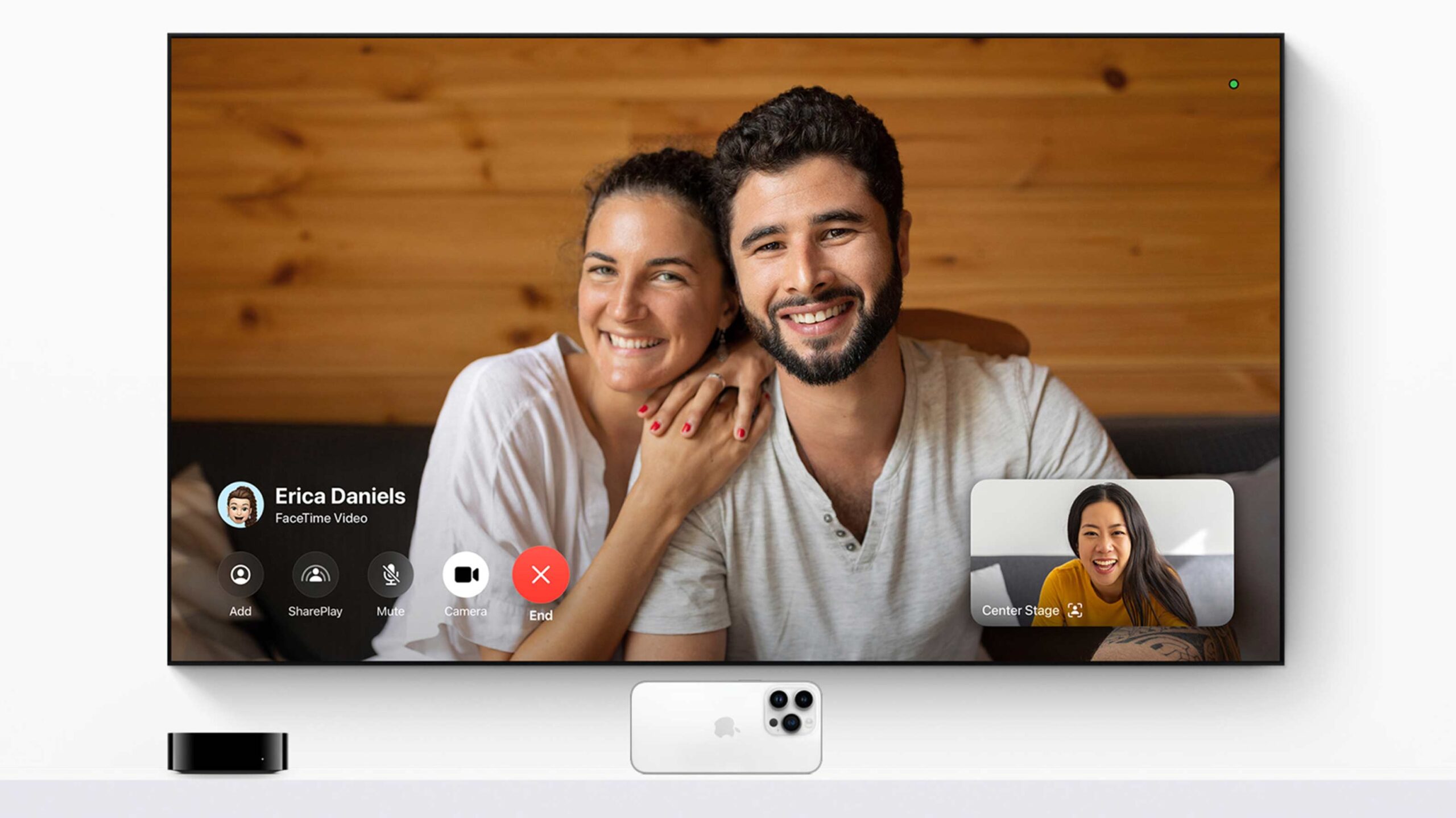
If you’ve updated your iPhone to iOS 17 and your Apple TV to tvOS 17, you can pair the two to use FaceTime in your living room.
What you need
- An iPhone 11 or later with iOS 17 (also works with iPads)
- An Apple TV 4K with tvOS 17 (only 2nd and 3rd-Gen models).
- A friend to talk to
How to get started
There are two ways to start a call on your television. You can open the FaceTime app on Apple TV or Handoff the call from your iPad or iPhone.
For the sake of usability, we’ll start by opening the Apple TV app. This should open up a list of your nearby devices that you can use as a wireless camera. Select one, and then a notification appears on the selected device, asking you to confirm.
Once you accept it, place your iPhone somewhere in the room with a good view of the participants. Make sure the rear camera is facing you. Under your TV is ideal since it should be relatively close to you and offer a straight line from you to your phone’s microphones. If you’re using an iPad, you need to make the front camera face you instead.
Once you’re in, you can choose someone to talk to via a menu on the left of the screen or adjust your camera options, like fake blur and centre-stage effects. Once you start a call, the options will fade away, but a swipe up on the Apple TV remote’s touchpad will bring them back.
Since the camera is wireless, you’ll also be able to move it around if you want to show something off. Just be aware that the camera is also the microphone, so try not to cover it with your hands too much. This is the same Camera Continuity tech that powers iPhone webcams on Mac and should work just as well here.
MobileSyrup may earn a commission from purchases made via our links, which helps fund the journalism we provide free on our website. These links do not influence our editorial content. Support us here.


