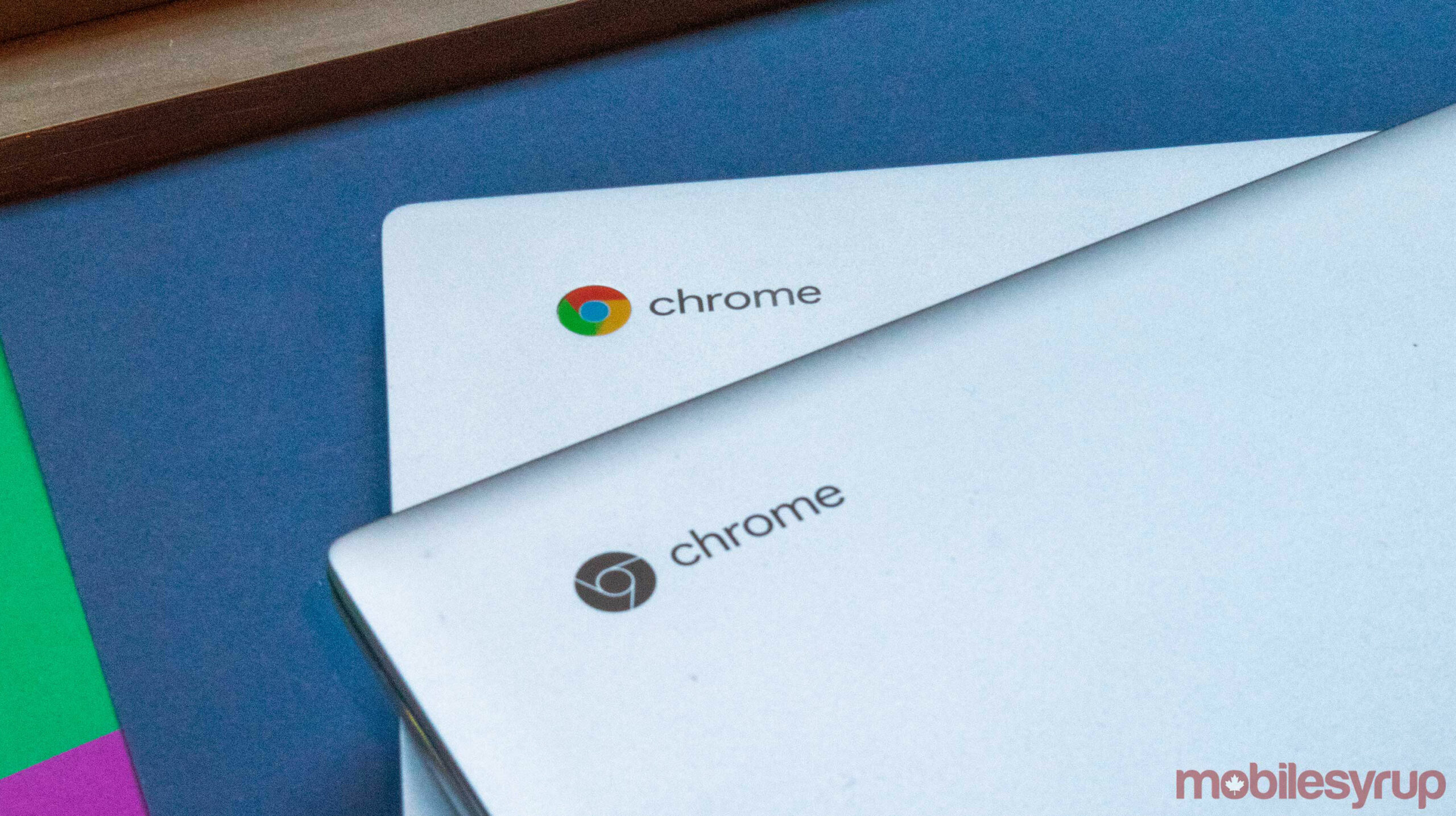
Google’s Chrome OS is set to get several helpful new features in its latest update set to land on most devices in the coming weeks. These new features include Live Captions, troubleshooting capabilities and more.
Live Captions are perhaps the most exciting addition for Chrome OS. If you haven’t heard of it, Live Captions uses Google machine learning tech to automatically add captions to audio content playing on a device. The feature debuted alongside the Pixel 4 before Google brought it to other devices.
Back in March, Google started rolling Live Captions out to the Chrome browser — now, finally, Chrome OS is getting in on the action. Google says users will be able to turn on Live Captions in the Accessibility menu on their Chromebook.
Another new capability coming to Chrome OS allows users to quickly get answers for common questions, like calculations, weather and word definitions right in the Launcher. Google says that now users can press the “Everything Button” on their Chromebook to summon the Launcher’s search bar. When they type in questions, answers will pop-up below the search bar accordingly. For example, searching for the weather will show you the current weather in your area, and you can click it for more details.
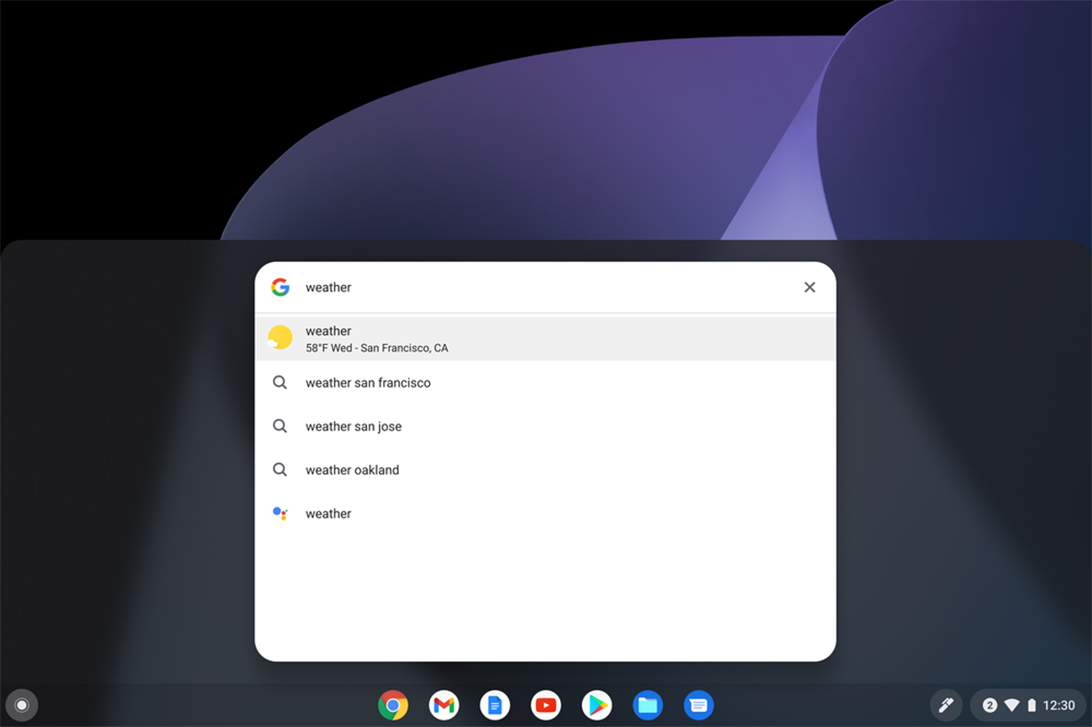
Searching questions in the Chrome OS Launcher can surface quick answers
Google says it’s introducing a new ‘Diagnostics’ app to Chrome OS with this update. The new app can help users troubleshoot problems with their Chromebook. For example, if you notice the battery on your Chromebook is draining quickly, you can run a battery discharge test right in the app. Plus, the app can help users find relevant support pages and help if they need it.
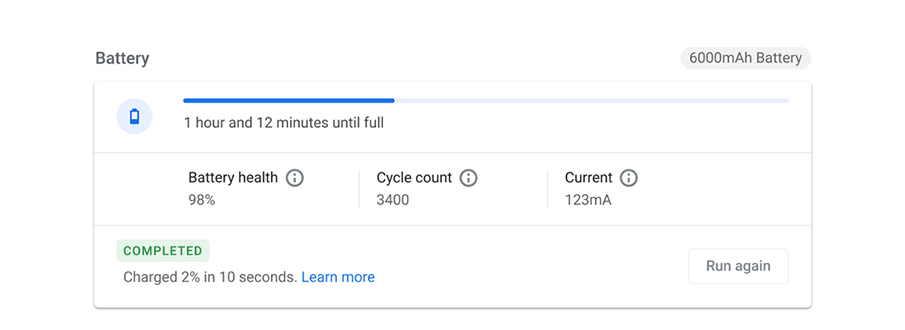
This is how the Diagnostics app shows battery information.
Finally, Google took a moment to highlight a feature it recently added to Chrome OS: improved document scanning. Thanks to the new ‘Scan’ app, it’s easier than ever for Chromebook users to quickly scan documents to their device over Wi-Fi or a USB connection.
To update Chrome OS, head to the Settings app on your Chromebook > click/tap ‘About Chrome OS’ > Below the Google Chrome OS logo it will show your current version. If there’s an update available, Chrome OS should automatically start downloading it, and will give you the option to restart once it’s ready.
Source: Google
MobileSyrup may earn a commission from purchases made via our links, which helps fund the journalism we provide free on our website. These links do not influence our editorial content. Support us here.


