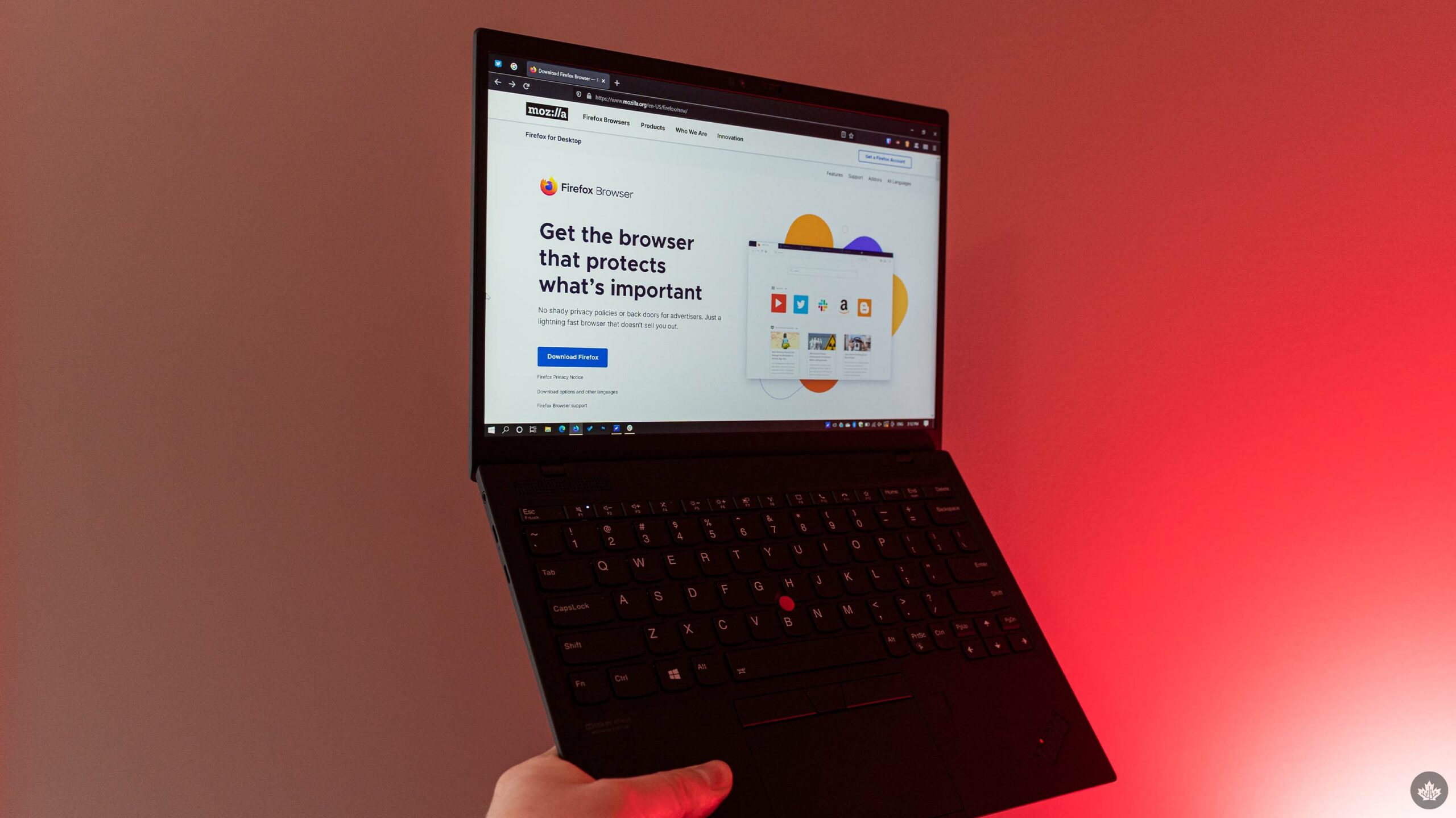
Mozilla’s Firefox browser got a new feature to help stop companies from tracking users.
As part of Firefox version 102, the browser can now automatically strip tracking parameters out of website URLs. The feature is called ‘Query Parameter Stripping.’ For those unfamiliar with the practice of URL parameters, it’s commonly used by social media and other companies to track what links people click on.
For example, Bleeping Computer outlines various URL trackers Firefox can now block, including those used by companies like Facebook, Marketo, Olytics, and more:
- Facebook (fbclid=, mc_eid=)
- Olytics (oly_enc_id=, oly_anon_id=)
- Drip (__s=)
- Vero (vero_id=)
- HubSpot (_hsenc=)
- Marketo (mkt_tok=)
Generally, these URL parameters include a string of letters and numbers after the equals sign (=). For example: “https://www.example.com/?fbclid=IwAR4HesRZLT-fxhhh3nZ7WKsOpaiFzsg4nH0K4WLRHw1h467GdRjaLilWbLs.”
Bleeping Computer also generated a test page with ‘example.com’ links featuring each of the above trackers so users can test if their browser is stripping those parameters from their URLs. You can check out that test site here (click one of the links on the page and then check the URL bar to see if there are any of the listed URL trackers in it).
How to enable Query Parameter Stripping
![]()
Unfortunately, Firefox’s Query Parameter Stripping isn’t turned on by default. To access the feature, users need to switch Firefox’s ‘Enhanced Tracking Protection’ feature to ‘Strict.’ Along with stripping URL trackers, Strict mode blocks social media trackers, cross-site cookies, tracking content, cryptominers, and fingerprinters. It also can break some websites, or make certain elements display incorrectly.
As someone who uses Firefox regularly, and often with ‘Strict’ Enhanced Tracking Protection, the biggest issue I’ve noticed is that it messes with embedded social media posts (like from Twitter or Instagram). Of course, there may be broader problems as well, so for some using Strict mode might be more hassle than it’s worth to get URL parameter stripping.
To enabled Strict mode, open Firefox’s settings > Privacy & Security > Enhanced Tracking Protection > Strict. Bleeping Computer also notes that this doesn’t impact Firefox’s private browsing mode (read: incognito mode), so if you want to enabled URL stripping in private mode too, you’ll need to toggle some settings in the ‘about:config’ menu. Bleeping Computer has detailed instructions for that here.
Alternate solutions for non-Firefox users
Although the addition of the feature is a move in the right direction, it’s worth noting that Firefox only strips a limited number of URL trackers. Bleeping Computer notes that Brave, a Chromium-based browser with a focus on privacy and crypto, blocks additional URL trackers. However, for those not interested in switching their browser, the ‘ClearURLs‘ extension can serve the same purpose.
ClearURLs can be added to most modern browsers and handles the task of removing URL tracking parameters. I’ve been using ClearURLs for a long time and will likely continue using it for the foreseeable future since it covers much more than the built-in stripper Firefox uses.
That said, ideally, Firefox’s built-in future eventually improves enough that ClearURLs is no longer necessary. Not that there’s anything wrong with ClearURLs — it’s just I’d prefer to minimize the number of extensions I use when possible.
You can learn more about ClearURLs here.
Query Parameter Stripping is one of many privacy features Mozilla has added to Firefox recently. Earlier this month, Mozilla rolled out ‘Total Cookie Protection,’ which gives each website its own cookie jar so that sites can’t snoop on your other online activities. You can read more about that here.
Source: Bleeping Computer
MobileSyrup may earn a commission from purchases made via our links, which helps fund the journalism we provide free on our website. These links do not influence our editorial content. Support us here.


