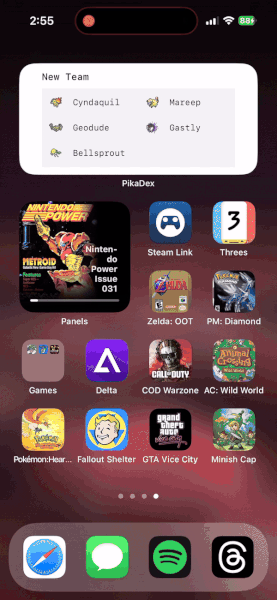I’m not going to beat around the bush — connecting four Bluetooth controllers to an iPhone, casting an old title to a TV, and playing retro multiplayer games with Delta is insanely cool.
Sure, you can play retro games on several other platforms, but pulling out your phone and picking up a game on the go is extremely convenient. Add the ability to cast it to my TV when I’m at home, and this is basically how I want Nintendo’s Switch to work.
I’ll admit that there was some trial and error to connecting all the controllers, and my friend’s TV didn’t appear on my AirPlay list until after a soft reset, but once it started working, it was rock solid and played just like a console. The Xbox Home buttons even opened up the Delta menu, allowing us to drop save states or change games easily.
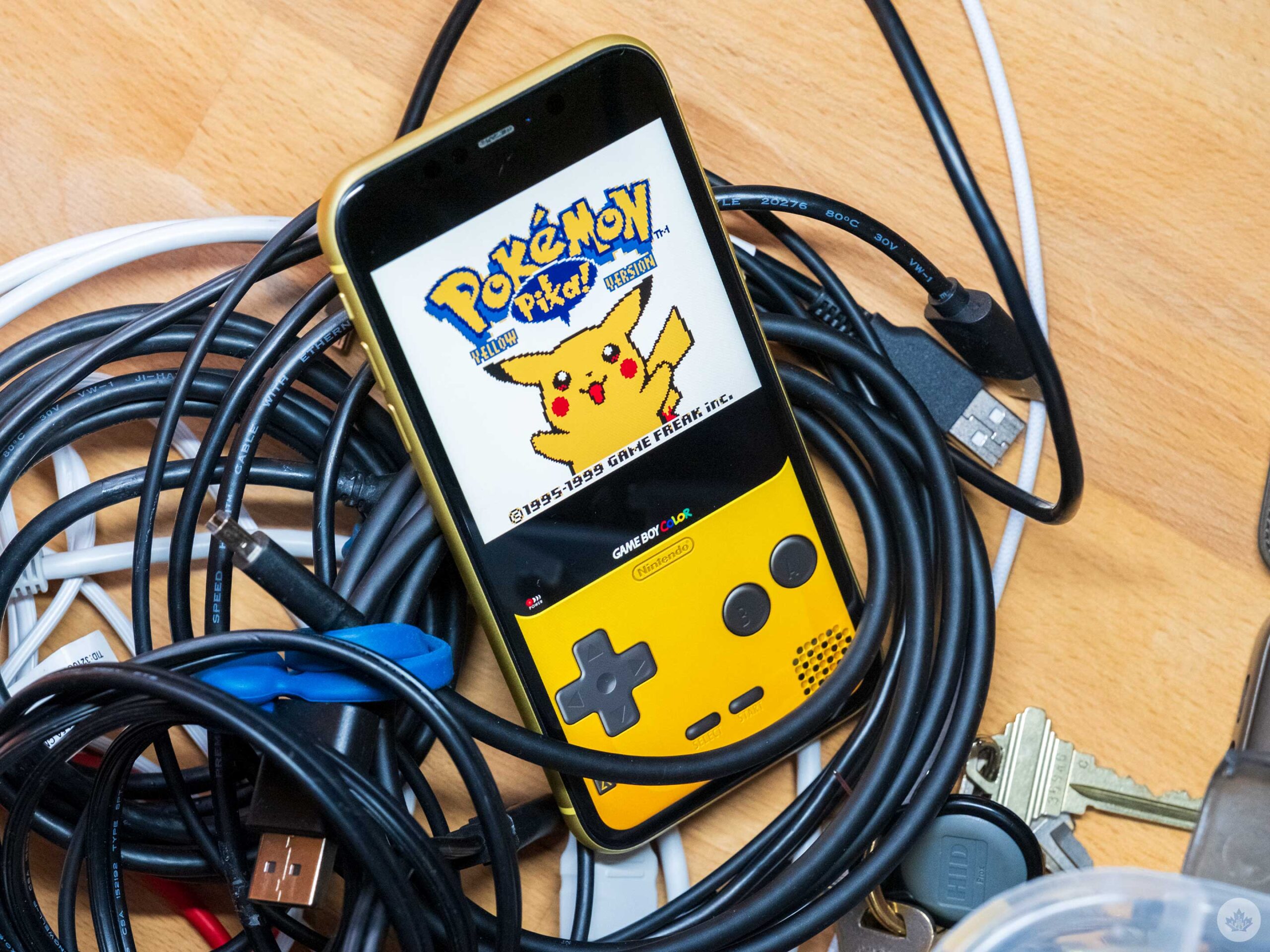 There isn’t much more to say about this feature other than to gush over how insane it feels to play games 100 percent wirelessly from an iPhone. It feels super cool, and the idea that my phone is an actual console has been blowing my mind. Hopefully, more games outside of Delta will start using this feature since it makes iPhone couch gaming very approachable. I’ve seen reports that this is sometimes quite laggy, but during my tests, it just worked. I know that’s an overused tech trope, but it turned a room full of PC gamers into mobile fans in the blink of an eye.
There isn’t much more to say about this feature other than to gush over how insane it feels to play games 100 percent wirelessly from an iPhone. It feels super cool, and the idea that my phone is an actual console has been blowing my mind. Hopefully, more games outside of Delta will start using this feature since it makes iPhone couch gaming very approachable. I’ve seen reports that this is sometimes quite laggy, but during my tests, it just worked. I know that’s an overused tech trope, but it turned a room full of PC gamers into mobile fans in the blink of an eye.
Beyond that, I should say that we played for about three hours, and for the first two, my phone was only running on battery. It drained about 25 percent in that time, but at that rate, a fully charged phone should last for a pretty long gaming session.
If you’ve been having fun with Delta as well, I have a master list of tips and tricks and a guide to adding custom skins.
How to set it up
There’s no AirPlay in the Delta app proper. Instead, you need to swipe down to open the iOS Control Centre and choose ‘Screen mirroring.’ This is the icon that looks like two overlapping squares.
This opens a list of AirPlay-supported devices near you. Most should appear, but sometimes, you need to make sure AirPlay is enabled in your TV’s settings. From this list, select your TV, and you should see it start mirroring your iPhone.
Then open Delta on your phone, choose and game and start playing.
MobileSyrup may earn a commission from purchases made via our links, which helps fund the journalism we provide free on our website. These links do not influence our editorial content. Support us here.