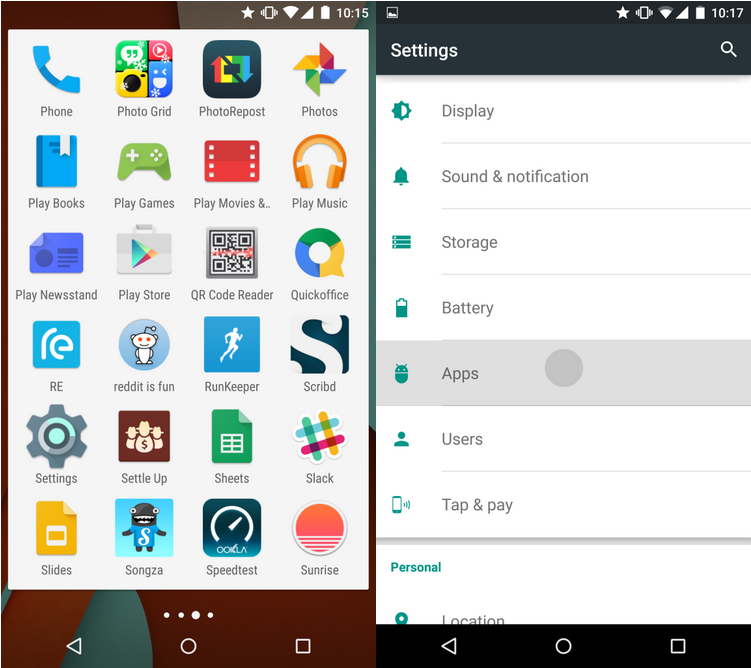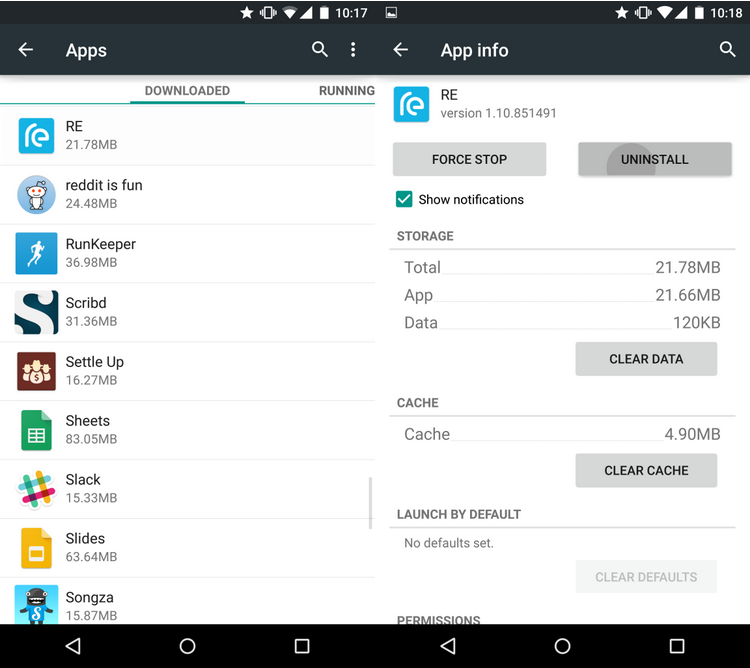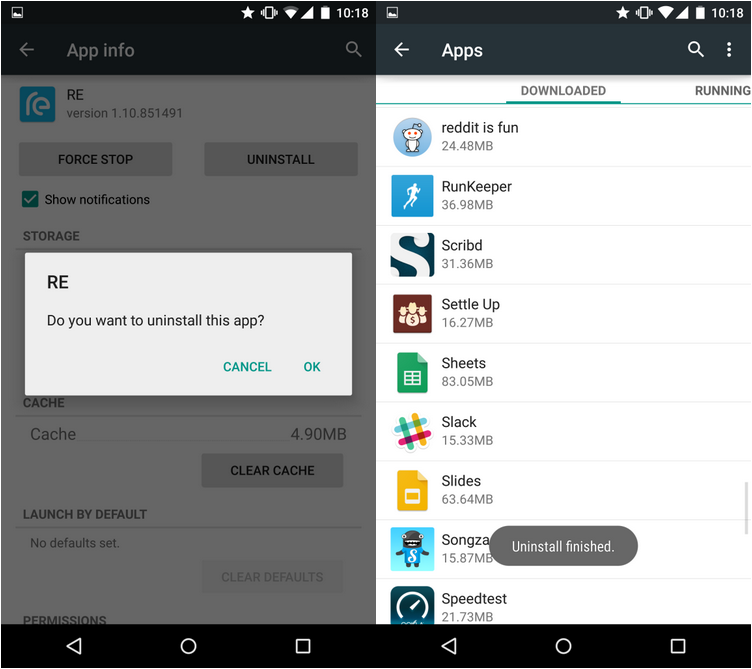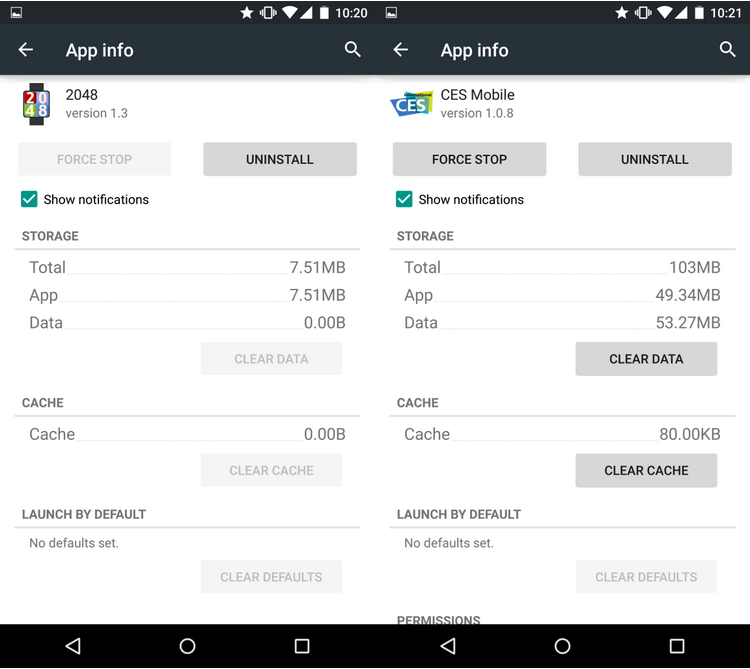With Lollipop, Google has improved the setup experience for new devices. All you have to do is touch your old phone to your new phone and Lollipop will download all of the apps you had on your old device. Android could do this before, but it wasn’t as seamless.
The issue is that when we take all of our apps with us, we often end up with bloat. Apps we no longer use and glide past as we navigate the app drawer. You might not want Motorola’s Connect app now that you’ve given your Moto 360 away, and you definitely don’t need all those HTC apps now that you’ve made the switch from the One M8 to the Nexus 6.
The simplest answer here is to not install those apps when Lollipop asks, but if it’s too late for that piece of sage advice, here’s how you can uninstall an app using Android’s app manager.
Step 1: Open up the Settings menu and scroll to apps.
Step 2: Scroll through the app list and find the app you want to uninstall. For this demo, I’ll be uninstalling the RE app for HTC’s RE Camera. I don’t need it anymore, because I don’t have that device, but it is still sitting on my phone.
Step 3: Click on the app’s title in the list, hit uninstall, and when prompted, click ‘OK.’
Step 4: Repeat for any other apps you only just realised were still on your phone as you scrolled through this list of installed apps.
MobileSyrup may earn a commission from purchases made via our links, which helps fund the journalism we provide free on our website. These links do not influence our editorial content. Support us here.