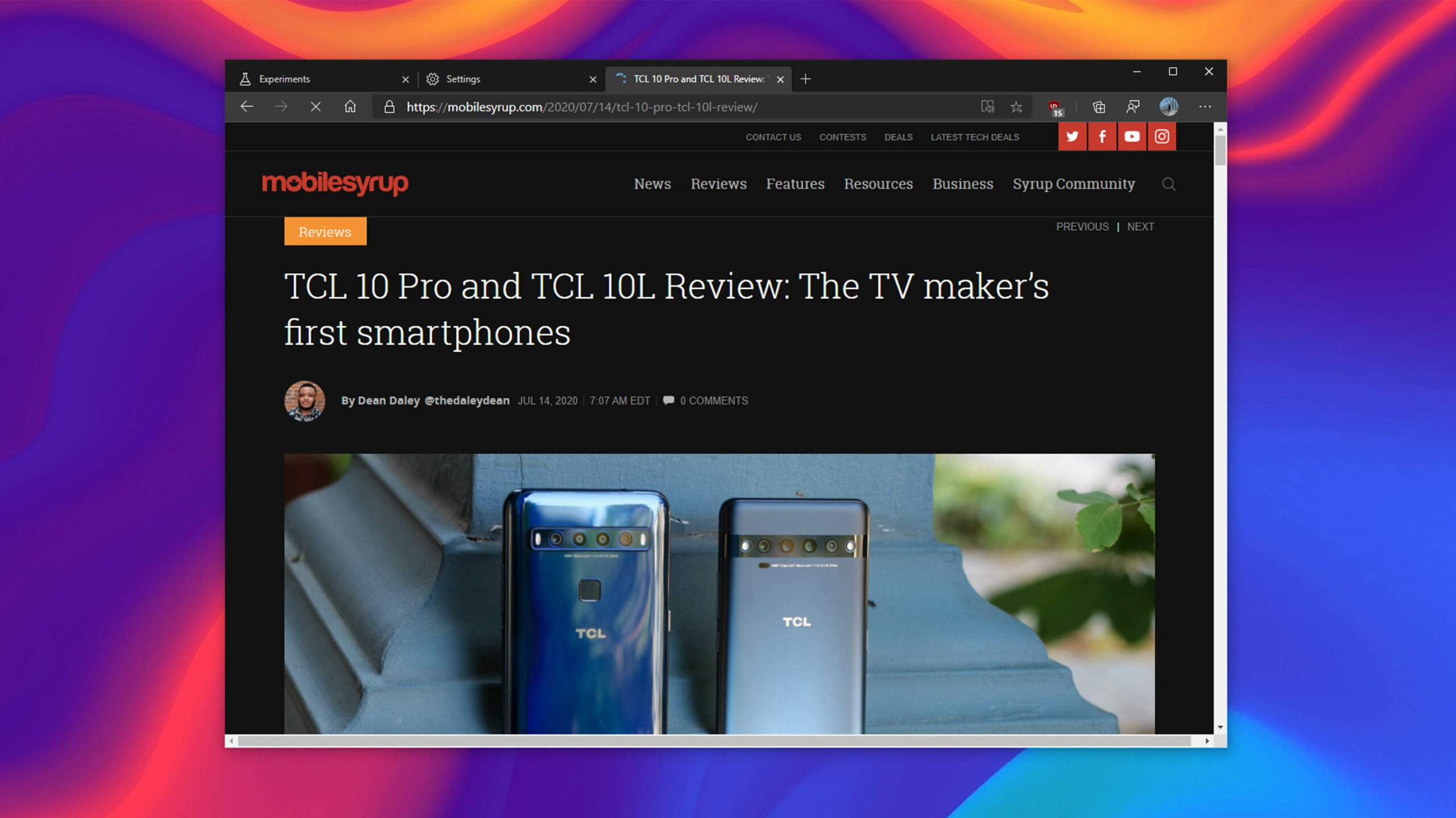
Microsoft Edge, like many Chromium-based browsers, has access to several hidden, experimental settings called ‘flags.’ One recently discovered flag lets you force dark mode on websites.
First spotted by MobiGyaan, the flag is similar to an experimental feature offered by Google Chrome. However, Chrome recently dropped the flag.
To find the flag, open Edge and type ‘edge://flags’ into the address bar. From this page, search for dark mode and look for the ‘Force Dark Mode for Web Contents’ option. Alternatively, just copy the following into the address bar:
edge://flags/#enable-force-dark
Once you’ve pulled up the flag, click the blue box beside it. This will show a drop-down menu. Typically, flags include three settings; ‘Default,’ ‘Enabled’ or ‘Disabled.’ However, this flag has several variants for the ‘Enabled’ option that include different ways to invert pages.
In my testing, the ‘Enabled’ option turns pages dark, but sometimes inverts images as well. You’ll likely want to play around with some options like ‘Enabled with selective image inversion’ to get better results.
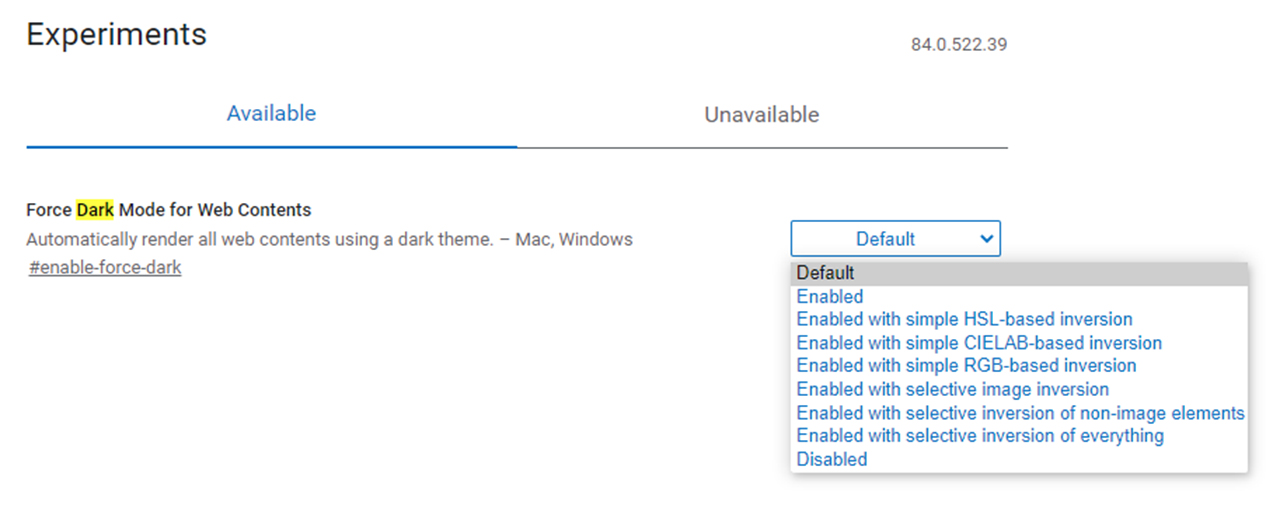
Once you select an option, Edge will prompt you to restart the browser. After that, every page should show up in dark mode.
Unfortunately, the option isn’t perfect. The scroll bars remained in light mode in my testing even though I enabled dark mode and the flag in Edge.
Additionally, some websites that offer built-in dark modes clashed with the flag. The setting simply inverts the website colours. It works on most sites since most websites display white backgrounds. The flag inverts that to be black. So, websites with built-in dark modes end up looking like light mode since the flag inverts them.
Interestingly, Microsoft Edge Beta Build 83.0.478.64 shows the feature in the ‘Try it’ section of the build notes. As of July 13th, that build rolled out to the stable Edge channel — there’s actually another update that began rolling out to the stable channel yesterday. In other words, the flag should be available to most Edge users.
However, I wouldn’t recommend using it. The flag is limited in scope and can be annoying to turn off if it breaks a website. Those looking to browse the web in dark mode would benefit from an extension like Dark Reader. It works on a per-site level, so you can easily disable it if it breaks a page. Plus, it’s customizable, letting you adjust things like brightness and contrast to fit your eyes.
Source: MobiGyaan Via: Windows Central
MobileSyrup may earn a commission from purchases made via our links, which helps fund the journalism we provide free on our website. These links do not influence our editorial content. Support us here.


