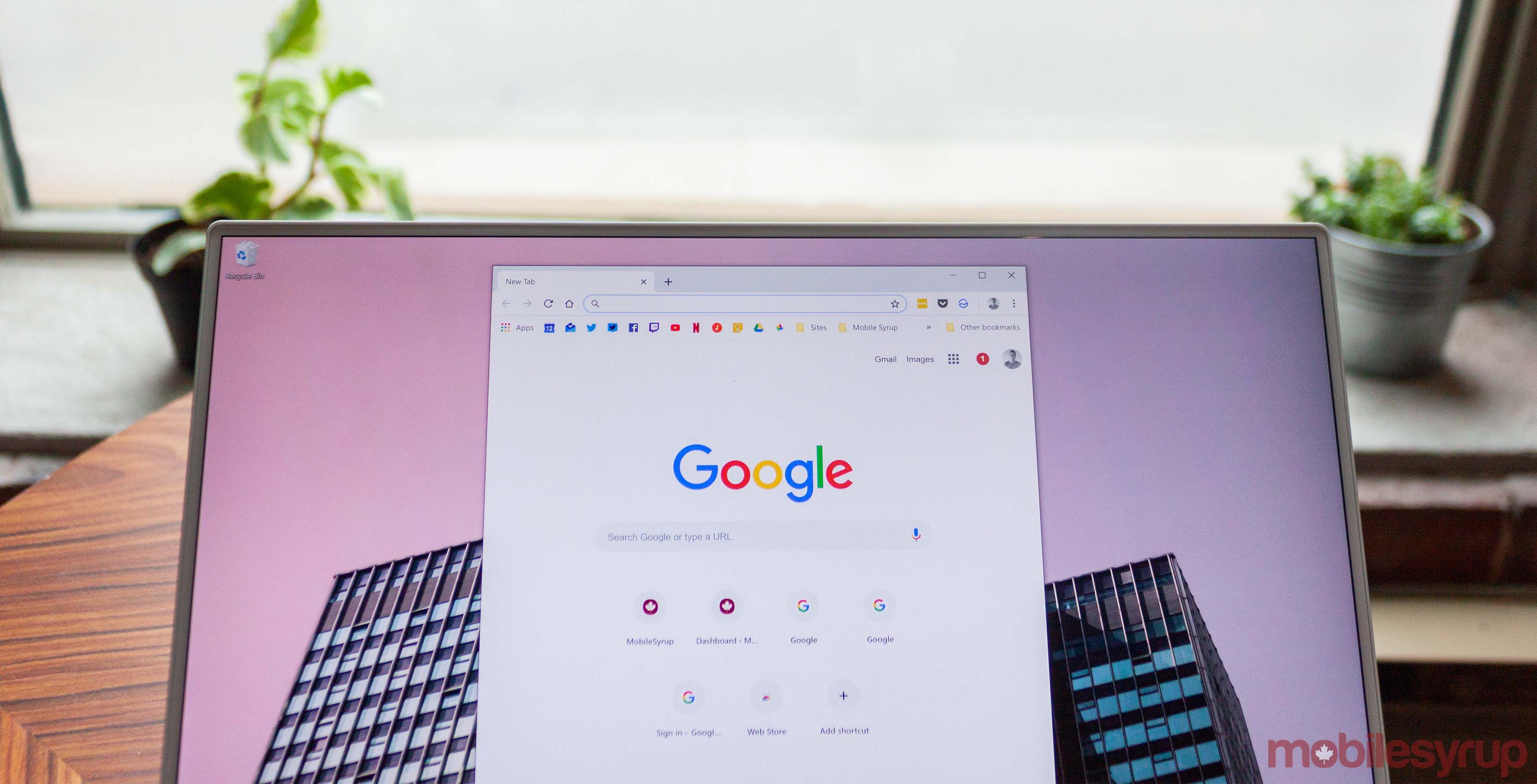
Google started rolling out Chrome 74 to the masses this week. While the dark mode isn’t easily accessible yet, Chrome 74 lays the groundwork for the official dark mode release.
First up, the stable version of Chrome 74 contains everything needed for dark mode, except for an easy way to activate it.
Thankfully, you can force Chrome to use dark mode on Windows by adding some commands to the shortcut. To do this, right click on Chrome where you typically launch it — for me, that’s in the Windows start menu. The select ‘More,’ and ‘Open file location.’
Windows will open a File Explorer window where your Google Chrome shortcut is stored. Right click on the shortcut and select ‘Properties.’
Under the ‘Shortcut’ tab, there should be a ‘Target’ field with the location of the Chrome application on your PC. This field tells your computer where to look to launch Chrome when you click the shortcut. Click on the box, and after the location, add the following text:
--enable-features=WebUIDarkMode --force-dark-mode
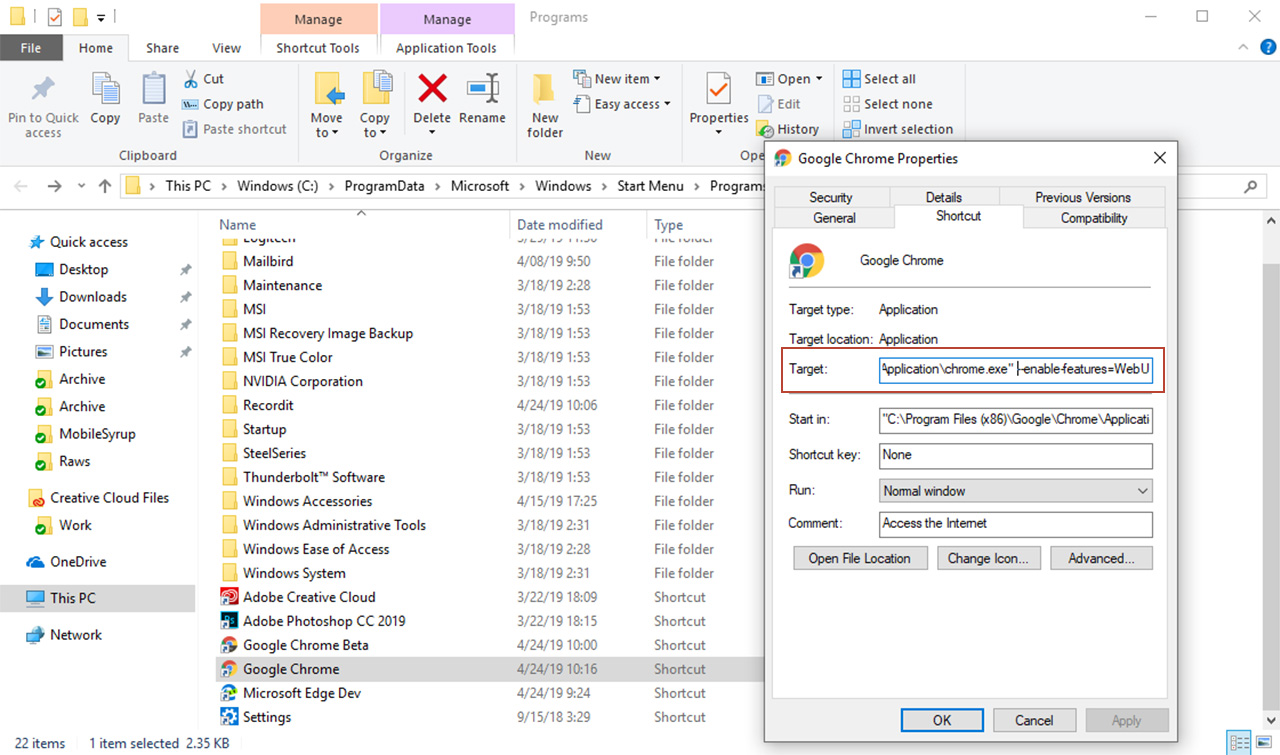
Finally, click ‘Apply’ and exit the window. Next time you launch Google Chrome using that shortcut, it should open in dark mode.
The downside to forcing dark mode like this is that it doesn’t respect Windows’ system dark mode setting.
Thankfully, Chrome Beta 74 does support the OS dark theme so you can use that instead. It is a beta, however, so it likely won’t be as stable as regular Chrome, but it still works well.
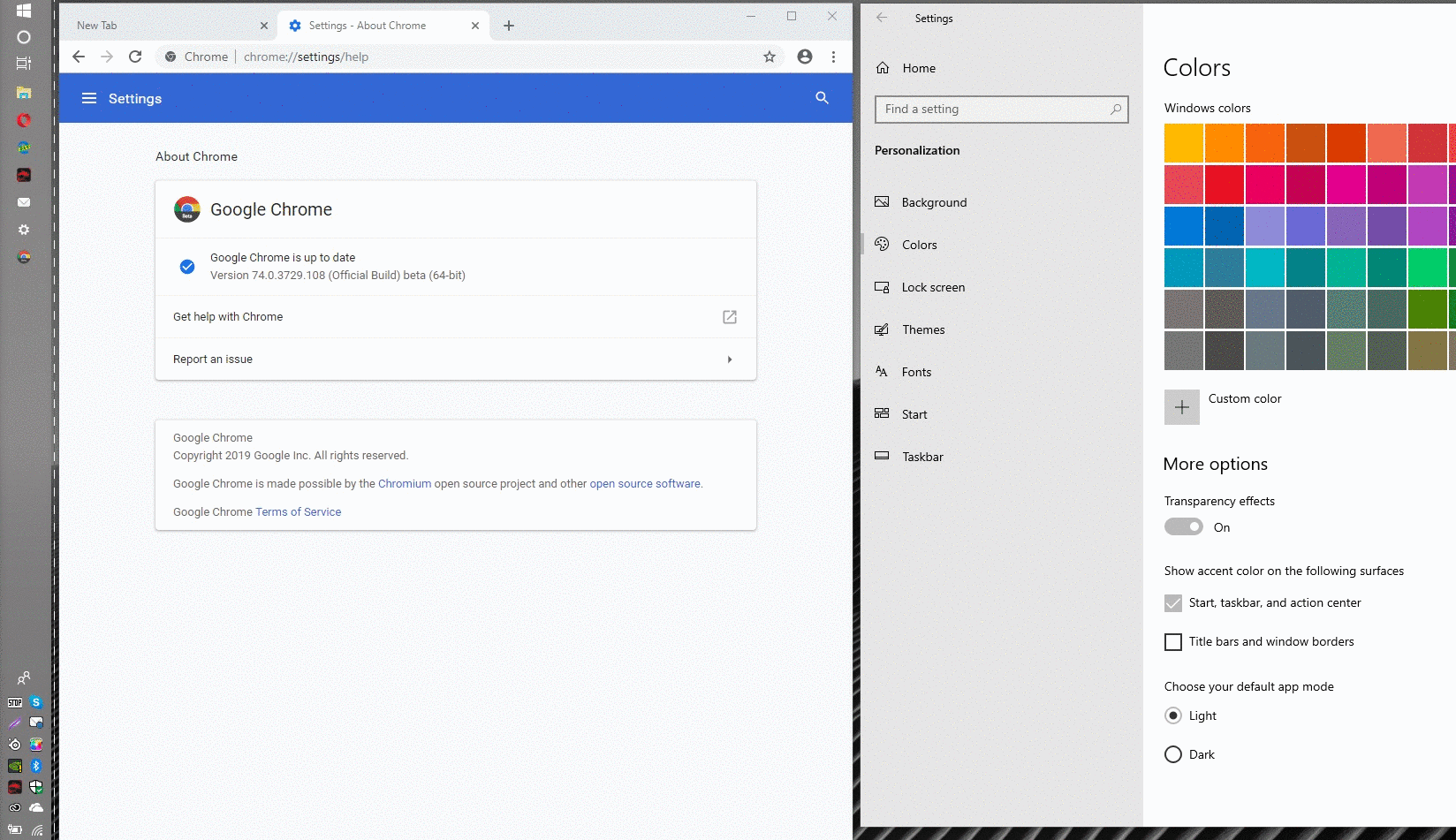
You can download the Chrome Beta here.
As for macOS users, Chrome 73 brought native dark mode support back in March.
Source: TechDows


