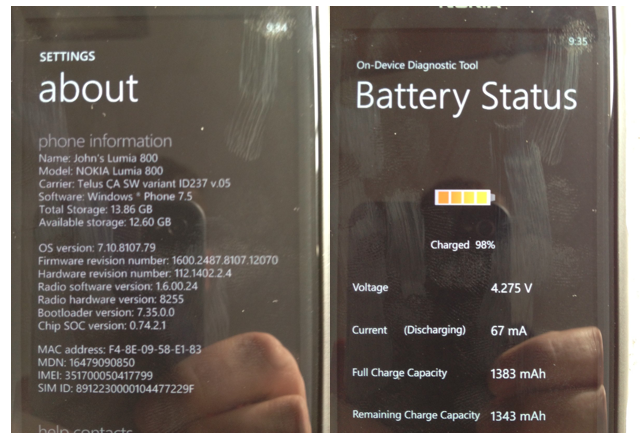
During our review of the TELUS Lumia 800 we found the battery gave us just under 7 hours of use. However, when sitting idle the battery significantly decreased – going from 100-0% in under 12 hours. Nokia has already addressed this issue and promised a software update, but it’s yet to arrive for us Canadians.
The TELUS Lumia 800 comes with Windows Phone version 8107.11501 and the updated OS will be 8107.12070. This update is expected to officially drop in the next few weeks, but if you’re the risky type and want a better battery life – plus some other enhancements to the camera, audio and various other fixes – you can work some magic and get the update today. You’ll have to follow a few simple steps and force the update through, but as a reminder this is not an official update and we take no responsibility for the outcome you experience.
As you can see by the above screenshot the update works perfectly on the TELUS Lumia 800. John, one of our readers, stated in an email to us that “my phone has been off the charger for close to two hours with some usage, and only dropped 2%”. That alone is a big improvement. All the steps are below, again, update at your own risk.
Newest Zune on your PC. (Settings–>Program–>General–>Check for updates)
– The WP7 update tool.
– The WP7 update cab sender tool.
– The software update file.
– Software capable of opening .rar files.
1. Make sure Zune is installed and working correctly with your phone. You must have it set so that it’s the primary sync relationship, if the sync relationship is set to guest mode the update will not work.
2. Double click on the WP7 update tool, inside you’ll find two versions, x64 is for 64bit versions of windows, X86 is for 32bit versions of windows. To check which version you have click your windows start button, right click the ”computer” button, select “properties” and you’ll find the information in there. Now you know your version open the correct folder and you’ll find a file called “Setup-UpdateWP-Xxx.exe”, run this file and it will install itself. You’ll see it start to install then disappear, that is normal.
3. Extract the contents of the WP7_Update_Cab_Sender.zip file to an empty folder on your PC, you’ll see two folders and a batch file “Wp7 Update Cab Sender”.
4. Copy the software update .cab file you downloaded to the same folder as the batch file, this is important. Do not extract the contents of the .cab file.
5. Connect your phone to the PC, allow it to sync with Zune as normal, then close Zune leaving the phone connected.
6. Run the “Wp7 Update Cab Sender” batch file and you’ll see a DOS style text window asking you to select a letter. To start the procedure press the letter “S”. Do not close the text window, as it shows you the progress of the procedure or any warnings. Do not disconnect your phone until it is up and running again.
7. Sit back and watch as the progress is updated in that window, first the phone will reboot then it will display an updating screen. After a while a white bar will start to move across the screen showing the progress, when it’s finished the phone will reboot. From sending the cab file to the phone to the procedure completing it takes around 10 minutes. When the phone reboots it will tell you that the update completed successfully, now enjoy your freshly updated phone!
You should find that your phone updated without any loss of data at all and that it is still the correct regional version. I do not believe that this procedure voids the warranty, but I cannot guarantee that. No carrier branded is added or removed by using this update. – Nokia Innovation
Source: Nokia Gadgets
(Thanks John!)


