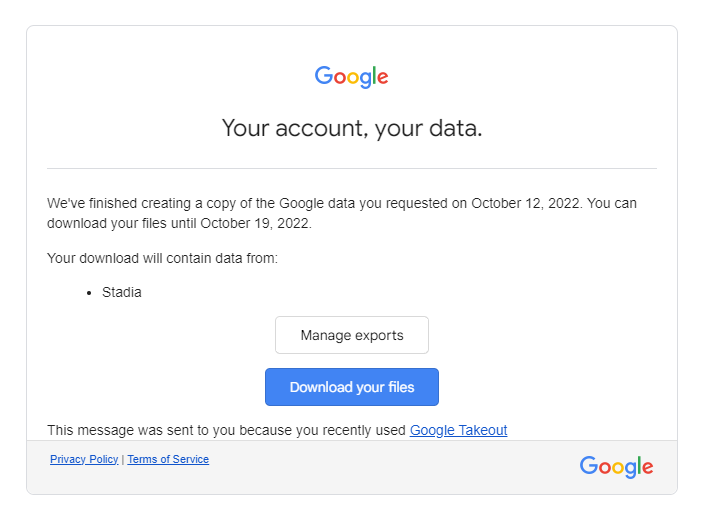Cyberpunk 2077 players that played the game on Stadia now have a way to rescue their game progress from the dying platform.
If you’re looking to salvage your progress from Stadia, you’ll have to use Google’s Takeout service to export your data as a downloadable archive file and bring it over to your PC.
It’s worth noting that if you want to save your game files, you’ll have to do so before January 18th, 2023 (the day Stadia shuts down). Follow the steps below:
- Head to Google Takeout
- Click on ‘deselect all’ and select ‘Stadia’
- Choose your preferred destination for the export, i.e. via email, Drive, Dropbox, etc
- Under ‘Frequency,’ select ‘Export Once’
- Choose ‘.zip’ as the file type and ‘2GB’ as the file size
- Click on ‘Create export’
- Download the exported file from the preferred destination that you chose in step 3
- Extract the game files from the .zip folder
- Locate your Cyberpunk 2077 files under /Takeout/Stadia/GAMING/GAME_SAVE
- Save those files in a separate folder and paste the folder in %userprofile%\Saved Games\CD Projekt Red\Cyberpunk 2077 on your PC (provided you have the game installed on your PC)
Once you’ve followed the steps above, you can continue Cyberpunk 2077 where you left off on PC. To sync the data to a console, simply start Cyberpunk 2077 on your PC via the RedLauncher.
Make sure the cross-platform saves are enabled in the in-game Settings and load the files you’ve just imported from Takeout. Save the game again, and the data should sync with the cloud and appear on your console. Note that you need to be using the same GOG account on your PC and console.
Source: CDProjektRed
MobileSyrup may earn a commission from purchases made via our links, which helps fund the journalism we provide free on our website. These links do not influence our editorial content. Support us here.