
Samsung’s Galaxy S7 and Galaxy s7 hits store shelves today in Canada, but we’ve had our hands on both smartphones for the last few weeks.
While the South Korean company’s new flagship devices are largely an iterative upgrade over the S6, the phone includes a number of features some people might not have heard about yet.
Here’s everything we think you should know about the S7 and s7 edge.
Mind the bloatware

If you’re considering picking up the S7/S7 edge, or have just purchased one, it’s important to be aware that, like most Android devices, the sleek-looking smartphone comes packed with a significant amount of bloatware.
Microsoft’s full suite of Office apps, for example, are pre-installed on the smartphone, though these applications can be disabled with the quick swipe of a finger (they unfortunately can’t be completely uninstalled).
Bloatware related to your carrier of choice will also be included on the device. Thankfully in most cases, these apps can be disabled by dragging them to the garbage bin. Telus’ My Account app, which was installed on our review device, can’t be removed but is easily disabled.
Other apps like Suretap, a digital payment solution, and Amazon’s digital storefront app, also come preinstalled on the smartphone, but can be removed with a few quick swipes. Even other proprietary Samsung apps like Knox, the company’s recently launched mobile security app, can easily be deleted from the phone.
In an industry full of pre-installed bloatware, it’s refreshing to see that Samsung has at least given S7 owners the option to remove unwanted apps, though it would be better if apps that are only able to be disabled could be completely uninstalled.
How to tweak the always-on display

Both Samsung and LG are touting their smartphone’s always-on displays, though at the outset, the S7’s take on the technology isn’t as useful as it could be thanks to a lack of customization options. Hopefully this is something that changes in the future. Also, despite Samsung’s claims to the contrary, in our tests, the always-on display affected battery life more than just one percent per hour.
Still, Samsung is the first manufacturer to allow users to tweak the settings of a smartphone’s always-on display (found by navigating to settings>display>aways-on display>). There are seven different clock combos to choose from, two different calendar modes, and even a few more art-focused image-only styles as well.
The downside is the always-on display is only capable of displaying information from Samsung’s suite of apps like the S7 and S7 edge’s dialer and text messaging app. This means you won’t be able to add inbox, Gmail or Google Calendar notifications to the smartphone’s always-on display. Hopefully this is a feature that’s expanded in future updates to the company’s TouchWiz Android skin.
Take advantage of that expandable storage

Fans asked Samsung to bring expandable microSD storage back with the release of the Galaxy S7 and Galaxy S7 edge, after dropping the feature with the S6, and to the surprise of many, the company actually listened.
The S7/S7 edge’s internal storage is upgradable up to 200GB, which means, at least in Canada, users can scale up to 232GB of storage, a massive amount of space.
A downside to this new feature is Samsung decided against supporting one of Android 6.0 Marshmallow’s top features, adoptable storage. This means that MicroSD and internal storage can’t be morphed in to a single block of memory for installing all of your content.
Thankfully, however, navigating to storage settings allows uses to change the storage location of apps, as well as to move them to the SD card.
Yes, the S7 is water-resistant

With the release of the S7, Samsung has brought back another popular S5 feature, in this case, the smartphone’s waterproof casing. Unlike the S5, however, all of the S7’s ports are sealed, which means the phone doesn’t require protective flaps like the Galaxy S5.
So yes, according to Samsung, both the S7 and S7 edge are IP68 rated water-resistant when submerged in 1.5 meters of water for a 30 minute duration. It’s worth noting that this doesn’t mean you should stake the phone in the ocean on your next tropical vacation given the fact that salt water destroys and corrodes electronic devices.
Despite what you’ve heard, the S7 is a nighttime warrior
When the S6 launched last year, its camera felt like a revelation. The combination of optical image stabilization, 16 megapixel sensor and f/1.9 lens allowed S6 owners to take superb shots in a variety of situations.
What’s surprising about the S7’s is not so much the fact that Samsung added an even better camera package to its latest phone, it’s that the S7’s camera excels in situations where smartphone cameras have traditionally trailed behind more expensive DSLRs and point-and-clicks.
Specifically, the S7 performs exceptionally well in low light situations. In my time with the phone, I was constantly surprised by how capable the S7 was at capturing nighttime shots. If you’re the type of person who likes to go to a lot of concerts or on nights out with your friends, then the S7 is a perfect companion. Unless the phone has absolutely no light to work with, you’ll never get a noisy mess of a photo.
Moreover, the addition of phase detection autofocus (and Samsung’s own speedy silicon) help make the S7’s primary camera one the fastest on the market.
Smartphone makers often talk about how consumers won’t need a dedicated camera when they buy one of their device, but with the S7, there may finally be a shred of truth to that statement.
Make sure to tweak the Do Not Disturb options
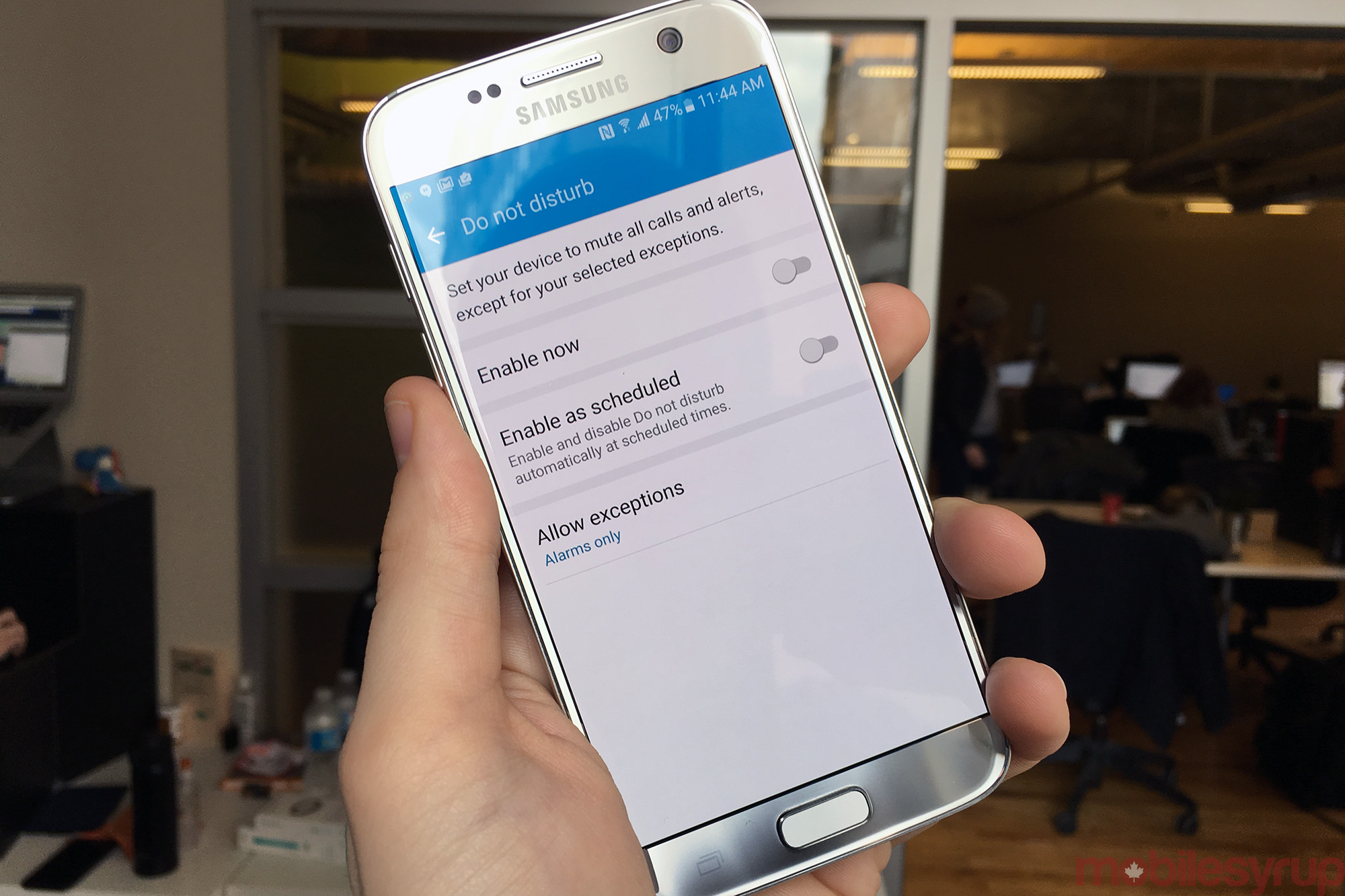
One of the great features added with Android Lollipop was Do Not Disturb. With its Marshmallow skin of TouchWiz, Samsung has given users a lot of options to tweak exactly when and how their phone starts bombarding them with notifications.
When you first get your new S7, make sure to spend some time adjusting in the Do Not Disturb menu of the settings. Initially, it seems like you can only turn Do Not Disturb on and off from the notification shade – which is a step back from stock Android where it’s possible to tweak the feature directly from the shade. But once you hop in the settings and find Do Not Disturb — it’s among the orange coded options — you’ll find a plethora of options.
One of my favourites is the option to schedule when Do Not Disturb automatically turns on and off. I’ve got my S7 edge set to automatically turn Do Not Disturb on when I go to bed at 10:30 and off when I wake up at 5:30 in the morning.
With the proper tweaking, Do Not Disturb well help you feel less overwhelmed at the end of the day.
The edge is actually useful this time around

When the S6 edge launched, its curved screen was a beautiful novelty. It was cool to look at, certainly, but ultimately didn’t add much functionality to the device.
In the year Samsung has had to iterate on the edge, the company has thankfully built a more compelling case for the curved display. If you do decide to spend the extra $100 to get the edge, you’ll want spend some time tweaking the edge screen options to get the most out of the S7 edge.
To access the edge screen, pull in from the right side of the screen. To then access the setting menu, tap on the cog icon on the bottom left of screen. From there you can add additional Edge panels, including the edge’s signature vertical widgets. Between these widgets, Tasks edge, people edge, you can access a lot of the edge’s functionality with a single hand, which is exceptionally helpful with a device that measures in at 5.5-inches.
At launch, the edge supports up to nine Edge panels, so make sure to put all nine of them to good use.
Related reading: Samsung Galaxy S7 and S7 edge review: An act of refinement
MobileSyrup may earn a commission from purchases made via our links, which helps fund the journalism we provide free on our website. These links do not influence our editorial content. Support us here.





