
Roku could stand to learn a thing or two about modern visual design from Apple and Android. Still, in terms of usability and functionality, its offering eclipses what the other virtual remotes are capable of.
The only real downside is that it’s an app instead of built into your smartphone like the iOS’ and Android’s respective remotes are. That said, I often use the Roku remote app when watching content between 10-12pm when I need to be a little quieter. Further, now that the iPhone is smart enough to recommend the Roku app as soon as I pull down system search, it’s far more convenient.
Once you get into the app, you’re greeted with a layout that looks pretty much identical to whatever Roku remote came with your TV (or set-top box).
What You’ll need
The features
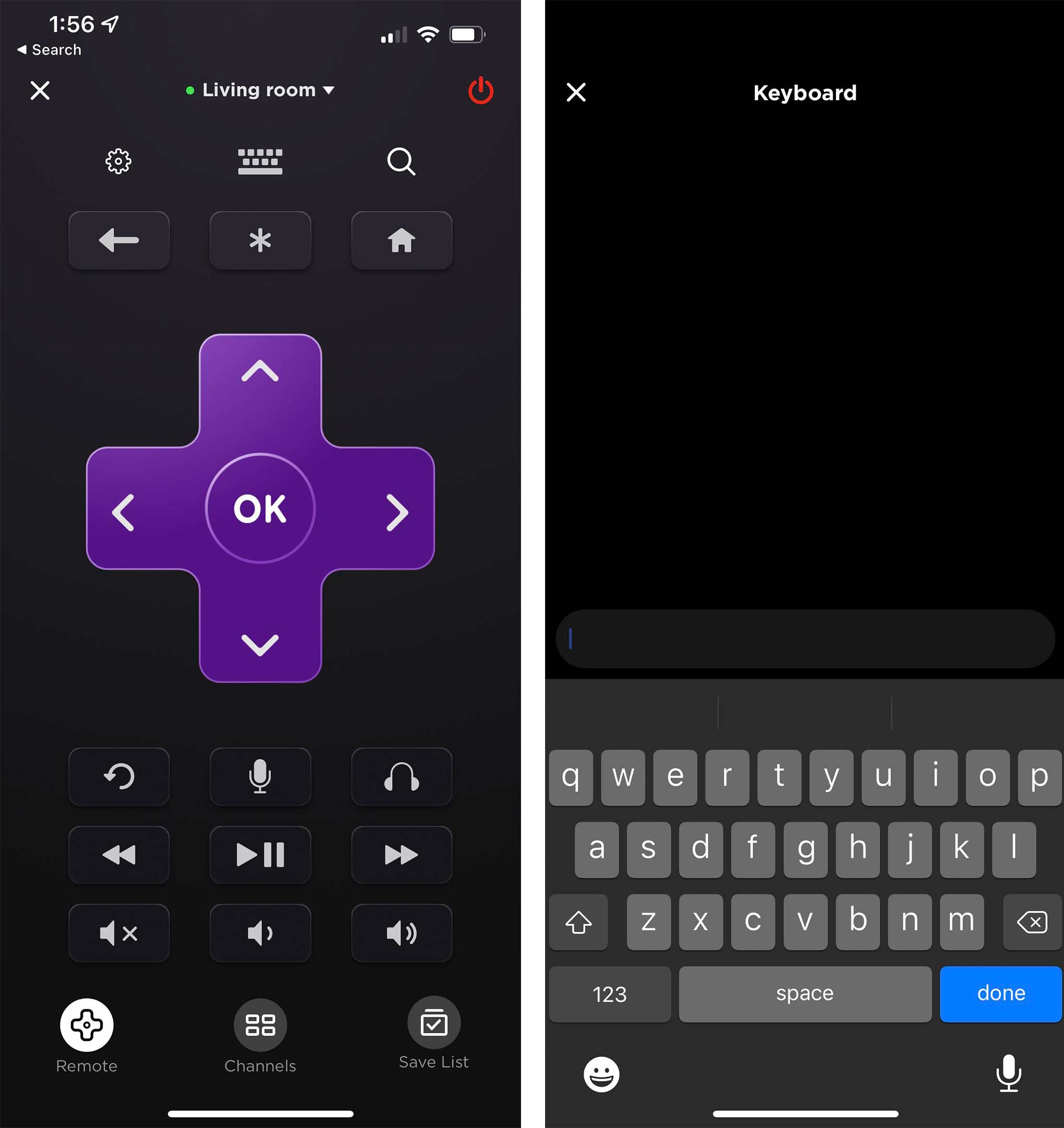
Beyond navigating and selecting content, the Roku app includes several useful features. Along the top of the screen, you’ll notice that you can quickly pull the remote’s settings, a keyboard for typing, and a search button for finding content on your Roku device.
It’s nice to see Roku use a keyboard button instead of having it automatically pop up like it does on Android and iOS. All three versions of the keyboard implementation work fine, but Roku’s is the most straightforward and is the least likely to confuse people because of this.
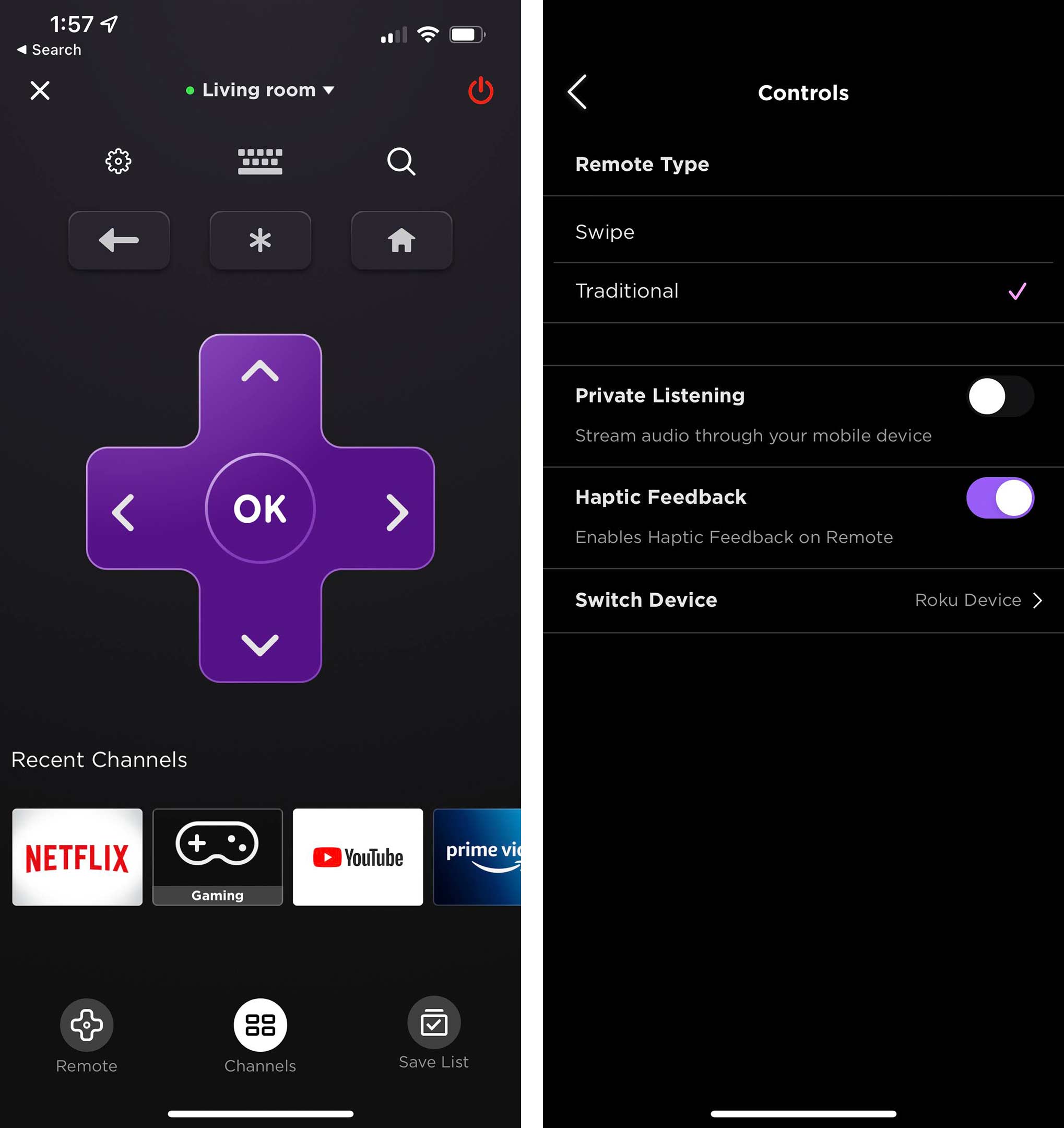
The other thing worth noting is there’s a small headphone button underneath the D-pad. This enables ‘private listening,’ which plays TV audio back through your smartphone’s speaker or headphones connected to your smartphone. This is a really useful feature that makes it easy to watch content quietly, and up to four phones can take advantage of the functionality at the same time.
Beyond this, the app functions normally as a remote. However, you can also use it to jump between Channels (apps/inputs) on Roku and browse free content on the service. I don’t use these functions as much since I mostly watch YouTube and Netflix on my TV, but it’s still nice to have it there. Android and iOS also have similar features to this within their Google TV and Apple TV apps, respectively.
You can check out the Apple TV/AirPlay remote and the Android remote in my prior coverage.
MobileSyrup may earn a commission from purchases made via our links, which helps fund the journalism we provide free on our website. These links do not influence our editorial content. Support us here.


