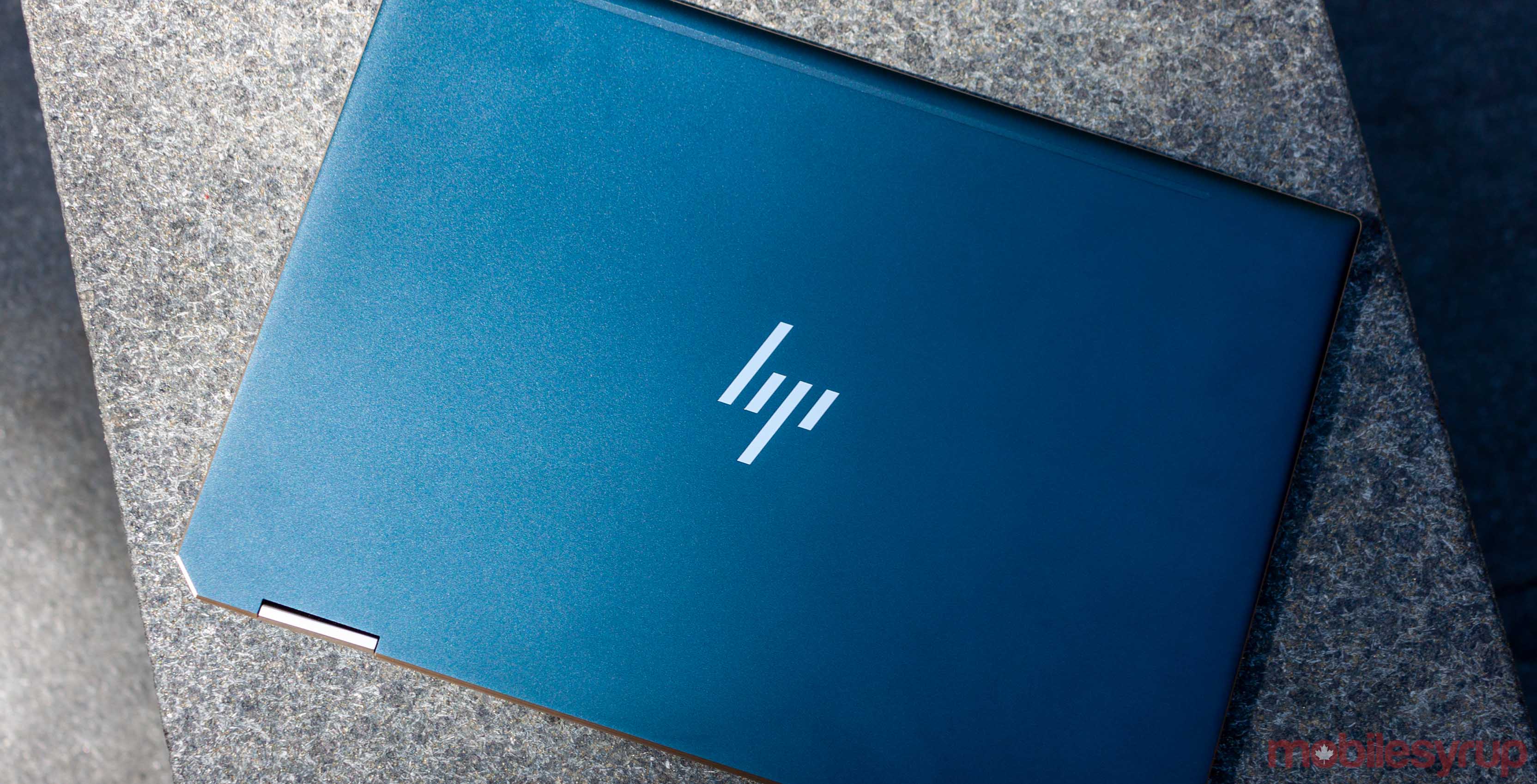
The Pros
- Excellent keyboard
- Display looks great
- Smart and beautiful design
The Cons
- Speakers aren't great
- Touchpad is okay
- Lots of bloatware
If you’d asked me about Hewlett-Packard (HP) laptops a few years ago, I probably would have told you not to bother. They had a bit of a reputation for being cheap or full of bloatware. However, HP isn’t the same company it used to be, and its laptops are a different breed.
HP’s Spectre line has always looked impressive, but for a while, Windows users had to pick between good looks and power. Thankfully, components and manufacturing have matured to a point where, most the time, we don’t need to make that choice.
The Spectre line is now a key representation of that. Take the new x360 — it sports a unique style with its angular edges and cut corners, it’s thin, and it’s packing some significant power.
However, for all the things it gets right, there are a few small missteps — but none that should really deter you from making this your next PC.
Specs
Display: 13.3-inch 4K touch display
Processor: 8th gen Intel Core i5 or i7
Memory: 8GB or 16GB RAM
Storage: 128GB, 256GB, 512GB or 1TB SSD
Dimensions: 30.88cm width x 21.79cm depth x 1.47cm height
Weight: 1.32kg
Camera: HP Wide Vision FHD IR Camera with integrated dual array digital microphone
Operating System: Windows 10
Battery: 61Wh Li-ion battery with 22.5 hour battery life
Connectivity: Wi-Fi 802.11 a/b/g/n/ac compatible, Bluetooth 5
Sensors: Accelerometer, eCompass and Gyroscope
Ports: 2x Thunderbolt 3, 1x USB-A 3.1, 1x microSD card reader, 1x 3.5mm headphone jack
Graphics: Intel UHD Graphics 620
The Spectre x360 is a looker

The Spectre x360 rocks this fancy aluminium CNC cover over a magnesium base, making for a solid but light frame. Plus, the colouring is top notch. Most of the computer sports a blue/green hue that looks almost black in some lighting, with edges and the logo accented in a shiny golden colour.
The biggest drawback of the materials is that the laptop is a smudge-fest. The lid of my Spectre is covered in fingerprints and smudges that don’t easily wipe off because of the material.
Further, HP cut corners — literally — on the laptop, and it could be one of the best decisions the company has made. The top left and right corners are cut on an angle. The left corner sports the power button, which thanks to the angled corner, is out of the way when holding the device so you don’t accidentally turn it off.

The top right corner features a USB-C port for charging or connecting an external display. The best part about this is, again, the angle. It points the cable away from you, which is fantastic when sitting at a desk using a mouse as I don’t have wires sticking out the side where the mouse would sit.
However, HP only cut the top corners, and not the bottom corners, making the laptop asymmetrical. I would prefer to have all four corners cut — it would make the computer even more unique — but again, not a huge complaint.
What makes the x360 stand out are the edges, which are chiselled and angular. At first, I wasn’t a fan as they looked uncomfortable, but they aren’t an issue in use.
Sharp looks, smart design

Ultimately, the computer looks great, if that sort of thing matters. I appreciate a unique, well-designed laptop, but I would not sacrifice performance for looks in any way. In my experience, HP didn’t make that sacrifice either.
Two hardware features really highlight this. The first is the fan system, which sucks air in through a grill along the bottom of the laptop. While the positioning isn’t ideal — using the computer on my lap, I find it easy to cover the fans by accident — it does a great job pulling air in and expelling it through another vent on the rear edge of the device.
Because of the way it is set up, you likely won’t notice the vent system unless you go looking for it. Plus, it ejects the air away from the computer well, meaning things usually stay cool.
Another area is in the hinge, which allows users to fold the screen back so it’s flush against the bottom of the keyboard, turning the laptop into a pseudo tablet. HP designed the hinge to fold in two spots to achieve this. When the laptop lid is closed, the hinges fit in with the chiselled edges and, save for the small gaps needed to allow free rotation, don’t stand out at all.

Lovely as the hinge is, I did find it a tad loose on my unit and I had to be careful, especially when using the computer on my lap, as a forceful movement sometimes caused the display to fall back further than I’d like. It also made it hard to position the screen at times, because that perfect angle might not hold well. It also brings up questions of longevity with the hinge, especially if you routinely fold the device all the way around.
On that note, an issue I had with folding the device into tablet mode was that the exposed keyboard on the back didn’t make for the best feeling when holding it. This isn’t so much a complaint about the x360 as it is any of these 2-in-1 convertible PCs.
Thankfully when you fold the display around, Windows disables the keyboard and touchpad so you don’t have to worry about accidental inputs. However, holding the device still feels weird with the clicky back.
Jacked up with brawny hardware

On the inside of the Spectre x360, you’ll find some impressive parts. The review unit HP sent me featured an 8th gen Intel Core i7-8565U clocked at 1.8GHz with turbo up to 4.6GHz. It’s also got 16GB of RAM and a 512GB SSD.
Needless to say, this thing is quick. The Spectre x360 tore through my daily workload with hardly a hitch, save for a few moments when Firefox seemed to get carried away and hogged a few too many resources. Granted, those moments were few and far between.
Further, editing images in Photoshop was snappy thanks to the combination of RAM, hard drive and CPU.
I used the 13-inch model for my review, which was fine for me because its size made it easy to carry around. However, if you need more oomph and don’t mind the extra weight, you can spring for the 15.6-inch Spectre which includes an Nvidia GeForce MX150 or GTX 1050Ti with Max-Q Design. Since I wasn’t gaming on the Spectre, I felt I didn’t need anything more than the onboard graphics provided by Intel in the 13-inch model.
For me, the cons of having more graphical power in a notebook typically outweigh the good. Due to thermals and the size restrictions, you usually won’t get as good performance from a GPU in a notebook as what you’d find in a desktop, not to mention that gaming on the go just isn’t practical in most cases.
Another area where the Spectre excels is its display. It’s a crisp 4K panel with superb colours and solid brightness. Plus, it’s got touch and, despite all the pixels, the internals experienced no problem pushing it.
However, one gripe I must make here is that the bezels around the display are massive. There’s so much unused space. It’s hardly a reason not to buy the Spectre, but it’s a frustration all the same, especially as laptops from other brands continue to feature smaller bezels.
Typing is a joy

Keyboards among Windows computers are a hotly debated topic, but generally people attribute the Surface Laptop with one of the best keyboards on the market. I’d rate the Spectre’s keyboard right up alongside it.
It’s clicky, tactile and just positively wonderful to type on. In the office, I typically use a mechanical keyboard and put my computer up on a stand while I’m working. For the most part, this is because I prefer the feel of the mechanical switches, and they make typing significantly better.
While reviewing the x360, I put the stand away and hid my mechanical keyboard in the storage bin, and never felt the desire to get it back. The x360 keyboard is that good.
It isn’t a perfect keyboard, however. I’m not used to the smaller keyboard size on the 13-inch model and often found myself hitting the wrong keys. This was a prominent issue on the right edge, where I commonly overshot the backspace key and hit the Home key instead. Given enough time, I’d adapt to the smaller layout, but those of you coming from a bigger device, be warned you’ll need to allow time to adjust.

Another thing that’s worth noting is the left-alt key on my x360 lacked the tactile feel of the others. After fiddling with it, I realized there was something jammed under the key, preventing a full press and causing the issue. It didn’t prevent the key from working, but neither was I able to get the intruding debris out. It was loose, however, so it moved about below the key cap during the review. Some days the key felt normal, but others brought the oddity back.
I bring it up only because the keys on the x360 can be rather difficult to remove. Thankfully my keyboard had a small issue with a key that wasn’t essential, but a similar issue with a more important key could be potentially devastating.
Serviceable touchpad and battery

While the engineers over at HP knocked the keyboard out of the park, one area that could use some work is the touchpad.
Overall, it works, but I wouldn’t say it’s the best experience. The touchpad a satisfying click, but the surface feels like it has a lot of resistance. My fingers don’t glide across it easily.
Further, I found in some scenarios, the touchpad wasn’t able to recognize gestures. For example, you can tap with two fingers to right-click, but often the touchpad would left-click instead. However, this behaviour seemed to go away as I used the laptop more, so it may have been a bug patched with a software update, or me adapting to the touchpad.
I also had some issues with scrolling, but this seemed limited to specific apps and browsers, so it may not be an issue with the touchpad specifically.

Another area where I found the Spectre didn’t shine was battery life. Don’t get me wrong, the battery life is quite good on the x360. But it doesn’t deliver 22 hours of battery life, as promised by HP.
In my time with the Spectre x360, it lasted a long time. I could get through most of the workday before having to plug in late in the afternoon. I’d peg it more at a solid seven hours of heavy browsing. Most of my workflow consists of web apps, so I don’t have to install a bunch of stuff when I switch to a new computer to review, and light photo editing.
Of course, your mileage may vary, and the x360 excels in this area, just not as much as HP says.
There are a lot of HP apps

HP has made several leaps forward, but one area that’s still worse is the bloatware situation. The laptop came loaded up with several HP apps that, quite frankly, didn’t help with anything.
There was an HP Support app, and another called HP Jumpstart, both of which provided nearly the same services. Both prompt you to register for some kind of warranty support. The HP Support app also includes a driver update utility that I couldn’t get to work — it would download and run the driver installer, but never actually installed anything as far as I could tell.
Further, HP included a ‘Command Center’ app, which lets you choose different performance levels. I left it on the HP recommended setting, and it worked fine for me, but there’s a ‘Performance Mode’ for when the laptop is connected to power, a ‘Comfort’ mode that ramps up the fans to keep things cool and a ‘Quiet’ mode that limits fan speed and CPU performance to ensure the laptop is both quiet and not overheating.
Additionally, HP installed a ‘Smart’ app that automatically finds HP printers on your network, as well as two audio apps. I didn’t use any of them. Plus, when I opened the HP Support app, it had already found my printer anyway.
Essentially, most of the preinstalled HP apps are either useless or redundant because the same features were available through another HP app. And sure, I could just delete the apps I don’t want, but it’s hard to tell which apps are needed and which aren’t.
For example, it isn’t clear if the audio apps are required as part of the Bang & Olufsen branded speakers — which don’t sound great — or if I can uninstall them without issue. Ultimately, I decided to leave the apps be and not risk breaking things by removing them.
Purchase the HP Spectre x360 here from HP Canada
Premium computer with added value
In my brief time with the Spectre x360, it quickly became one of my favourite laptops. It feels like a premium package. Thanks to its lightweight, I was able to carry it around and use it on the go comfortably. Plus, the screen looks great, the keyboard feels great, and overall, it was a pleasure to use. Looking back at my gripes, many of them are either nitpicks or general issues with the state of 2-in1s, not necessarily problems with the Spectre itself. I think that stands as a testimony to the quality of the device that my biggest complaints are hardly problems at all.
What makes this even better is the value you get with the Spectre. Similar configurations of competing models like Dell's XPS 13 or the 13-inch MacBook Pro yield prices between $200 and $650 CAD higher than the $1,999 x360.
If nearly two grand is a bit much to stomach, there are other configurations of the x360 that are much more reasonable, like the $1,399 variant with an 8th gen Intel Core i5, 8GB of RAM and a 1080p display.
When you factor in the added value, like the included pen for inking, or the physical switch to disable to webcam, as well as the free year of Office 365 Personal, the HP Spectre x360 has a lot on offer.
So, if you're looking for a premium laptop experience with an excellent keyboard, solid display and serviceable battery life, the HP Spectre x360 is for you.
Crush your workload in style without breaking the bank.
MobileSyrup may earn a commission from purchases made via our links, which helps fund the journalism we provide free on our website. These links do not influence our editorial content. Support us here.


