
If you’re an Android user in the market for an Android Wear smartwatch, one of the best options around right now is the 2nd Generation Moto 360, a wearable I’ve been using as my primary watch for the last few weeks.
Here are five things you should know about the 2nd generation Moto 360.
Size matters

One of the biggest problems I had with the original Moto 360 back in 2014 was how enormous it looked on my relatively slim wrist. With the Moto 360 2nd Gen, the option to buy a smaller version makes a big difference.
You’d be forgiven for thinking the four millimetre difference between the 46mm and 42mm Moto 360 wouldn’t significantly change how it feels, but it does. Unless you have large wrists, you’ll more than likely want to opt for the 42mm Moto 360.
However, it’s worth noting the 42mm Moto 360 features a 300 mAh compared to the 400 mAh in the 46mm iteration, although I haven’t experienced any battery life issues during my time with the wearable. The smartwatch’s battery lasts until the end of the day and for my purposes that’s more than enough time.
Google Now works great… sometimes

The predictive nature of Google Now on the Moto 360 is impressive if you take the time to train how the service operates on your smartphone. Here’s why.
Now cards show up at random intervals. Receiving weather updates and commute times in the middle of the day isn’t exactly useful. When these same updates arrive in the morning and in the evening, periods where I’m actually looking to catch the streetcar and care about weather conditions, Android Wear’s Google Now Card integration works much better.
The key to ensuring Google Now works as it’s intended is managing Google’s predictive concierge service on your Android smartphone first. For example, if you’re interested in sports updates and not weather, this can be changed by holding down the home button on your Android phone and swiping up to access Google Now. A variety of other notifications, stock update for example, can also be added to Google Now.
With a few tweaks Google Now actually works really well with Android Wear.
Manage those notifications

The same can be said about any smartwatch, but notification management is key to ensuring the Moto 360 doesn’t end up making your life more stressful and complicated. Having your wrist constantly vibrate with notifications from Instagram, Facebook Messenger, Tumblr, Pinterest, and every other social media platform you might use, defeats the purpose of having a smartwatch.
You don’t want every notification you receive on your phone sent directly to your wrist. Instead, pick out a few notifications you never want to miss. For me this list consists of phone calls, text messages, Slack, Gmail and, unfortunately, Clash of Clans notifications.
Given how long it takes to build many of the structures in Clash of Clans, knowing exactly when my troops are finished spawning, or when my Town Hall has upgraded, is convenient. To block certain apps from sending notifications to the Moto 360, enter the Android Wear app on your phone, navigate to settings, and then add to the Blacklist any app from which you don’t want to receive notifications.
Turn on WiFi to use your Moto 360 without a phone
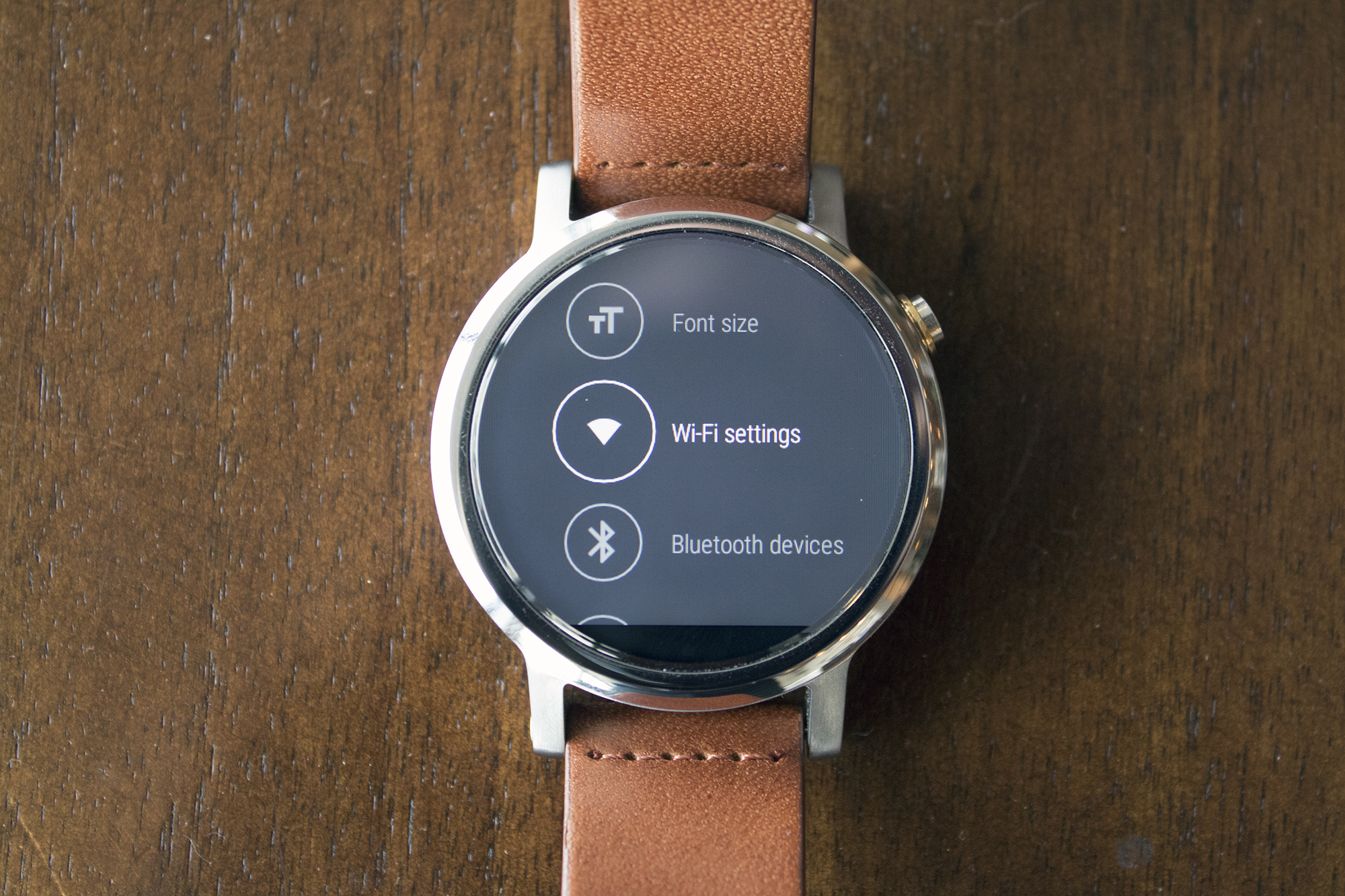
The Moto 360 2nd Generation is one of the few Android Wear smartwatches that supports what I feel is the Apple Watch’s most useful feature: Wi-Fi connectivity. The smartwatch has the ability to connect to a WiFi network on its own and can be used without requiring a smartphone connection (as long as the smartphone is was originally connected to has an internet connection).
This means that the data sent between your phone and the Moto 360 is synced over the internet and stored in Google’s Android Wear cloud sync server. This lets the Moto 360 and your smartphone automatically remain synced as long as both devices are connected to the internet. That way you’ll get notifications and be able to use voice search at home and at work, even when you’re out of Bluetooth range.
While this feature’s utility may sound questionable at first, if you live in a large house or work in a big office and don’t always have your smartphone nearby (perhaps it’s charging), Wi-Fi smartwatch notifications are great.
Activate Wi-Fi notifications by entering Settings on your Moto 360 and switching it to on. Your smartwatch will then instantly connect to the Wi-Fi SSID you select, as long as you’ve already connected to it at some point with your smartphone.
Scroll through notifications with gestures

My initial reaction to the Moto 360’s wrist twisting navigation was, understandably, uncertainty. In practice, though, a quick flick of my wrist is a very easy way to look at notifications, especially Google Now Cards that pop up over the course of the day, without having to stop what I’m doing. If I’m on a crowded streetcar and can’t get my phone out of my pocket, a few flips of my wrist shows gives me a quick overview of my notifications.
As long as you have the feature turned on, rotating your wrist left and right jumps through the Moto 360 2nd Generation’s various notifications in quick, surprisingly responsive succession.
To activate/deactivate the feature open up the Settings app on the Moto 360 and scroll down to Gestures.
Related reading: Moto 360 (2nd gen) review: It’s all in the lugs
MobileSyrup may earn a commission from purchases made via our links, which helps fund the journalism we provide free on our website. These links do not influence our editorial content. Support us here.


