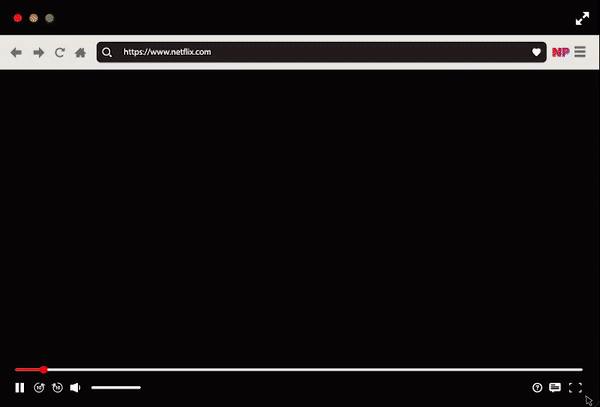
With a couple weeks of social distancing under our belts (and a few more weeks ahead of us), it looks like no one will be hosting movie nights any time soon. Unless you use Teleparty (formerly Netflix Party), that is.
Update 12/05/2020 at 11:47am: Netflix Party has changed its name to Teleparty and rolled out support for several streaming services. You can now use the extension to watch Netflix, Disney+, Hulu and HBO together, although those last two aren’t available in Canada. How you use Teleparty remains the same.
Teleparty is a Chrome extension that lets multiple people stream a movie or TV show through Netflix together while apart. Here’s how it works: grab the extension, pick something to watch and start a Teleparty. You can invite your friends and if they also have the extension, playback synchronizes between everyone’s computer. There’s even a chat panel for talking with your friends while you watch.
If Teleparty sounds like something you’d enjoy using while you practice social distancing during the COVID-19 outbreak, read on to learn how to set it up and host a party.
1. What you’ll need to start
To kick things off, you’ll need a few things. First, a laptop running the Google Chrome browser. You’ll need Chrome since Teleparty is a Chrome extension. That said, any Chromium-based browser should work with Teleparty but to ensure compatibility, Chrome is your best bet.
You’ll also need an active Netflix account and some friends to watch with (yea, that’s the hardest one for me too).
Once you’ve got those, you’re ready to watch.
2. Download the extension
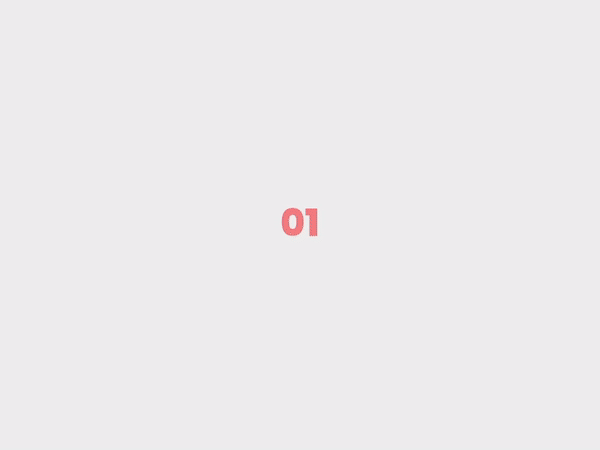
Head over to the Chrome Web Store and click the ‘Add to Chrome’ button on Teleparty. That adds the extension to your browser. Everyone who wants to participate will need this extension, whether they host the party or join it.
Click this link to head to the Teleparty page on the Chrome Web Store.
3. Head to Netflix to start watching
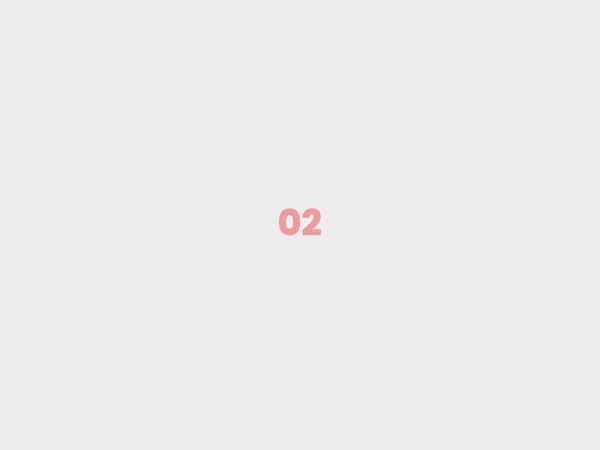
With the extension installed, head over to Netflix and pick something to watch. Need some ideas? Check out MobileSyrup’s Streaming in Canada column or our list of new titles that came to Netflix this month.
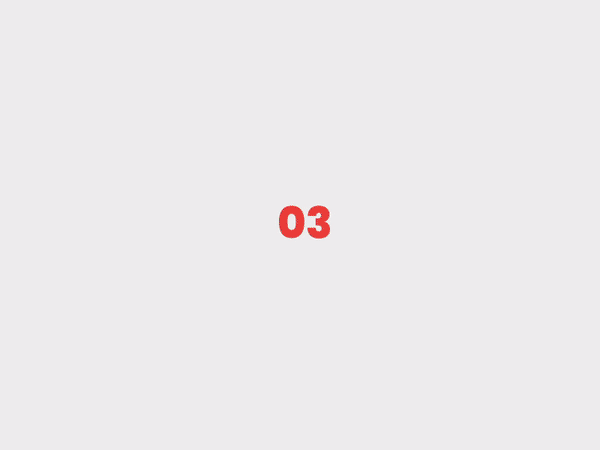
Once you’ve picked something, start playing it. Click the Teleparty extension in the top-right corner of your browser window and copy the URL listed to invite people. Send it to everyone who’ll be watching with you.
If you receive an invite from someone, click the link then click the Teleparty extension to join.
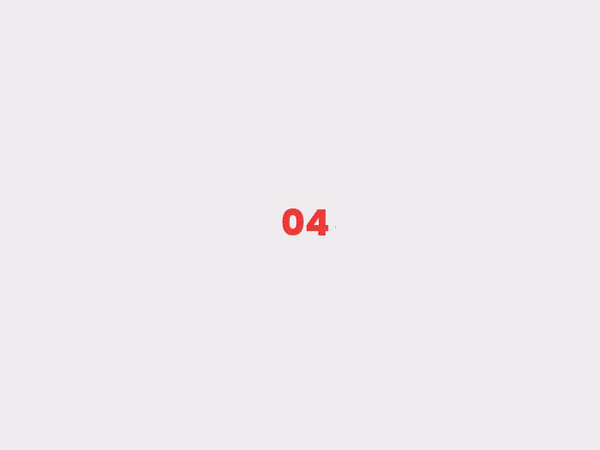
And that’s all there is to it. Once you’ve done these few simple steps, you’re ready to watch Netflix together, apart.
You can learn more about how Teleparty works on the extension’s website.
MobileSyrup may earn a commission from purchases made via our links, which helps fund the journalism we provide free on our website. These links do not influence our editorial content. Support us here.


