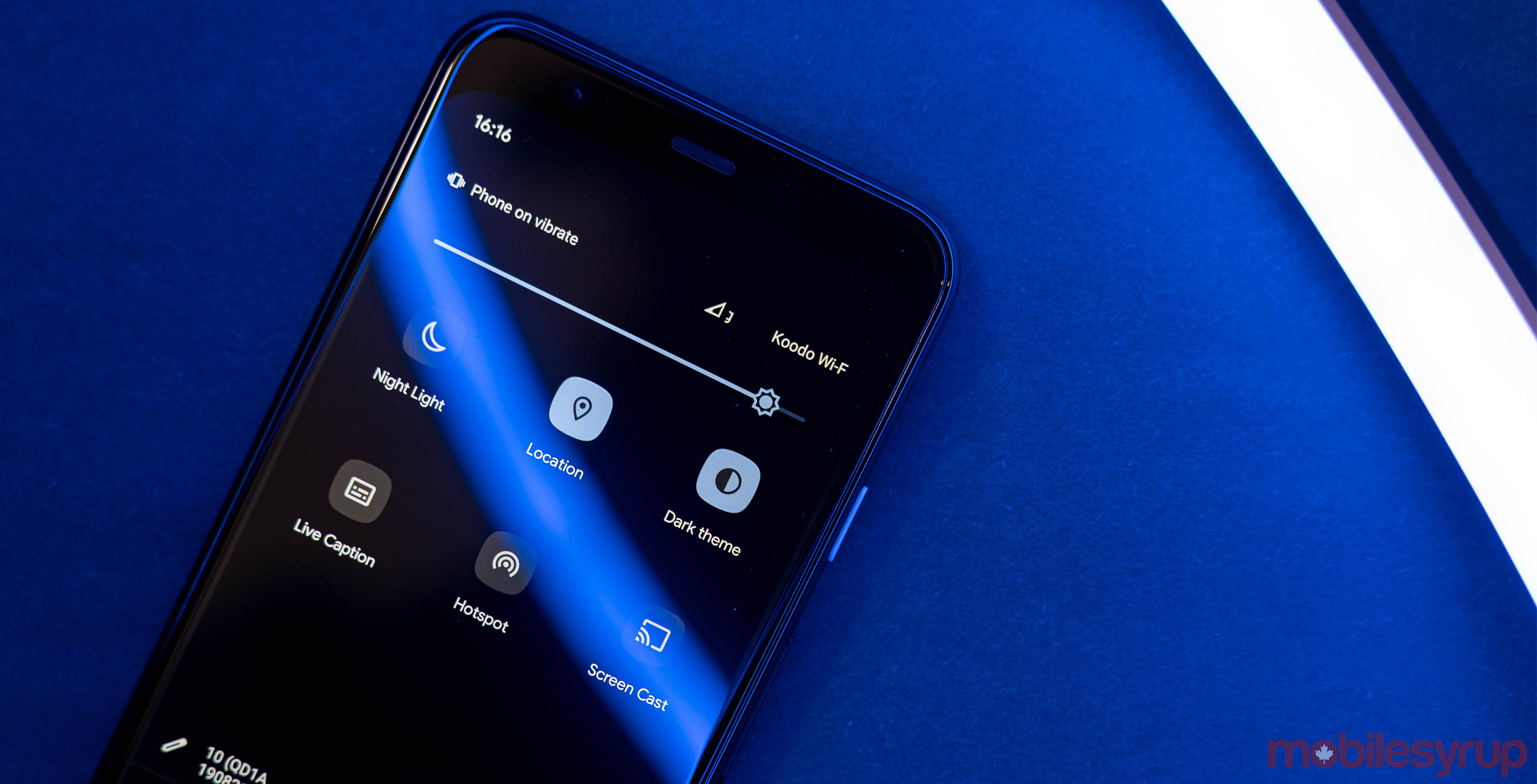
Android 10’s dark mode is a welcome addition to Google’s mobile operating system, but unfortunately, it’s far from a perfect one.
One of the most significant flaws with the current implementation is the lack of a scheduled dark mode. Currently, Android enables dark mode automatically with battery saver mode, but not with a time-based schedule. To compare, iOS 13’s dark mode can turn on and off automatically based on user-defined times or sunset and sunrise.
While Google had reasons not to include an automatic dark mode, for many people, it’s the optimal way to use the feature. Thankfully, the best part of Android is choice and there’s a handy app that can automatically enable dark mode and more.
Simply called ‘Automatic Dark Theme,’ the app makes it easy to switch between light and dark mode based on several triggers. It also lets users customize how the switch happens and, to an extent, what gets switched.
To use the app, you’ll need a few things ready. First up, you’ll need a supported device running Android 10. At the time of writing, this included all the Pixel phones as well as the Essential phone. There’s also beta availability for some Huawei, Xiaomi and Redmi devices.
The other thing you’ll need for this is Android Debug Bridge (ADB) on your computer. In order for Automatic Dark Theme to access and control the dark mode setting, you’ll need to grant it a special permission using ADB. It doesn’t require root to work and it’s a simple command. For detailed instructions on installing ADB, check out this guide.
How to enable Automatic Dark Theme
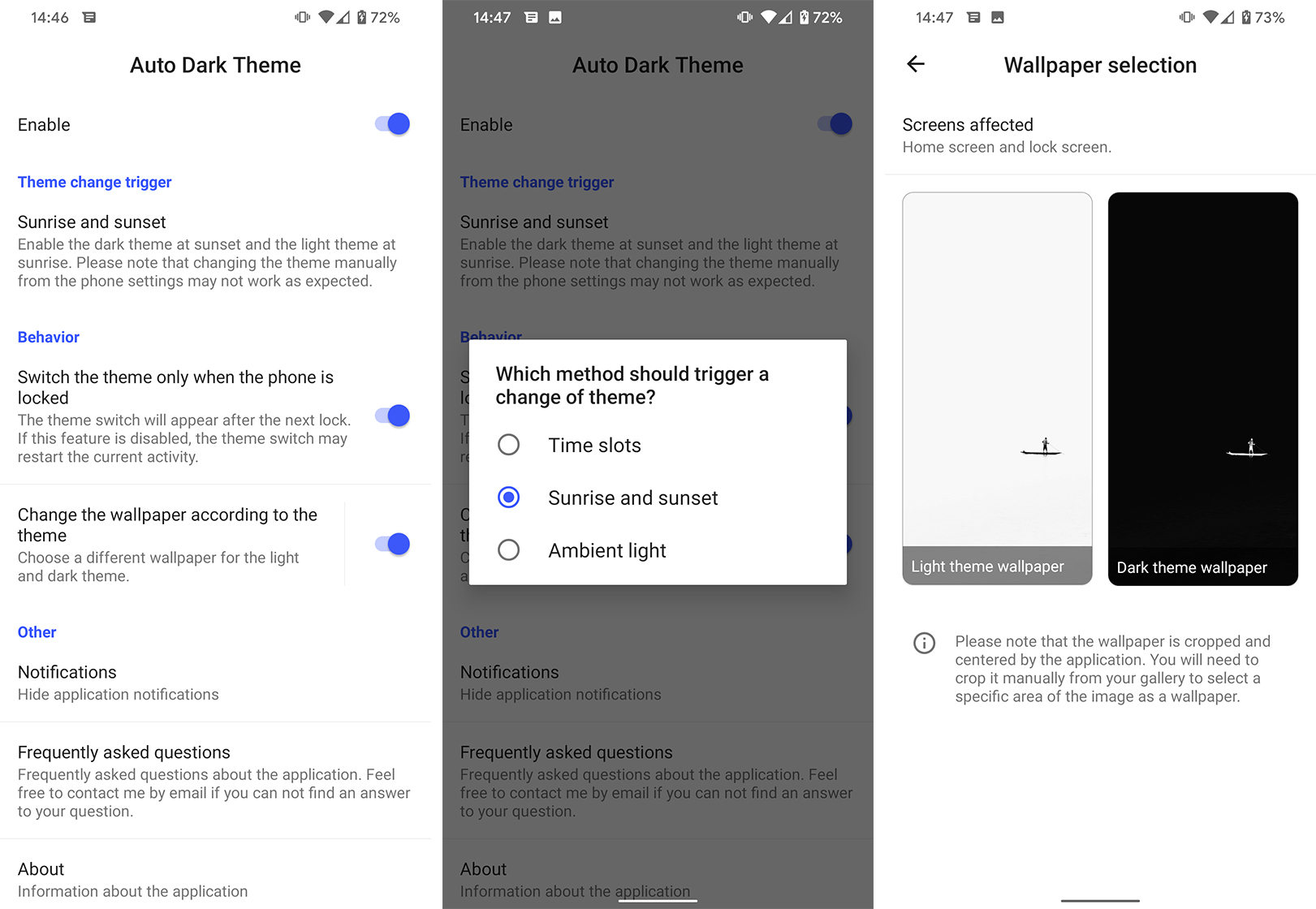
First, you’ll need to install Automatic Dark Theme from the Play Store. Once installed, launch the app. It’ll check for the permission and tell you if it has access. On your first launch, it should provide instructions on granting the permission.
You’ll also want to enable ‘USB Debugging’ on your device as well. To do so, head to ‘Developer options’ in the ‘System’ menu in Settings.
With USB Debugging on and the app open, plug your phone into your computer with ADB. Then, open the terminal to issue the following ADB command based on your system:
- Windows 10 Command Prompt: adb shell pm grant com.cannic.apps.automaticdarktheme android.permission.WRITE_SECURE_SETTINGS
- Windows 10 PowerShell: .\adb shell pm grant com.cannic.apps.automaticdarktheme android.permission.WRITE_SECURE_SETTINGS
- macOS/Linux Terminal: ./adb shell pm grant com.cannic.apps.automaticdarktheme android.permission.WRITE_SECURE_SETTINGS
And that’s it. With permission granted, you’re now able to set up Automatic Dark Mode and control your phone’s dark theme.
The app offers a number of ways to control dark theme, including based on time or sunrise/sunset. Additionally, you can set dark more to activate automatically in certain lowlight situations. Users can also set dark mode to switch when the phone is locked. This prevents Automatic Dark Theme from closing any apps you’re using when it makes the switch.
Finally, the app also lets you change the wallpaper based on the theme. You can set a wallpaper for light mode and one for dark mode. There’s also a quick settings toggle that lets you switch between light and dark mode on the fly.
Automatic Dark Theme doesn’t fix everything
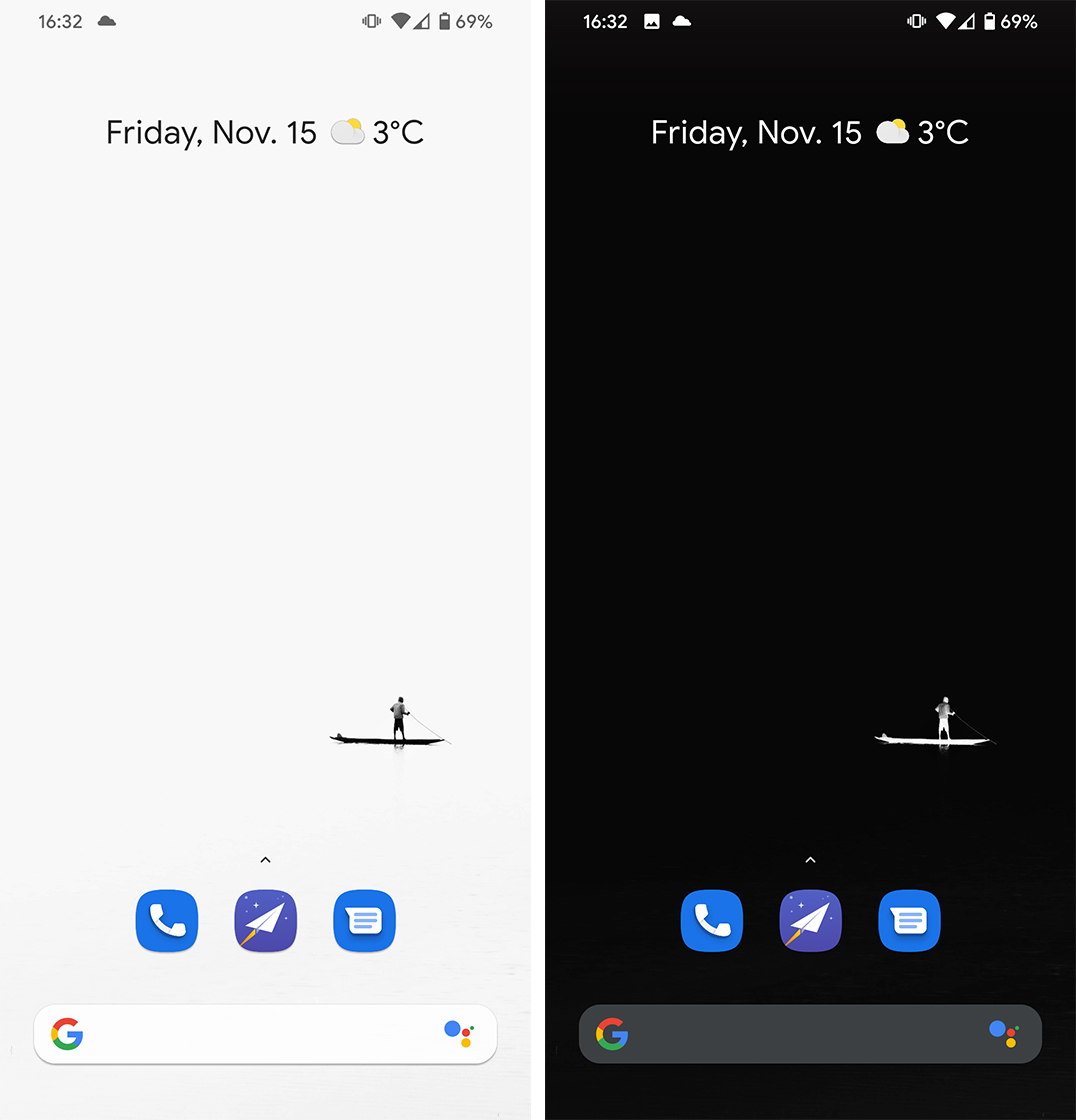
Unfortunately, Automatic Dark Theme isn’t perfect either. However, the flaws aren’t its fault necessarily. It doesn’t affect some things, such as Gboard keyboard — the default on many Android phones. Oddly, Gboard doesn’t change with automatic dark mode, considering it can change when you toggle dark mode on using Android 10’s system toggle.
Automatic Dark Theme also doesn’t affect apps that don’t have a dark mode, or don’t support the Android 10 dark mode toggle. In other words, apps like Twitter and Facebook Messenger, which have dark themes, don’t change automatically with Automatic Dark Theme. Apps like Instagram, which do support Android 10 dark mode, do change automatically.
Still, its better than nothing. If you’re interested in automating your phone’s dark theme, you can download Automatic Dark Theme for free from the Play Store.
MobileSyrup may earn a commission from purchases made via our links, which helps fund the journalism we provide free on our website. These links do not influence our editorial content. Support us here.


