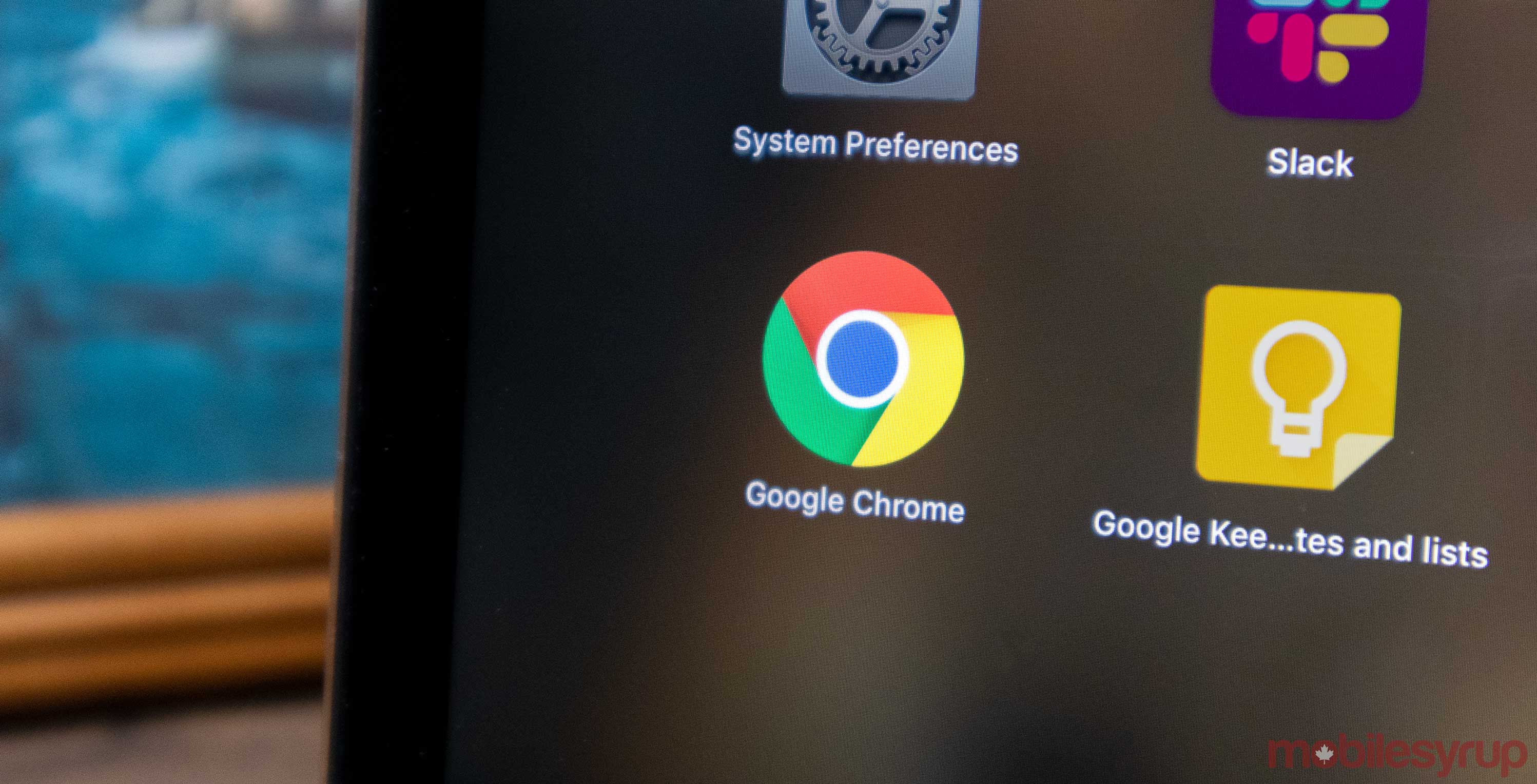
The latest stable release of the Google Chrome mobile app now features ‘Dark mode.’ Users will have to enable the feature not through Chrome’s setting but via Chrome flags. Chrome flags are similar to developer settings for the app, where users can find additional settings and test features.
To enable Dark mode, open Chrome and type ‘chrome://flags’ in the address bar. Then type the word dark in the search field. There will be two options: “Android web contents dark mode” and “Android Chrome UI dark mode.” The first option will make the content within each website dark, whereas the second option will make Chrome’s UI dark.
Then tap on ‘default’, and a drop-down menu will appear, and users just need to tap on the ‘enabled’ option. Chrome will then ask to relaunch, tap yes, and then close the app.
Afterwards, re-open Chrome and head to the app’s setting by tapping the three dots in the top right once you’re in the ‘Settings’ tab on the ‘Dark mode’ option and toggle it.
According to Android Headlines, this version of Dark mode works better than it did on Chrome Canary and the Chrome beta. However, there are some issues with content having introverted colours and text within text fields showing up white with white backgrounds. If this bothers you, it might be better to wait until it’s within Chrome’s base settings.
You can also enable ‘Dark mode’ by turning on battery saver, or if the handset you’re using has a dark mode toggle, however, this focuses on the app’s UI instead of the content.
Source: Android Headlines
MobileSyrup may earn a commission from purchases made via our links, which helps fund the journalism we provide free on our website. These links do not influence our editorial content. Support us here.


