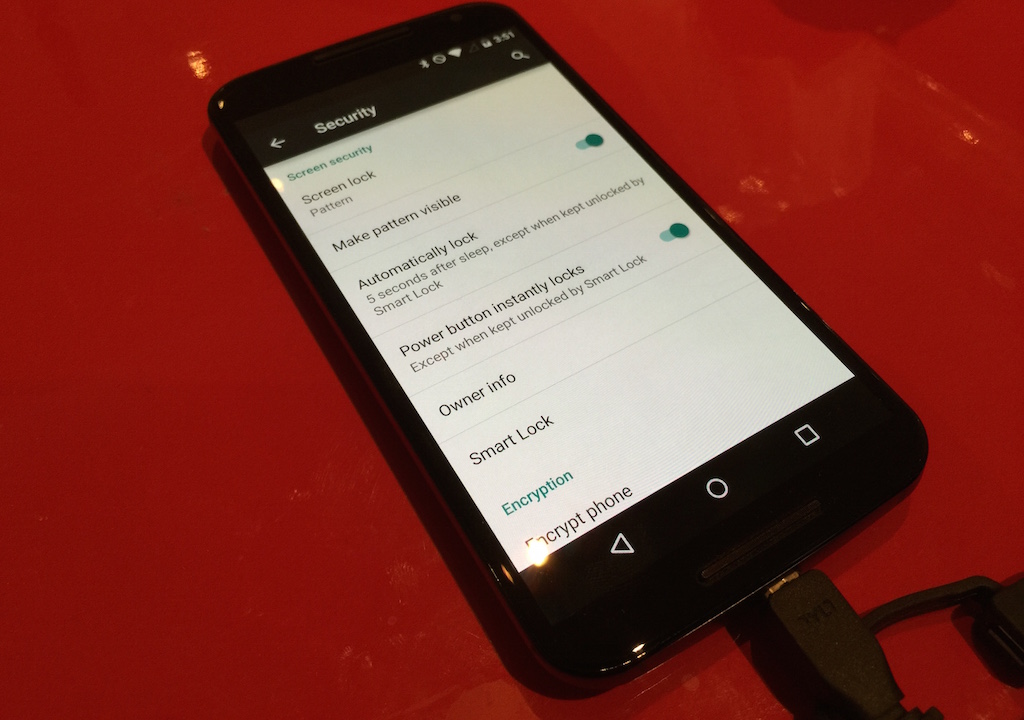
One of the best features in Android 5.0 Lollipop is the ability to temporarily disable or bypass a smartphone’s lock screen security using a new feature called Smart Lock.
The idea behind Smart Lock is to tether a device’s security to a set of user-controlled environments. Currently, there are three configurable elements under the Smart Lock ecosystem: Trusted devices; Trusted places; Trusted face.
Trusted devices: The ability to use a nearby Bluetooth device to confirm ownership, such as a smartwatch, Bluetooth speaker or sound system, or NFC tag.
Trusted places: The ability to use preset Google Maps locations for Home or Work, or a custom place, to determine ownership. This is less safe than Trusted devices due to the imprecise nature of the phone’s indoor location tracking.
Trusted face: The ability to use the front-facing camera to identify the phone’s owner.
—
While devices that ship with Android 5.0 Lollipop should display Smart Lock under Settings/Security, devices that have been upgraded from previous versions may not show it by default.
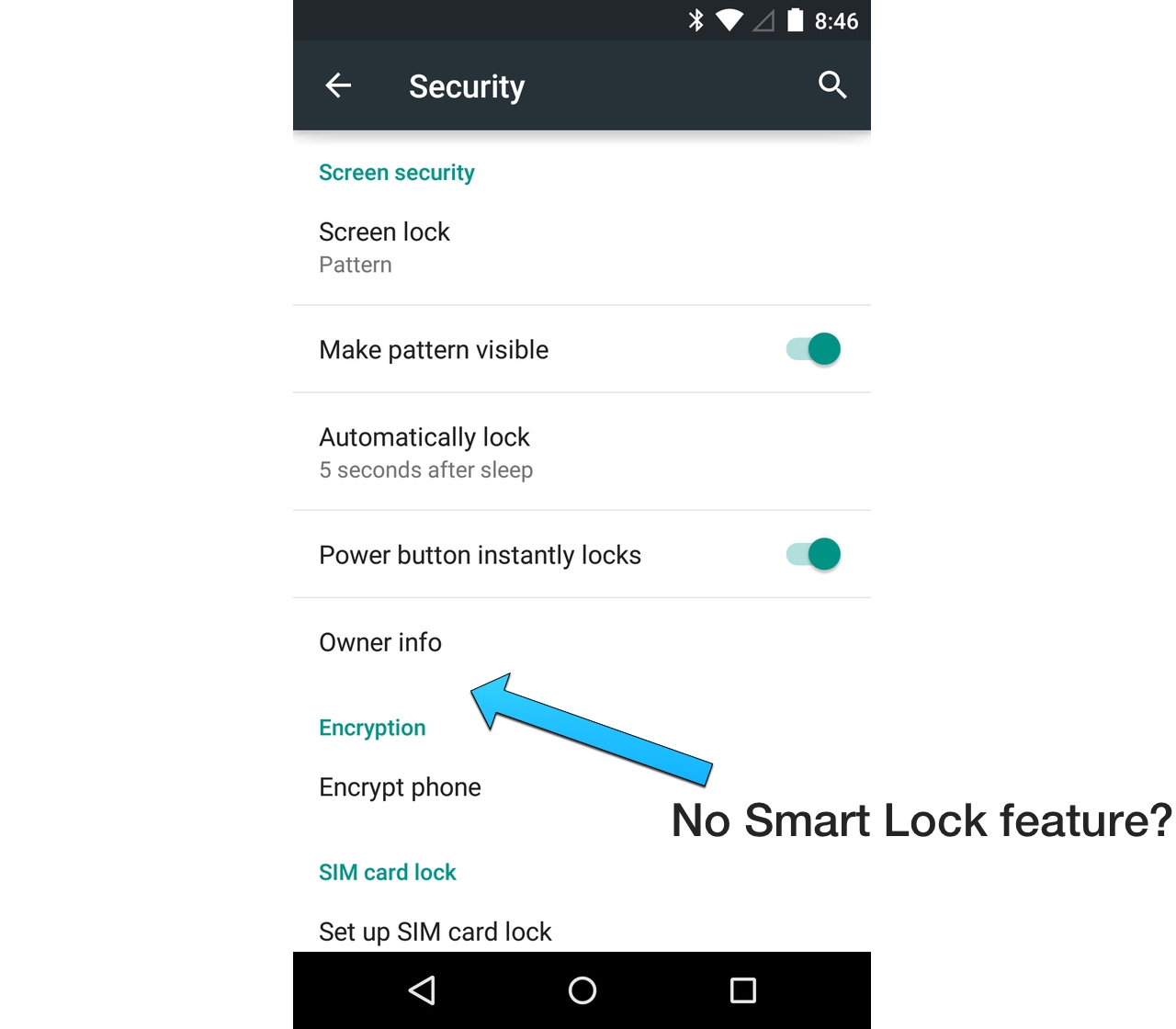
That’s because you need to enable something called Trust Agents, which is accessible under Advanced in the Security menu.
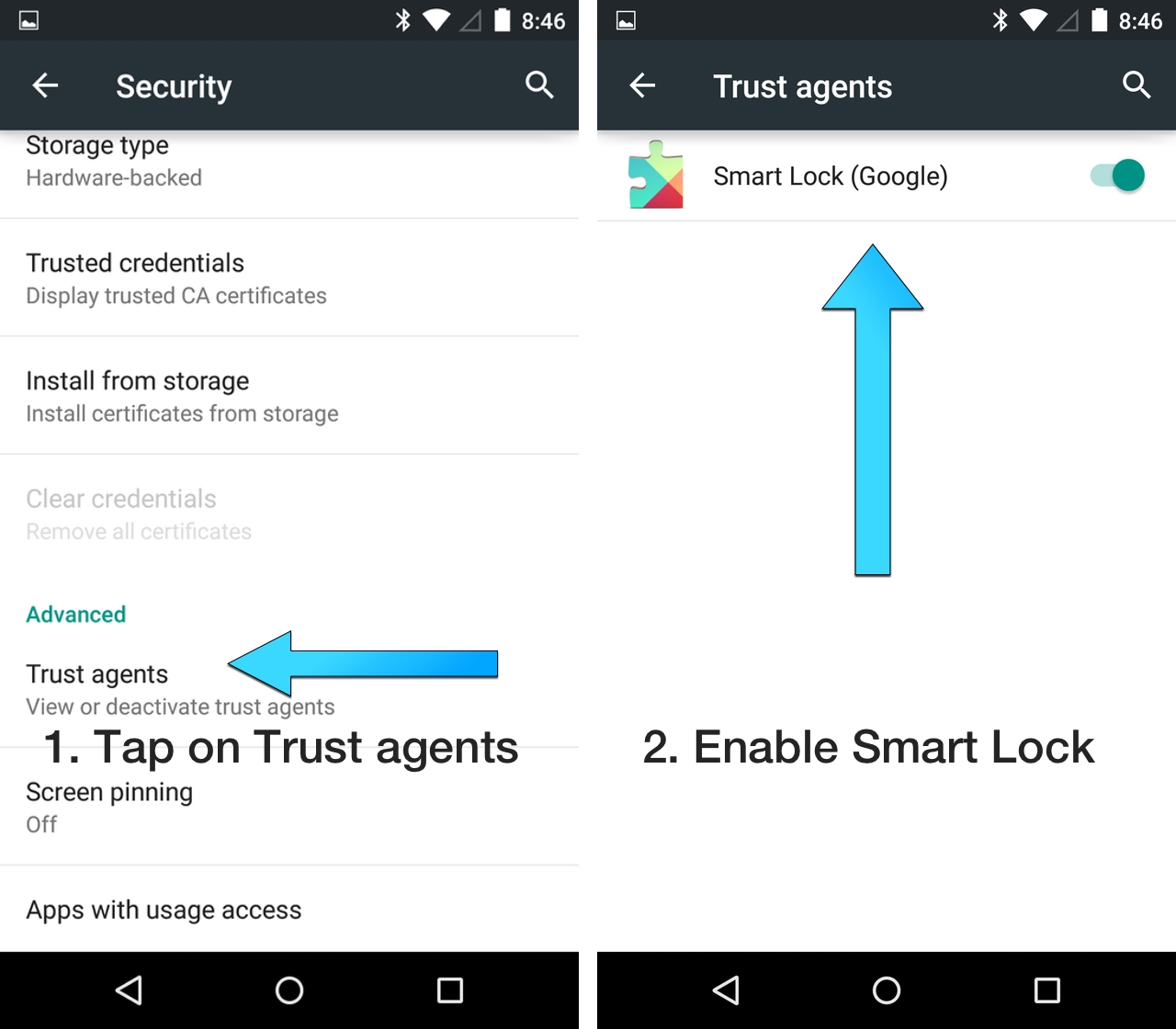
Once you’ve enabled Smart Lock under Trust Agents, you can go back to the main Security screen and see Smart Lock under the Owner Info tab.
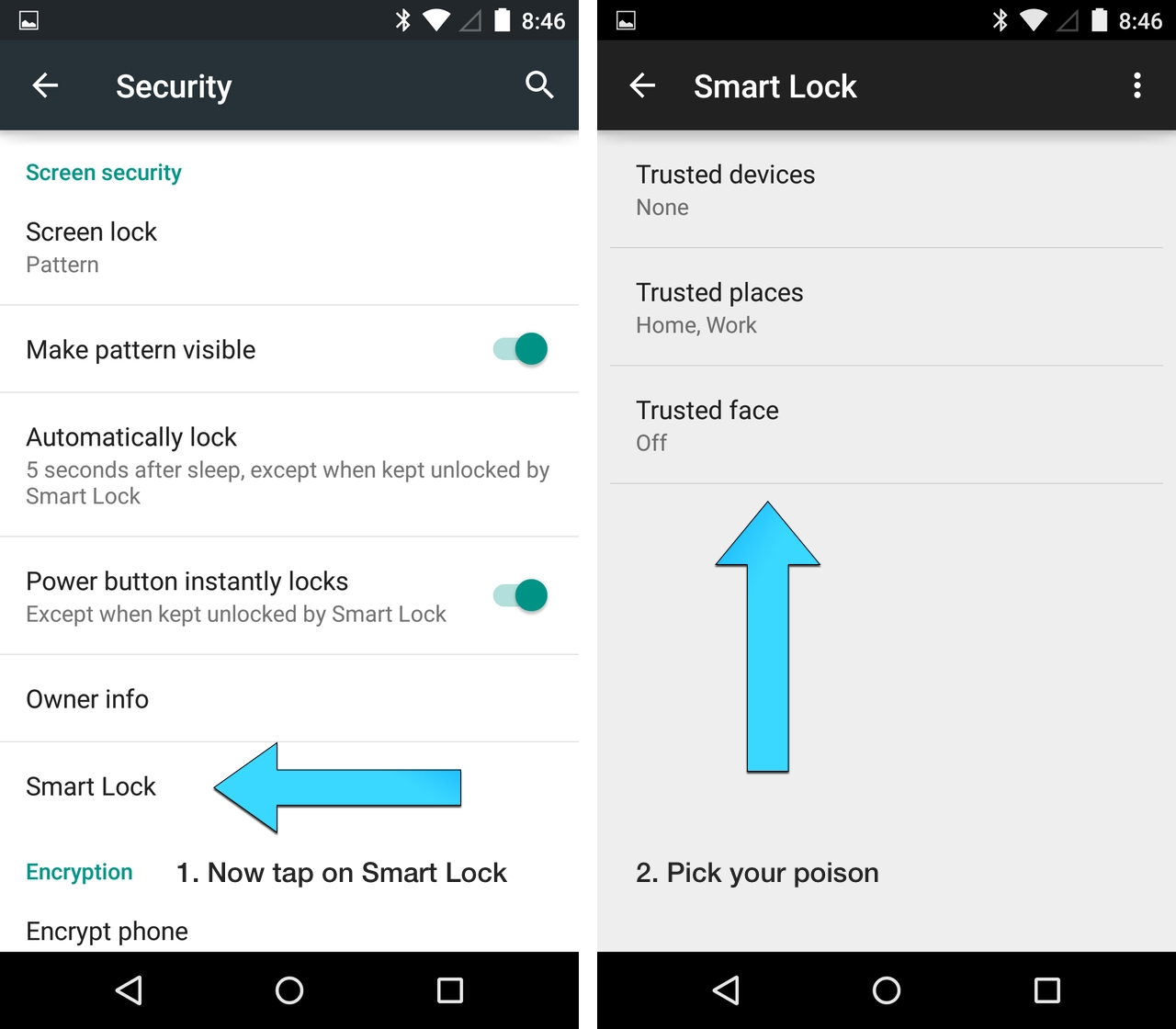
Tapping on Smart Lock will display the three choices, Trusted places, Trusted devices, Trusted face, that we talked about above.
Note: Smart Lock will only enable once a Screen Lock, such as Pattern or Pin, has been set.
MobileSyrup may earn a commission from purchases made via our links, which helps fund the journalism we provide free on our website. These links do not influence our editorial content. Support us here.


