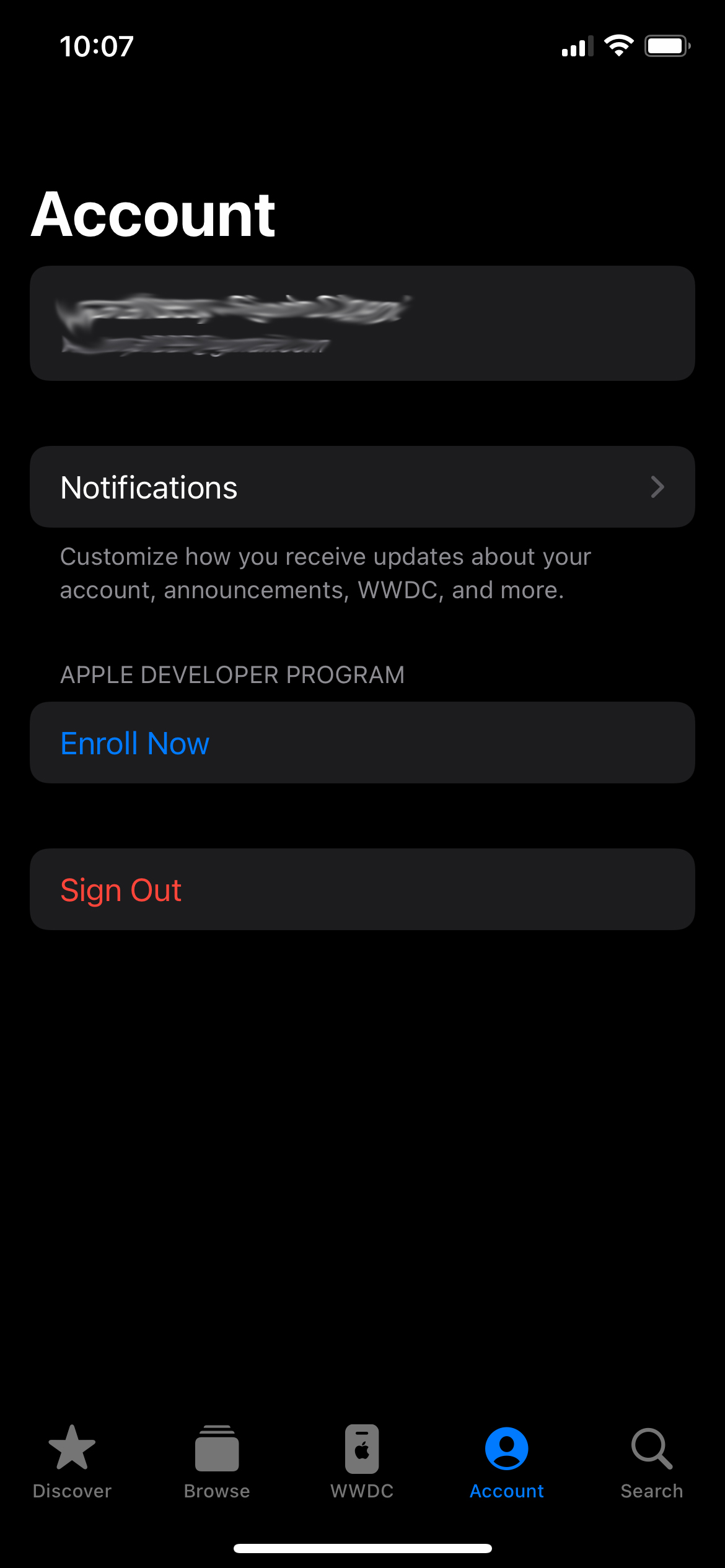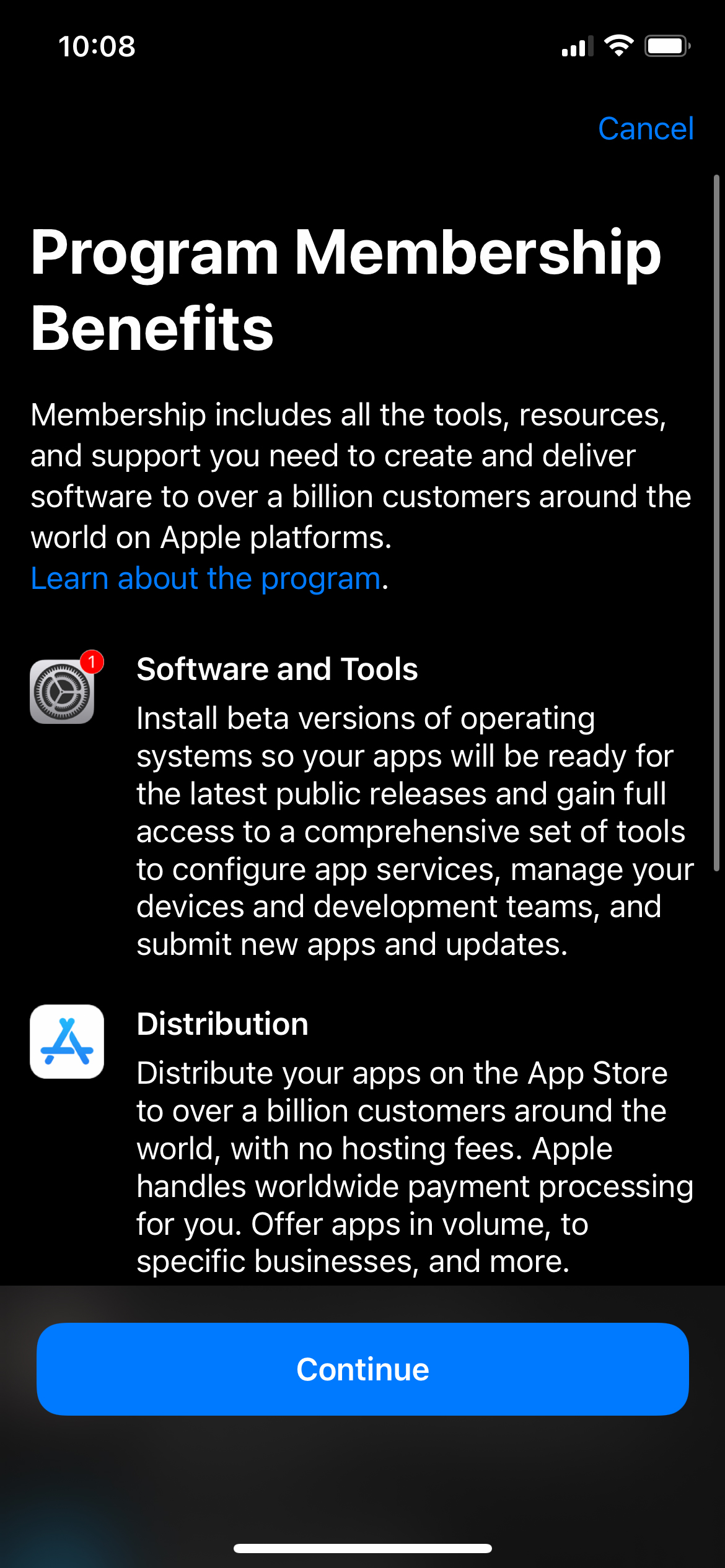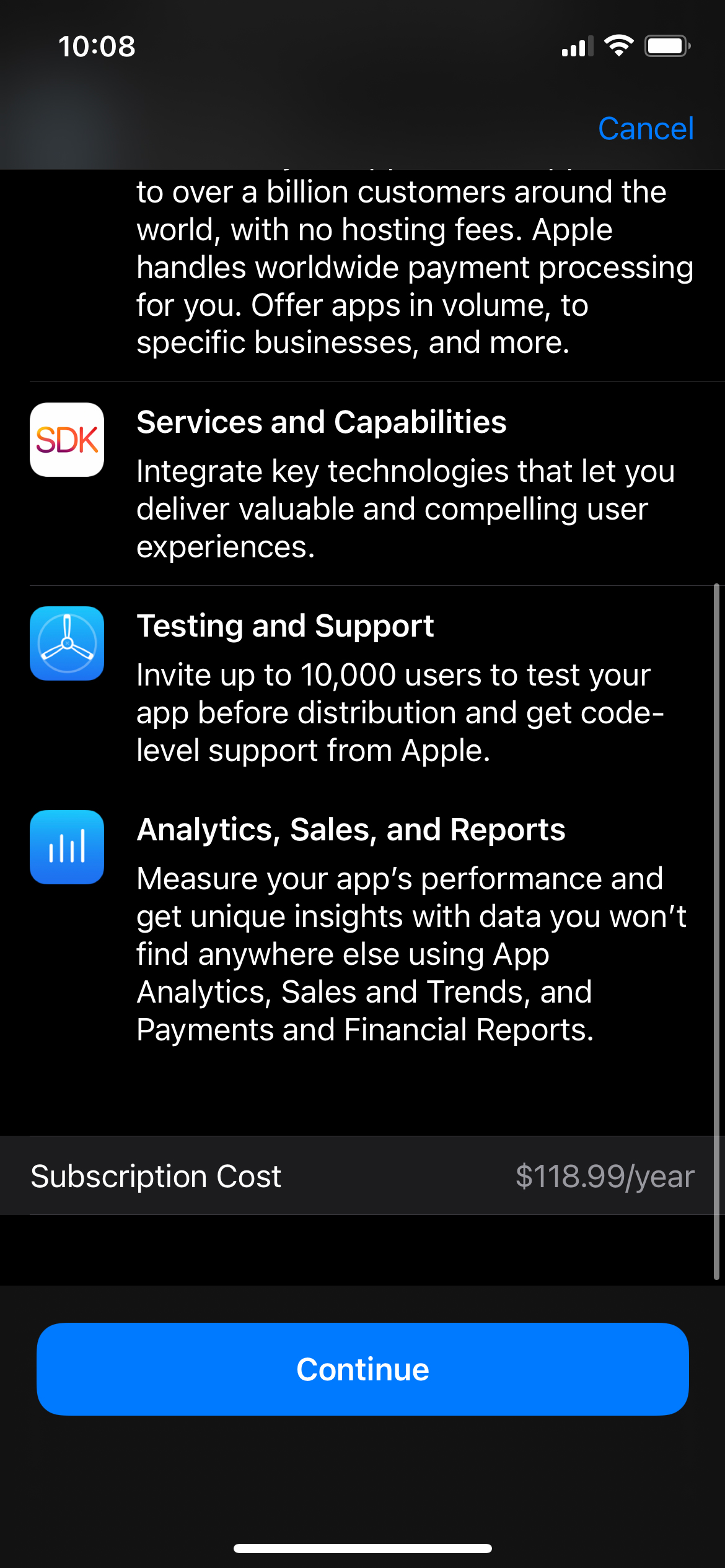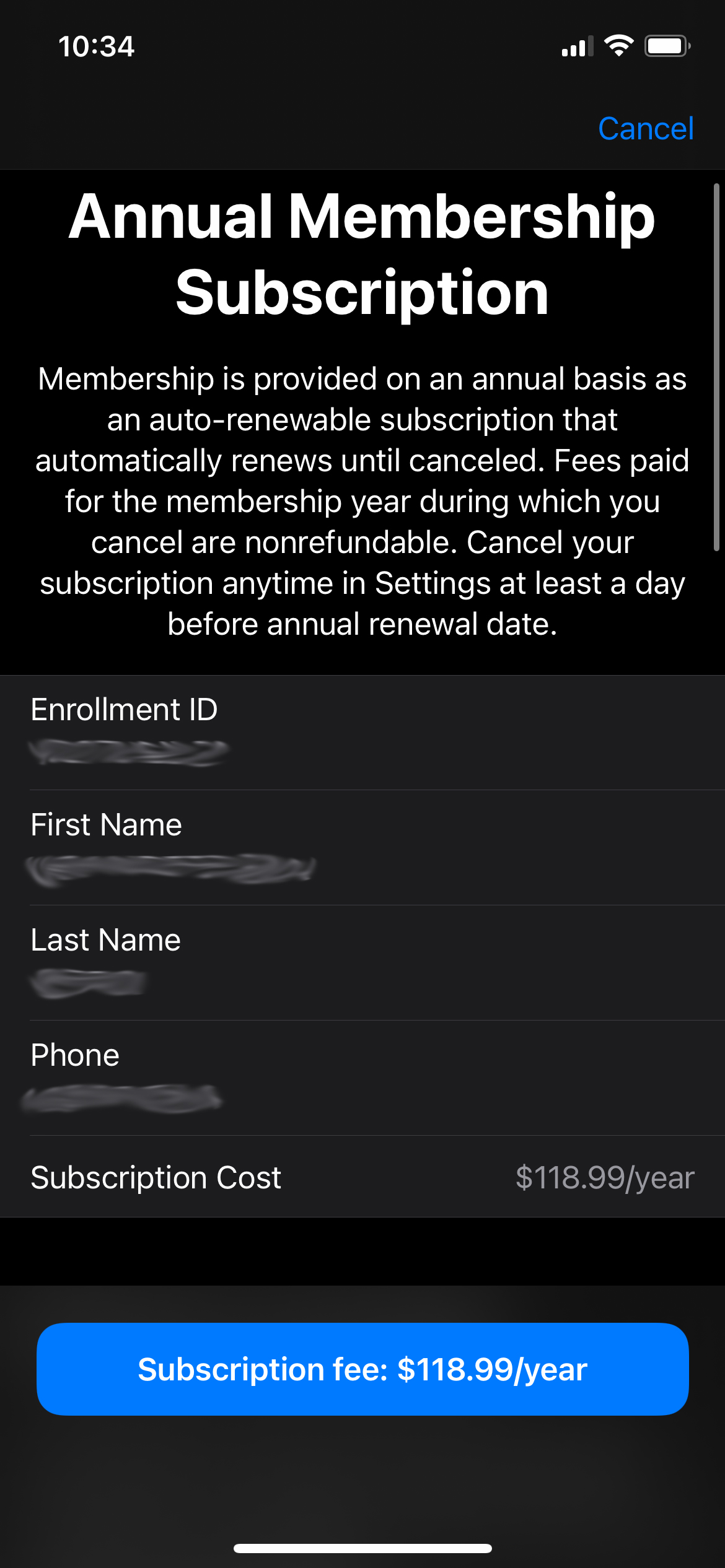Apple’s latest WWDC 2022-announced iOS 16’s public release is still a few months out, but if you can’t contain your excitement for the new operating system (OS), getting your hands on the developer beta isn’t too troublesome — all you need is a supported iPhone and an Apple Developer Account.
It’s worth noting that getting an Apple Developer Account comes with a $118.99/year subscription cost, so only proceed if you’re fine with spending that kind of money. Also worth noting is the first iOS 16 developer beta is called a developer beta for a reason. The OS is sure to have some unstable elements, as it’s something that Apple is still actively polishing. It would be prudent to install the beta operating system on a spare iPhone, if you have one. If not, make sure your backup all of your device’s data in case things go haywire.
If you already have a developer account, scroll down to the ‘Download section,’ but if you don’t, continue reading.
The simplest way to get your hands on an Apple Developer Account is through the Apple Developer app. Download the app from the App Store and head to the in-app ‘Account’ section. The app will ask you to sign in with your Apple ID, after which, you can click on the ‘Enroll Now’ button.
You’ll then have to agree to Apple’s Developer Account agreement, and inform Apple if you are an individual, organization, nonprofit, educational institution or the government. Choose whatever fits according to your description and continue. You will now be brought to the payment screen where you are told about the subscription’s annually recurring cost, how to cancel it, what is included with the membership and more.
Download
Once you’ve got your hands on a developer account, the rest of the download procedure is simple.
Head to developer.apple.com on your iPhone, tap on the menu on the left and tap on ‘Discover.’ You will be brought to a new operating system page, and you need to tap on ‘iOS.’
Tap on ‘Download’ on the top right and log in with your Apple Developer Account credentials. Tap on ‘Download’ again after signing in and you’ll see the iOS beta software profile has begun downloading.
Once the download is complete, head to your iPhone’s Settings and tap on ‘Profile Downloaded’ under your Apple ID banner, tap on ‘Install’ and enter your device’s passcode. Provide your consent and tap on ‘Install’ again. Upon the completion of installation, restart your device.
Then, update your iPhone like you normally would. Head to Settings > General > Software Update > Download and Install and you’re good to go. The update is about 5GB, so it might take a while for it to complete, after which your device will automatically restart and install the new operating system, allowing you to try out all the fun new stuff in iOS 16 like customizable lock screens, updated Messages, the new iCloud Shared Photo Library and more.
MobileSyrup may earn a commission from purchases made via our links, which helps fund the journalism we provide free on our website. These links do not influence our editorial content. Support us here.