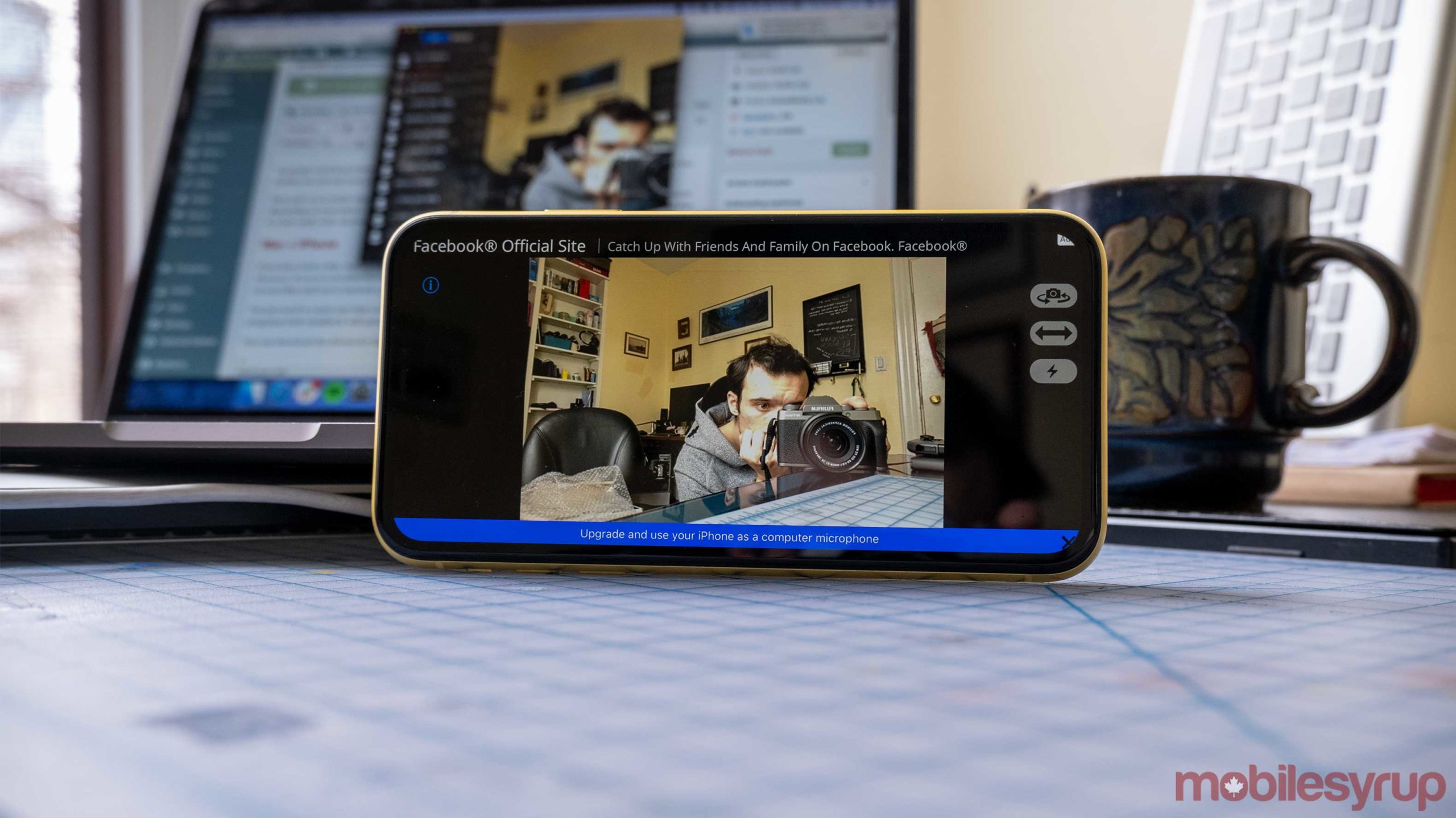
As people work from home webcams are becoming increasingly more valuable, but did you know that with a few tweaks, you can use your phone’s front-facing camera as a webcam with your computer?
That said, it’s a multi-step process, so if you want to do this, it will take a few minutes. The setup is also different depending on your phone and computer combination. For instance, if you have a Mac and an iPhone, I found this works well. On the other hand, Android and Mac was another story.
Mac + iPhone
If you have both a Mac and an iPhone, you likely don’t need this trick since most Macs have built-in webcams. However, if you’re computer camera is broken, you can download the Epoch Camera app on your phone (or iPad), and a set of drivers on your Mac, then you’re good to go.
You just need to make sure that you’re connected to the same Wi-Fi network, and if you have the app and the programs both installed, it automatically works.
Take note: for all of these solutions that require Epoch Cam, you’ll need to either use headphones with a mic or your computer’s built-in mic if it has one. You can’t talk through the free version of the app, and it costs $6.99 CAD on Android and $10.99 on iOS. Still, this is a lot less compared to the cost of most webcams.
You can download the drivers for Epoch Cam on the Kinoni website.
Mac + Android
You can also use Epoch Cam to connect an Android phone to your Mac, but as far as I can tell this feature is still in beta and doesn’t work nearly as well. In the free version of the software on Android, there’s no way to choose which camera to use, so it defaulted to the back camera on my OnePlus 8 Pro, and it would only focus on things that were about half an inch in front of it.
The setup is still the same. Download the app on your phone, install the drivers from Kinoni.com, connect to the same Wi-Fi, and you’re good to go.
I had to close and re-open the app a few times to get it working, but once it connected the first time solidly, it was pretty good. On a Pixel 3, I was still locked to the rear camera, but the focus was much clearer.
Windows + Android
Once again, you can use Epoch Cam, but it’s limited options on Android make it one of the worst choices. There is also a popular tool called DroidCam that works a bit better.
The DroidCam setup is a little less streamlined compared to Epoch Cam, but I think most people should be able to figure it out. Of course, you’ll need to download the app on your phone and a companion client on your PC. You can download it from dev47app.com.
Then open the client and the app on the same Wi-Fi network. On your PC, it will ask you to input the Wi-Fi IP address and the ‘DroidCam Port,’ which are presented in the app.
You can download DroidCam for free.
Windows + iPhone
Once again, we’re back to Epoch Cam. It works the same as it did above, but you’ll need to download the Windows Drivers instead of the Mac ones.
While there are several other free apps available on both iOS and Android that can do this, I found that the convenience of Epoch Cam and the features of DroidCam to work well. They’re also both easy enough to use, so most people should be able to figure them out.
MobileSyrup may earn a commission from purchases made via our links, which helps fund the journalism we provide free on our website. These links do not influence our editorial content. Support us here.


