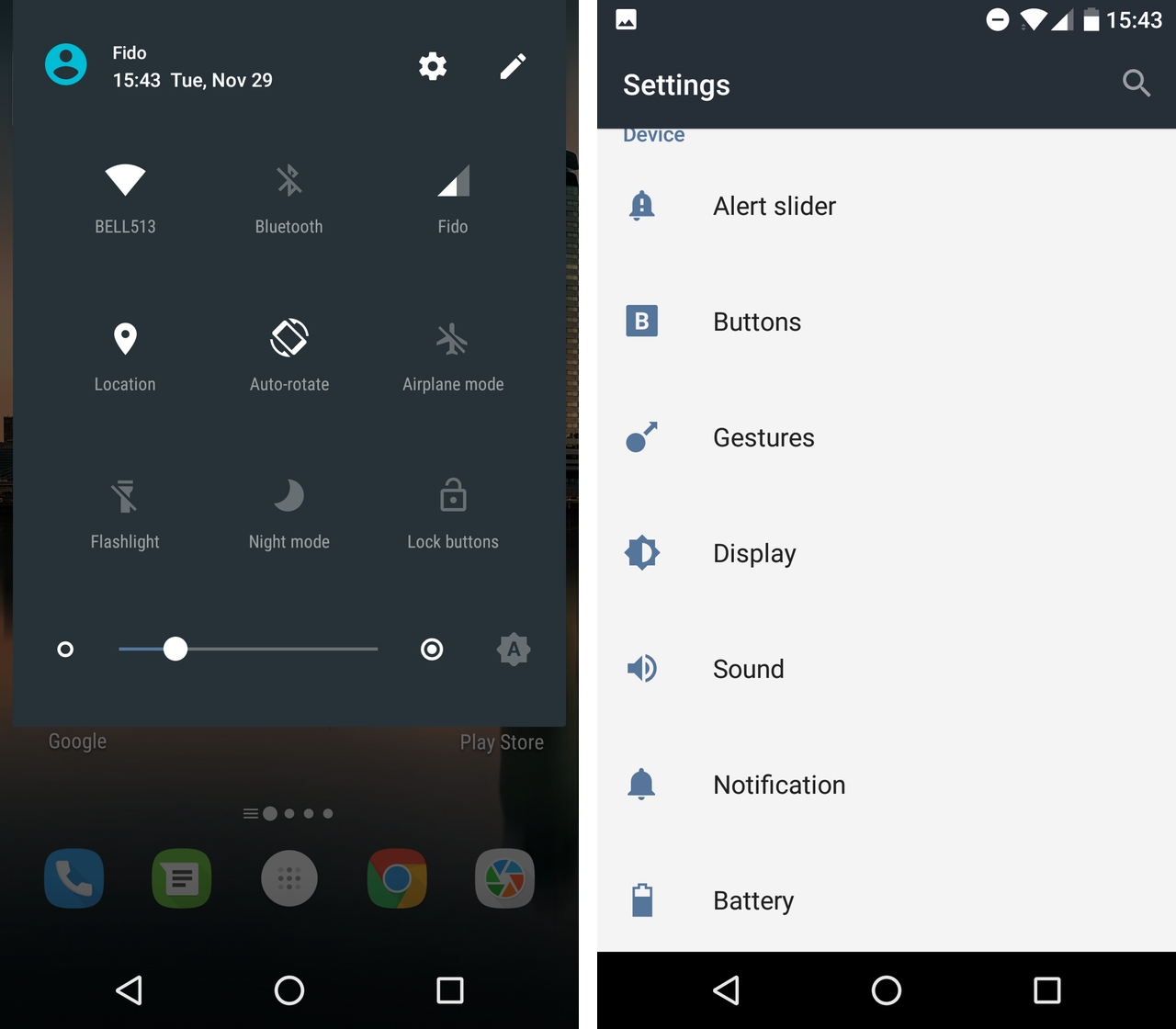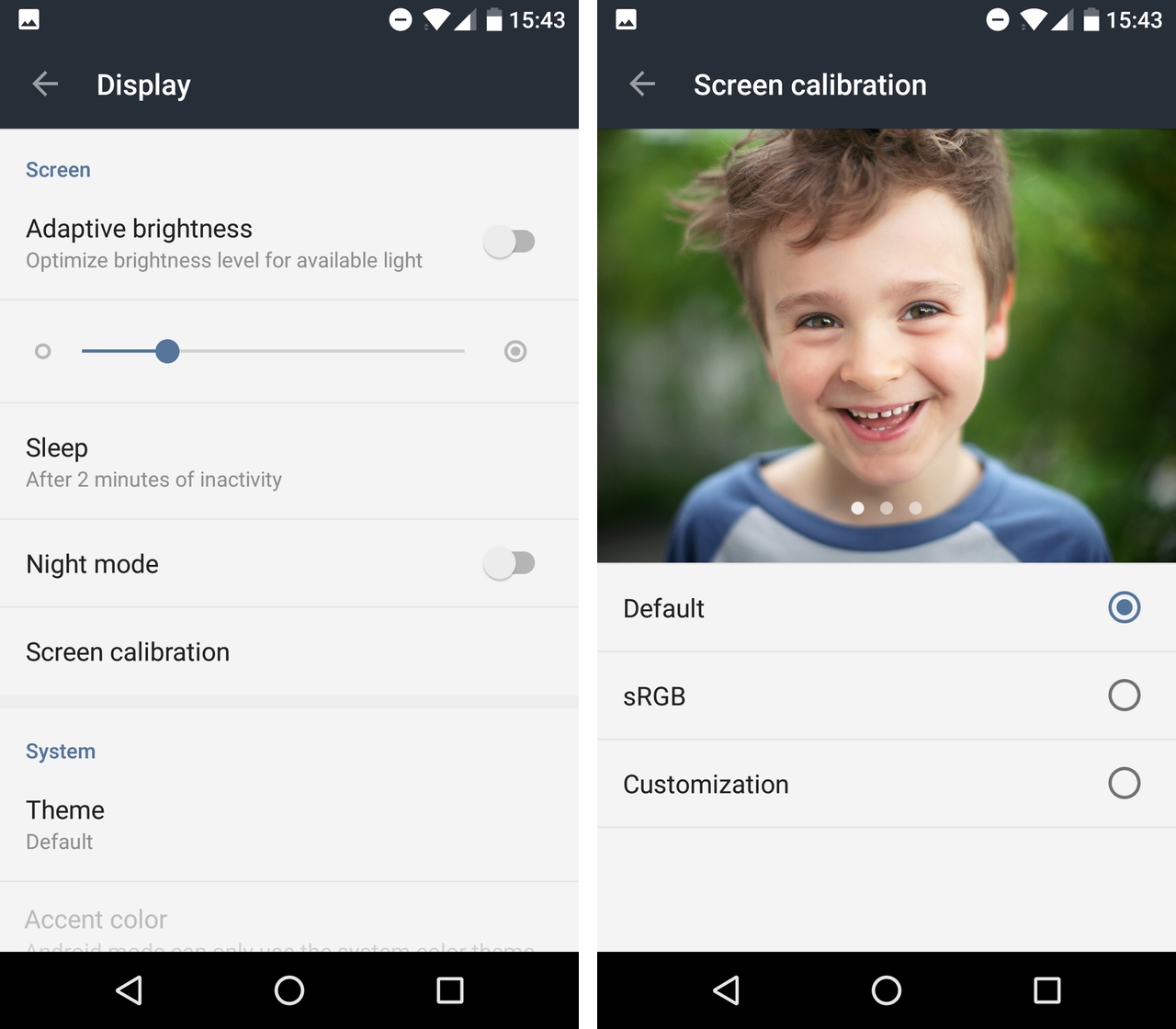If you own a OnePlus 3 or OnePlus 3T, you may notice that the phone’s display looks different compared to other smartphones, TV and computer screens. That’s because the OnePlus 3 screen’s isn’t calibrated to something called sRGB, at least not out of the box.
Without getting into too much technical detail, sRGB is colour space that was created by Microsoft and HP in the mid-90s. While it doesn’t represent the entire range of colour the human eye can see, when it comes to the content we consume on our smartphones, almost all of it is designed or edited to feature colours that fit within the confines of the sRGB colour space.
At launch, OnePlus calibrated the OP3’s screen to target the NTSC colour gamut. Android doesn’t have a system level way to manage colours, so smartphone screens that can display a wider colour gamut than sRGB like the OP3 tend to reproduce colours inaccurately.

Thankfully, listening to consumer feedback, OnePlus updated Oxygen OS post-launch to allow users to switch between the OP3’s original colour gamut and the sRGB. More recently, the company updated the OnePlus 3 again to make that option easier to find.
In the spirit of that change, here’s how to enable the OnePlus 3’s sRGB colour space option (note that these same steps apply to the OnePlus 3T, as well).
- Download the latest version of Oxygen OS. As I mentioned earlier, while they’re not necessary, more recent Oxygen OS releases make it a lot easier to switch to the OP3’s sRGB colour space option.
- Pull down your phone’s notification shade and tap on the cog icon to open Android’s Settings menu.
- Scroll down to the ‘Device’ section and tap on the ‘Display’ sub- heading.
- Now tap on the ‘Screen calibration’ heading.
- Out of the box, the OnePlus 3 should be set to ‘Default,’ tap the sRGB option to switch colour spaces.
- That’s it, you’re done.
If you’re not on the latest version of Oxygen OS, 3.5.3, the process is a bit more convoluted but still doable.
- Pull down your phone’s notification shade and tap on the cog icon to open Android’s Settings menu.
- Scroll down to “About phone” sub-heading and tap on it.
- Scroll down to “Build number” and tap seven times on the heading. If you did this step correctly, you’ll get a cute prompt that says, “You’re now a developer.” If only real life was so easy.
- Tap the back button at the top of the setting menu and now look for a “Developer options” heading. It should be between the “Advanced” and “System updates” headings.
- There are a lot of different options here, but the one you’re looking for is labeled “Picture colour mode.”
- Toggle the use sRGB option on.
Depending on how attuned you are to these things, you may not like how the colours now look on your OnePlus 3.
Give it some time; you’ll likely find the more accurate colours to be far more pleasant in the long run.
MobileSyrup may earn a commission from purchases made via our links, which helps fund the journalism we provide free on our website. These links do not influence our editorial content. Support us here.