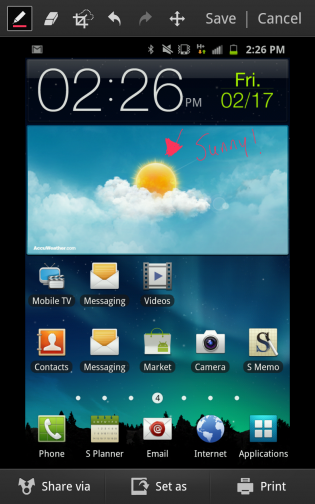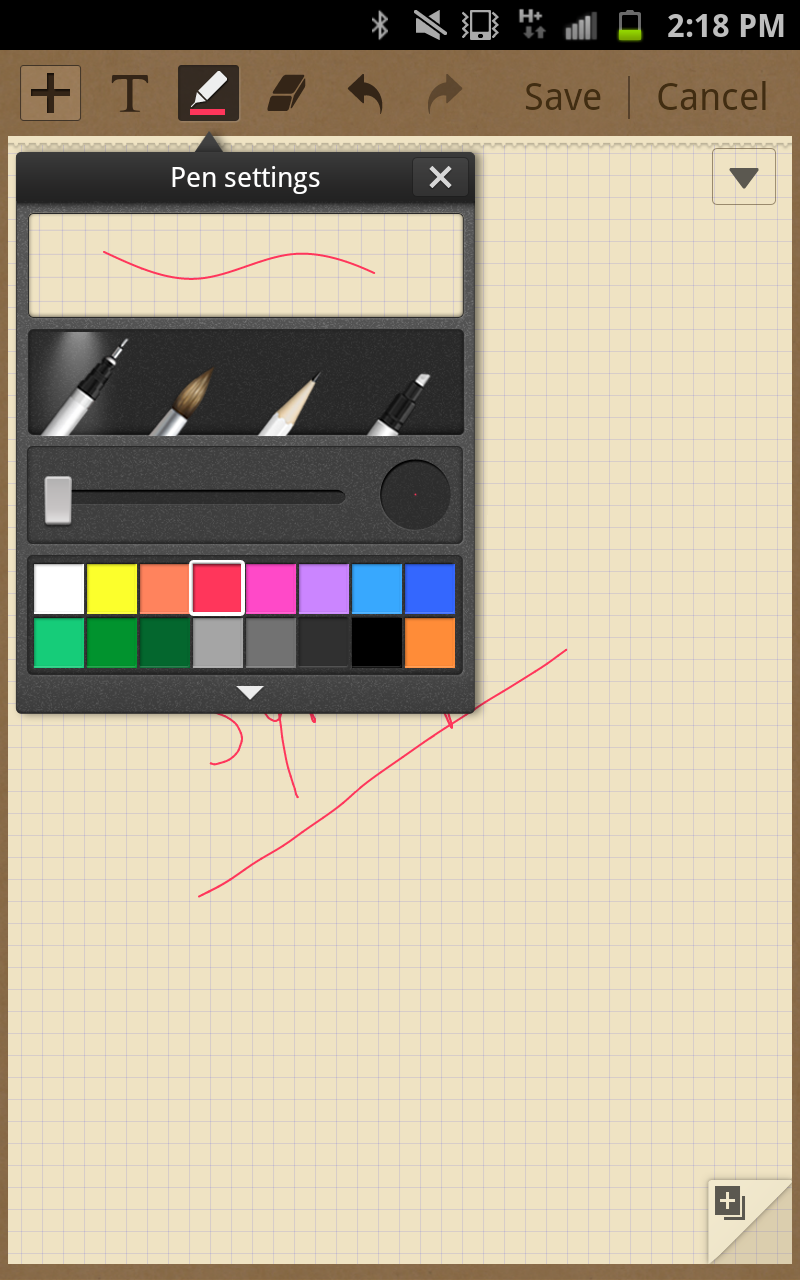In Part One of our Samsung Galaxy Note review, we looked extensively at the formidable hardware inside the 5.3-inch HD device, and how it translates to real-world usage. A lot of you said that it was far too big, others that it was definitely going to be your next smartphone.
Unlike Apple, which brings out one model per year, Samsung’s advantage is its choice. There is a congruity to all the designs, a practiced “Galaxy” discipline, but ultimately there is choice for every carrier, and most size, price and speed preferences.
As Samsung’s largest and most expensive handset, it is going to be divisive. But there is more to the Note than just the hardware: its TouchWIZ software has been altered to support the S Pen, and its wider, spacious form factor. Let’s take a run through the most important interface augmentations, and then tally up the results to see if the Note should be your next smartphone.
Dispelling Rumours
A couple things to get out of the way first. Unlike what’s noted on Bell’s website, the Note comes with 1GB of RAM. In truth, only around 770MB is accessible to the user, but this it is still considerably more than the 512MB that was initially rumoured.
The other rumour that’s going around is that the Note is “useless,” cumbersome and difficult to use as a telephone. To this I say, why are you even considering purchasing the Note if you want a smaller device? Samsung is marketing the Note as a crossover phone/tablet hybrid and will gladly take your money for a Galaxy S II, a Galaxy Nexus or a Galaxy Tab. The Note, with its inductive Wacom-powered S Pen, can be used solely as an oversized phone, or as a micro tablet. The Note is anything but useless or cumbersome — if you’ve ever used an iPad or even a Playbook, the Note will feel right in your hands — but it will take you eliminating your prejudices as to what qualifies as a “phone.” An iPhone this is not.
The S Pen
The bottom of the Note is home to an inductive stylus called the S Pen. We all know about it now, so let’s cut straight to the point. Does it add anything profoundly valuable to the enormous Note? Yes and no. It all depends on what type of user you are.
If you’re the type of user I like to call the “brainwave” — the one constantly doodling in his or her notebook, recalling daily affirmations, little scribbles or brief notes in Evernote, Springpad — the S Pen is a wonderful, versatile tool. By holding down the single button and touching the screen, you activate pre-defined functions. Press down on the screen (with the button held) and you will take a screenshot on which you can annotate using various pen sizes, brushes, colours and consistencies. Unlike capacitive stylii, the S Pen is pressure-sensitive, making it considerably easier to alter the thickness of a single pen stroke. I say easier and not easy because there is still a precious delay between your brain, your hand and the results on screen. You must constantly be aware of this, and compensate accordingly. As such, it’s difficult to find the effortless motion needed to put “brainwave” thoughts to digital paper.
Double-tap anywhere on the screen (with the button held) and a small box opens atop your current app, regardless of what you’re doing. This is S Memo Lite, and is merely a sketchpad used to scratch down a quick thought, or jot a reminder. It seems useful until you realize you can’t use this method to re-open an existing Lite note; you must enter S Memo proper, wherein your chicken scratch is saved.
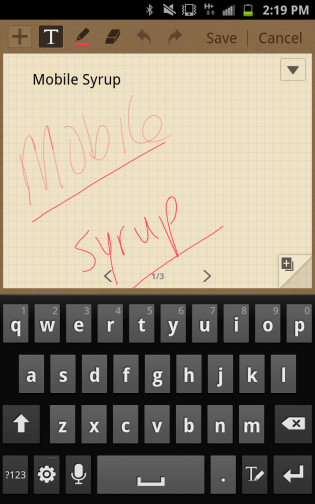
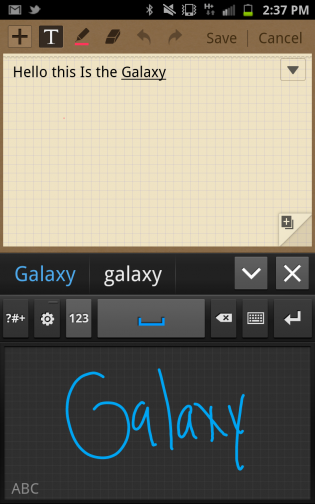
S Memo is the equivalent of what Evernote became on HTC’s Flyer, though not quite as thorough. You can type, draw, paint, sketch and jot, with multiple pens, brushes and fonts. In a way this is the centrepiece of S Pen interaction, and as such is a little disappointing. Other than the core “memo” functionality, the S Pen is not used for much but sketching and annotation, in which it falls slightly short based on the noticeable and frustrating delay between pen and “paper.” Nevertheless, if you are accustomed to using a Wacom tablet to sketch or take notes, the S Pen has the potential to be useful. For me, I’d imagine only taking it out of the holster to show off.
You can use the S Pen to write prose, though the conversion software is appallingly inaccurate, and I’d imagine anyone accustomed to typing on a virtual keyboard will craft sentences much faster than writing out, and subsequently correcting, written sentences.
Last year, Samsung released a SDK for the S Pen in hopes that app developers would add support to their existing apps, or create new ones around its functionality. One such app is the excellent ezPDF Reader, available for $2.99. I found using the S Pen to annotate PDFs not only enjoyable, but more responsive than in Samsung’s own S Memo app, and goes to show that the technology is there, it’s just waiting for great apps to be build around it.
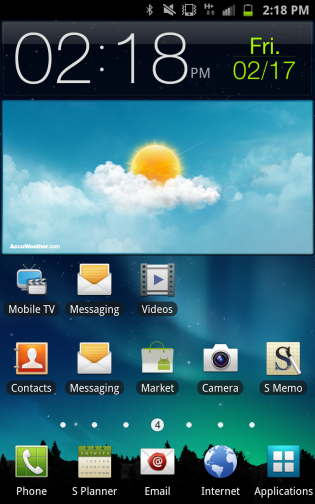
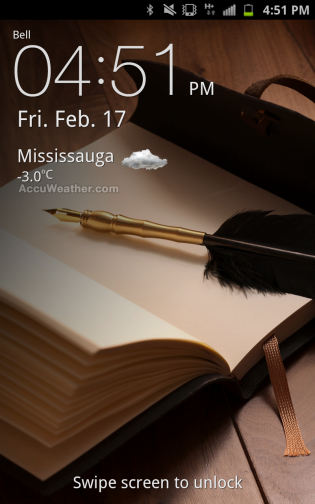
TouchWIZ 4 and the Curse of Gingerbread
The Galaxy Note will get Ice Cream Sandwich, but will is not good enough for me after three months of using the Galaxy Nexus. For a full overview of Samsung’s custom Android skin, check out our original Galaxy S II review, but suffice it to say, there is no learning arc here.
With seven home screens, each consisting of a 5×4 square grid, you have a lot more room for widgets, icons and folders. The app drawer, too, is a little bit more spacious but operates the same way as its predecessors: a horizontal grid of icons that can be rearranged by using the Edit feature. You can add extra pages and create folders, though the methods to do so are not nearly as intuitive as Google’s own folder creation in Android 4.0.
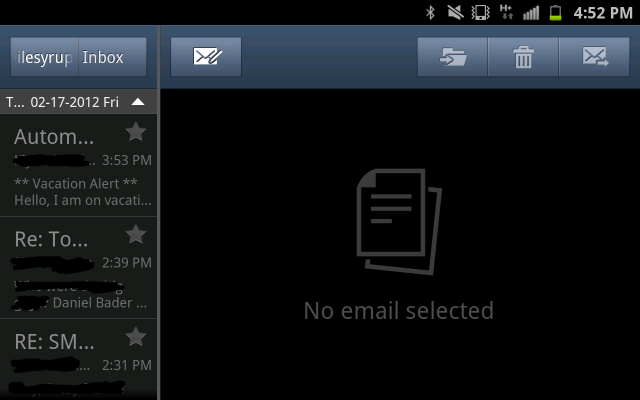
Samsung has altered its email and calendar apps to suit the extra wide real estate of the Note. In landscape mode, both apps open up a side panel; Email allows you scroll vertically through your correspondances; Calendar uses an optional tab profile to select different views. Samsung has implemented a two-finger gesture in the Calendar app to show and hide these tabs.
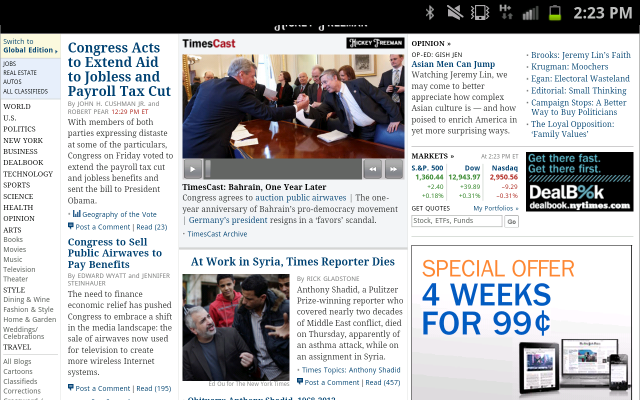
The Samsung browser is still heads and tails better than any other Android manufacturer’s, with buttery smooth hardware acceleration, independent brightness settings and unbelievably fast speeds over LTE. There were times I yearned for the more versatile tabs layout of Chrome for Android, but I still found the Note by far the most enjoyable mobile browsing experience I’ve ever had.
Overall performance throughout the UI is smooth, but not noticeably more so than previous Galaxy S II iterations. What I missed more than anything, going from the Galaxy Nexus to the Note, were Google’s first-party apps. Gmail, YouTube, Google Talk, Gallery are all untouched from Gingerbread’s original versions, and they feel not only clunky but slow. And while Samsung did its best to update most-used apps like Email, Calendar and Camera, they too pale in comparison to Google’s Ice Cream Sandwich versions. More than anything, I missed the swipe-to-clear feature from stock ICS’ notification bar, and the excellent battery and bandwidth usage sections in Settings. While I have no doubt Android 4.0 will arrive sometime this year for the Galaxy Note, it is not soon enough.
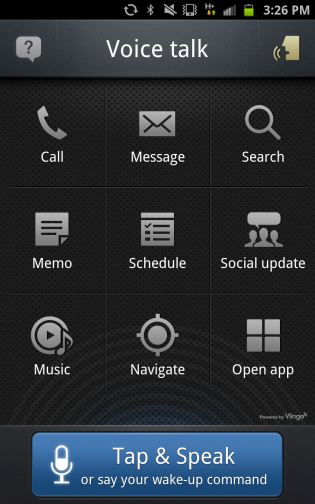
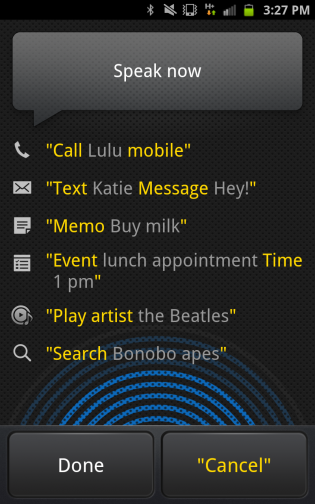
Voice Actions
While Vlingo is no Siri, its implementation on the latest Samsung devices is the best on the Android platform. The app cannot be activated automatically by double-tapping the home button like it could on the Galaxy S II, but once inside the Voice Talk app it listens for a custom voice memo such as “Hey Galaxy” (which is the default) or one of your choosing.
The app engine lacks the semantic comprehension abilities of Siri, but for pre-determined messages such as “Navigate to,” “Check schedule,” or “Play artist Radiohead,” it works surprisingly well. The app has large buttons for quick access to certain features, as well as a Driving Mode which will read notifications and incoming caller names over the loudspeaker or Bluetooth. To that end, Vlingo can be automatically activated whenever a Bluetooth headset is connected to the device but it needs to be combined with an OS-wide system like Motorola’s Smart Actions to be taken full advantage of.
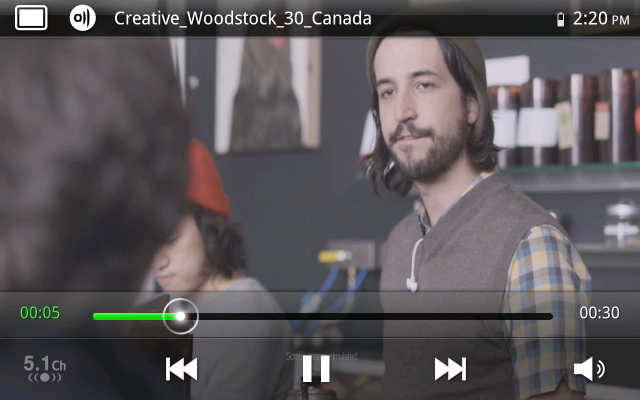
Media Consumption and Gaming
The Galaxy Note uses a dual-core Snapdragon S3 processor clocked at 1.5Ghz, with an Adreno 220 GPU. As we went over in Part One, while performance is good, it’s nowhere near as capable as the Exynos processor inside the international Note, and this is no more evident than when watching media.
For the most part, the Note is a fantastic media consumption device. Anything from Netflix to Bell’s Mobile TV look and sound gorgeous, but load up anything more CPU-intensive than a low-bitrate 720p video and the device can’t keep up.
In games like Riptide GP and Sleepy Jack, both of which are GPU-intensive games, the Note maintained fairly smooth frame rates, but sputtered every once in a while — too often in my eyes. It’s unlikely the Note will let you down in the performance department — as a reviewer, I am extremely sensitive to performance deltas between devices — but as all three major carriers’ most expensive device, the Note should be its best performer.
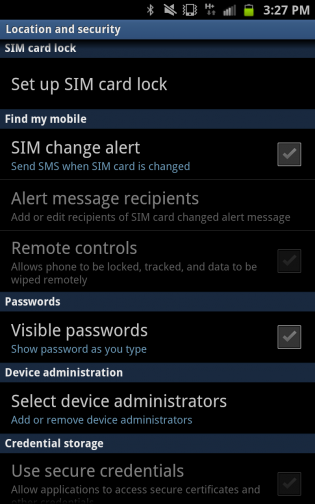
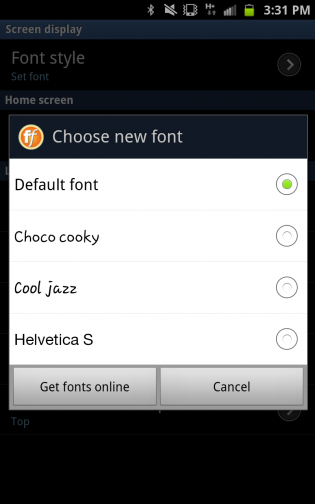
The Business Model
An aspect of the Note I haven’t touched on is for business. Samsung would be remiss in failing to seize an opportunity to cater the Note to the business crowd. They have outfitted the device with several focused accessories, like a leather folio case, aimed at upping the class quotient on your inside-blazer companion. More than that, though, the Note really has the potential to improve quick note-taking in meetings, or for developers, consultants, architects and planners (to name a random few) whose livelihoods rely on the old notepad and pen combo. As I said earlier, the S Pen can’t quite emulate the storied and reliable fluidity of a good gel tip, but the Note is a far more versatile machine.
The Galaxy Note also boasts extensive VPN and certificate support for business users, as well as the customary Samsung ability to set a remote administrator. Even better, though, is a security feature that can alert you when a SIM card has been changed, and if so, send a message to a particular recipient. You can track, and remotely wipe, the device if stolen through the Samsung Account hub.
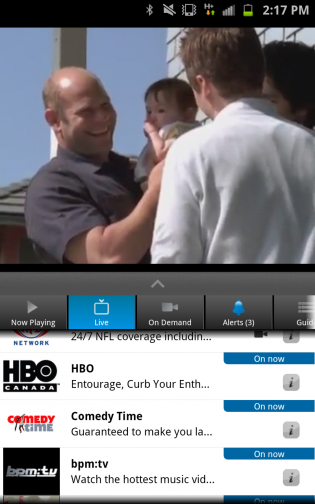
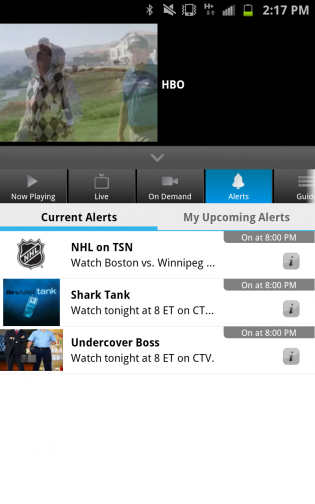
Bell Mobile TV
We had a chance to play with a pre-release version of the upcoming Bell Mobile TV app, and it’s a huge improvement over the original. No longer called TV&Radio, Mobile TV incorporates the same fullscreen viewing techniques as Android’s YouTube app. When you enter the app, your previously-viewed channel will begin playing in the top third of the screen; turn the device to landscape orientation and it becomes fullscreen. Though the Note doesn’t have a built-in stand, paired with a good case the device becomes a substantially more useful portable television than any smartphone before it.

Bell is heavily pushing its Mobile TV offering by incorporating 5 hours of free programming into many of its new voice & data plans, and for good reason. The quality over LTE is excellent, and the choice of content has expanded since we last looked at the app. CTV, CTV2, BNN, CBC News, YTV, MTV, TSN, TSN2, NFL-N, NHL Mobile TV, HBO, Comedy Time, bpm:tv and more are available, though certain packages are an extra $5/5 hours, which can quickly add up if you’re not careful. For example, HBO’s package is $5/5 hours for on-demand True Blood, Sex and the City, Entourage and The Sopranos.
The app has been fleshed out to include custom alerts for your favourite shows, a handy TV guide based on what’s available, and a Sirius satellite radio feature. If you’ve given up your home television, or do a lot of above-ground traveling, Mobile TV is a great investment. The one feature it’s missing, though, is offline playback, which will make it less attractive to frequent subway or plane commuters. Let’s hope Bell sees fit to add offline playback in a future version.

Conclusions
The Galaxy Note is a huge, confounding smartphone. To dismiss it would be foolish, but to use it as an example of a new era in mobile computing would be equally so. The S Pen is a new twist on a very old technology, and though its implementation is the best yet seen on a mobile device, its limited usefulness is evident whenever you open up an incompatible app. While a small segment of the market is going to love the S Pen, it is the massive device itself that is most intriguing.
Throughout writing this review, dozens of people have got in touch with me to tell me how much they love their Note. As divisive as its size may be, there are those who are always going to say, “bigger is better,” and the remarkable 1280×800 pixel screen begs to be used to its fullest extent. It’s also never failed to garner plenty of attention when I take it out with me; at parties or bars or sitting in Starbucks people have asked me, “is that the new Samsung Note? The one with the huge screen?” They pick it up, say, “Wow, this it’s lighter than I thought,” or “That screen is gorgeous!” But just as many scoff, comparing it derisively to their half-sized iPhone or Galaxy S II.
Truthfully, at first that person was me — who needs a device this big, I asked myself — but the more I grew accustomed to its size, and its sheer potential as a crossover device, the more it appealed to me. We’ve been told that when the Note gets Android 4.0 some time this year, a large portion of its untapped potential will be unlocked, and we’re anxiously awaiting that time.
Until then, it’s no secret that the Note is one of the most expensive devices on the market. Its purchase is not something I would go into blind; seek out a store with a working demo, feel its weight and size in your hand, and come to terms with potentially using one for the next couple of years.
The Samsung Galaxy Note is available from Bell, Telus and Rogers for $199.99 on a 3-year term and between $699 and $779 outright.
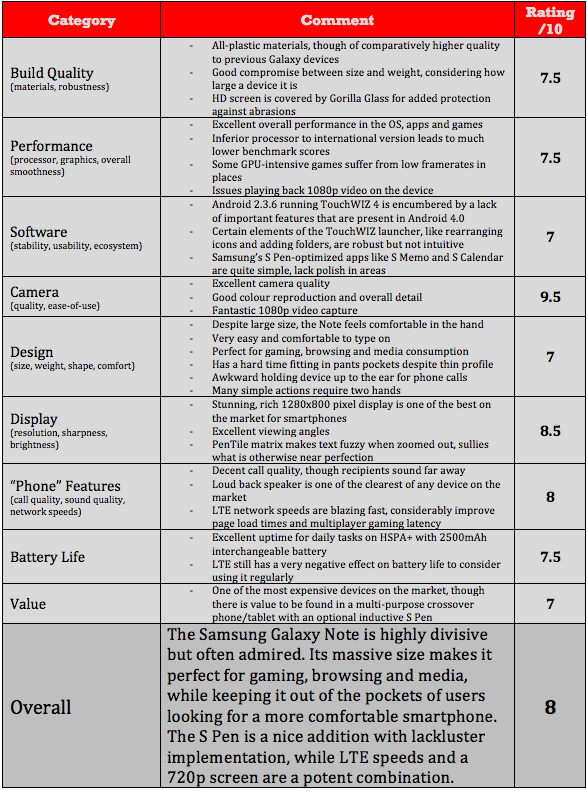
MobileSyrup may earn a commission from purchases made via our links, which helps fund the journalism we provide free on our website. These links do not influence our editorial content. Support us here.