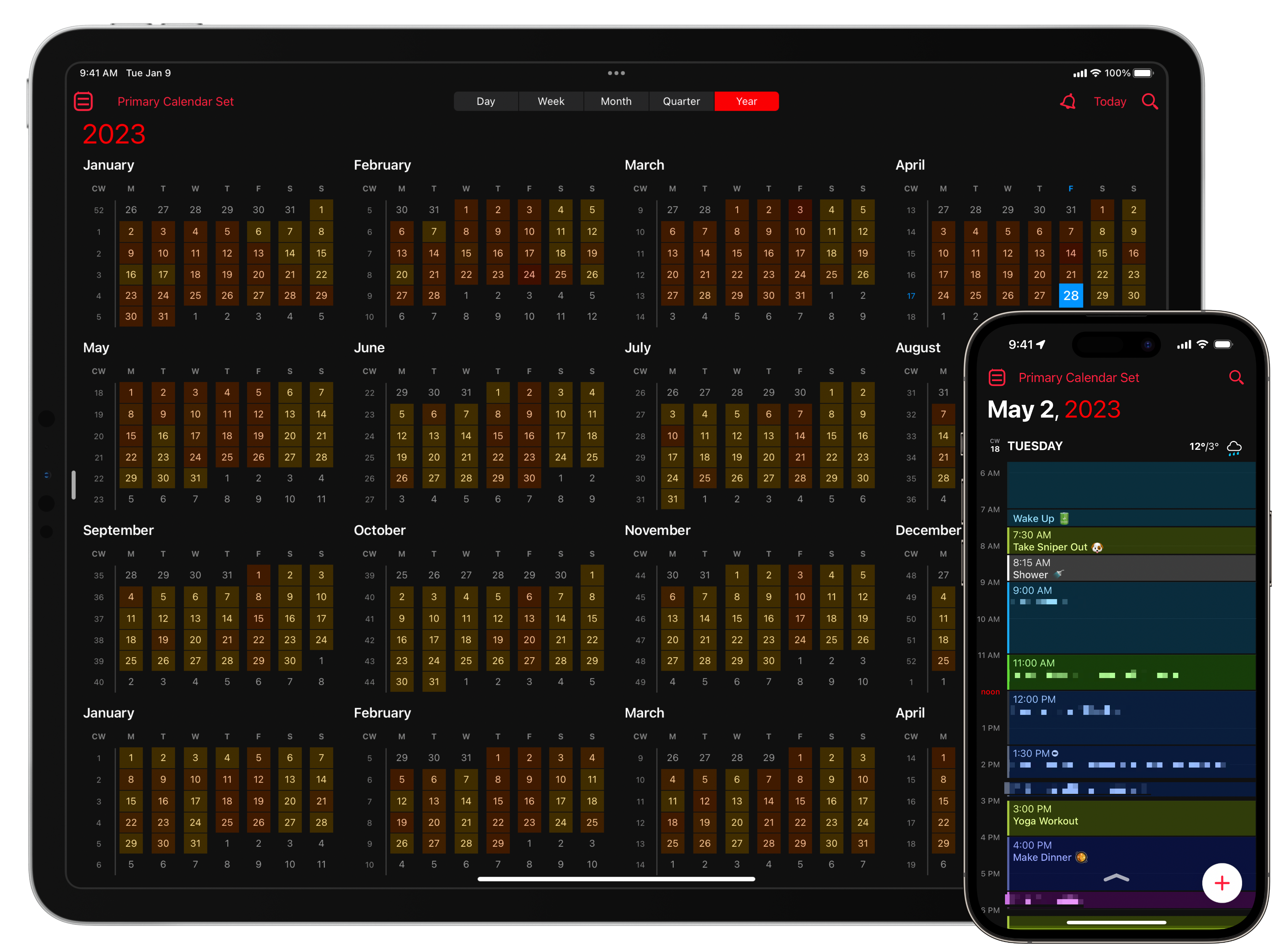Technology is often demonized as the enemy of productivity.
I don’t believe this is true. While the hyper-connectivity that technology provides can break our focus and thus impact our productivity, there are many more ways in which technology can actually help us be more productive. I’ve spent the last few years tweaking and optimizing my workflows to get more done in a single day.
One of the best ways I do that is through apps. As someone fully invested in the Apple ecosystem, I get tremendous value out of the synergy that using a Mac, iPhone, iPad, and Apple Watch creates. I’ve collected a list of apps that have helped me bring organization, focus, and structure to my life, and I wanted to share them with MobileSyrup’s audience.
Here are 12 apps to help Apple users be more productive:
Calendar
A good calendar app can improve your life’s organization and productivity in many ways. For many of us, a calendar is just a place to put doctors’ appointments or work meetings. However, I am a huge fan of “block scheduling,” sometimes called “hyper scheduling.”
The idea behind block scheduling is that you create “appointments with yourself” by dedicating blocks of time to complete specific tasks. For example, every Monday, Wednesday, and Friday afternoon, I have meeting blocks where I fit all of my video calls. Then, I’ll use the other days of the week to section off time to complete specific projects, like writing this article.
Free popular calendar apps include Apple Calendar or the calendar functionality built into Microsoft Outlook. I’m a fan of Fantastical, which is free but also has a subscription of $9.99 per month or $79.99 per year. There are many reasons to subscribe to Fantastical. Still, one of the coolest is the ability to send people a meeting link to book appointments with you or a feature called “proposals,” where someone selects a meeting from a list of available blocks you send them. Fantastical will hold those blocks until you or the receiver confirm a specific meeting. Another paid alternative is Calendars by Readdle for $26.49 per year.
The Apple Calendar, Microsoft Outlook, Fantastical, and Calendars can be downloaded from the App Store for free.
Task Manager
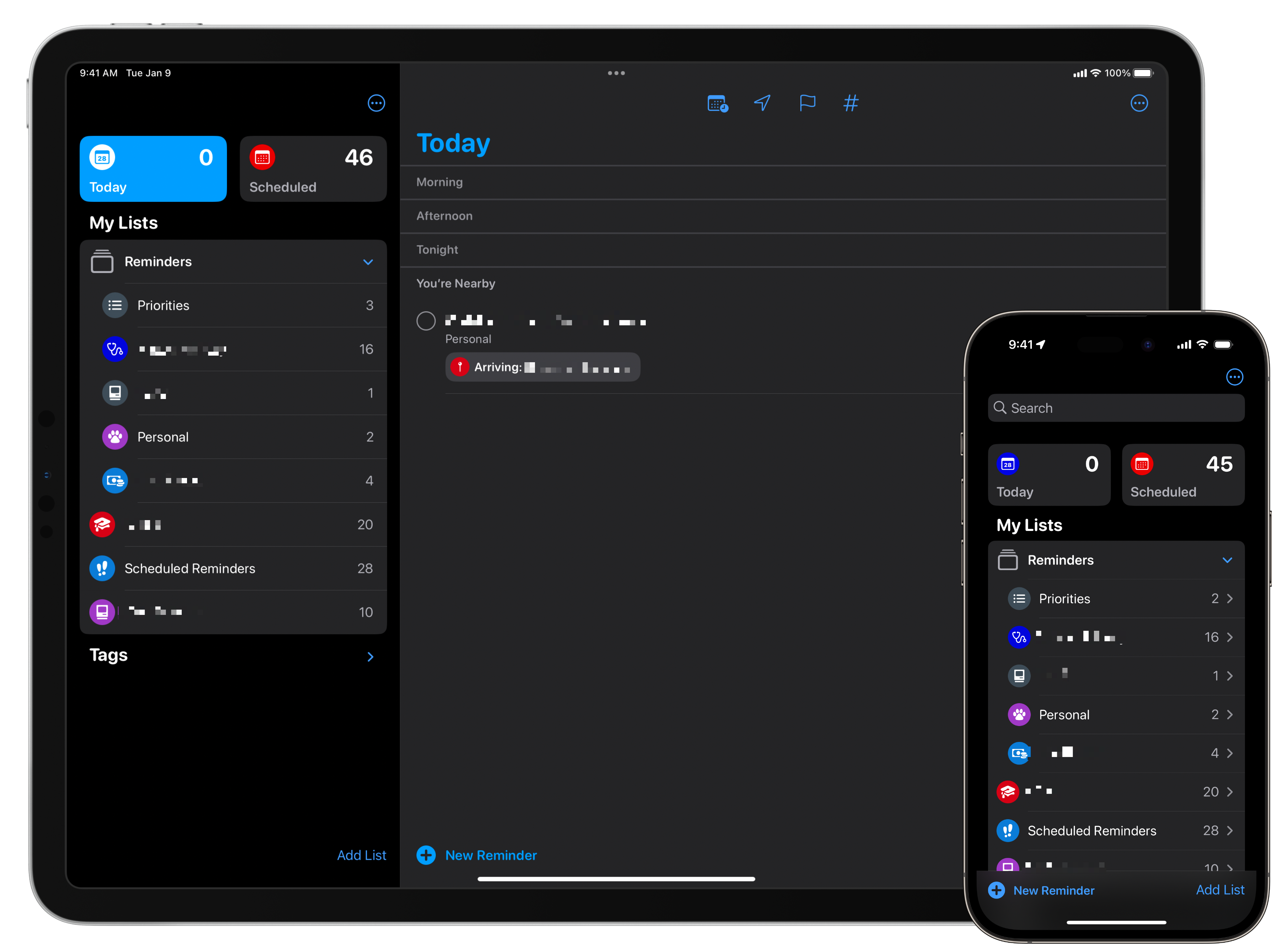 Apple’s Reminders app and I are excellent friends. Reminders is a task manager, along with alternatives like Tasks, Things 3, Todoist, and Microsoft To Do. Without a task manager, my life would be in chaos. A task manager helps keeps your life in order by allowing you to create curated lists of the tasks you need to complete.
Apple’s Reminders app and I are excellent friends. Reminders is a task manager, along with alternatives like Tasks, Things 3, Todoist, and Microsoft To Do. Without a task manager, my life would be in chaos. A task manager helps keeps your life in order by allowing you to create curated lists of the tasks you need to complete.
For example, I have work, personal life, and school lists. I use tags to quickly identify which school tasks are related to which courses.
Reminders include features like smart lists, tagging, geofencing, and date/time-based alerts. Reminders can even prompt you based on who you’re messaging in the Messages app. There are plenty of fantastic task managers in the App Store. Tasks by Mustafa Yusuf have always been attractive to me. I stick with Apple Reminders because I use Siri a lot to add tasks to my lists via my AirPods and HomePods, and I just need that to be rock solid.
Apple Reminders and Microsoft To Do are both free, while Things 3 is a one-time purchase of $13.99 on iOS, $27.99 on iPadOS, and $69.99 on macOS. Todoist is a subscription at $6.99 per month or $59.99 per year. Tasks is $25.49 per year for an individual, $37.99 per year for a family subscription, or $84.99 as an individual lifetime purchase.
Project Manager
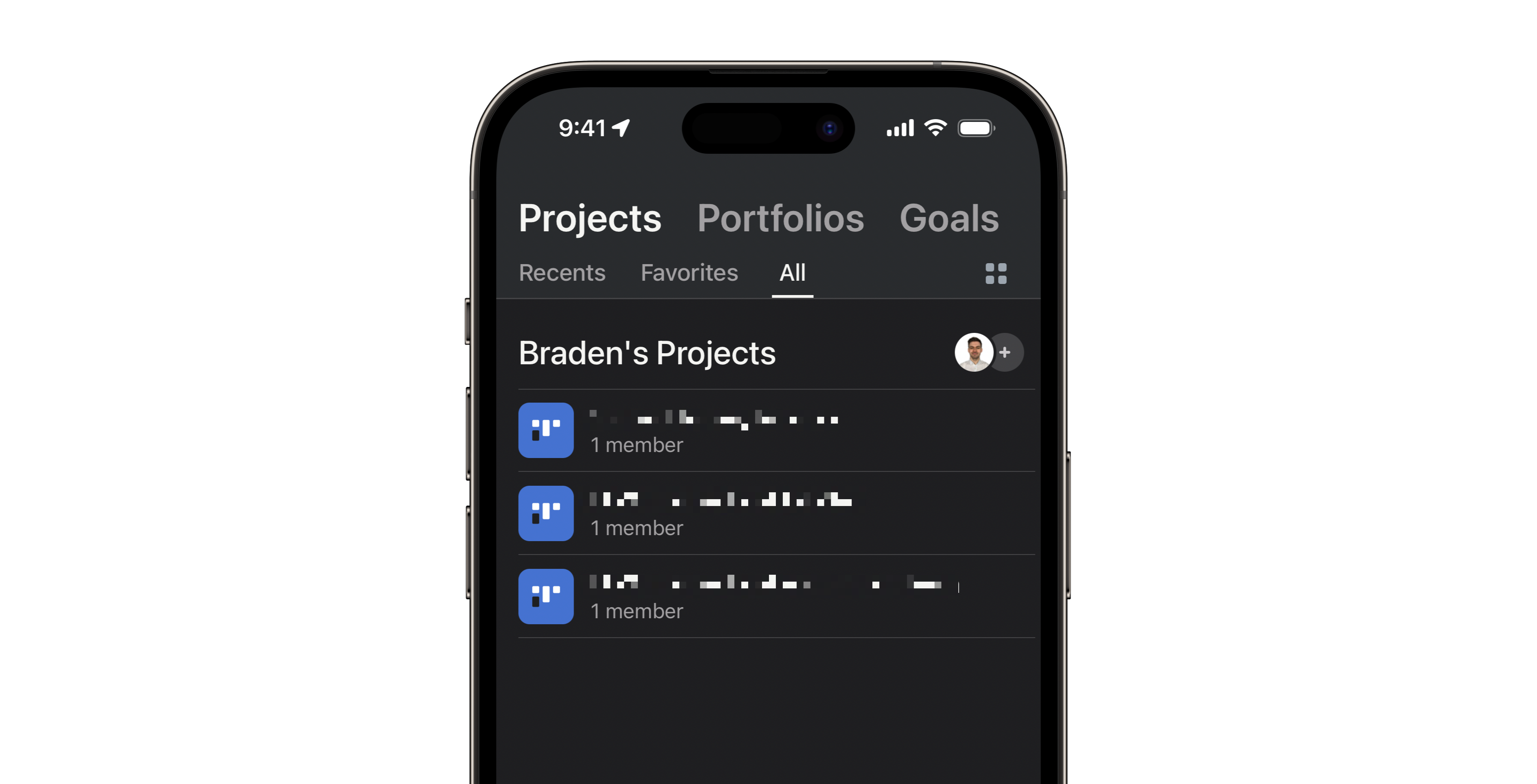 While a task is a single item that needs to be completed, a project is a major initiative that is completed once several tasks are done. Task managers are great when you have a single responsibility that needs to be done. Still, a project manager may be the right choice for you when working on a major project, such as writing an article, producing a video, or remodelling your home.
While a task is a single item that needs to be completed, a project is a major initiative that is completed once several tasks are done. Task managers are great when you have a single responsibility that needs to be done. Still, a project manager may be the right choice for you when working on a major project, such as writing an article, producing a video, or remodelling your home.
Project managers come in many different styles and form factors. But at the end of the day, they’re all intended to help you plan and complete the work you need to get done. I’m relatively new to the project manager lifestyle and still heavily rely on my task manager. However, I have recently started using Asana to help manage projects with dozens of tasks that could all be in different stages of progress.
I opted for Asana because while it has a paid subscription, it has the most feature-rich free tier that meets my needs. Monday.com, Wrike and Trello are also all solid alternatives with free forever tiers and paid subscriptions with additional features.
Download Asana, Wrike, Monday.com, and Trello from the App Store for free.
Email Client
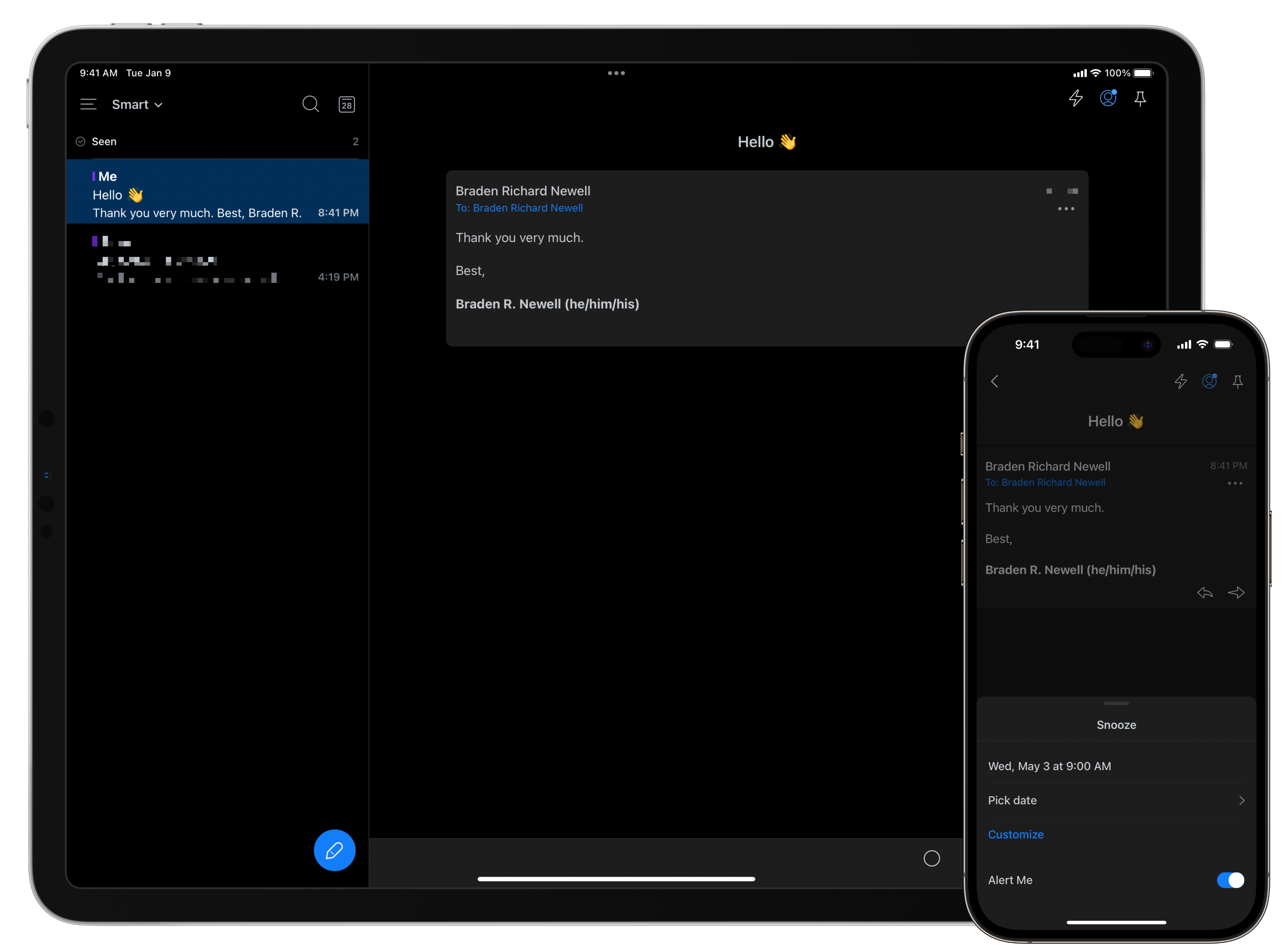 Few of us actually enjoy email. However, if you do, good for you. Personally, I aim for zero-inbox, but I imagine many of you accept the hundreds of emails that’ll forever live there. Over the past few years, I have found Spark a great email client by providing features to help me maintain my zero-inbox status.
Few of us actually enjoy email. However, if you do, good for you. Personally, I aim for zero-inbox, but I imagine many of you accept the hundreds of emails that’ll forever live there. Over the past few years, I have found Spark a great email client by providing features to help me maintain my zero-inbox status.
Spark allows me to snooze a message until a specific day and time, meaning that I won’t see that email again until it’s closer to when I actually need it. This feature is handy when I want to hide an email related to a meeting that isn’t occurring for another week. Spark also allows me to be specific about which inboxes get to notify me, show a badge icon, or show up in the unified inbox, all device-specific. This means that on my Mac, all my emails alert me, while on my iPhone, only my personal emails alert me but still appear in my inbox.
I continue to get great value out of Spark’s create link feature, which makes a URL to my email for easy reference in the future. I often paste the URL into my task manager, project manager, or calendar event. I’ll even occasionally share it with people when I need to quickly reference an email with them. I also schedule many of my emails to send during business hours with Spark since I tend to work many evenings.
While I spoke a lot about Spark, there are many other great mail apps with some of the same features and other great ones. Apple Mail features mail rules which I run on an always-on Mac mini. Airmail, Microsoft Outlook, and Canary are also popular options, and there are many more.
Apple Mail and Microsoft Outlook are free to install from the App Store. Spark, Airmail, and Canary are also free downloads from the App Store with optional paid subscriptions.
Time Tracker
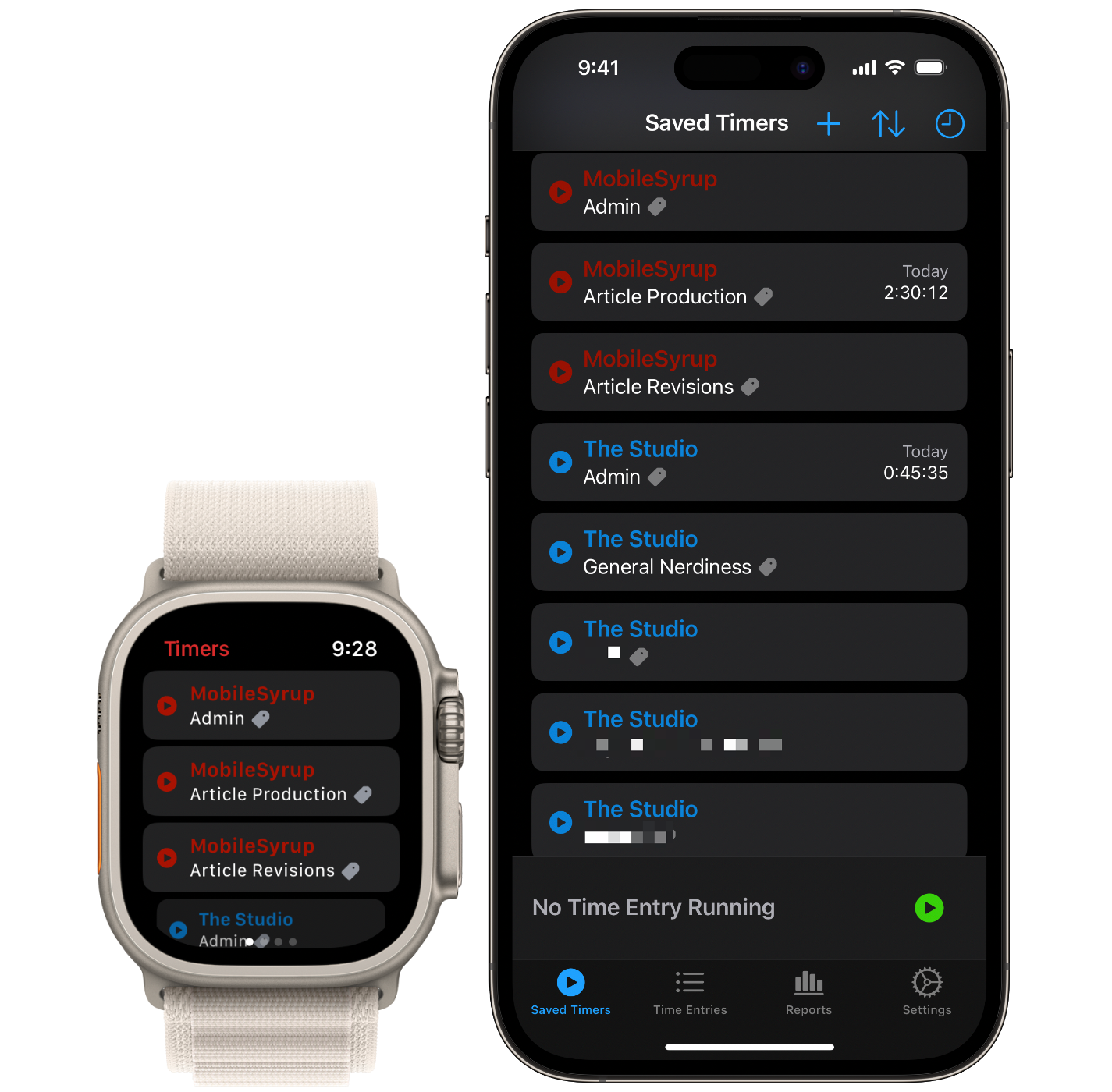 The idea of time tracking can feel intimidating at first. But once you convince yourself of the value time tracking can provide, the effort comes easy. Time tracking is the best way to know where exactly your time goes. Many of us feel like there aren’t enough hours in the day, and we ask ourselves, where did the time go? Time tracking answers that question by having your start and stop timers based on the task or project you’re working on.
The idea of time tracking can feel intimidating at first. But once you convince yourself of the value time tracking can provide, the effort comes easy. Time tracking is the best way to know where exactly your time goes. Many of us feel like there aren’t enough hours in the day, and we ask ourselves, where did the time go? Time tracking answers that question by having your start and stop timers based on the task or project you’re working on.
Timery is the go-to option for most when time tracking on Apple devices. Timery is available on iOS, iPadOS, macOS, and watchOS. Features like the dynamic island, widgets, Apple Watch complications, and live activities are also supported. Perhaps my favourite feature of Timery is the Siri Shortcuts support, where I can automate the starting and stopping of timers with my already existing automations.
Timery is $1.29 per month or $13.49 per year and is downloadable from the App Store.
Password Manager
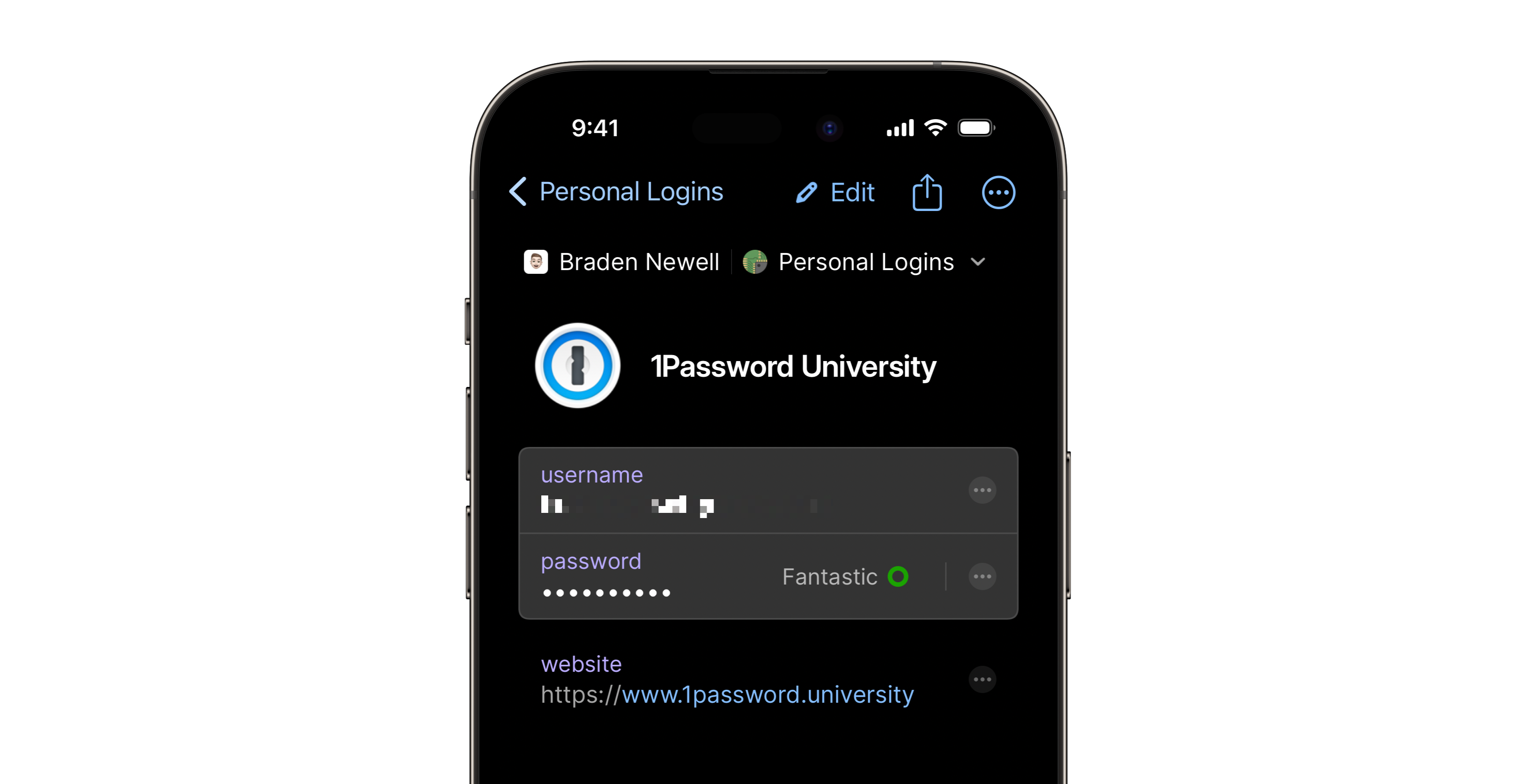 As weak passwords and a lack of two-factor authentication continue to grow as major vulnerabilities for accounts, managing all those newly complex passwords, and randomly generated security codes becomes a pain. Therefore, using a password manager to create, store, and autofill your passwords is a fantastic productivity tool to let you worry about one less thing. 1Password, Dashlane, Bitwadern, and Apple’s iCloud Keychain are great password managers that help you save time and mental energy while improving your security hygiene.
As weak passwords and a lack of two-factor authentication continue to grow as major vulnerabilities for accounts, managing all those newly complex passwords, and randomly generated security codes becomes a pain. Therefore, using a password manager to create, store, and autofill your passwords is a fantastic productivity tool to let you worry about one less thing. 1Password, Dashlane, Bitwadern, and Apple’s iCloud Keychain are great password managers that help you save time and mental energy while improving your security hygiene.
iCloud Keychain is free on all Apple devices. Bitwarden and Dashlane offer free basic options with paid subscriptions for additional features. 1Password only offers a paid subscription starting at $4.99 per month.
Meditation
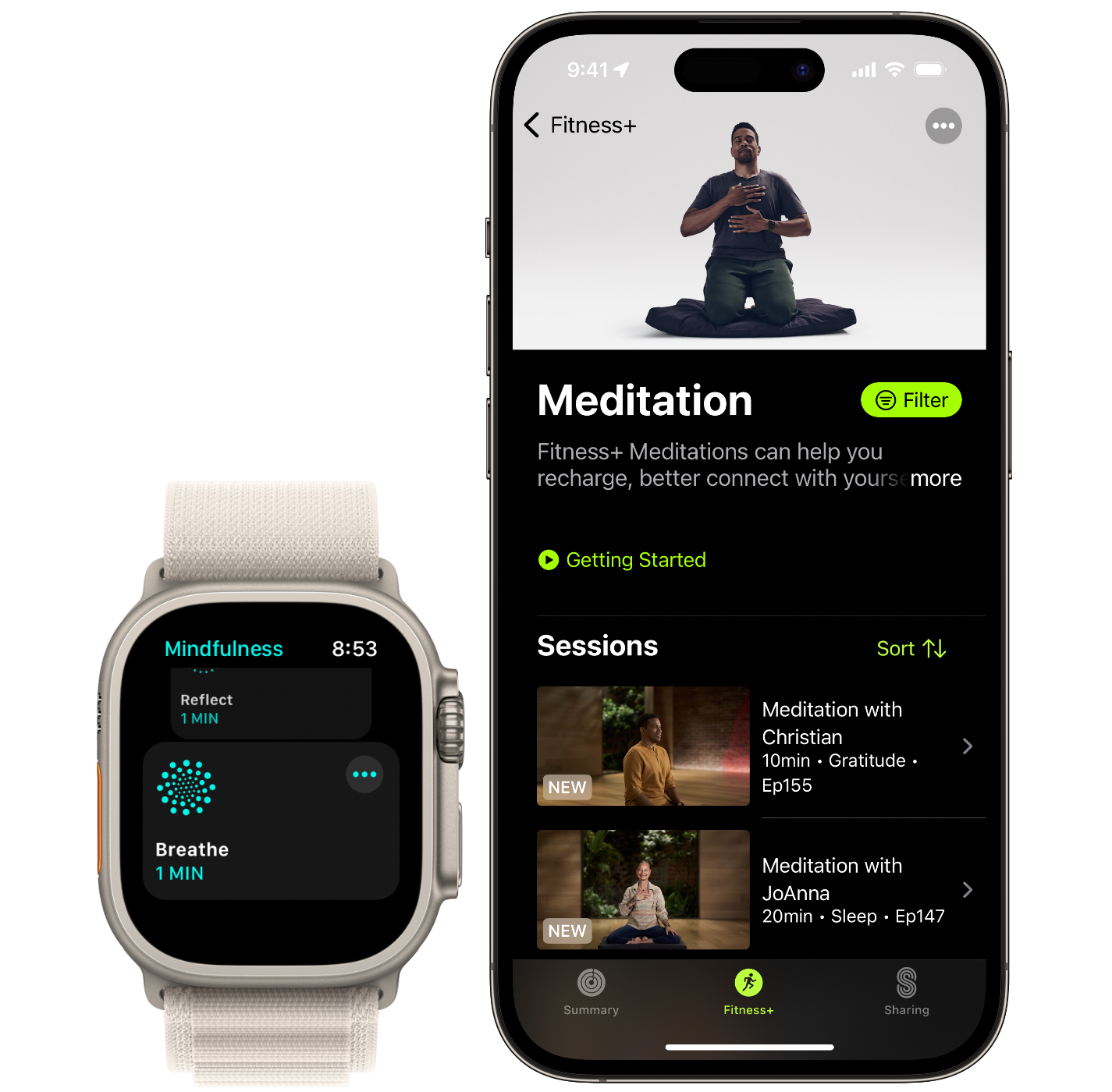 Sometimes all we need in the middle of the day is a small break to help us recharge. There’s nothing wrong with taking five to twenty minutes one or multiple times every day to help you regroup and keep productive. To help take a break, many people rely on meditation apps like Mindfulness, Ten Percent Happier, and Fitness+. Each service takes you through some form of guided meditation.
Sometimes all we need in the middle of the day is a small break to help us recharge. There’s nothing wrong with taking five to twenty minutes one or multiple times every day to help you regroup and keep productive. To help take a break, many people rely on meditation apps like Mindfulness, Ten Percent Happier, and Fitness+. Each service takes you through some form of guided meditation.
Mindfulness is exclusively available on Apple Watch and has two vibration-guided one-minute meditations. Ten Percent Happier and Apple Fitness+ are both paid subscriptions on iOS, iPadOS, and watchOS. Apple Fitness+ is also on tvOS. I heard great things about Ten Percent Happier. However, I use Apple Fitness+ as it comes included with my Apple One Premier subscription.
Mindfulness is free to install from the watchOS App Store. Ten Percent Happier ranges from $11.99 per month to $134.99 per year, while Apple Fitness+ is $12.99 per month, $99.99 per year, or is included in the Premier tier of Apple One.
Fitness
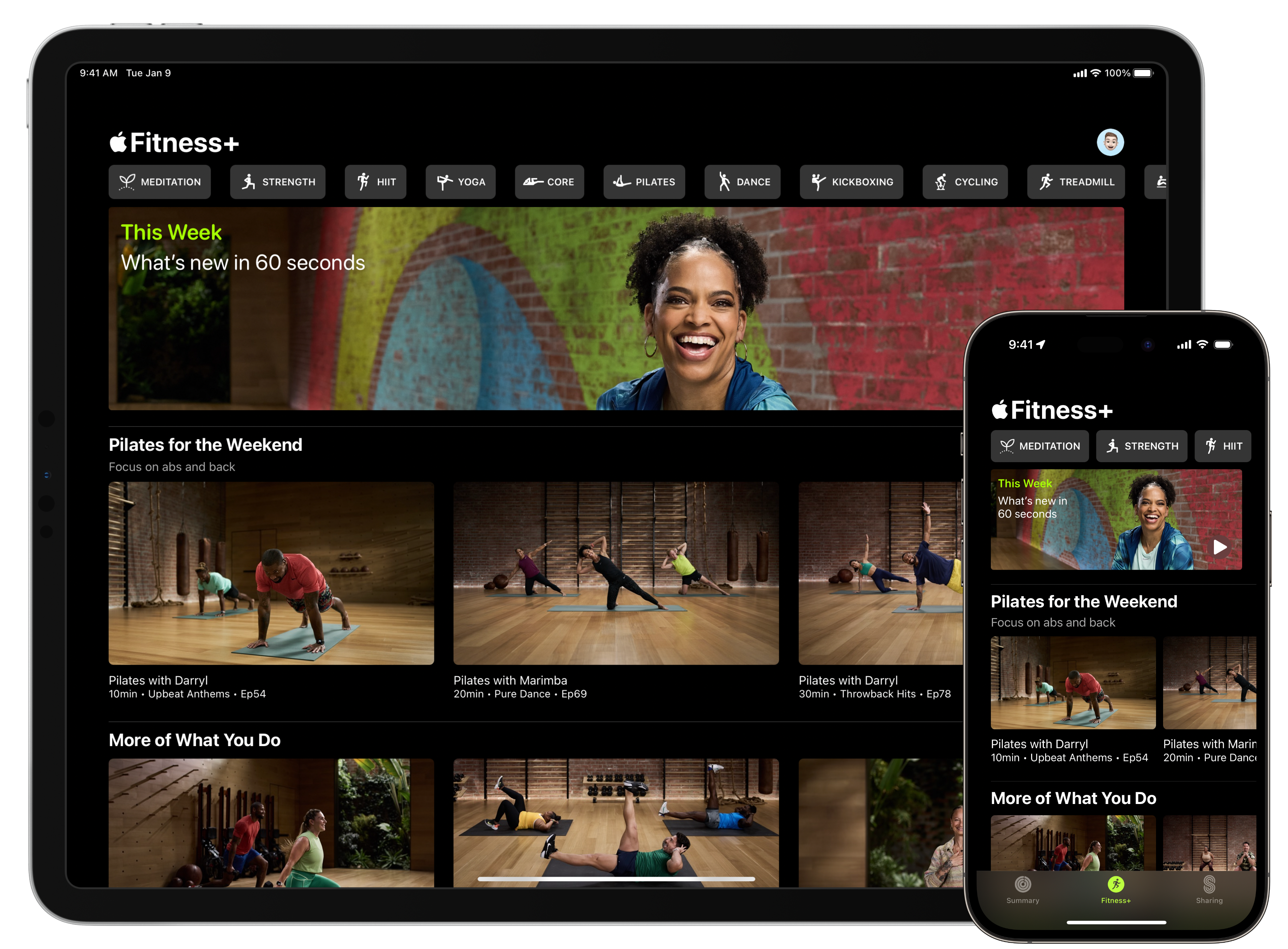 Fitness and physical activity is another excellent way technology can help you stay productive and in shape. I enjoy taking a mid-day break from work to get in a workout, and Apple Fitness+ is my guide to strength, core, HIIT, and yoga workouts two to five times per week. Fitbod, Nike Running Club, and Nike Training Club are also three great options for fitness coaching apps.
Fitness and physical activity is another excellent way technology can help you stay productive and in shape. I enjoy taking a mid-day break from work to get in a workout, and Apple Fitness+ is my guide to strength, core, HIIT, and yoga workouts two to five times per week. Fitbod, Nike Running Club, and Nike Training Club are also three great options for fitness coaching apps.
Apple Fitness+ is $12.99 per month, $99.99 per year, or is included in the Premier tier of Apple One. Fitbod is $16.49 per month or $101.99 per year. Nike Running Club and Nike Training Club are both free.
RSS Reader
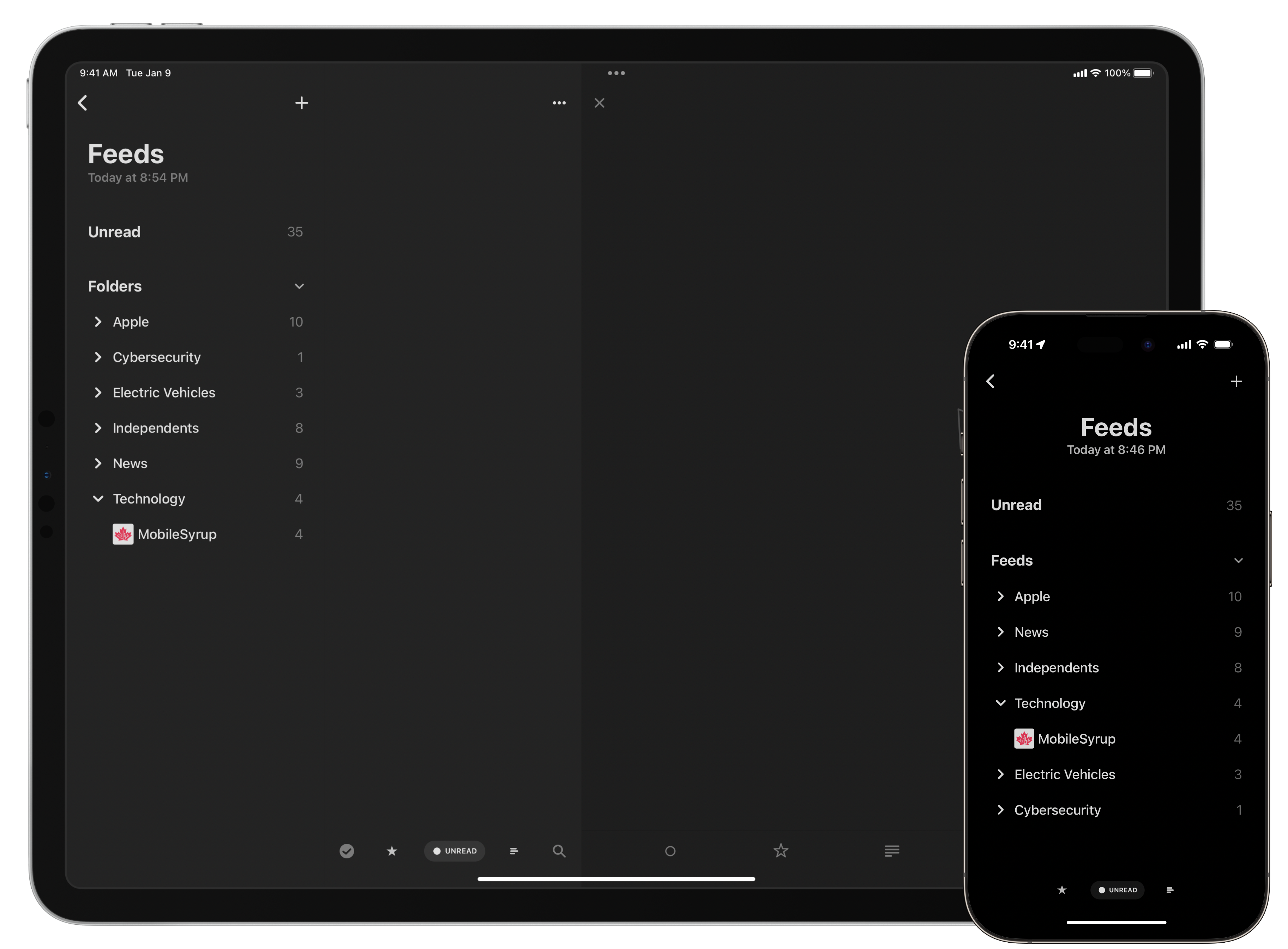 Social media can be the ultimate distractor. Since removing social media apps from my devices and deleting some of my accounts, I have found my focus spike with fewer timelines to scroll. However, if you were like me, perhaps you used Twitter or another social network to keep up with the latest news. That’s where an RSS reader comes into play. Apps like my preferred choice, Reeder or alternatives like Feedly, are an excellent way to continue to get your favourite news, like from MobileSyrup, without the endless scrolling of a social media algorithm.
Social media can be the ultimate distractor. Since removing social media apps from my devices and deleting some of my accounts, I have found my focus spike with fewer timelines to scroll. However, if you were like me, perhaps you used Twitter or another social network to keep up with the latest news. That’s where an RSS reader comes into play. Apps like my preferred choice, Reeder or alternatives like Feedly, are an excellent way to continue to get your favourite news, like from MobileSyrup, without the endless scrolling of a social media algorithm.
Reeder is a one-time purchase of $6.99 for iOS and iPadOS and $13.99 for the macOS version, while Feedly is entirely free.
Audio Books & Podcasts
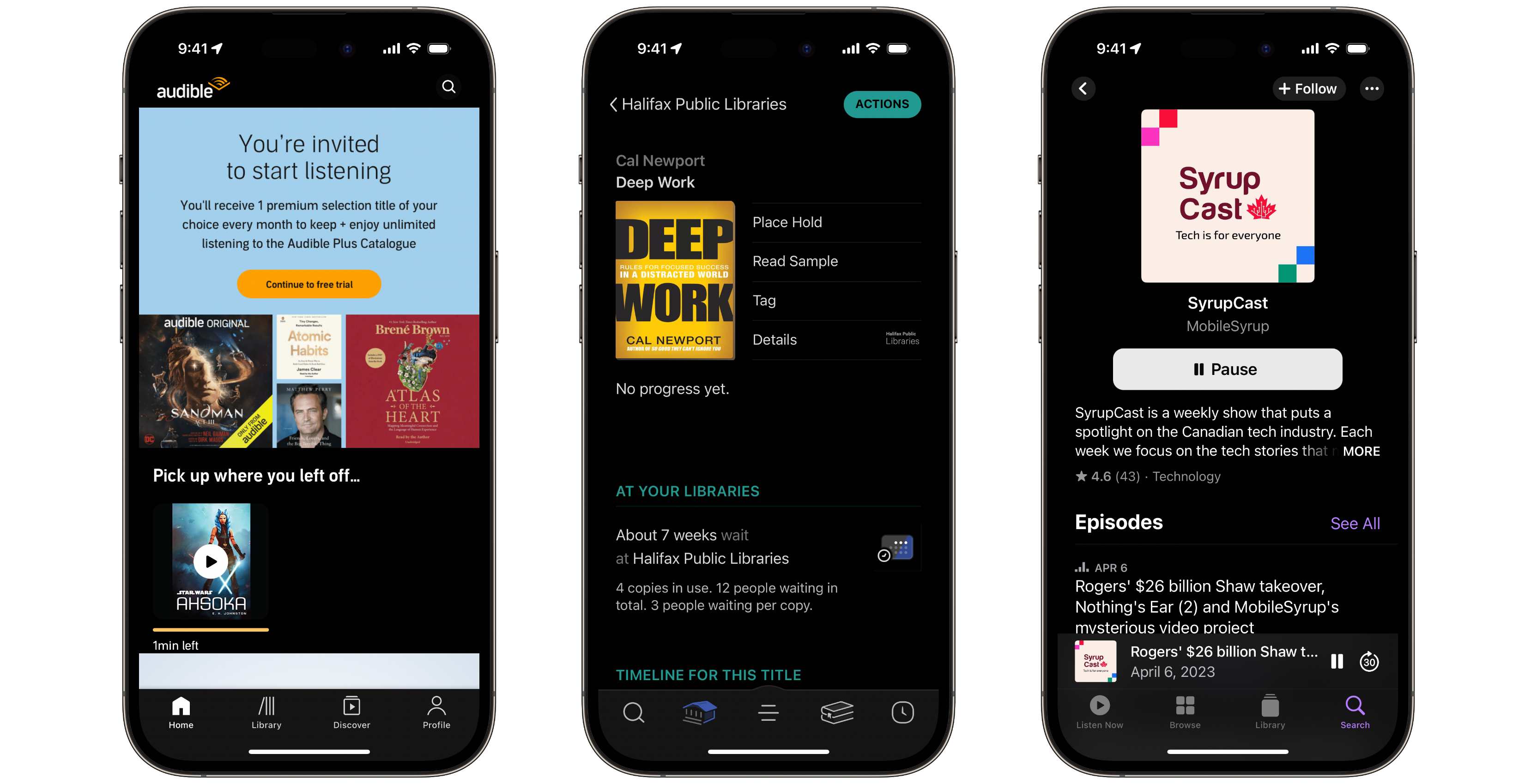 One of the best ways I’ve found to keep up with current events is to listen to podcasts instead of music when working out. While I’m not a big book guy, audiobooks are my chosen way to go when there is a book I want to read. I have found great value in leveraging my sit-down time for work and using my active time to learn and keep up with current events. Apple Podcasts, Overcast, and Pocket Casts are popular podcast clients. At the same time, Apple Books, Auditable, and Overdrive are great audiobook options.
One of the best ways I’ve found to keep up with current events is to listen to podcasts instead of music when working out. While I’m not a big book guy, audiobooks are my chosen way to go when there is a book I want to read. I have found great value in leveraging my sit-down time for work and using my active time to learn and keep up with current events. Apple Podcasts, Overcast, and Pocket Casts are popular podcast clients. At the same time, Apple Books, Auditable, and Overdrive are great audiobook options.
Apple Podcasts is free without ads, Overcast is free with ads or $12.99 per year without ads, and Pocket Casts is free with additional features available for $4.99 per month or $49.99 per year.
Apple Books is free, while the books are paid per book. Auditable is a subscription service for $15.99 per month. Overdrive is a great way to check out free audiobooks from your local library.
Shortcuts
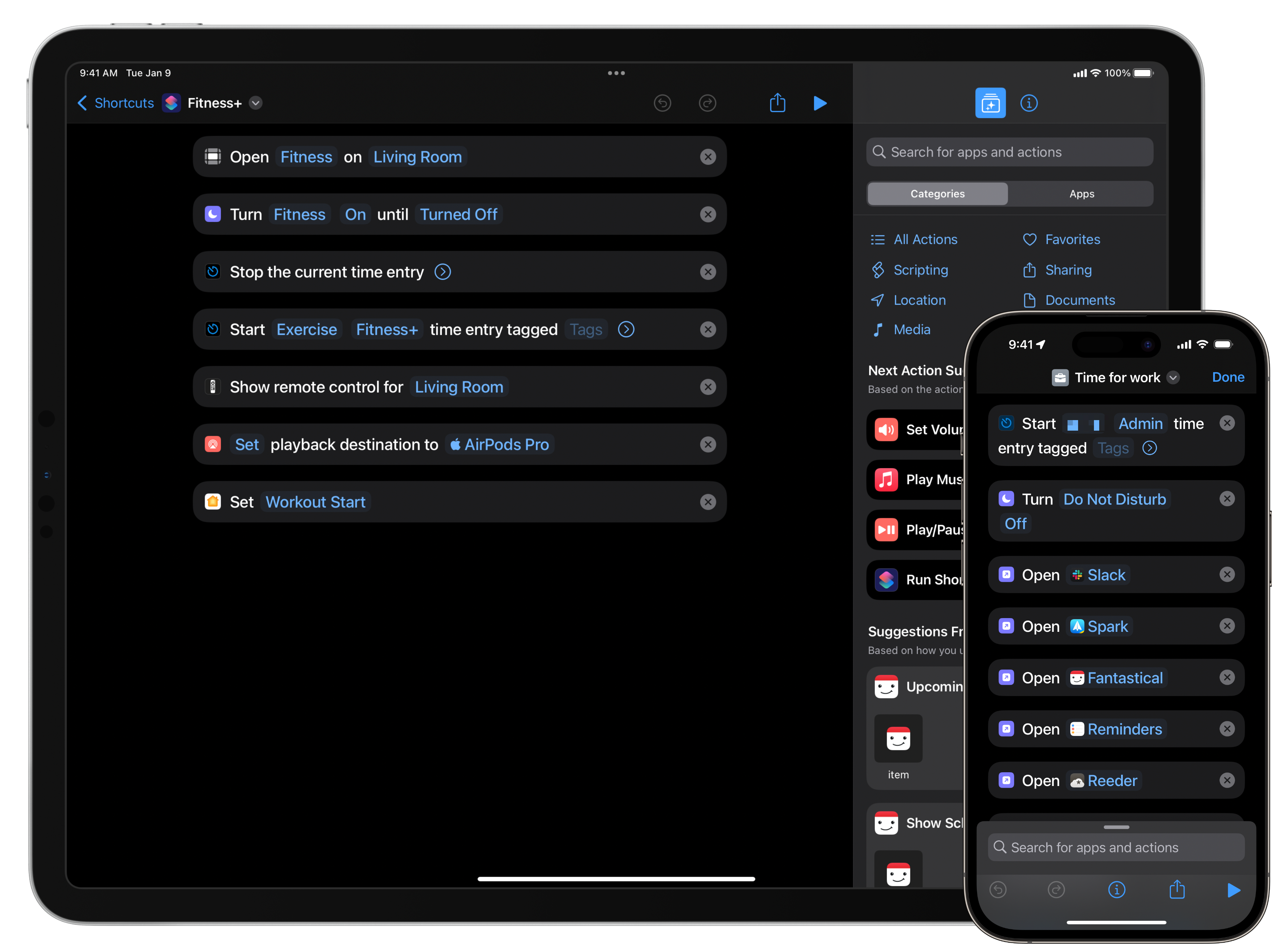 Suppose there’s a task in your life that you repeatably do manually. In that case, I recommend you try to find a way to automate it. Shortcuts is an automation app provided by Apple that lets users create very simple to incredibly sophisticated automations that run with a single tap or predefined trigger. Never heard of Shortcuts? Don’t worry! I wrote a previous article on getting started with Shortcuts that you can check out. One example of a shortcut I created is every time I want to start a video call, I launch a shortcut with a single click that opens Zoom, starts a Timery timer, turns on my video call lights, closes my blinds, and connects my AirPods!
Suppose there’s a task in your life that you repeatably do manually. In that case, I recommend you try to find a way to automate it. Shortcuts is an automation app provided by Apple that lets users create very simple to incredibly sophisticated automations that run with a single tap or predefined trigger. Never heard of Shortcuts? Don’t worry! I wrote a previous article on getting started with Shortcuts that you can check out. One example of a shortcut I created is every time I want to start a video call, I launch a shortcut with a single click that opens Zoom, starts a Timery timer, turns on my video call lights, closes my blinds, and connects my AirPods!
Download Shortcuts from the App Store for free.
Settings
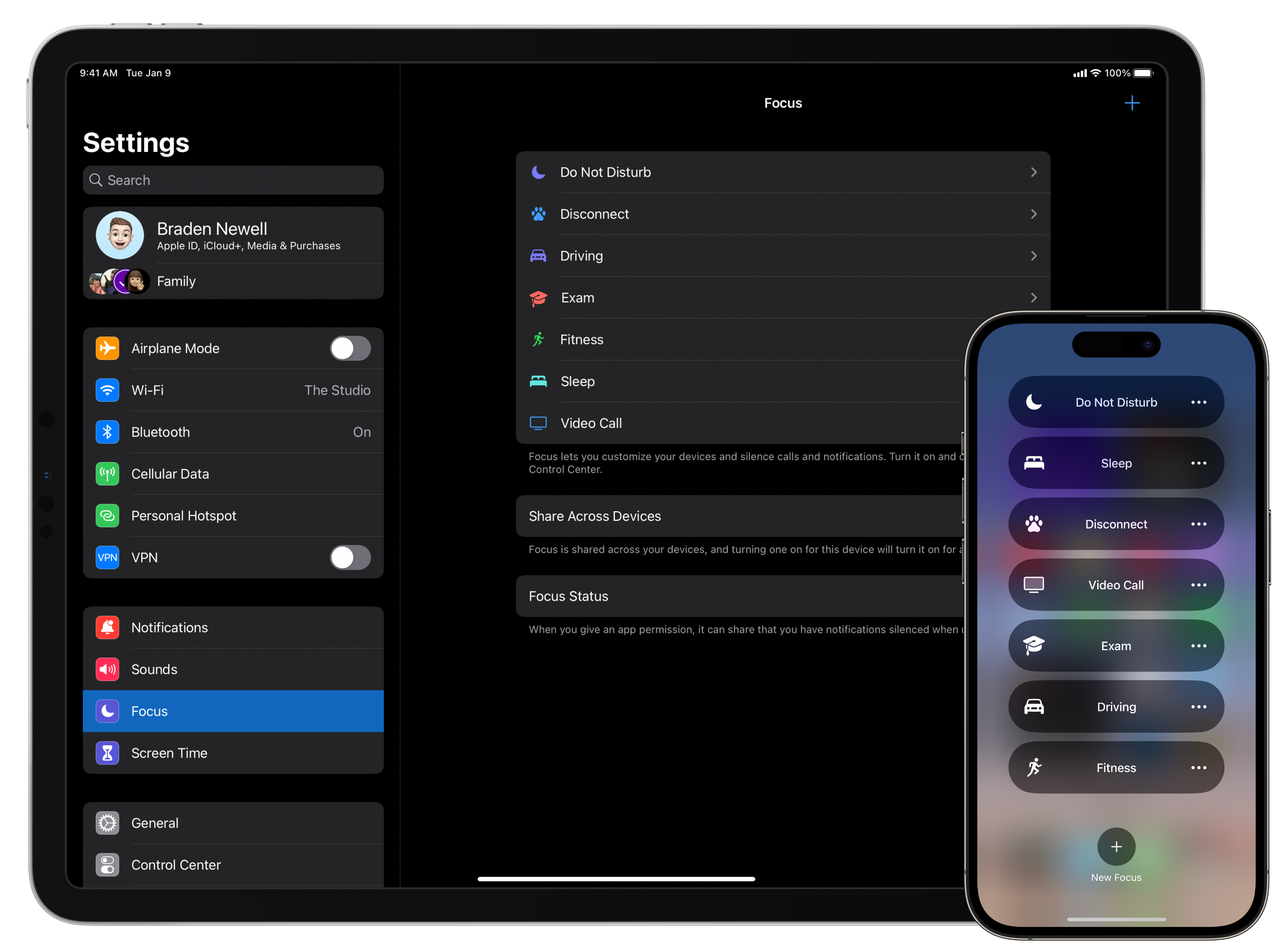 Settings on iOS and System Settings on macOS are technically apps, but this is more of a pro tip to wrap up the article. One of the best ways to help improve your focus and productivity while using your Apple devices is to configure and enable Focus Modes. If you’re unfamiliar with Focus Modes, not to worry. I wrote a previous article providing an introduction to them.
Settings on iOS and System Settings on macOS are technically apps, but this is more of a pro tip to wrap up the article. One of the best ways to help improve your focus and productivity while using your Apple devices is to configure and enable Focus Modes. If you’re unfamiliar with Focus Modes, not to worry. I wrote a previous article providing an introduction to them.
In short, Focus Modes are customizable notification filters for all of your Apple devices. Each Focus Mode can be tailored to only allow specific notifications and prevent certain apps from bothering you. For example, I have a video call Focus Mode that turns off most notifications except for Slack. I have another for while I’m working out that only rings when it’s my building’s buzzer.
Users can configure up to ten Focus Modes, including one dedicated to general ‘Do not Disturb’ and another for driving. Focus Modes is free to use and easy to set up.
MobileSyrup may earn a commission from purchases made via our links, which helps fund the journalism we provide free on our website. These links do not influence our editorial content. Support us here.