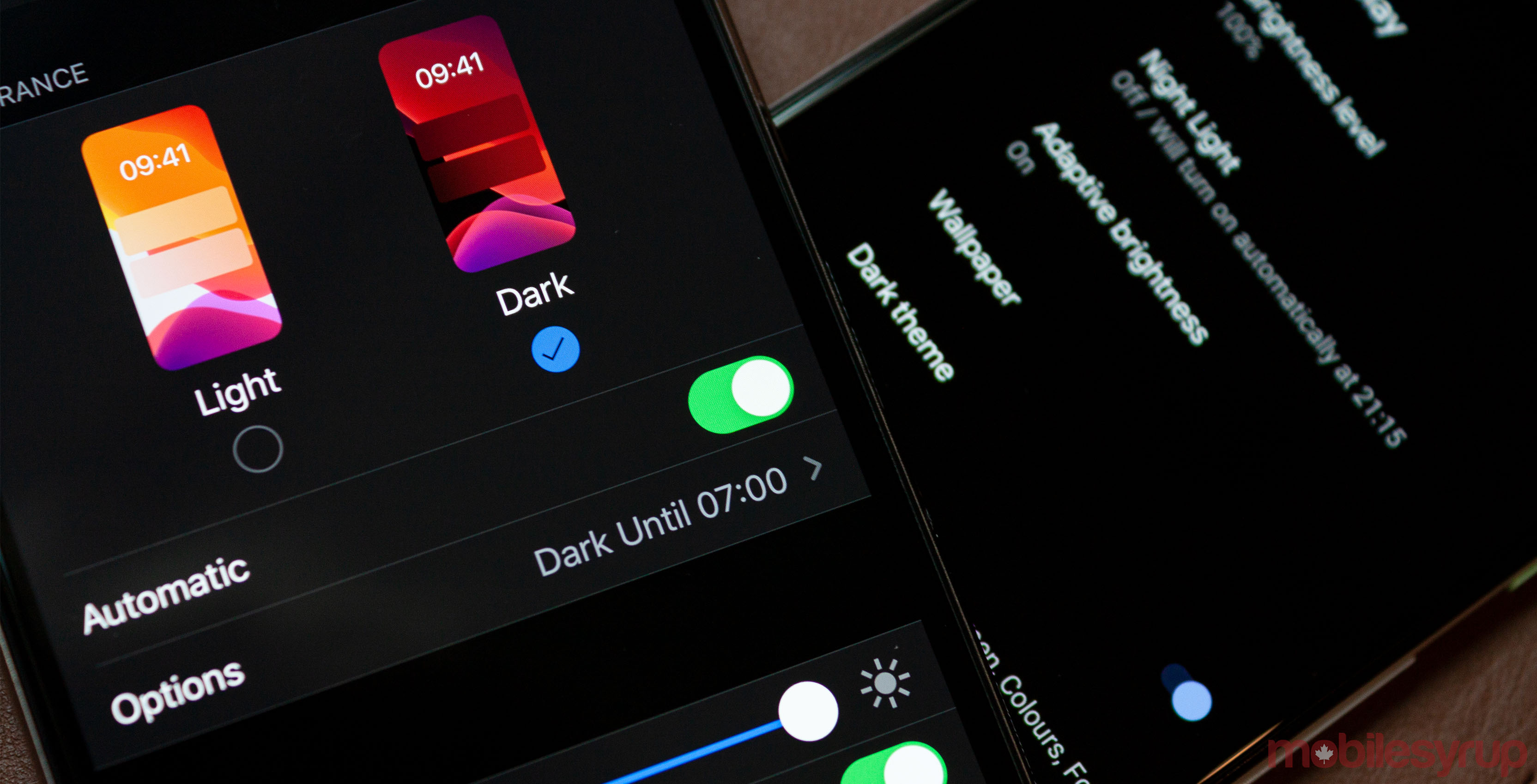
With all the hype surrounding the new dark modes offered in the latest Android and iOS updates, a lot of people are wondering how to ‘turn out the lights.’
First up, you’ll need a phone with iOS 13 or later, or Android 10 or later. Some Android devices, like Samsung’s S10 line, do have unofficial dark modes available on Android 9 Pie. You’ll find more details about these devices below.
You can also turn on dark mode on Mac and Windows computers.
Once you’ve got a phone or computer with the corresponding update, you’re ready to go dark.
How to turn on dark mode in iOS
Apple included several toggles for enabling dark mode on iPhones and iPads.
To start, you can go into the Settings app and tap the ‘Display & Brightness’ option to access dark mode controls. From here, you can switch between light and dark mode or set it to turn on automatically. Currently, iOS allows you to turn on dark mode at sunset and sunrise. Alternatively, you can set a custom schedule to turn it on.
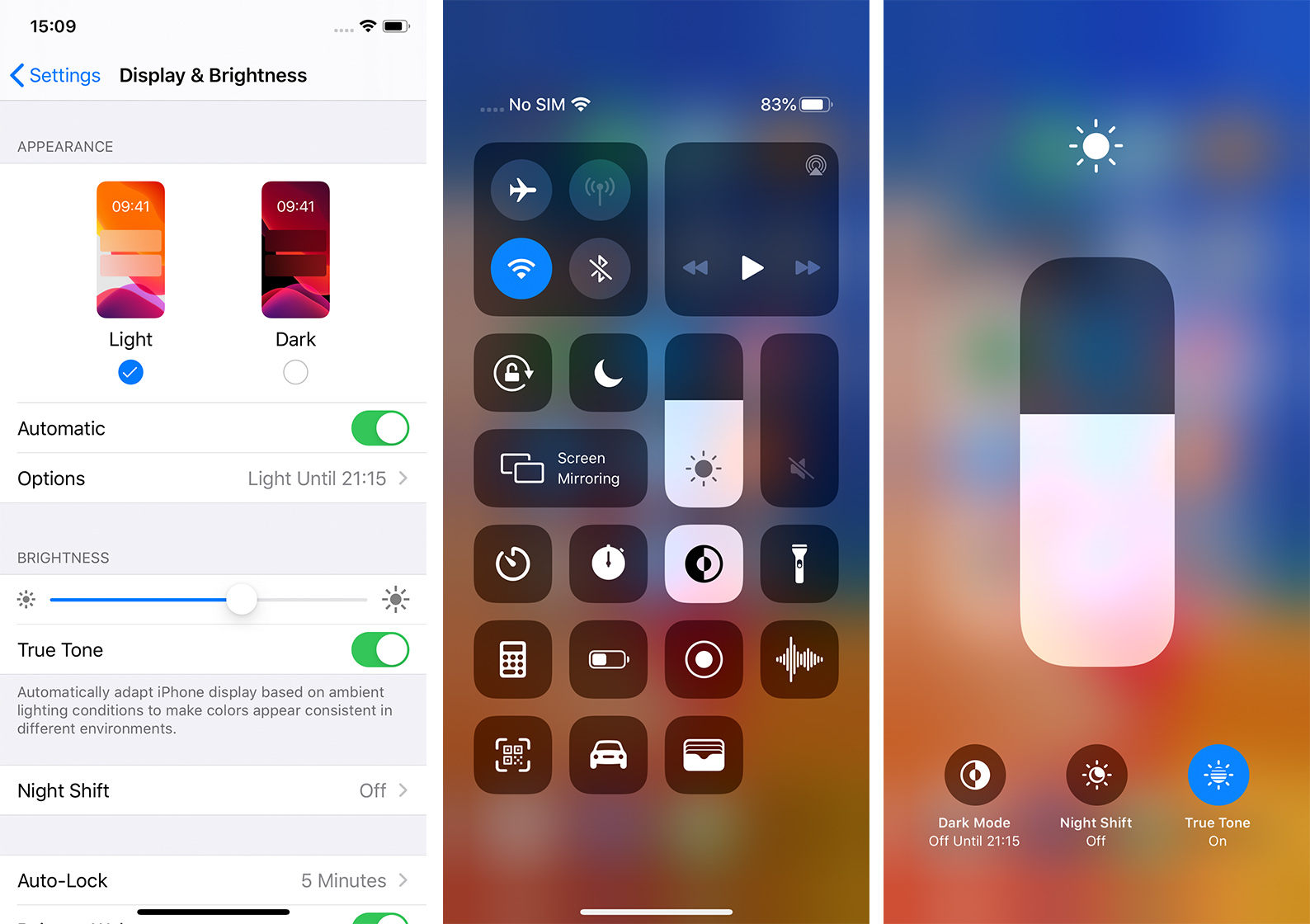
However, going into Settings every time you want to turn on dark mode can be annoying. iOS includes a quick toggle in the Control Centre. You can access this by long-pressing the brightness slider. The toggle is in the bottom right corner.
Alternatively, you can edit the Control Centre toggles in Settings to add a separate dark mode toggle. To do this, go to Settings, Control Centre and tap Customize Controls. Under the ‘More Controls’ section should be a dark mode option. Tap the green plus button to add it to Control Centre.
It’s worth noting that dark mode won’t automatically turn every app dark. Many apps, like Instagram, Twitter and Slack, will change automatically. Others may require you to change it yourself — most apps include a dark mode option in their settings.
How to turn on dark mode on Android
Likewise, Android 10 brought multiple ways to turn on dark mode to users. First and foremost, you can turn on dark mode in Settings. You’ll find the toggle in the ‘Display’ section labelled ‘Dark theme.’
Alternatively, you can enable dark mode by tapping the quick toggle in the quick toggles menu. To access that, swipe down from the top of the screen to open the notification drawer, then swipe down again to open the quick toggles.
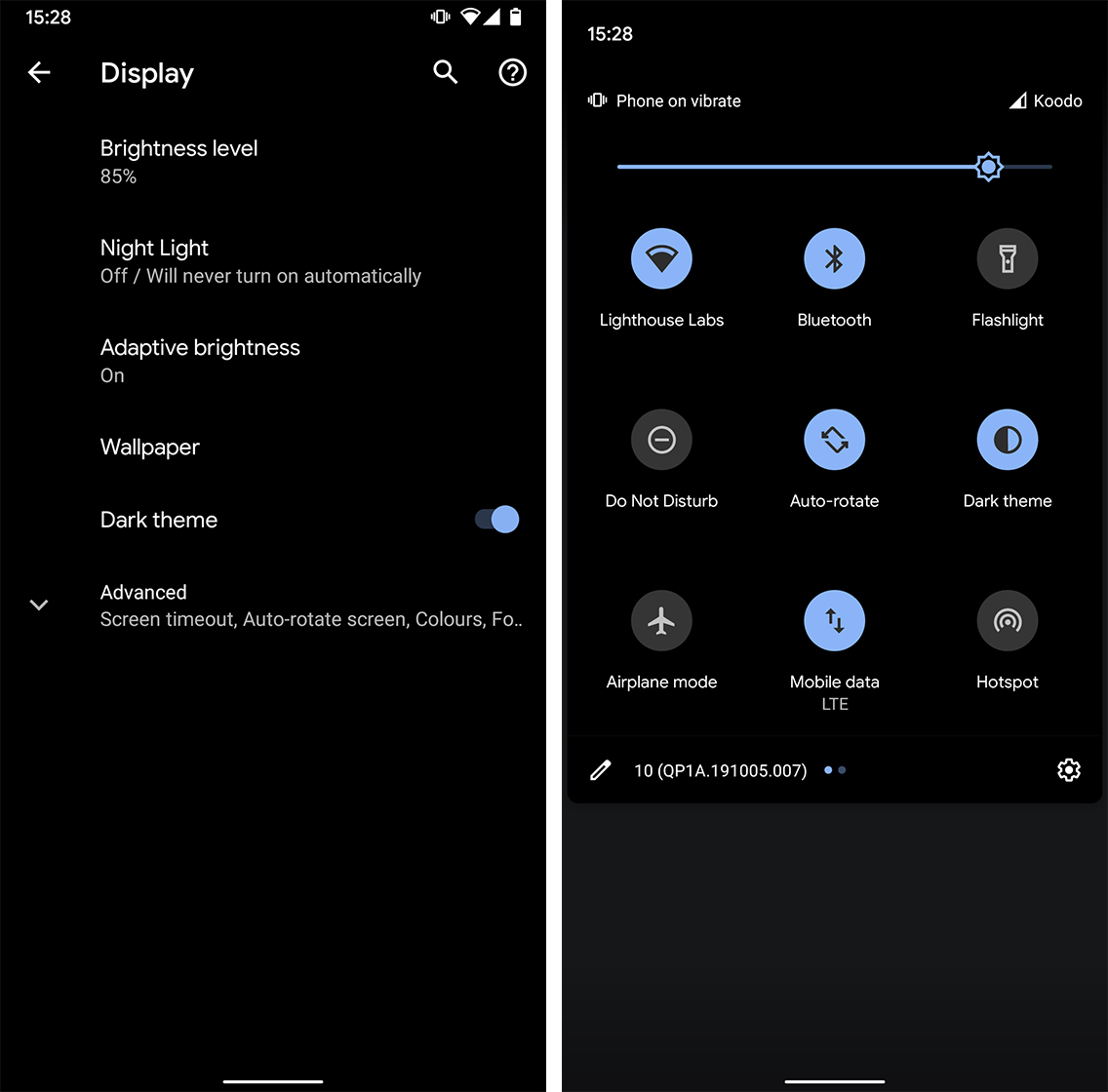
You can also edit the quick toggles by tapping the pencil icon in the bottom left corner of the panel. This allows you to move toggles around so you can put dark mode in a place of your choosing.
Unfortunately, Android 10 doesn’t offer any automatic dark mode options, like schedules or sunset/sunrise things. At the time of writing, Google planned to add those features in a future update. For now, though, you’ll have to turn it on by yourself. Android 10 does turn dark mode on automatically when battery saver turns on.
Like iOS, not every app supports dark mode. At the time of writing, Twitter was one app that didn’t automatically enable dark mode when you turned on the system toggle.
As mentioned above, some phones running Android 9 Pie, like Samsung devices with OneUI or OnePlus phones with OxygenOS, do have dark mode options. Some of these can be enabled by turning on battery saver or through system toggles added by manufacturers.
How to turn on dark mode on your Mac or Windows computer
Finally, both macOS and Windows offer dark modes. You’ll need to be on macOS Mojave or later, or Windows 10 version 1607 or later. For Windows users, dark mode came as part of the Anniversary update in 2016, so most of you should have it.
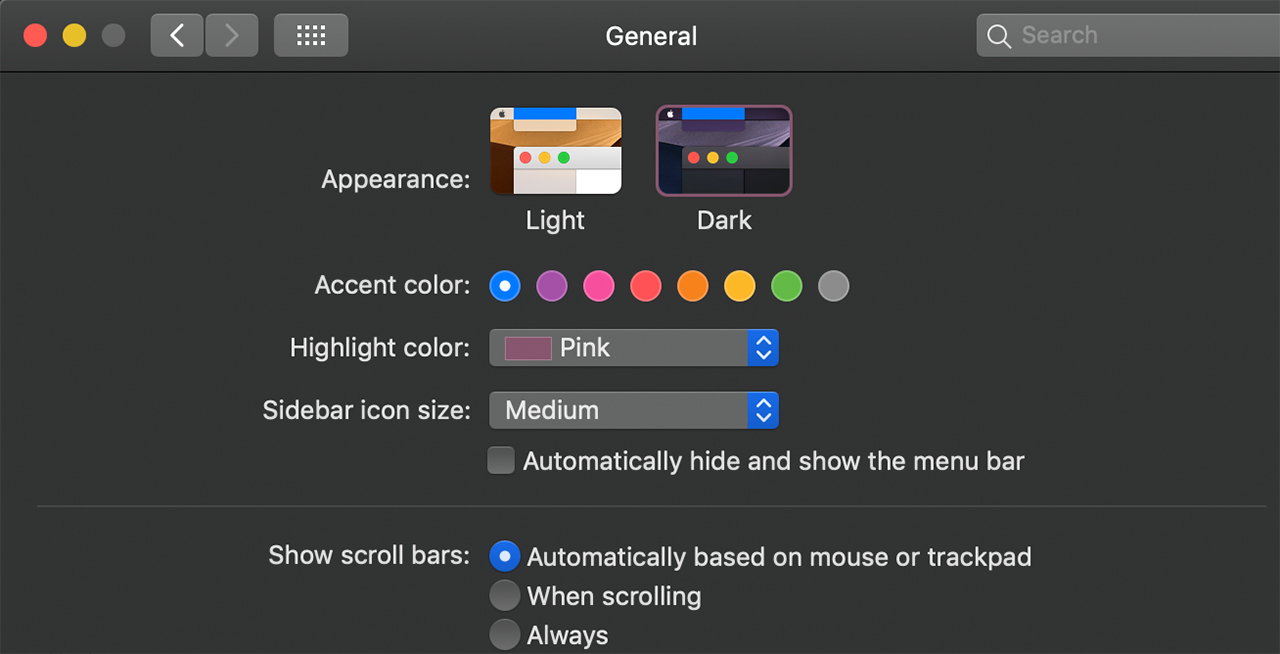
On macOS, you’ll need to go into Settings, then General to toggle dark mode on. On Windows, you’ll find the feature in Settings under Personalization in the ‘Colours’ section.
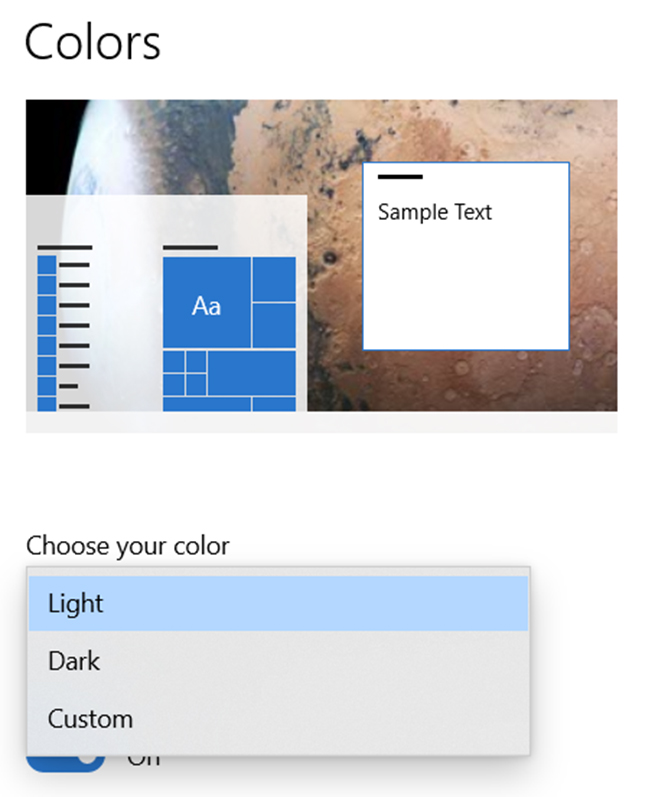
Again, turning on dark mode doesn’t affect every app. Many platforms still need app developers to hook into the dark mode settings and add support.
Thankfully, more apps and websites are adding official support.
MobileSyrup may earn a commission from purchases made via our links, which helps fund the journalism we provide free on our website. These links do not influence our editorial content. Support us here.


