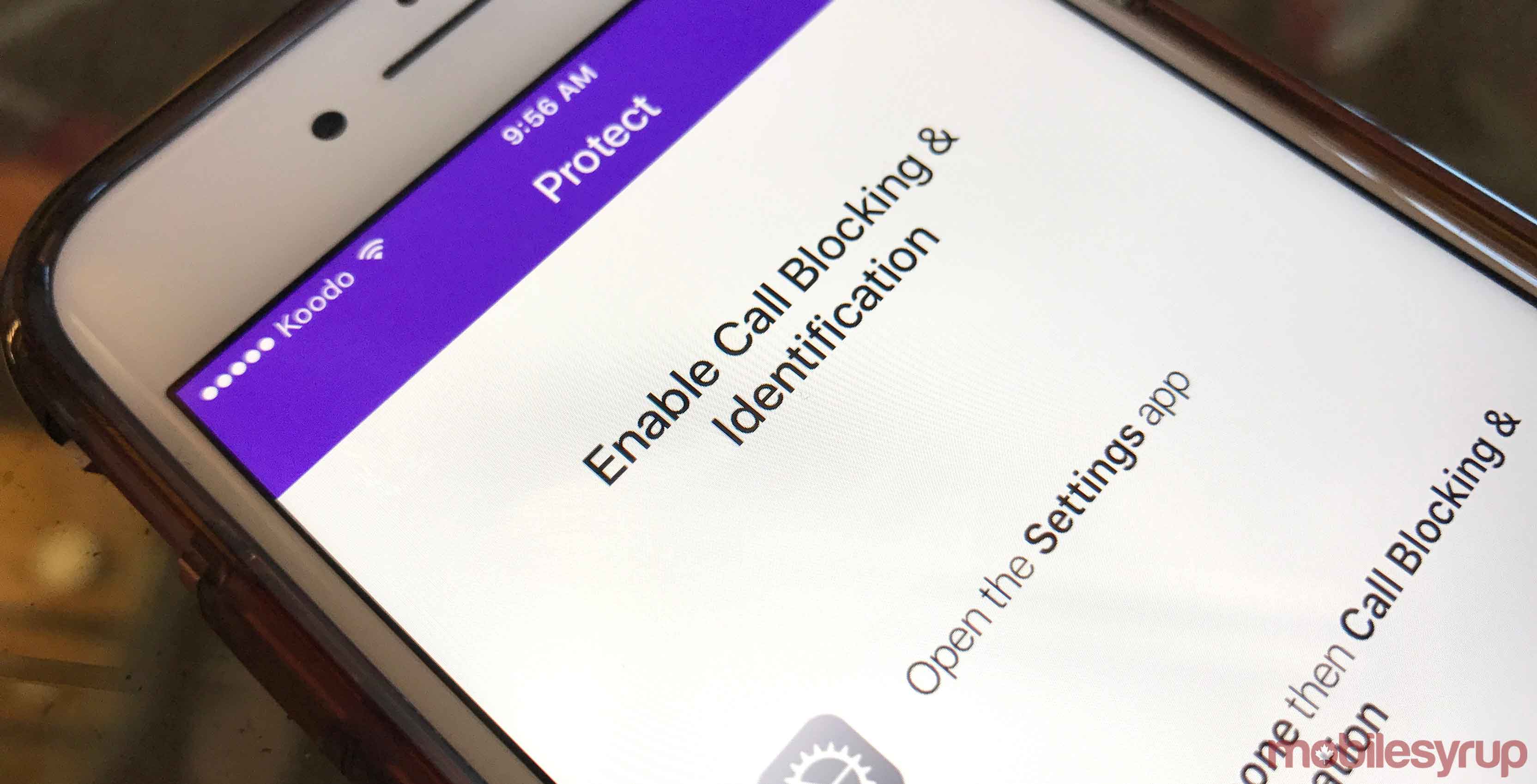
Everyone’s picked up a phone call from an unknown number only to hear “Congratulations! You’ve won an all-expenses-paid trip to the Bahamas!” at least once in their lives.
How did they find you? Where do they get your phone number? Is there really an all-expenses-paid trip to the Bahamas on the line? These are all good questions.
For those of you tired of leaving important meetings and family gatherings to pick up such “important phone calls,” here are several ways to clear the spam from your phone — and your mind — for good.
Note: Apps like TrueCaller, Everycaller and Hiya allow you to use crowd-based data to block robocalls. The reason apps like these allow for blocking of these types of callers, is because the app’s user base flags the hundreds of numbers used by Robocall companies.
iPhone

With iOS 10, Apple customers were introduced to several new ways to eliminate robocalling on their iPhones. Several apps have been configured to work with the new iPhone update, including TrueCaller, Nomorobo and Hiya.
The new Callkit API that was introduced with iOS 10 allows third party apps such as Hiya to provide caller ID and spam detection in the native iOS dialler. One of the most popular call detection apps, which also blocks robocalls, is Hiya.
To block robocalls without an external app, navigate to the “Settings” app on the iPhone, scroll down to select the Phone icon. Under calls, click the “Blocked” button.
Find the number you’d like to block in your recent calls list. Press the ‘i’ symbol to save as a contact and save as Robocall. For a saved number on the other hand, tap ‘Add New,’ under ‘blocked,’ which will proceed to block all numbers from that contact.
Android
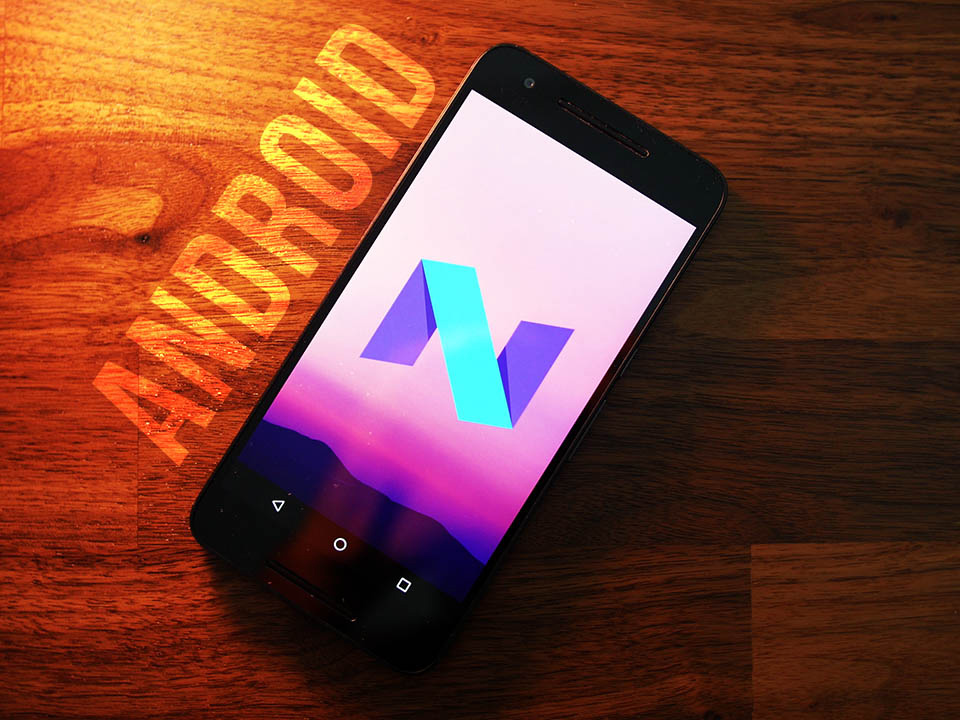
The process is fairly similar for Android devices. As of May 2016, Google Dialler has been installed by default on all phones. It is possible however, to block calls without external software.
Users hoping to avoid downloading an external app can navigate to the ‘Settings’ app on their Android device to begin the process.
Next, users must scroll down and select ‘call settings’ from the menu. Users should then select ‘Call Rejection’ to open the ‘Auto Reject’ list.
Under ‘Create,’ users can then enter the number they wish to block, tap, and save. The caller will be told that their call is not deliverable. In addition, there are several apps, such as TrueCaller, Everycaller and Hiya.
Windows

Windows Phone 8.x and Windows 10 Mobile both support contact blocking.
If you receive a call from a number that you’d like to block, hold your finger over the number in your call history for a second, and then release. This brings up a context-sensitive menu of actions you can apply (like a rick-click on a PC). Select ‘Block number’ and you’re done.
If you receive a text from someone you want to block, follow the same procedure from your SMS inbox and select ‘Block contact.’
Once a contact is blocked with either method, both calls and texts will be blocked. Windows phones retain logs of blocked contacts, letting you read embargoed messages or see who tried and failed to make your phone ring, should you want to.
MobileSyrup may earn a commission from purchases made via our links, which helps fund the journalism we provide free on our website. These links do not influence our editorial content. Support us here.


