
When Moonside reached out to me to test one of its smart lights, I had never heard of the company. The smart lights looked cool, however, and the company’s website/online shop was really snazzy, so I said sure.
After receiving the company’s ‘Lamp One’ and trying it out for a few weeks, I find myself torn. On the one hand, it looks really cool and it makes for a great backdrop in photos — if you’ve paid much attention to my work on MobileSyrup, you’ve likely seen the Lamp One hanging out in the background of photos.
On the other hand, I have a hard time recommending the Moonside Lamp One, given its high cost, somewhat cheap construction and mediocre app. The Lamp One costs $135.22 CAD, but at the time of writing, was on sale for $94.61. The sale price is better, naturally, but I don’t think I’d pay nearly $100 for the Lamp One.
A simple light with fancy colours
 The main reason for that is the light itself. At a distance, the Lamp One looks fantastic, and I love the way that colours ebb and flow along the light — it’s almost like a lava lamp and Photoshop’s colour picker had a baby.
The main reason for that is the light itself. At a distance, the Lamp One looks fantastic, and I love the way that colours ebb and flow along the light — it’s almost like a lava lamp and Photoshop’s colour picker had a baby.
The light consists of a single rounded cylinder about 18cm tall and 9cm wide. That cylinder is mostly made out of opaque, not-quite-white plastic, which is a bit more durable than it seems but still feels somewhat flimsy. There’s nothing else on the cylinder except for the bottom, where there’s a small white plastic plate that pulls triple duty as the base of the lamp, the power port and the on/off button. Overall, the Lamp One construction looks really clean, with only four screws on the base. Out of curiosity, I unscrewed the base to see if I could get a peek inside the plastic shell — inside is just an array of LED lights, making for an overall very simple device.
 The power button feels like a missed opportunity to me. As it currently exists, you need to flip over the Lamp One to turn it on (or use the app, which I’ll get into shortly). But if the base was tweaked slightly, I think Moonside could make it so that firmly pressing down on the Lamp One would trigger the button.
The power button feels like a missed opportunity to me. As it currently exists, you need to flip over the Lamp One to turn it on (or use the app, which I’ll get into shortly). But if the base was tweaked slightly, I think Moonside could make it so that firmly pressing down on the Lamp One would trigger the button.
Finally, the device is powered by a USB-C cable and comes with a 15w USB power adapter, and the port on the Lamp One feels just slightly too tight for the cable.
A basic app that needs some work
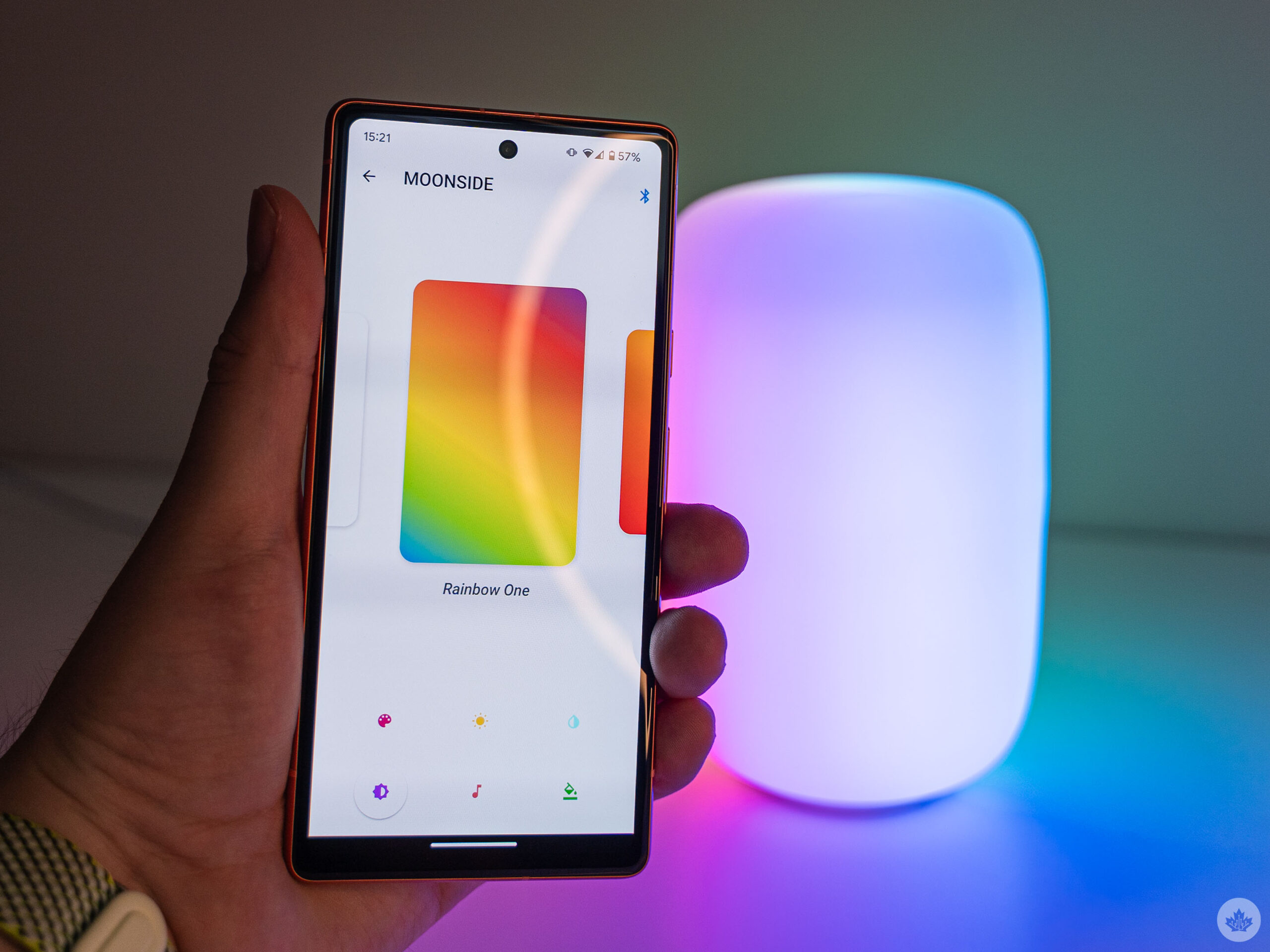 Moving along to the Moonside app, what’s on offer is what you’d expect for a basic smart light. By default, you can control the Lamp One using the app via Bluetooth, with options like setting different solid colours or themes — it comes with two already, and you can add more.
Moving along to the Moonside app, what’s on offer is what you’d expect for a basic smart light. By default, you can control the Lamp One using the app via Bluetooth, with options like setting different solid colours or themes — it comes with two already, and you can add more.
There’s also a music visualizer option which has a selection of colour themes to use. You can make your own themes as well, though I didn’t find this tool all that impressive. The app has a few different shades of white light to pick from if you use it as a bedside lamp (I kept my Lamp One in my office). That includes a brighter shade to help you wake up in the morning or a more yellow light for the evening. Ultimately, I largely kept my Lamp One on the ‘Rainbow One’ theme because I thought it looked the best out of what was available.
Outside of changing the colours and themes of the Lamp One, the Moonside app wasn’t all that helpful. You can use it to update the firmware of your Moonside lights, put them in groups, or connect to other smart home services. Since I only had one Moonside light, I couldn’t test the groups feature.
On the smart home side, Moonside’s lights are compatible with Google Assistant, Amazon Alexa and IFTTT — Apple Homekit support is “coming soon.” But to actually use these, you need to switch your light from Bluetooth control to Wi-Fi. Except, I couldn’t get the Wi-Fi set up to work at all in my testing. To set up Wi-Fi, you need to head to the Moonside app’s ‘Manage Devices’ section and tap the light you want to set up. Then toggle it from ‘Bluetooth’ to ‘Wi-Fi Cloud’ and tap ‘Configure Device’s Wi-Fi’ to get it connected. On the next page, the Lamp One should detect your Wi-Fi network and then you enter the password and tap connect.
 Unfortunately for me, this is where things fell apart. When testing on my Pixel 7a, the Moonside app didn’t detect any Wi-Fi network, and there was no option to pick a Wi-Fi network to connect to. When I tried it on my iPhone, it couldn’t even detect the Lamp One, though I suspect that might be because the light is already paired to my Pixel 7a.
Unfortunately for me, this is where things fell apart. When testing on my Pixel 7a, the Moonside app didn’t detect any Wi-Fi network, and there was no option to pick a Wi-Fi network to connect to. When I tried it on my iPhone, it couldn’t even detect the Lamp One, though I suspect that might be because the light is already paired to my Pixel 7a.
I suspect the Wi-Fi issue stems from the Lamp One’s need for a 2.4GHz Wi-Fi network. While I have a 2.4GHz network, my current Wi-Fi setup uses a single SSID, and the router assigns 2.4GHz or 5GHz accordingly. Plenty of my other 2.4GHz-only devices work fine with my current setup, and I’d rather not rejig my entire network just to connect one smart light so Google Assistant can ignore my pleas to turn it on.
Ultimately, the Moonside Lamp One is a neat-looking LED light with fairly basic smart features. As something to sit on my desk and spice up the background of photos, I really like it. Otherwise, I’m not sure the Lamp One does enough to set itself apart in an increasingly crowded market. There are a ton of smart light options out there from Philips Hue to Nanoleaf, covering a wide range of styles and budgets. The Lamp One’s look is fairly unique, but that’s about all it has going for it.
The Lamp One and other Moonside lights are available on Moonside’s website. The Lamp One starts at $135.22 CAD.
MobileSyrup may earn a commission from purchases made via our links, which helps fund the journalism we provide free on our website. These links do not influence our editorial content. Support us here.


