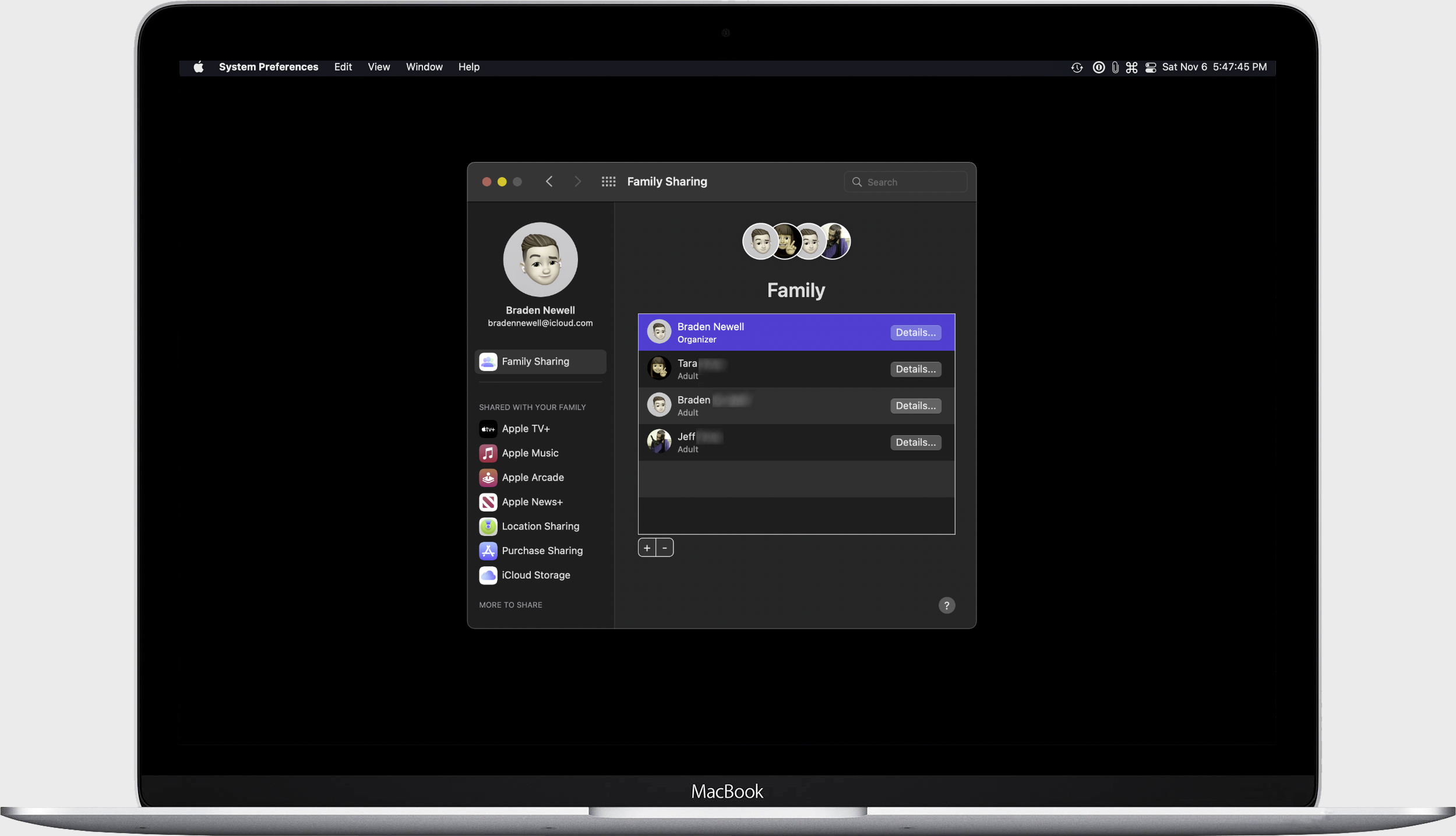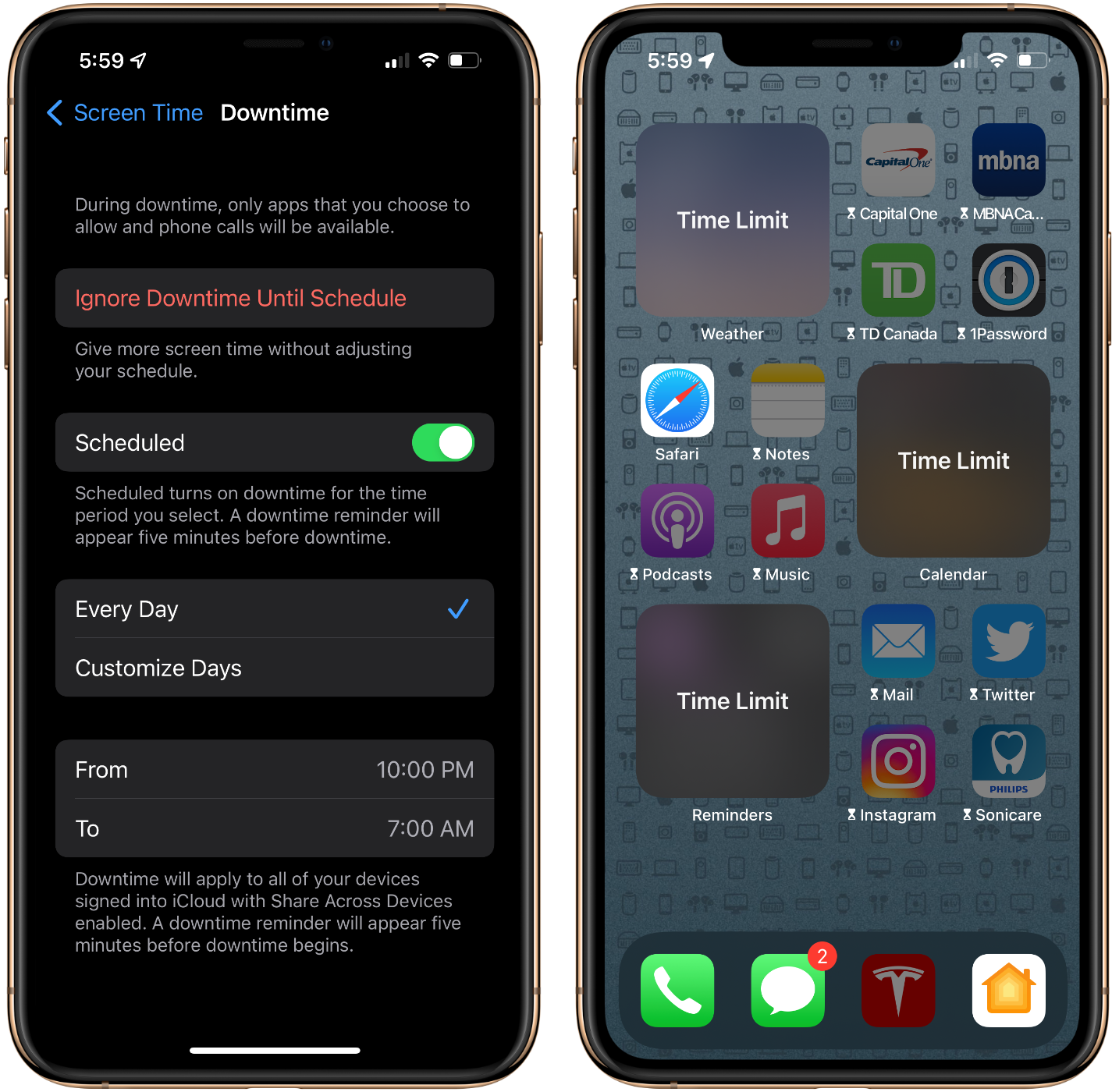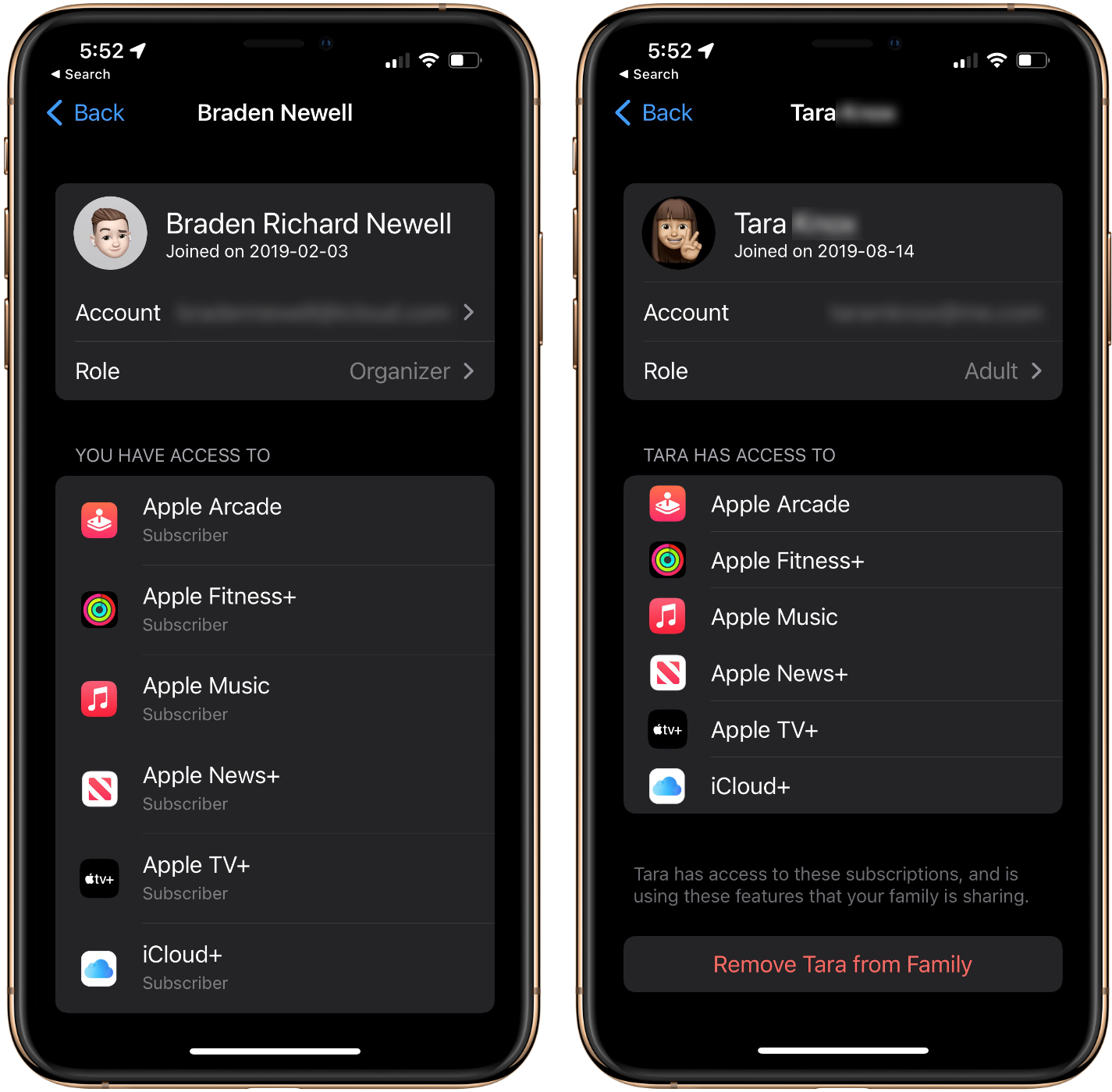Being a parent can be difficult but being one in the age of technology is incredibly challenging.
Parents are frequently concerned about the amount of time their children spend on their devices and worry about accessing content that isn’t appropriate. At the same time, family members are sharing Apple ID logins to share purchased apps and movies. Some families may be paying for multiple Apple Music subscriptions or have separate trials to Apple’s other services.
Apple makes very user-friendly devices, but the company has also worked hard to make their devices easy for parents to monitor and manage. As a result, it has never been easier for family members to share Apple’s Services or App Store purchases.
This article explains ‘Family Sharing,’ ‘Purchase Sharing,’ and ‘ScreenTime’ to hopefully make managing your family’s Apple devices, purchases, and subscriptions a little easier.
What is Family Sharing?
Family Sharing is Apple’s solution to make parental visibility and content sharing easier. Family Sharing consists of up to six people made up of an organizer, parents, adults, and children. The organizer is the person who sets up the family group on their device and manages the family group’s settings. The organizer also must be over the age of eighteen. The organizer can invite others to join the family or create a child’s Apple ID from the settings app of their iOS device. Adults and parents are people over the age of eighteen, while children are seventeen and under.
If you have ever attempted to set up an Apple ID for someone under thirteen, you may have been prompted to link their Apple ID to a parent’s Apple ID. Creating this link doesn’t share any personal files or data between the accounts. But it does allow parents to set up ScreenTime, approve download requests, and reset a child’s Apple ID password. Meanwhile, an adult does not have any restrictions on their account. They can complete their own purchases but cannot approve children’s purchase requests or monitor any of the parental visibility restrictions.
Family Sharing is the organization tool used to set up and manage ScreenTime and Purchase Sharing. Family Sharing allows family members to share locations with one another, ping a family member’s lost device via the ‘Find My’ app, share a family calendar, or share a family photo album. Family Sharing can be set up on iOS by launching system preferences, tapping your name at the top of the app, tapping Family Sharing, and following this support article from Apple. In macOS, simply launch system preferences and click Family Sharing in the top right-hand corner.
When the organizer sets up Family Sharing, they’ll be required to enter in credit card details. This can be a red flag for some people. However, while the credit card is required to set up Family Sharing, family members can purchase Apple gift cards to add credit to their accounts. Gift card balances are always deducted before the organizer’s credit card is charged. Additionally, parents can use a feature called ‘Ask to Buy’ to approve a child’s attempt to download an app from the app store, regardless of if it’s free or paid.
What is ScreenTime?
ScreenTime is a way for parents to restrict and monitor their children’s devices with ease. ScreenTime allows parents to schedule Downtime, set app usage limits, communication limits, content restrictions, and privacy restrictions. The phone app and any specific apps approved by a parent will always be accessible by the child for all of these restrictions detailed below. You can set up ScreenTime by following this support article from Apple.
Downtime is a feature where parents can schedule hours each day where the child’s device is disabled except for phone calls and pre-approved apps. Parents typically use Downtime while their child is at school or during bedtime.
App usage limits allow a parent to set a maximum daily amount of time a child can access certain apps or specific app categories. Once that daily limit has been reached, the app becomes disabled. Children can request more time with the app that the adult can approve on their device via push notification or on the child’s device with their ScreenTime passcode.
Communication limits allow a parent to restrict who their child can talk to and for how long. Communication limits can be set throughout the regular day or during Downtime. Perhaps during the day, you want your child to communicate with anyone, where they should only be able to message family members at night. Suppose you’re concerned about your children communicating with unknown numbers. In that case, you can use communication limits to only permit phone calls and messages from numbers in your child’s contacts list. You can even enable or disable your children from being able to edit contacts.
Content and privacy restrictions are essentially all of the items you may or may not want to allow your children access to or be able to modify. For example, in this section of ScreenTime, a parent can prevent changes to the device’s passcode or privacy settings like camera, microphone or location. In addition, a parent can prevent their child from installing apps, deleting apps, or completing in-app purchases. Lastly, parents can restrict movies, music, books, and apps to specific ratings like G, PG, 14+, or 18+.
Once Family Sharing is set up, a parent can enable a popular ScreenTime feature called ‘Ask to Buy.’ Ask to Buy will prompt a parent or organizer that a child wishes to install an app on their device. This app could be free or paid. The parent can then approve the purchase either from a push notification on their device or via the ScreenTime passcode they set up on the child’s device. If the child is twelve or younger, a parent can enable or disable Ask to Buy at their choosing. Once a child is thirteen or older, Ask to Buy cannot be turned back on once turned off by a parent. Once the child turns eighteen, Ask to Buy is automatically disabled and cannot be re-enabled for that person.
What is Purchase Sharing?
Apple sells a lot of digital content, including books, ringtones, music, TV shows, movies, and subscription services such as Apple Music, Apple News+, Apple TV+, Apple Fitness+, iCloud+, Apple Arcade, and Podcast subscriptions. Purchase Sharing is a simple way for families to share the digital purchases they’ve made on their Apple devices without sharing one another’s Apple ID credentials. To enable purchase sharing on your Mac or iOS device, follow this support article from Apple.
During my tenure at the Apple Store, I saw many families who had multiple subscriptions to Apple Music when they could have taken advantage of Family Sharing. While the individual plan for Apple Music is $9.99 per month, your family of up to six can access Apple Music for $14.99 per month. The 200GB and 2TB iCloud+ storage plans are sharable with families too.
Apple Fitness+, Apple News+, Apple TV+, and Apple Arcade are all family sharable at the same price as the individual plan. Apple also offers the Apple One family bundle, including Apple Music, Apple Arcade, Apple TV+, and 200GB of iCloud+ storage for $19.95 per month. For $34.95 per month, gain access to the family bundle plus Apple Fitness+ and Apple News+ as part of the Apple One Premier bundle.
MobileSyrup may earn a commission from purchases made via our links, which helps fund the journalism we provide free on our website. These links do not influence our editorial content. Support us here.