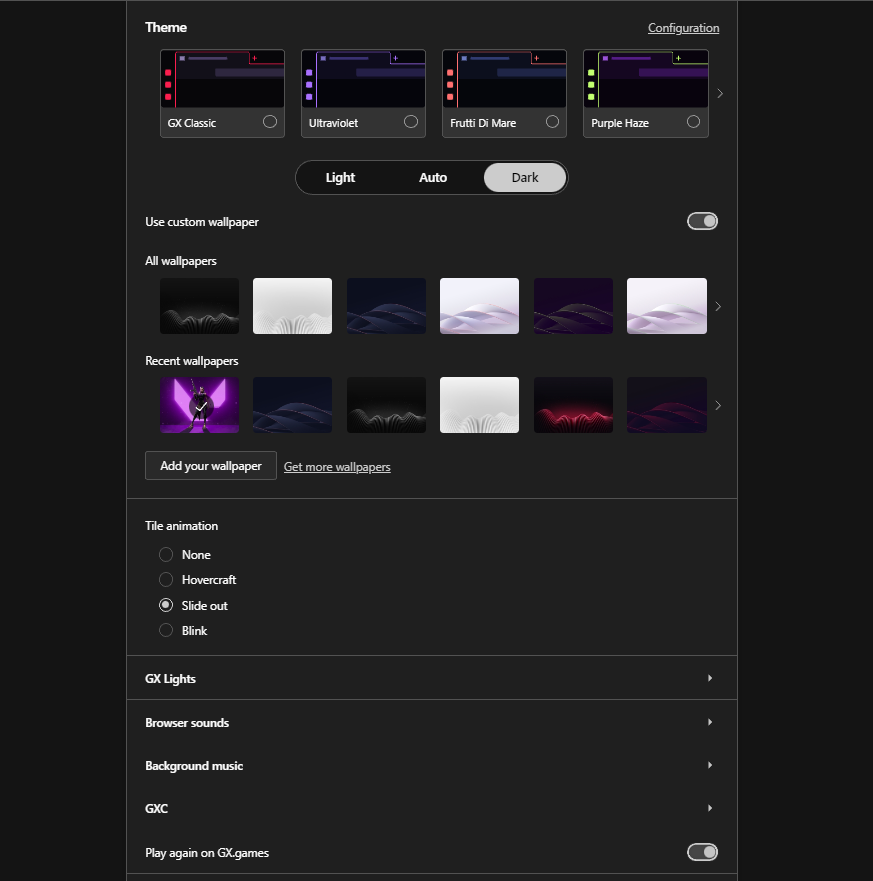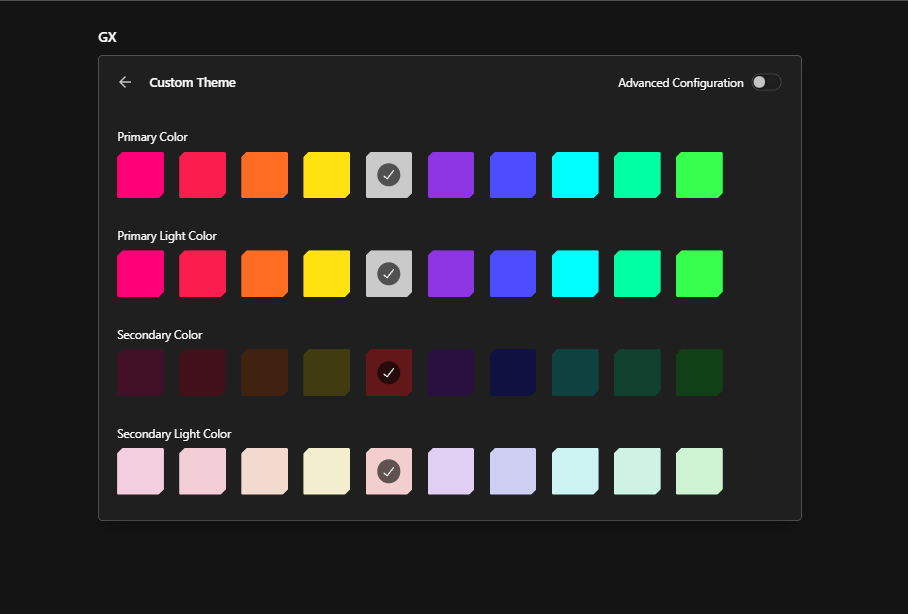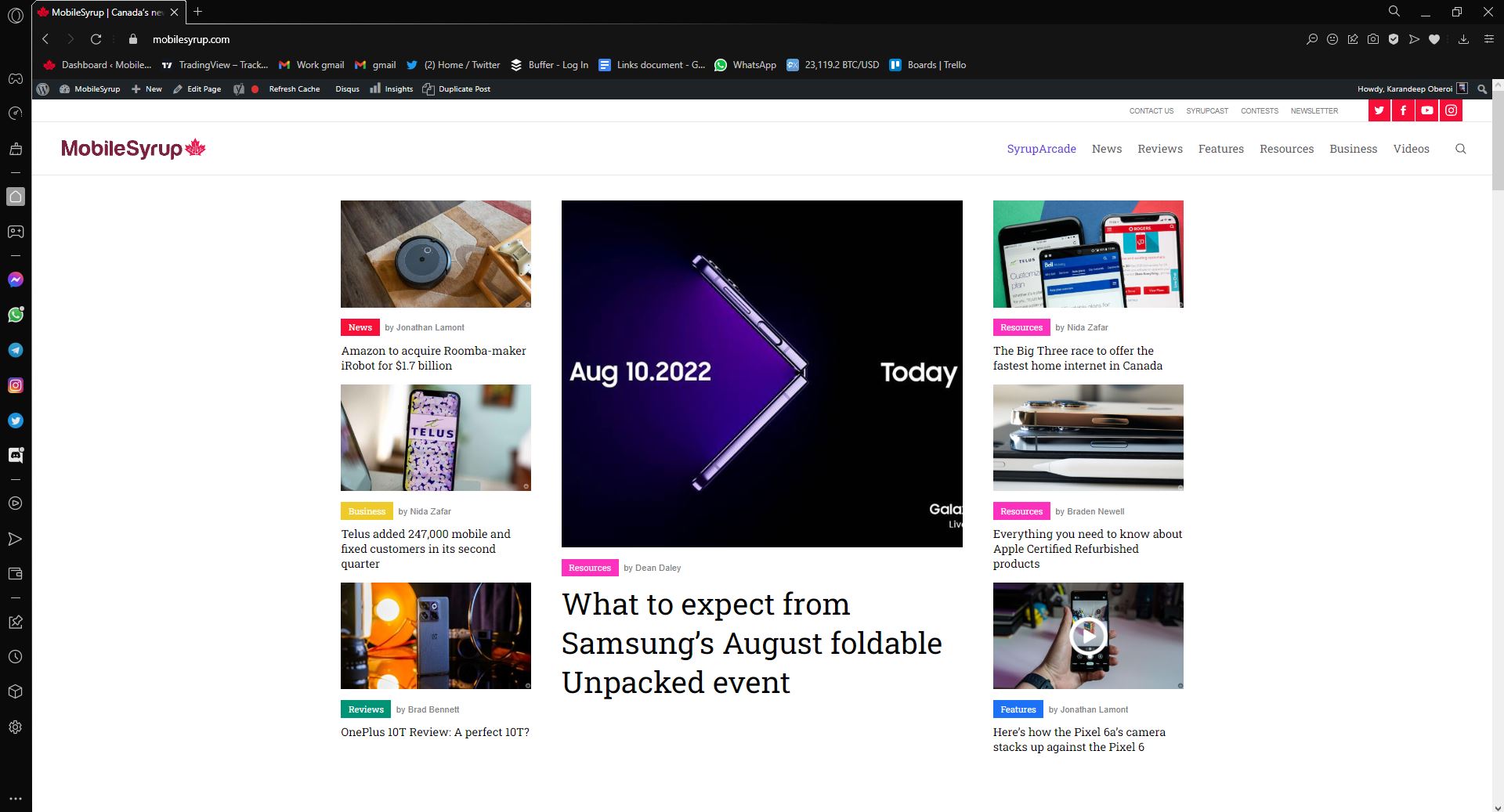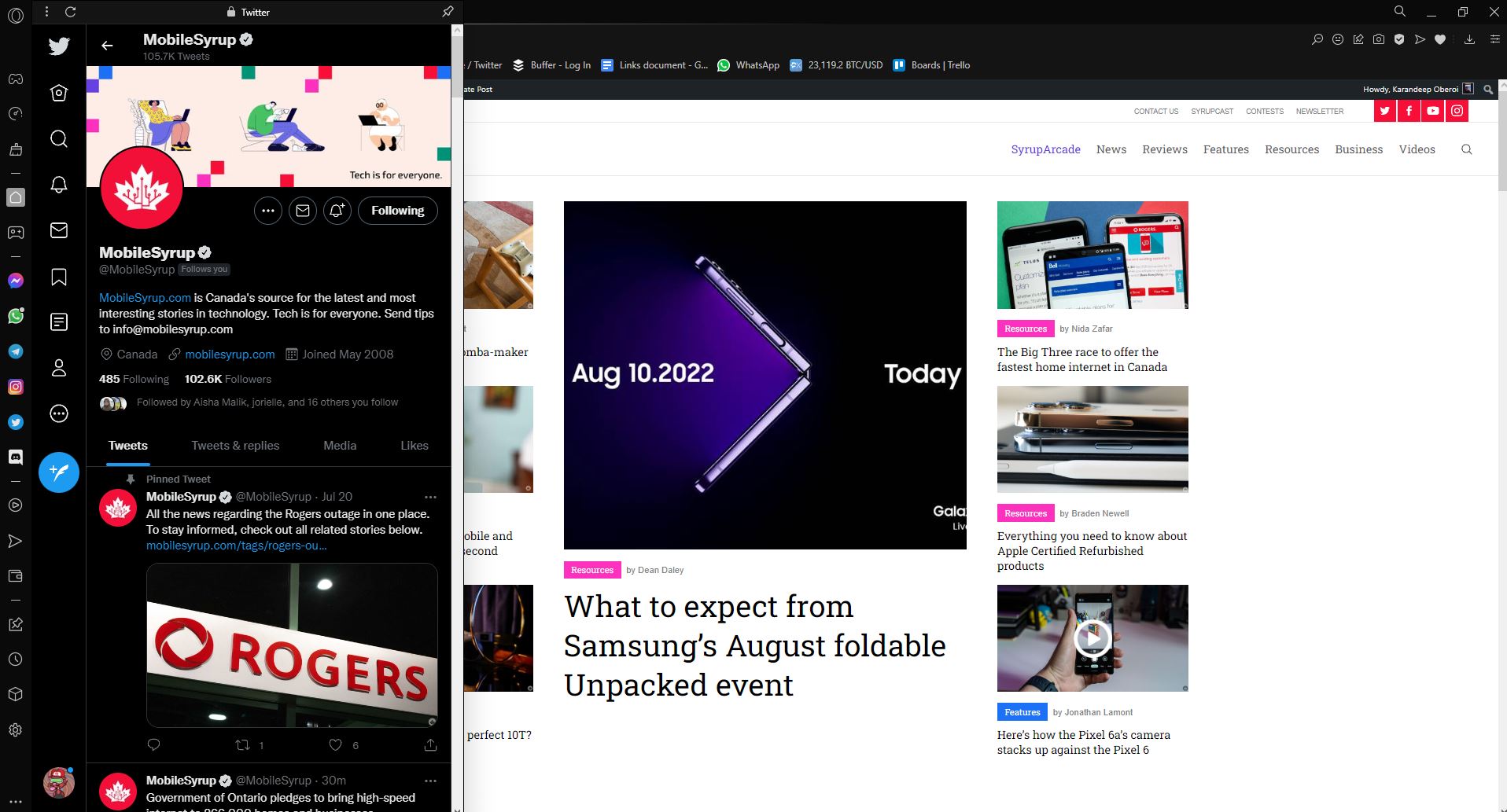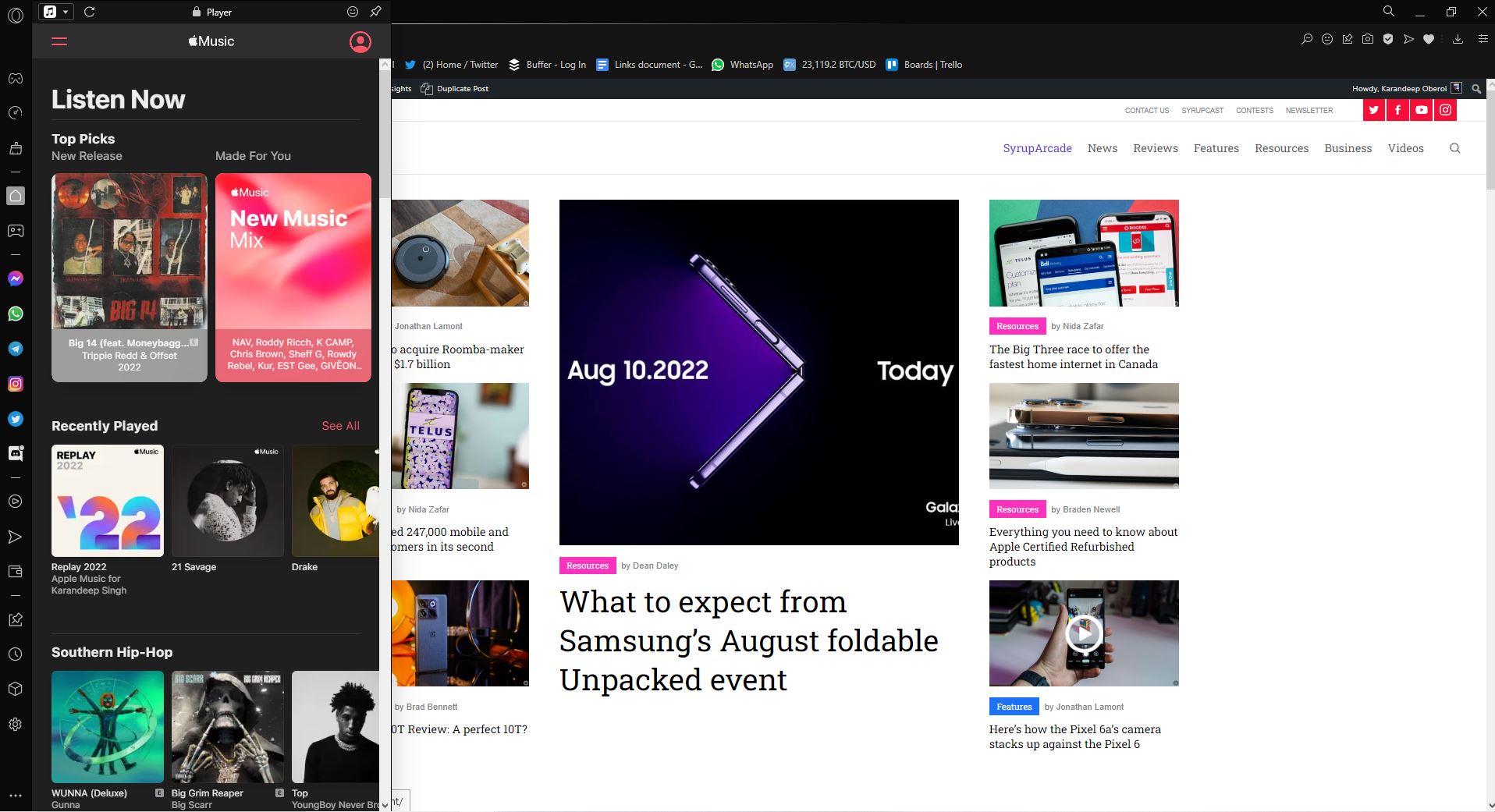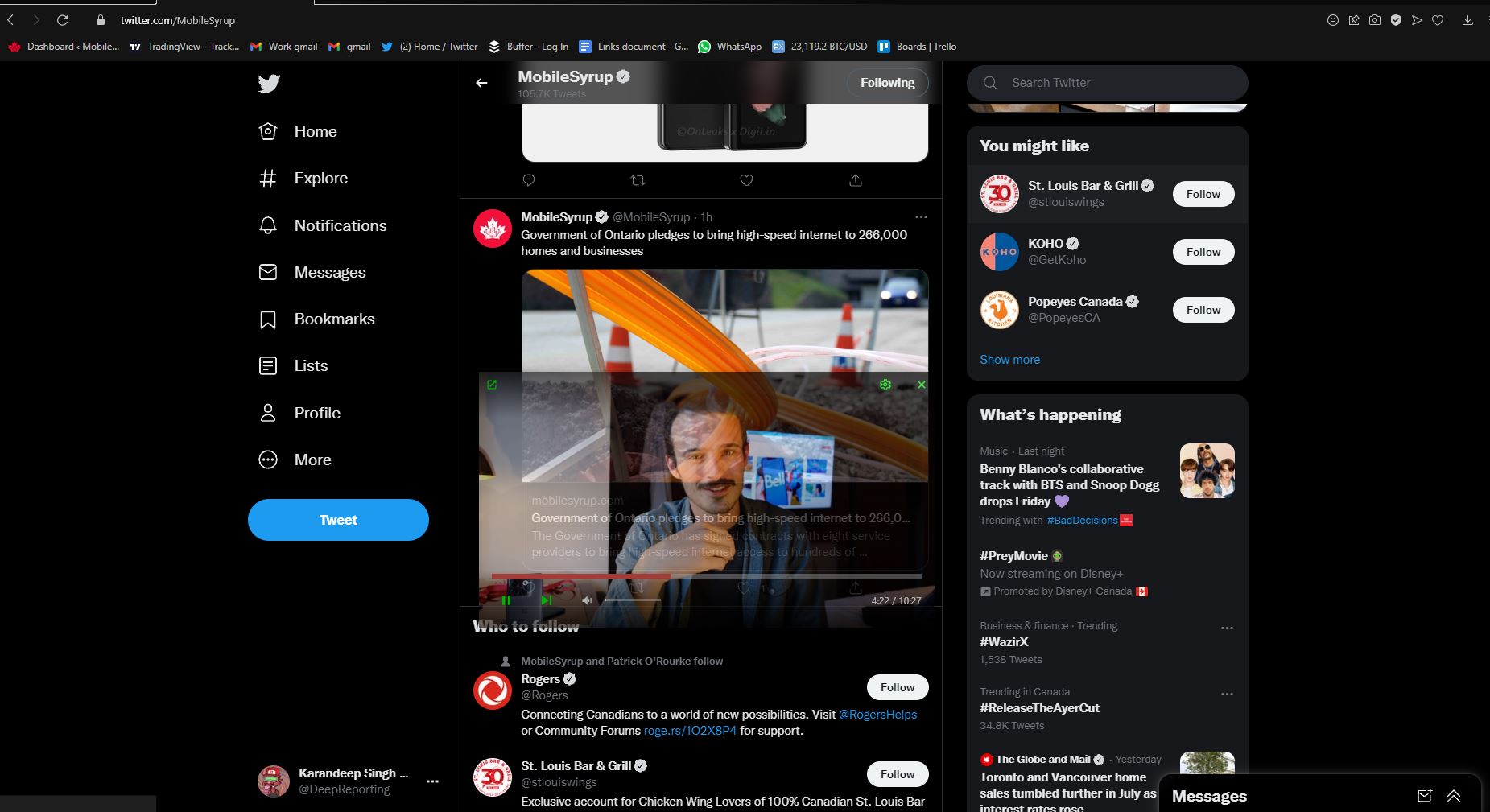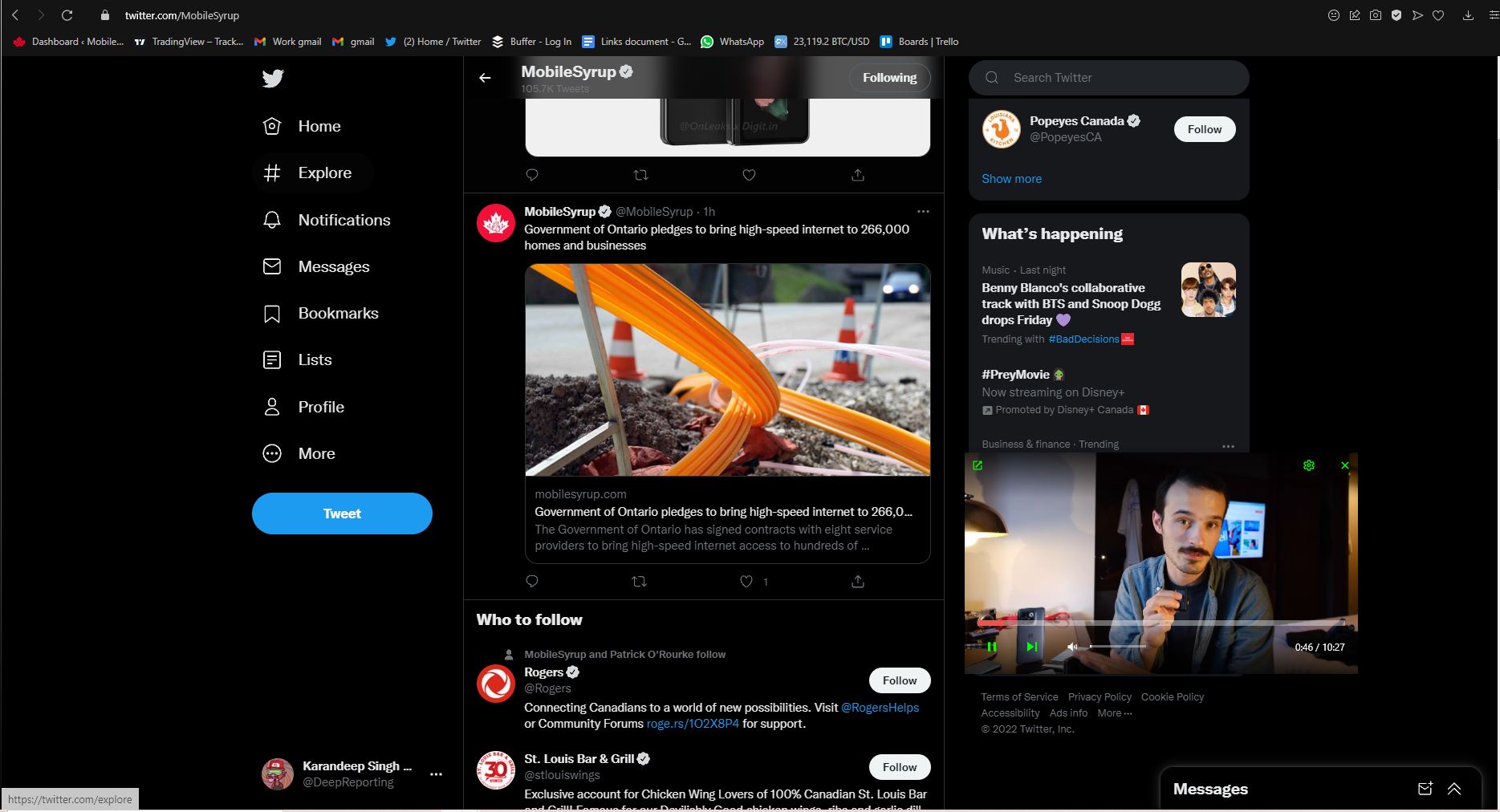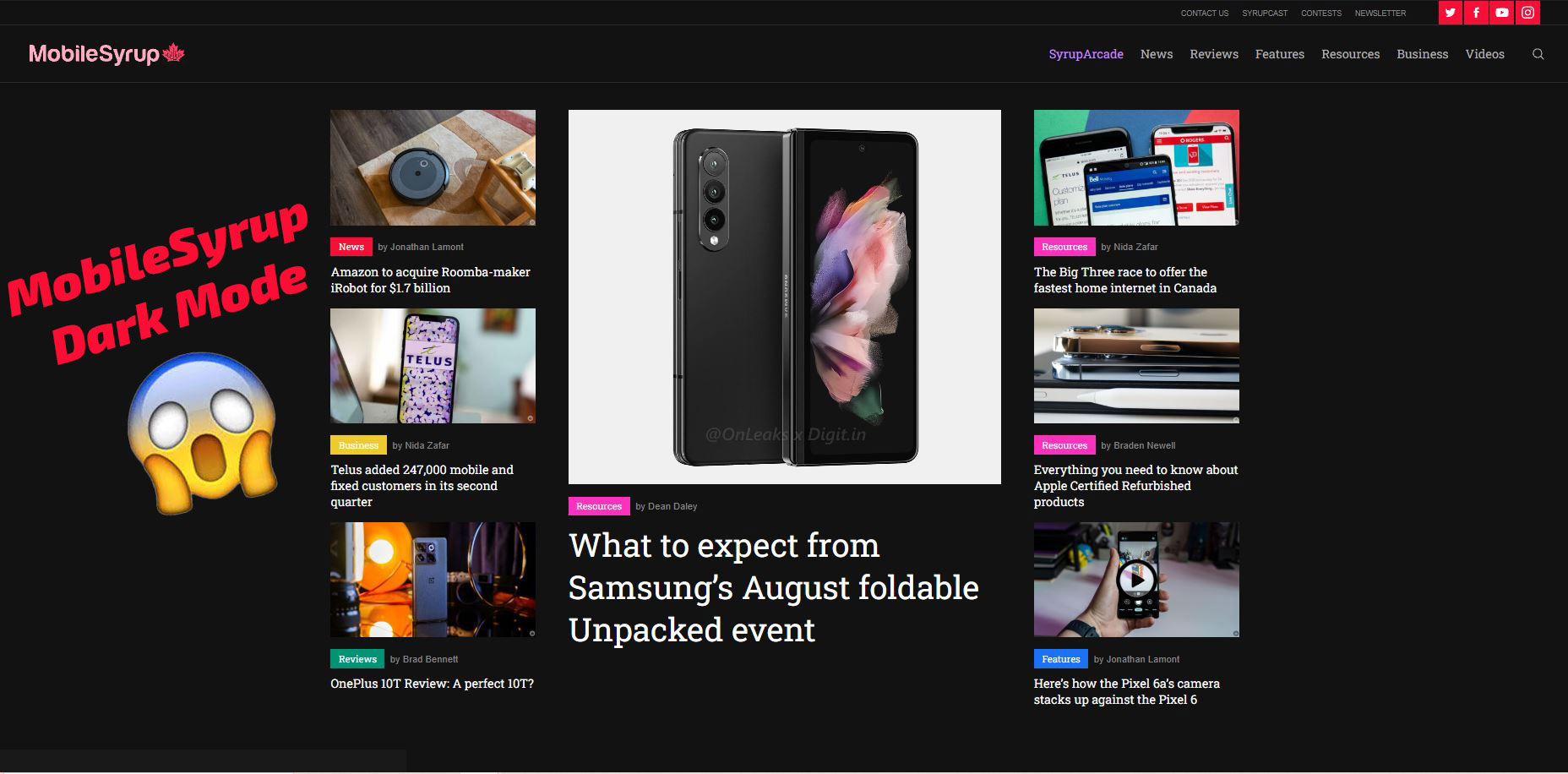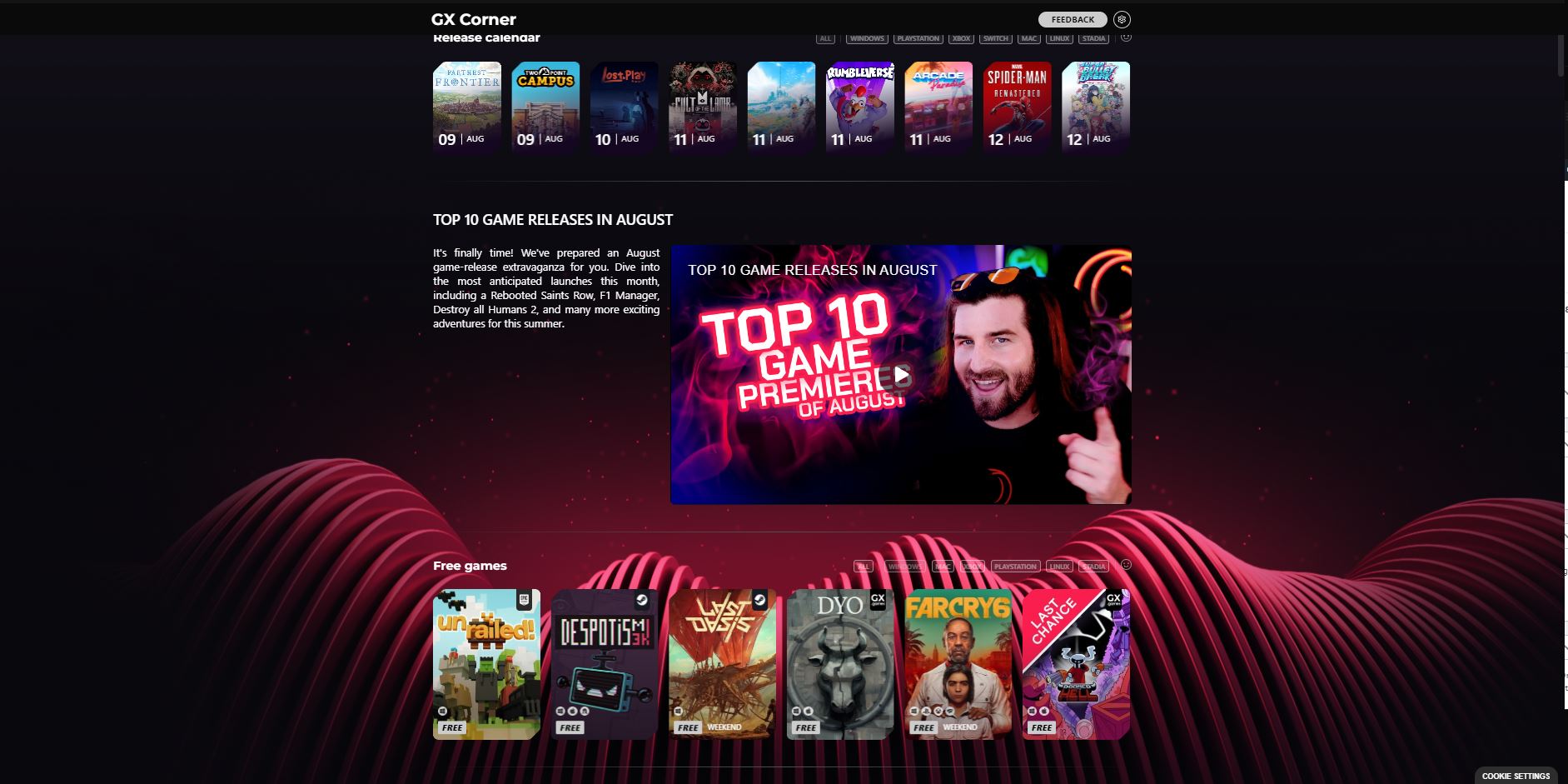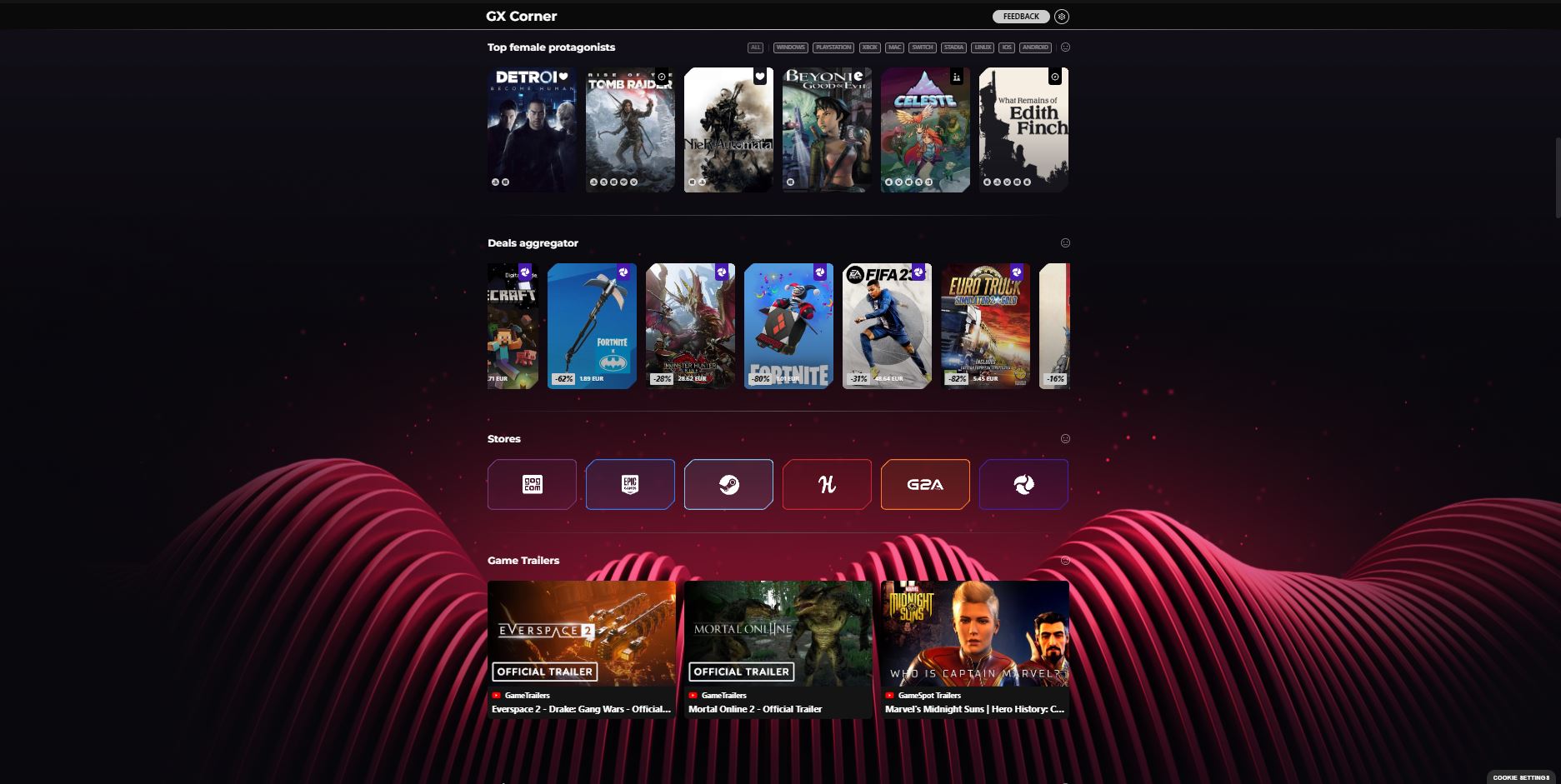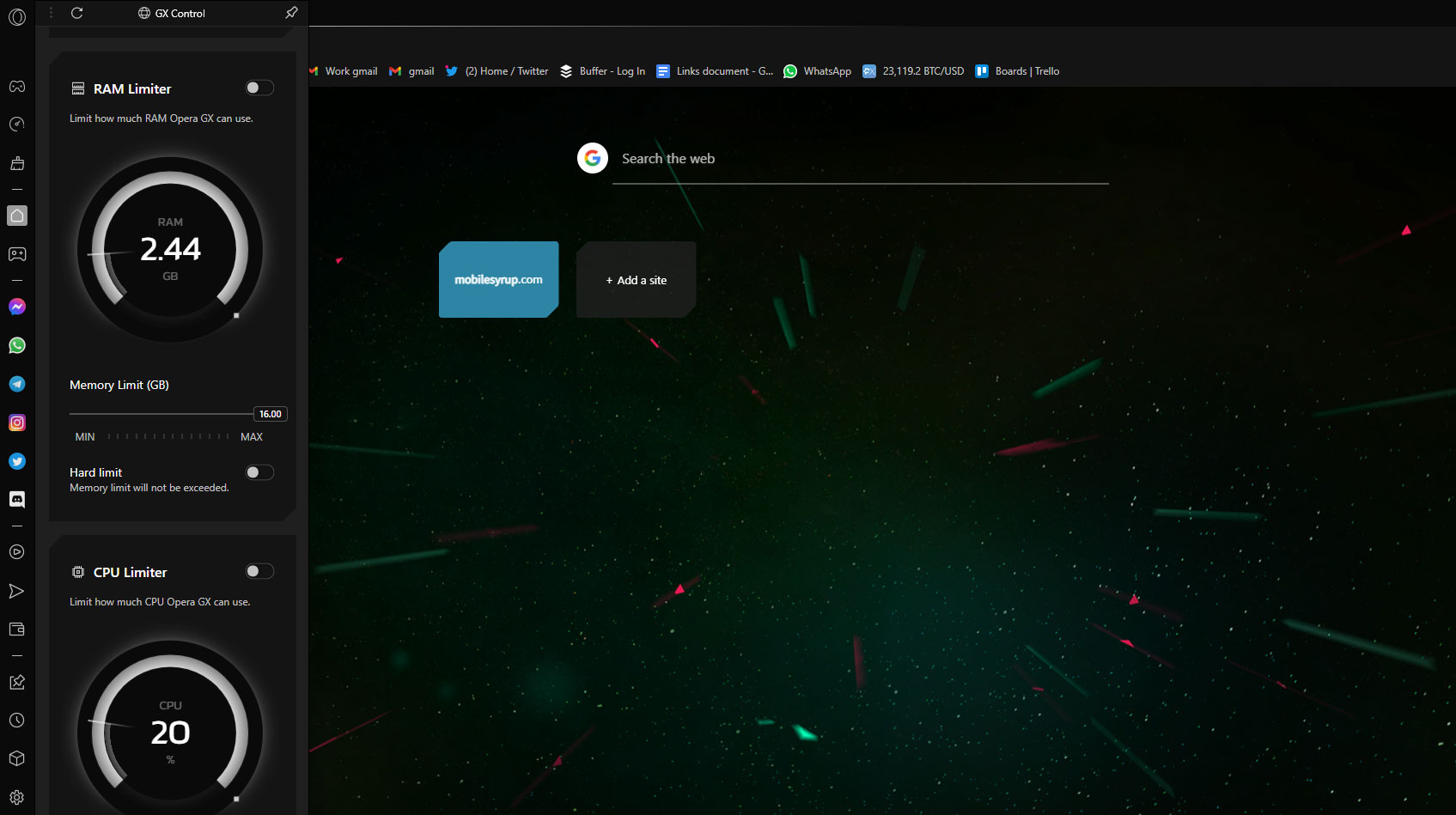
Like a lot of internet users, I’ve been using Google Chrome as my daily driver for years now, with a few months of dabbling with Mozzila’s Firefox in between.
Now, of course, Google Chrome is great, and that’s why it holds a majority of browser market share. However, with my bread and butter earned through working on my PC, the Chrome experience was becoming too boring and monotonous. And we all know how notorious Chrome is for crashing when running several tabs at once. It uses more CPU and RAM than other browsers and has very limited options for customization.
About a month ago, I switched to using Opera’s GX browser full time, and my experience has been good so far.
First and foremost, It’s worth noting that Opera was purchased by a group of Chinese investors back in 2016, and many users are hesitant to use software owned by Chinese companies due to privacy concerns. Skeptics say that the browser sells your data and uses it for targeted ads. The company refutes all such claims, though that also happens to be in its best interest.
GX is based on Chromium, the same open-source web browser project from Google that powers Chrome, Microsoft Edge, and Brave browser, and includes the same safety measures. However, safety doesn’t always equate to privacy. It’s reported that the browser’s GX Corner gaming news feature collects data anonymously to serve users with relevant news, and the company earns money from it.
However, Chrome, owned by Google, is notorious for collecting user data as well, and so is its search engine, and personalized ads are a reality of today that are hard to escape. Now, if you already use Google products, Amazon, or Facebook, the information the browser might collect is no different than those platforms. If you’re fine with that level of anonymous data collection, read on. If not, Tor browser might be a better choice for you.
OperaGX is a browser targeted at gamers, and runs on Windows, Mac, Linux, iOS and Android. One of the primary features that makes GX appealing is the vast customization options it offers, including themes, custom wallpapers, browser sounds and background browser music. Its default look screams “gamer,” and customization only adds to the appeal.
The ability to customize the look and feel of the browser to not scream “gamer” at all times is beneficial too. And not just visually, the browser allows you to customize how it sounds, with different sound cues for typing, Tab open, Limiters, Click, Hover, Tab Slash and more. You can also turn these sounds off, or tone them down if you prefer to work in absolute silence, though in my experience, they add a fun element to work.
It uses all of the same shortcuts that I was used to with Chrome, like Ctrl+Tab to switch between tabs.
The browser also includes a fully customizable sidebar that houses messenger applications like Facebook Messenger, WhatsApp, Telegram, Instagram, Twitter and Discord, allowing you to stay connected directly from the browser while surfing or working.
Another handy feature is the browser’s media player, with Apple Music, Spotify, Deezer, Tidal, SoundCloud and YouTube music directly integrated into the sidebar.
OperaGX also has an integrated Crypto wallet, though I haven’t played with it at all, considering MetaMask does the job for me.
Similar to how YouTube has a pop-out media player on mobile, OperaGX automatically puts a video that you are watching into a small picture-in-picture box when you navigate to a different tab, making it easy to follow a YouTube tutorial while actually implementing the steps it might be teaching you. You can change the picture-in-picture box’s size and even turn it translucent, allowing you to keep browsing while not missing any of the streaming action.
Other useful features include “My Flow,” which lets you transfer files and messages from the OperaGX mobile browser directly to your web browser, an easy shortcut for onloading files from your mobile, “Tab Previews,” which allows you to hover over a tab and see what it is without having to open it, “Tab Search,” which allows you to search for a specific tab when you have several open, the ability to force all pages to display in dark mode, if it the specific page only runs on light mode, a built-in ad blocker and a built-in VPN that’s absolutely free to use.
As referenced earlier, the browser has a built-in section called “GX Corner,” which is all things gaming. It features a game release calendar section that shows all upcoming titles for Windows, PlayStation, Xbox, Switch, Mac, Linux and Stadia. Scrolling below on the same page shows a “Top 10 game releases in August” section, followed by a list of games that are currently free to download/play across the above-mentioned platforms.
Other sections in GX Corner include a “Top female protagonist” game slider, game deals, upcoming game trailers and daily gaming news. Basically, a one-stop-shop for all your gaming information needs.
“GX Control” on the sidebar allows you check how much RAM and CPU tabs are eating up with a click, alongside the ability to limit how much bandwidth OperaGX can use, how much RAM the browser can use and how much CPU power the browser can take up, a welcome addition if you play strenuous games while also having browsers open on the side on a second monitor. Performance-wise, even without using the RAM or CPU limiters, OperaGX did not slow my PC down, and felt quick and snappy, even with several tabs open at once while gaming simultaneously.
Overall, I think OperaGX is a fresh browser that isn’t boring to use, provides a bunch of customization settings that allow you to personalize the browser according to your taste, provides a bunch of useful tools like the RAM and CPU usage limiter, alongside friendly shortcuts for messaging apps and music players built-in that might convince you not to go back to Chrome or Firefox.
MobileSyrup may earn a commission from purchases made via our links, which helps fund the journalism we provide free on our website. These links do not influence our editorial content. Support us here.