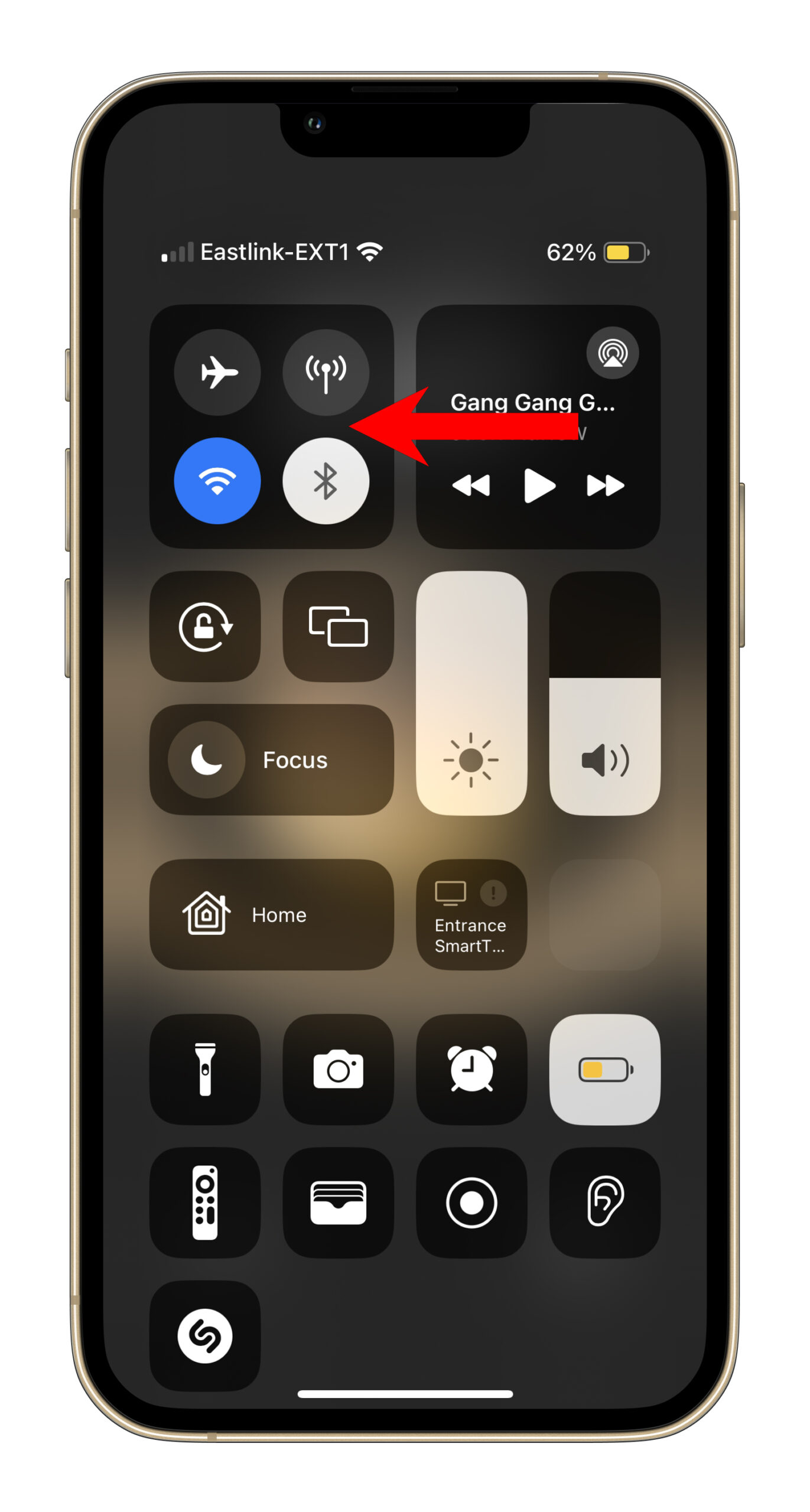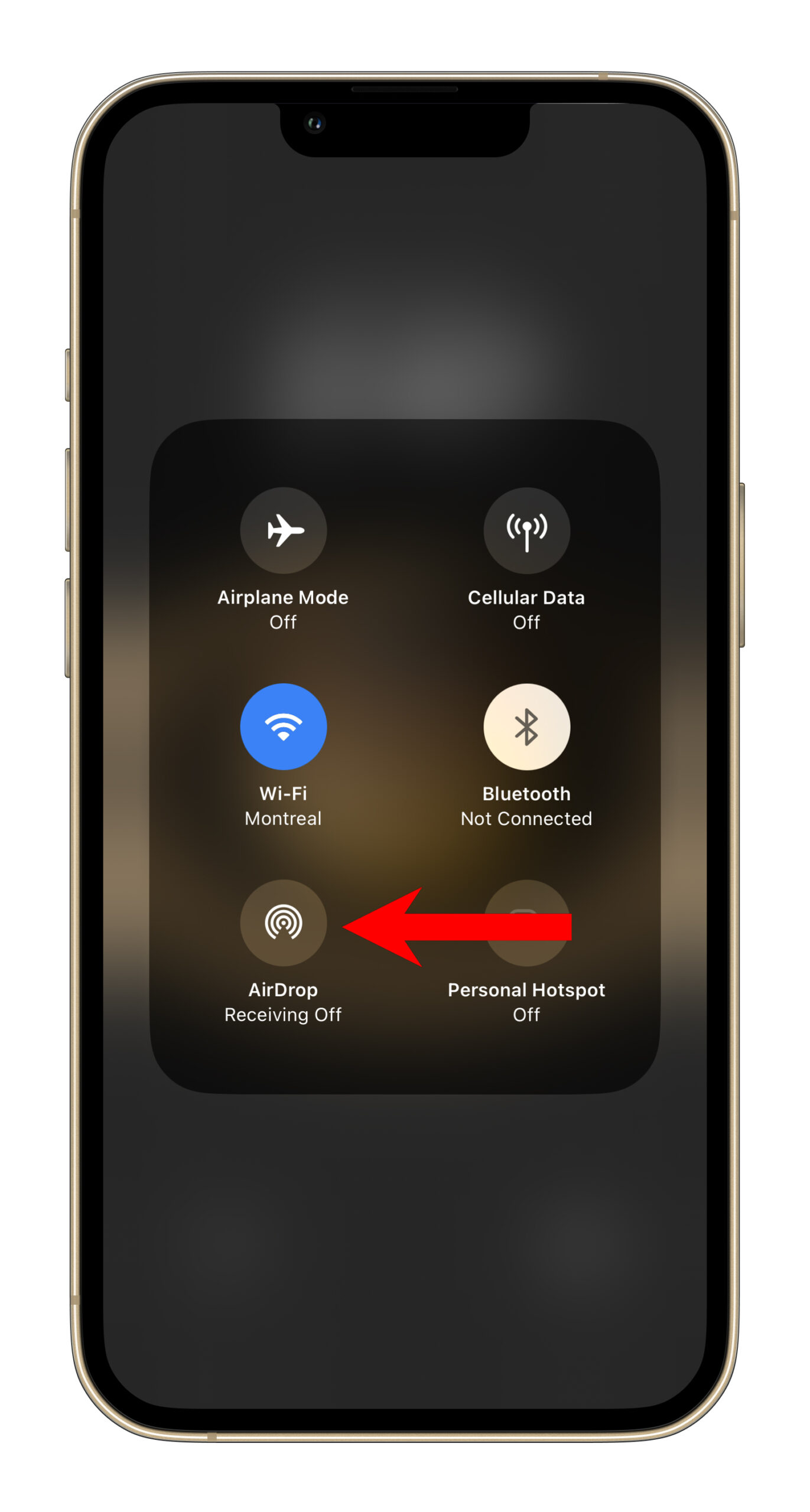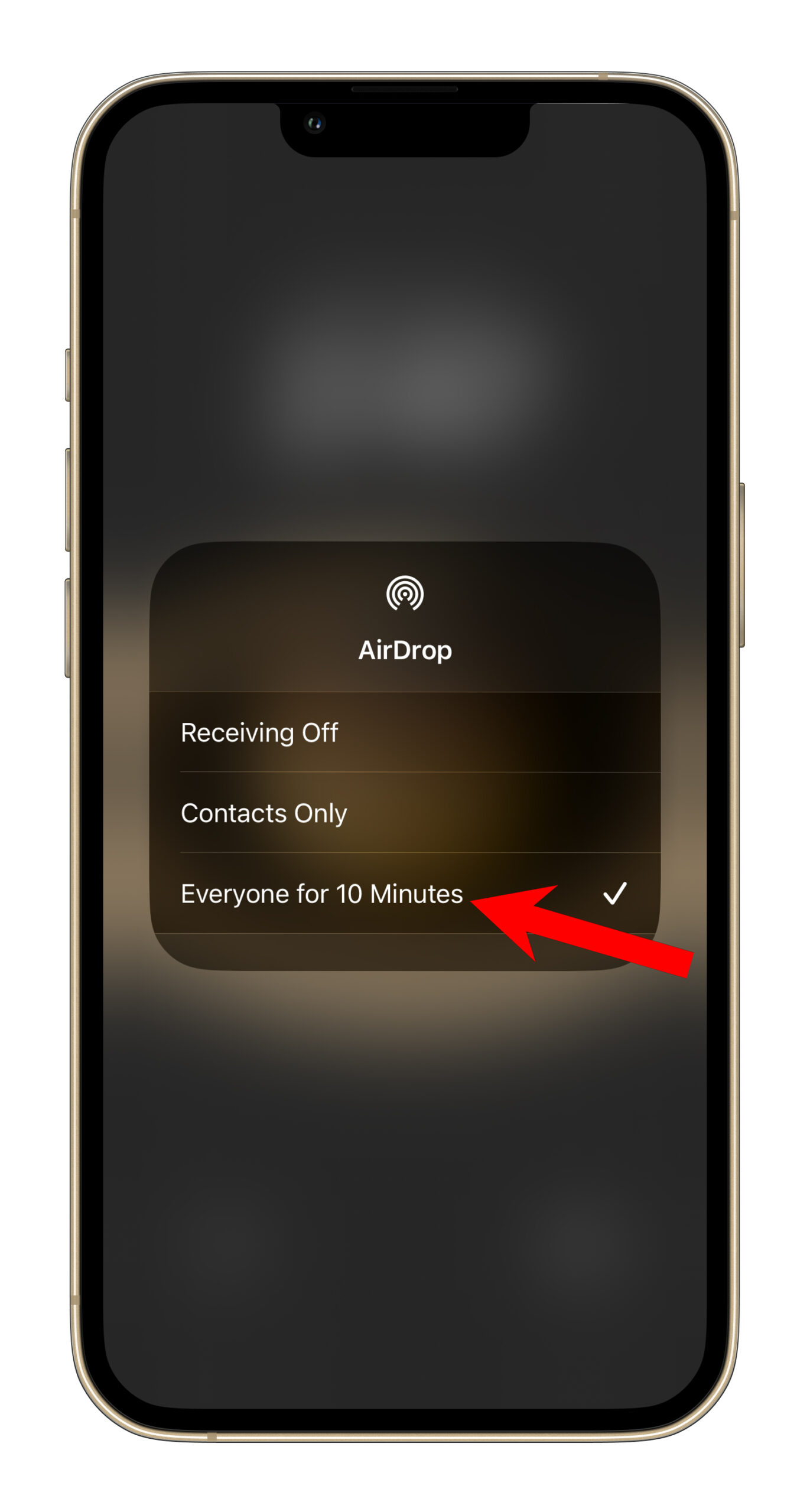Update 04/12/2023 at 4:07pm ET: Recent reports regarding the NameDrop suggested that the feature can share your personal details with random people on the go. This, in fact, is not true.
NameDrop requires both users that are sharing their contact information to actively provide consent. It is not possible for a random person walking near you to gain your contact information. Learn more here.
Original story below…
NameDrop is Apple’s new iOS 17 contact-sharing feature that it unveiled during its 2023 World Wide Developer Conference (WWDC).
The feature, which is essentially part of AirDrop, allows two iPhone users running iOS 17 to share their contact information with each other by just tapping their iPhones together. It’s a great way to exchange contact details without having to speak out your details, or note down the other’s.
Since iOS 17’s stable build is not out yet (it will roll out sometime in September), those who want to start using NameDrop must be running either the iOS 17 Public Beta or the iOS 17 Developer Beta. The person you’re going to NameDrop (exchange contact information with) must also be running one of the available iOS 17 builds.
NameDrop will be enabled by default, though you need to have AirDrop on for the function to work. Scroll down the control centre and long press the connections section with Wi-Fi and Bluetooth buttons. Tap on AirDrop and select ‘Everyone for 10 Minutes.’
This needs to be done on both devices sharing information.
Make sure both iPhones are awake and bring both iPhones’ tops close to each other. You can either have the top edge of both iPhones touching each other or position the top part of one over the top section of the other.
You should now see a warping animation that gradually moves toward the top of both iPhones. Once the animation ends, a new screen will pop up on your device and ask you what you want to share. You can choose to share your name, phone number, email address, and Contact Poster. Once shared, the other person will see a preview of your contact information on their screen.
That’s it! You’ve just used NameDrop to share your contact information with another iPhone user in seconds.
As an additional step, you can head to your contacts > All Contacts > My Card and customize how your name and poster appear when you NameDrop.
Image credit: Apple
MobileSyrup may earn a commission from purchases made via our links, which helps fund the journalism we provide free on our website. These links do not influence our editorial content. Support us here.