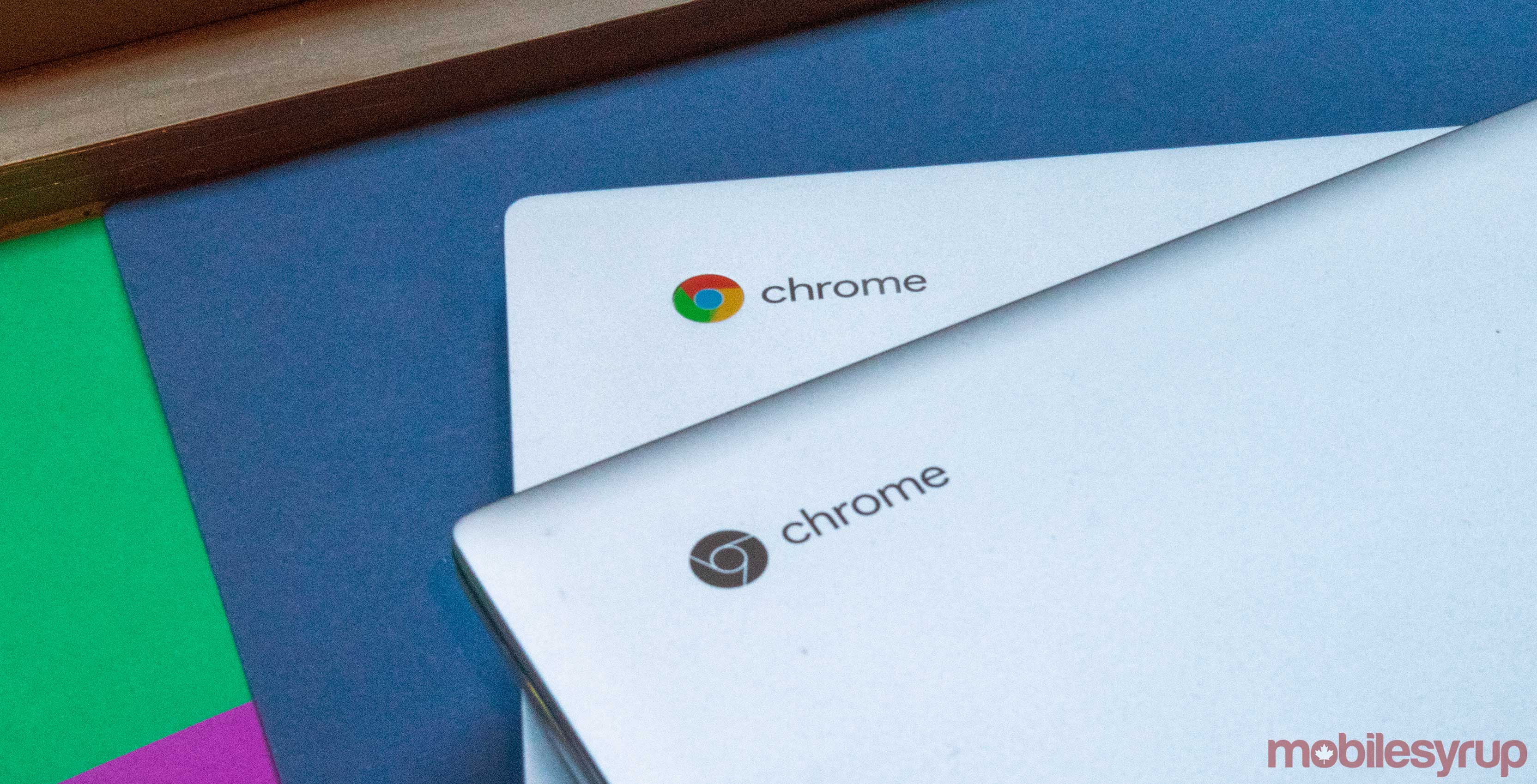
The latest stable version of Chrome OS, Google’s Linux-based desktop operating system, is rolling out to Chromebooks now complete with some fancy new features to boost productivity.
Google outlined some of the newest additions in Chrome OS 78 in a blog post.
First up is the welcome addition of virtual desktops. Google refers to them as ‘Virtual Desks’ in the blog, but the premise is the same. Chrome OS users can create multiple virtual workspaces and organize open windows, apps and other content between the desktops.
“If you’re working on multiple projects, you can dedicate a desk to each one,” reads the blog. “Or if you like to take a break during the workday, you could create a desk for web browsing or gaming.”
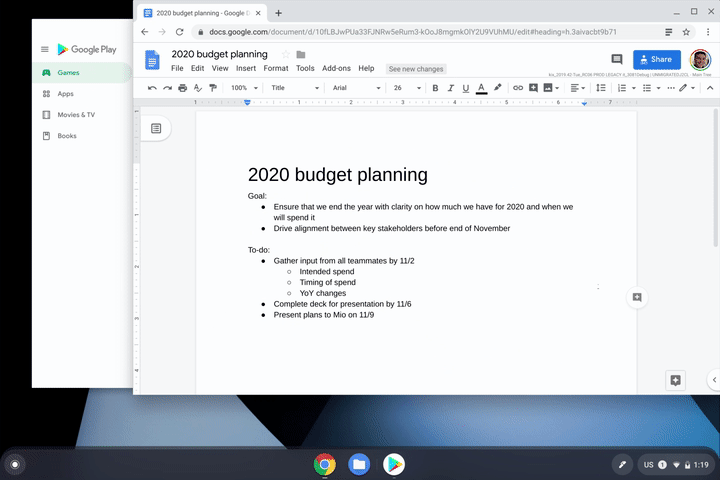
Once you update your Chromebook, you should be able to access virtual desks by opening the Overview and clicking the ‘New desk’ button in the top right corner. All open desks appear at the top of the screen and users can drag windows between the desk spaces.
Google also listed some helpful keyboard shortcuts to help manage your desks.
- Create a new desk: ‘Shift’ + ‘Search’ + ‘=’
- Switch desks: ‘Search’ + ‘]’
- Move windows between desks: ‘Shift’ + ‘Search’ + ‘]’
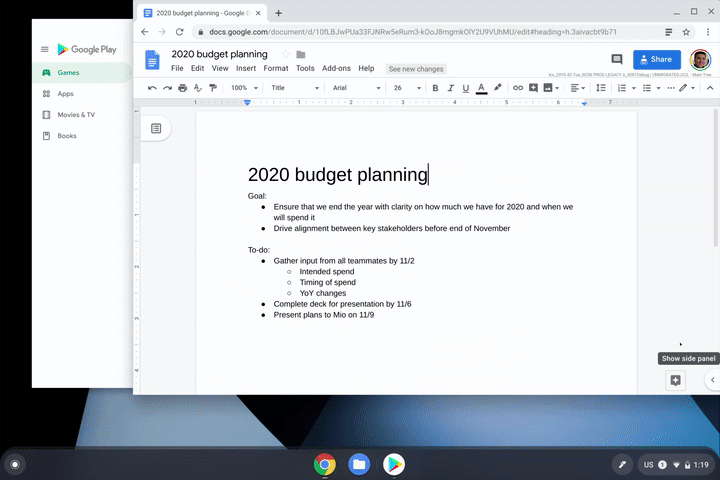
The latest version of Chrome OS is also bringing new functionality for Android users. When you see a phone number on your Chromebook, you can now right-click it and send the number to your phone so you can quickly call it. This functionality first appeared in the Chrome 78 beta early in October.
Google says that this feature, called ‘click-to-call,’ requires users to sign in to their Google account and enable syncing for the Chrome browser on both their Chromebook and Android phone.
Additionally, Chrome OS 78 brings improved printing controls. Google says that now compatible printers will appear automatically in the printer list on your Chromebook, no setup required. The search giant also made it easier to save printers to your profile so you can use them again later.
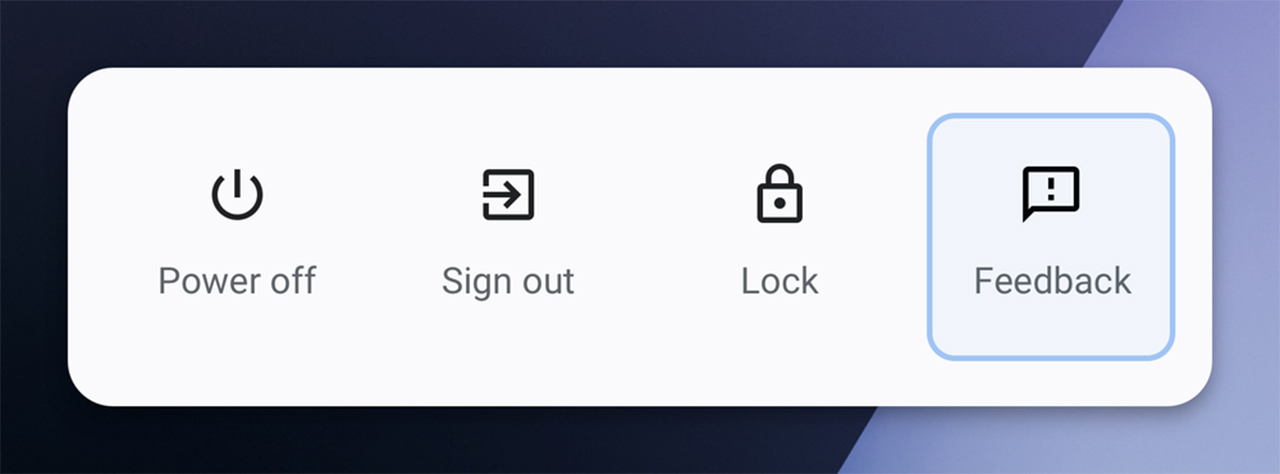
Finally, Google made it easier for Chromebook users to share feedback about Chrome OS. Users can now access the feedback function by pressing and holding the power button on their device.
A ‘Feedback’ button will appear alongside the lock, sign out and power off buttons.
Source: Google
MobileSyrup may earn a commission from purchases made via our links, which helps fund the journalism we provide free on our website. These links do not influence our editorial content. Support us here.


