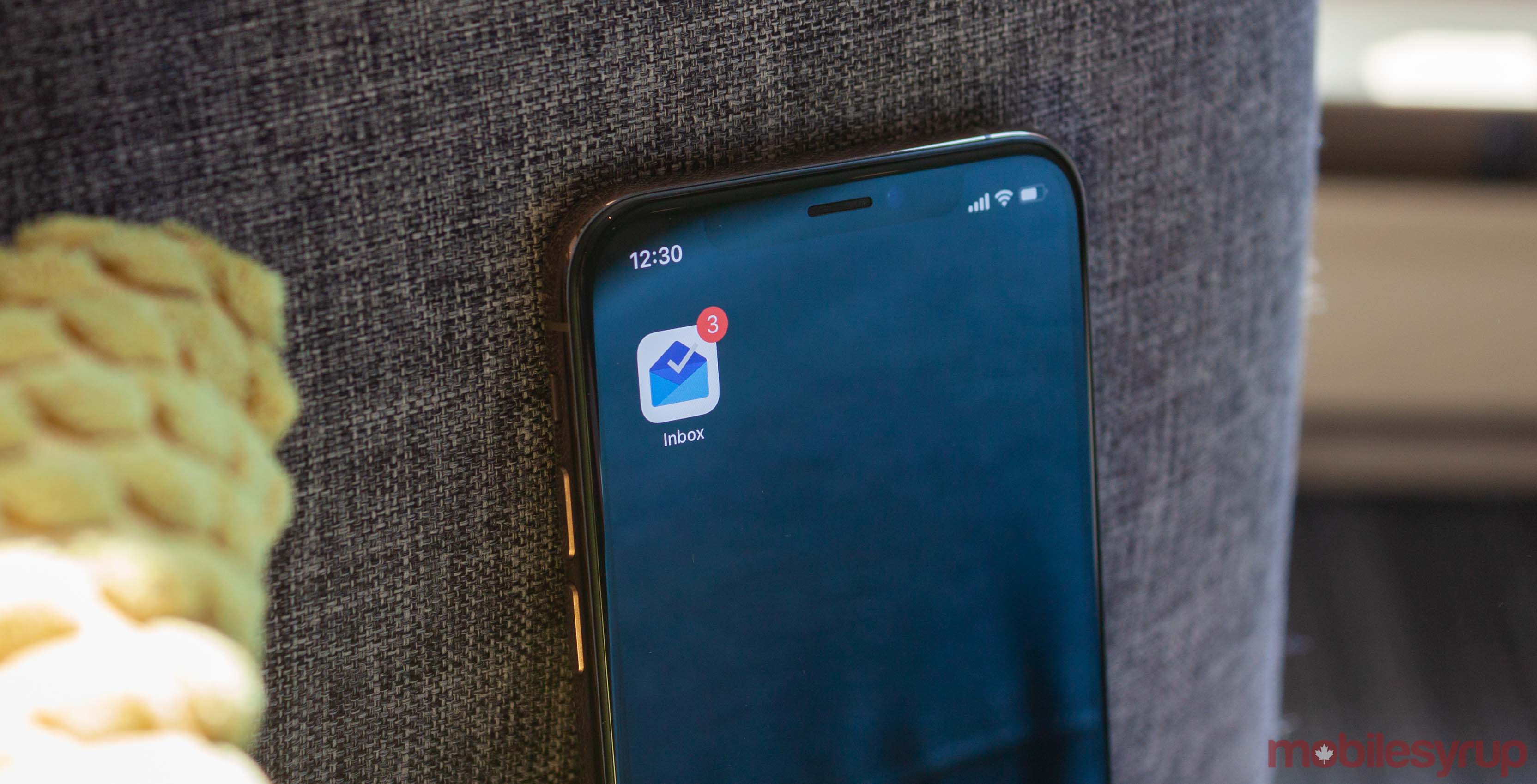
Inbox fans saddened by the shut down of one of the best email apps on the market might be able to save it, at least on Android.
Starting on April 2nd, users who opened the Inbox app were met with a splash screen noting the app was “no longer available” followed by directions to download Gmail.
Several enterprising users have discovered ways to bypass the lockout and keep the Inbox app alive on Android devices, from using older APK versions to even modifying the time on their smartphone.
Redditors on ‘r/Android‘ discovered that older variants of Inbox (specifically, version 1.76) don’t have the lockout screen, allowing you to keep using the app.
Unfortunately, to get an older version, you’ll need to download the APK outside of the Play Store. If you aren’t sure what you’re doing, or if you’re uncomfortable with going outside the Play Store, you’ll want to skip this.
However, if you’re aware of the risks and really want Inbox, head over to an APK site that you trust — I typically use APK mirror — and find Inbox 1.76 for your device.
This loophole probably won’t stay open forever. It’s more of a stop-gap to hold you over until you find a suitable replacement for the app.
You can keep Inbox for longer, but you’ll need to root your device
Alternatively, if you want to hold onto Inbox for longer, you can do so if your phone is rooted.
XDA Developers discovered in the Inbox APK code that the lockout screen is time-based. In other words, when you launch the app, it checks to see if its after midnight of April 2nd (GMT). If it is, the app displays the lockout.
While you could bypass this by changing the date and time in the settings menu, but that would likely mess with other apps. But if you have a rooted phone, you can set a timer flag to bypass the Inbox lock without messing up other apps.
To activate it, you’ll need to run the following command:
su
am start -n “com.google.android.apps.inbox/com.google.android.apps.bigtop.activities.SwitchActivity” –ez “countDown” true
After running that command, Inbox will present you with a splash screen, but you can tap ‘Not Now’ to close it and keep using the app. As long as Inbox remains in memory, this will work. However, if the system closes the app, you’ll have to enter the code again.
Thankfully, XDA made a Tasker recipe that runs the command for you. You can download it and add it to your Tasker. Then, when you want to run Inbox, just tap on ‘Start Inbox’ to launch it with the command.
If neither of those solutions work for you, unfortunately, you’ll have to wave goodbye to Inbox. These solutions won’t work on the iOS version of the app or desktop. You can, however, use a Chrome extension to make Gmail look like Inbox.
Source: Reddit, XDA Via: 9to5Google
MobileSyrup may earn a commission from purchases made via our links, which helps fund the journalism we provide free on our website. These links do not influence our editorial content. Support us here.


