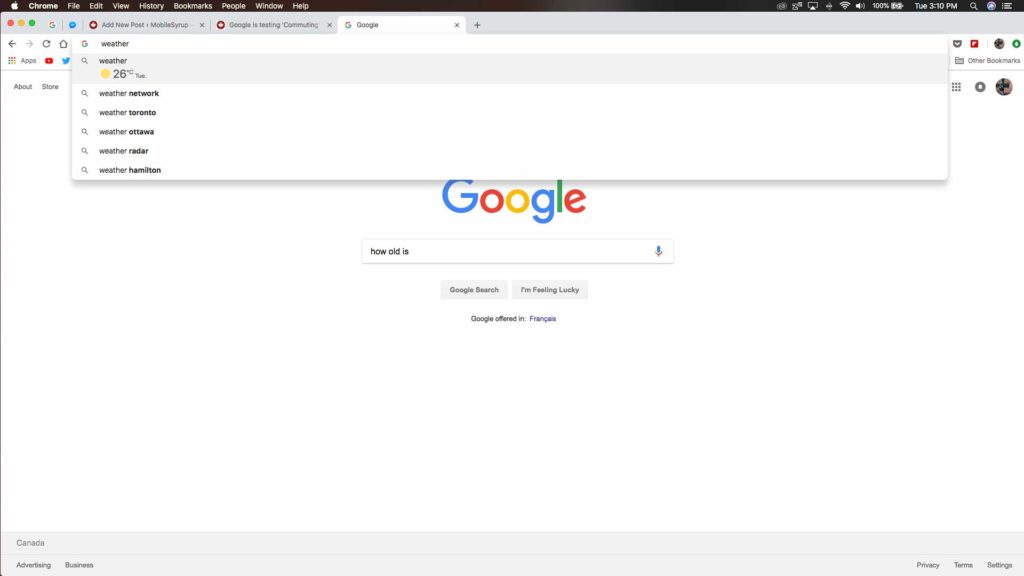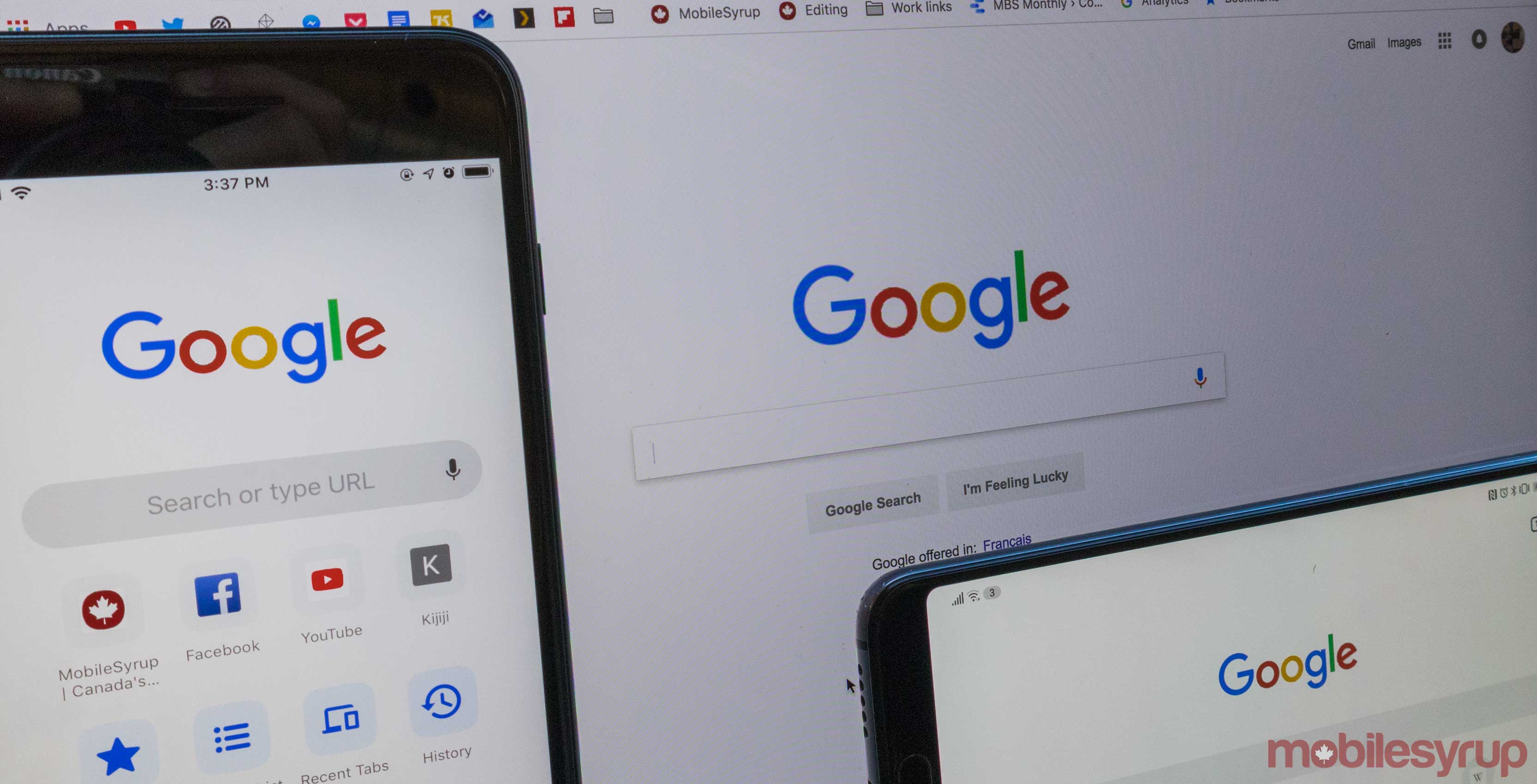
Mountain View search giant Google has been slowly updating the look of its apps and services since it started showing off its new take on Material Design at Google I/O 2018.
As of September 4th, 2018, Google Chrome users can see some of these visual updates once they update to Chrome 69.
In addition to a redesigned user interface, Google has brought a few new features to the web browser, including an updated password manager. 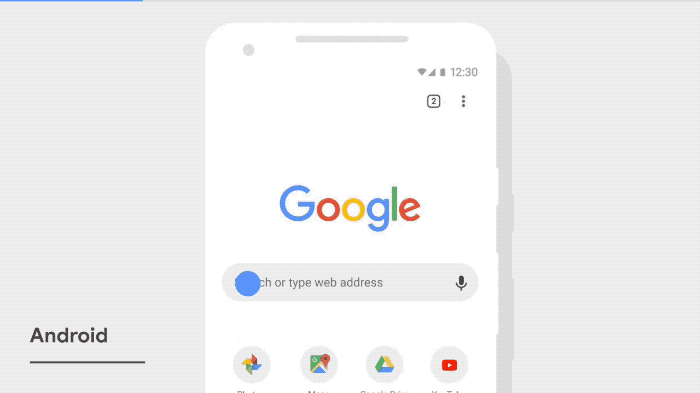
Chrome 69 now uses a new, rounder search bar and tab format that fits in with the new versions of Google Maps, Android Messages and Gmail.
It might be hard to tell, but there’s also more space in Chrome 69’s tabs compared to older versions of the browser, making them a bit easier to read.
A few icons and menus have changed as well. For instance, all of the right-click menus that are Chrome specific (not webpage specific) all use a new template that helps tie the overall look together across multiple platforms.
Another smaller change is the ability to see some search results right in the search bar. Beginning a search for ‘Weather,’ for example, will show the user the current temperature without having to complete the search by hitting the enter key.
Chrome 69 also autofills sensitive information, like passwords and saved locations more accurately.
In addition to these autocomplete tweaks, Google is adding a password manager that recommends stronger passwords while also automatically offering to store new or updated passwords.
The Chrome 69 update is currently rolling out to users on macOS, Windows, iOS and Android.
The iOS version specifically has a cool tweak that adds a search button at the bottom of the screen, making it easier to quickly search while browsing.
Users can download Chrome on Windows or macOS here, iOS here and Android here.
To manually update the Chrome desktop app, simply click on the three-dot menu on the left-hand side of the search bar, select ‘Help,’ then ‘About Google Chrome’ and the browser should take the user to a page to force the update.